Add Text: Text on Photo Editor - Photo text overlay
Enhance photos with custom text for dynamic visuals that pop.
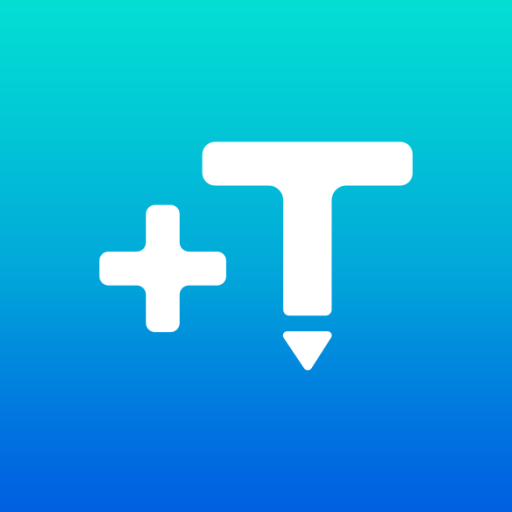
- 12.4.1 Version
- 4.4 Score
- 8M+ Downloads
- In-app purchases License
- 3+ Content Rating
Greetings and salutations!
The Add Text app is the ultimate tool for crafting text. You can seamlessly integrate text into photos, gradients, solid colors, or a transparent canvas.
Key Features:
• Boasting over 1000 fonts, with the ability to incorporate limitless custom fonts (including emoji fonts)
• Incorporate layers such as texts, images, shapes, stickers, and saved text styles
• Customize different aspects of the text individually using Font, Format, Color, Stroke, and Highlight tools
• Explore advanced 3D text features like 3D Rotate, 3D Depth, and Perspective
• Modify text size, wrapping, and scale for diverse text layouts
• Organize layers effectively by adjusting their order, visibility, and locking/unlocking options
• Utilize various background tools including Effects, Crop, Resize, Flip/Rotate, and Square Fit
• Securely save your text designs in the Style tool for later use in watermarks, signatures, branding, etc.
• Save and edit projects for future customization, create templates
• Export images in JPEG, PNG, or WebP formats
• Activate dark mode for reduced eye strain and improved battery efficiency
• Professional support available via hi@addtextapp.com
• Regular updates based on user feedback
Additional Features:
• Insert multiple texts and overlays onto photos, and edit each one individually without losing sight of the final result
• Move, resize, rotate, edit, copy, and delete overlays easily
• Experiment with Font and Format settings to adjust text appearance
• Enhance text with stroke outlines, color, opacity variations
• Apply highlights to specific parts of the text
• Customize letter and line spacing
• Access tools like shadow effects, predefined gradients, textures, and more
• Erase parts of text using the brush tool for unique effects
• Choose from a variety of stickers/emojis, shapes, and other overlays
• Convenient features like positioning grid, snapping option, and undo/redo history ensure smooth editing
• Share creations quickly with built-in sharing options
• Ad-supported with an ad remover available for purchase as a one-time payment
• No subscription required
If you encounter any issues or have suggestions, reach out to us at hi@addtextapp.com. Help us spread the word and make this versatile tool accessible to all. Your input fuels our future updates. Don't forget to rate us on the Play Store!
Time to unleash your creativity – design memes, quotes, Instagram stories, YouTube thumbnails, banners, cover photos, word art, posters, flyers, invitations, logos, and more. Let's keep that youthful spirit alive!
Using Guide
This simple app offers you a wide range of possibilities to design endless images exactly the way you want them.
Firstly, you have to choose a background color for your creation. You can choose any color you like best. If you want to add a text, the app offers several types of fonts with different colors. If you like the selected font but not the color, you just have to tap on the text and change it to whatever color you prefer.
It's also possible to crop the background, rotate it, overlay several backgrounds and anything else you can imagine. In addition to adding text, you can also add images and stickers. You can select any image from your gallery that you want to use it on the background and customize it however you want. Adjust the brightness, sharpness or the color. Plus, the app also gives you tons of awesome stickers to use.
If you're looking for an app to make your own original designs, then look no further. With the wide variety of options provided in App Text on Photo, you can take your design from a simple illustration to a work of art.
Why Add Text on Your Photos?
Let’s face it, we all have that one friend who posts photos that scream ‘I need help.’ They might be beautiful, but without any context, they just sit there looking lonely and sad. Adding text on photo can help convey your message, evoke emotions, or simply make people chuckle. Think of it as the cherry on top of your photographic masterpiece!
Amplify Your Message
Whether you’re trying to promote a quirky café, showcase your latest travel escapade, or uplift your followers with some wisdom, text adds depth. Imagine a serene beach sunset captioned with "Breathe in the good vibes, exhale the bad ones" - instant mood booster!
Make It Fun!
Who doesn’t love a good laugh? Adding funny quotes or hilarious captions can turn a simple photo into a meme-worthy masterpiece. Just remember, humor is subjective! What tickles one person’s funny bone may leave another scratching their head. Don’t worry, there’s a whole world of memes out there if you need inspiration!
Tips for Perfecting the Art of Text on Photo
Now that you’re convinced of the benefits, let’s dive into some pro tips for adding text on photo like a boss!
1. Choose the Right Font & Size
Your choice of font can make or break your text. A fancy script might look good on a wedding invitation, but probably not on a photo of your cat wearing a party hat. Opt for a font that reflects the vibe of your image. And don’t forget about size; it’s all about balance, baby!
2. Color is Key
The color of your text should pop against your photo background. If your image is bright and colorful, go for a contrasting color to ensure your text stands out. If your pic is more muted, you can get funky with brighter text. Just remember: readability is everything!
3. Placement Matters
Where you place your text can change the whole vibe of your image. Top left corner? Classic. Centered? Bold. Bottom right? Mysterious. Play around with different placements until it feels just right.
4. Keep it Short & Sweet
Let’s be honest, no one wants to read a novel while scrolling through photos. Keep your text concise and impactful. Think memes or catchy slogans - short and to the point gets the laughs!
- Version12.4.1
- UpdateFeb 10, 2025
- DeveloperNareck
- CategoryPhotography
- Requires AndroidAndroid 4.4+
- Downloads8M+
- Package Namecom.nand.addtext
- Signaturef5a204361d41c0bdf70d25f1d385fa80
- Available on
- ReportFlag as inappropriate
-
NameSizeDownload
-
9.31 MB
-
11.22 MB
-
11.21 MB


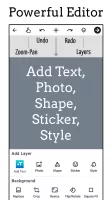
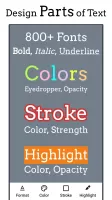
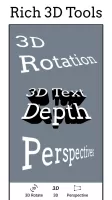
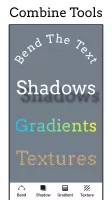
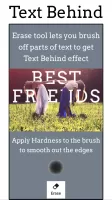
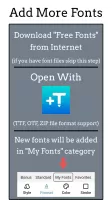
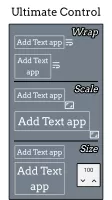
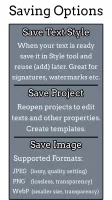
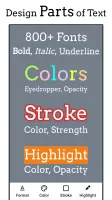
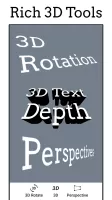
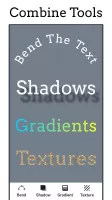
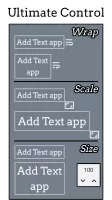
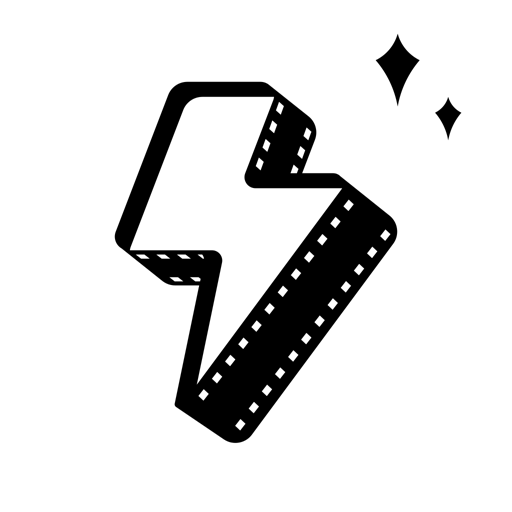
















layout is simple and easy
Lots of tools to work with
more background images suggested
more choices to convert colours suggested