AirDroid Cast-screen mirroring
Wirelessly project your Android screen onto a larger display easily
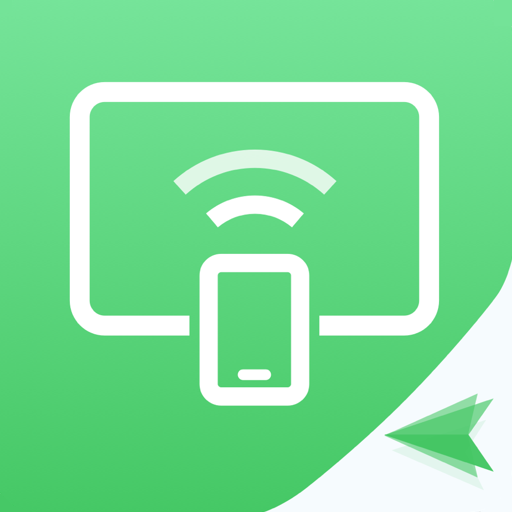
- 1.1.6.0 Version
- 4.7 Score
- 1M+ Downloads
- In-app purchases License
- 3+ Content Rating
AirDroid Cast is a robust and user-friendly tool for sharing and controlling screens, enabling mobile screens to be shared with Windows or macOS computers, or for direct control of mobile devices from a computer. This tool is ideal for individuals and businesses looking to boost productivity during remote meetings, casting sessions, and more.
Key Features:
Multiple Methods to Initiate Casting, Convenient and Straightforward
Start casting by scanning a QR code or entering the Cast Code, or use a USB cable for seamless screen sharing and clear image quality. Perfect for game streaming and entertainment purposes.
Control Mobile Device from Computer
Whether you're at home or in the office, AirDroid Cast allows you to view and manage your mobile device from a computer. Once AirDroid Cast is installed on a macOS/Windows computer, you can navigate, scroll, and input on your mobile device via desktop, eliminating the need to physically handle your phone.
Mirror Android Screen to PC with Audio
AirDroid Cast not only mirrors the screen but also captures device microphone audio. Engage directly with meeting participants using the two-way audio function for improved work efficiency.
Works over Remote Networks
All AirDroid Cast features are accessible within a local area network. Premium users have no network restrictions; AirDroid Cast functions seamlessly over remote networks for scenarios like remote meetings.
Multiple Screens on a Single Computer
AirDroid Cast supports casting up to 5 devices simultaneously onto one computer. This capability allows for multiplayer gaming or viewing all attendees' PowerPoint presentations during a meeting.
Possibilities with AirDroid Cast:
Remote & Multi-attendees Meetings
Bridge the gap in remote meetings during business trips or work-from-home situations with AirDroid Cast. Participants can effortlessly share their mobile screens with the meeting host by scanning a QR code or entering the Cast Code. Utilize the two-way audio feature to enhance communication effectiveness.
Online Presentations
Engage effectively in in-house meetings, training sessions, or product demos with AirDroid Cast. Share your mobile screen on the meeting room computer within the same local network. AirDroid Cast also supports AirPlay for sharing macOS or iOS device screens to Windows or Mac computers.
Remote Online Teaching
Transform your mobile device into a digital whiteboard as an educator with AirDroid Cast. Write key points or formulas directly onto your device and share the screen with the computer. Collect student feedback instantly with the two-way audio feature.
Gaming & Live-streaming
Share your Android/iOS device screen and audio to your computer wirelessly with AirDroid Cast, ideal for live game streaming. With support for up to 5 simultaneous devices casting, friends can join in and showcase their skills alongside you.
Can I Screen Mirror from Mobile to PC without Wi-Fi?
I know it's a super exciting topic for most of the readers. Most of us are aware of screen mirroring using the Wi-Fi network. This article will be interesting because we will share the methods of screen mirroring without Wi-Fi using various methods.
Scrcpy is computer software used for screen mirroring, but it has some limitations, so we will discuss it later in this article. Firstly go through the Third-party apps that are more reliable than any other method used for screen mirroring without Wi-Fi.
How to Screen Mirror Android Phone to PC
AirDroid Cast is a powerful and user-friendly app specially designed and developed for screen mirroring purposes. It would not be wrong if we recommend it as the best option to answer how to screen mirror Android to PC without Wi-Fi.
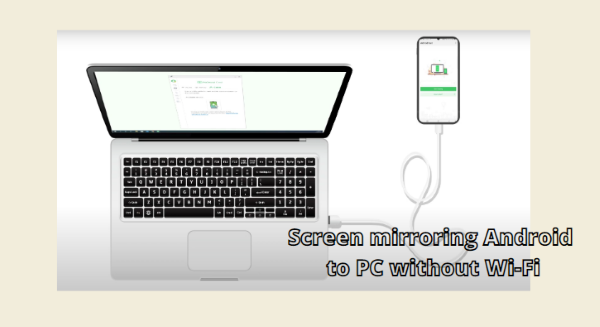
You can use AirDroid Cast in offices for professional use and at home for entertainment. AirDroid Cast is the best option because it has more than one connection medium for screen mirroring. You can use a USB Cable for screen mirroring if you don’t have Wi-Fi accessibility.
How to use AirDroid Cast for screen mirroring without Wi-Fi?
Step 1.Download AirDroid Cast App
Download and install the app on your Android phone and PC. Log in with your AirDroid Cast account. In this step, if your PC doesn't have a Wi-Fi connection, you can open a hot spot for your computer by using your Android phone.
Step 2.Choose USB Connection Method
Choose “Cable” from AirDroid Cast desktop and use a USB cable to connect both your Android and PC. Click on your phone and allow the visit permissions.
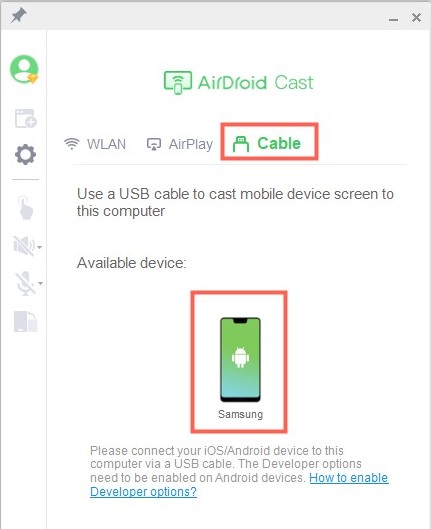
Step 3.Start Mirroring
Now, you are able to share the screen on your PC. If you want to control your mobile on your PC, click the control icon and finish some settings to activate the control feature.
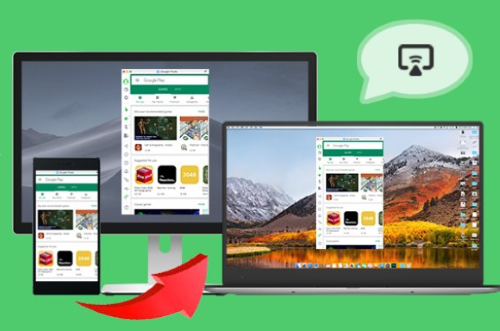
Features of AirDroid Cast
Number of Screen Sharing
AirDroid Cast allows you to share 5 screens at a time, which helps you play multiplayer games on a single screen.
Two-Way Audio Transmission
Two-way audio can be shared, which makes it perfect for remote meetings and online teaching. Students can also use it for group studies.
View a Big Display
Students can use it in the classroom for presentations on the bigger screen without carrying their laptops. Connect your phone to a PC and enjoy a big screen for display.
Best controlling Feature
With the help of AirDroid Cast, you can also control your Android Phone from a PC and enjoy the best gaming controls from the PC using a mouse and the keyboard.
Reviews about AirDroid Cast
AirDroid Cast is one of the best Apps ever used. It supports 5 screens to be shared on a single PC simultaneously. It is favorable for streaming online games and watching movies and shows on a big screen. Wi-Fi direct is also one of the best ways to screen mirror faster without the Internet connection.
- Version1.1.6.0
- UpdateFeb 15, 2025
- DeveloperSAND STUDIO
- CategoryTools
- Requires AndroidAndroid 7.0+
- Downloads1M+
- Package Namecom.sand.aircast
- Signature4dc357a72f616b93fa282f7cb8bd2ad4
- Available on
- ReportFlag as inappropriate
-
NameSizeDownload
-
43.41 MB
-
32.84 MB
-
32.46 MB


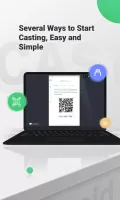
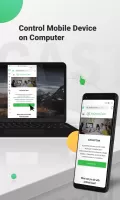
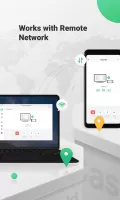
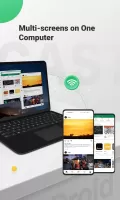
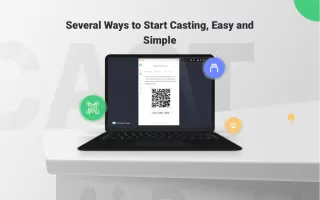
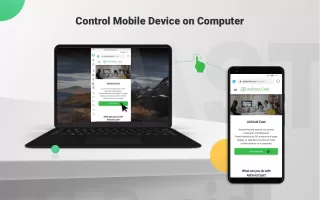
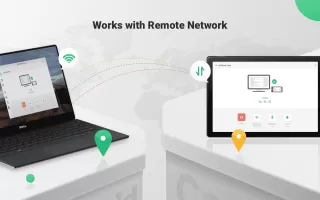
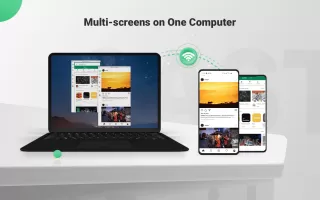
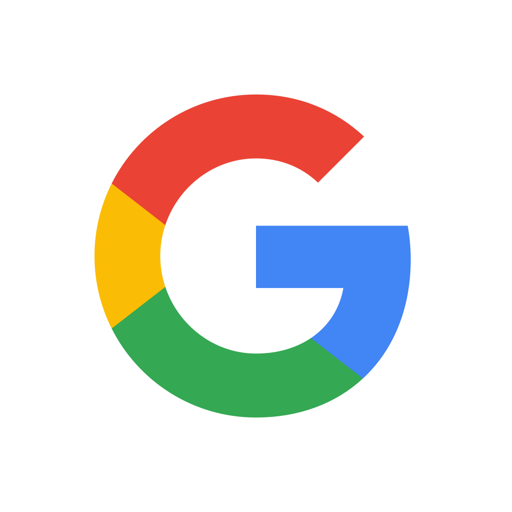

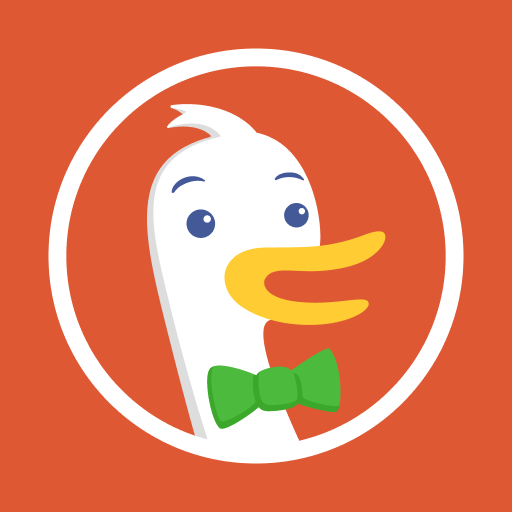


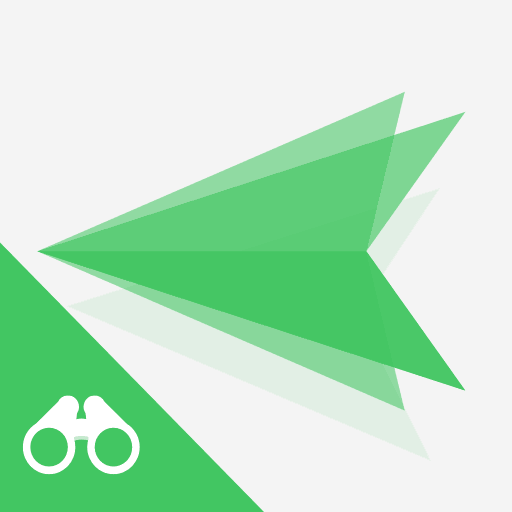
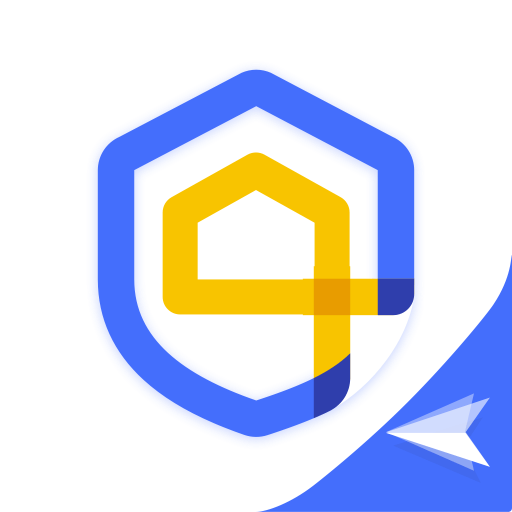
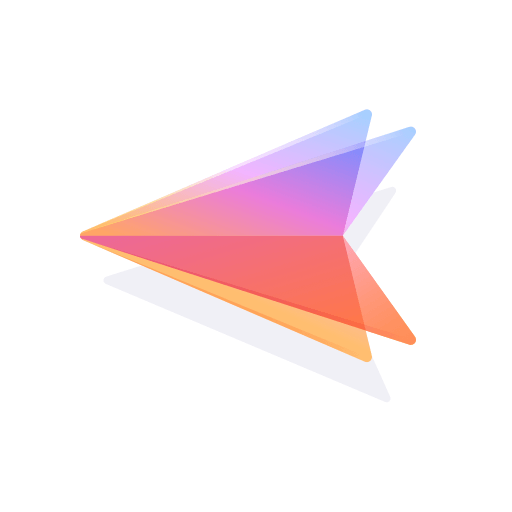










Easy setup
works perfect
borderless full screen cast suggested
stays on notification screen