Alarm Clock - Wake up on time
Get organized and never oversleep with customizable alarms and reminders.

- 2.6.133 Version
- 3.0 Score
- 2M+ Downloads
- In-app purchases License
- 3+ Content Rating
Get a highly effective and user-friendly alarm clock that's absolutely free and lets you use your own music, ideal for those who find it hard to wake up. Alarma for Android offers loud sounds to ensure you wake up easily.
Simply set the timer clock and drift off to sleep, confident that you will rise early with this top-notch alarm clock app for free.
Be wise and make sure to include this essential Android app on your device. Download the Simple Alarm Clock for free and start your day on a positive note.
⏰ Features:
✔ Wake up to your favorite music or choose from our selection of sounds and songs
✔ Receive snooze notifications for those extra few minutes of sleep
✔ Loud music options tailored for heavy sleepers
✔ Activate vibrate mode for added assurance
✔ Intelligent, straightforward, and top-quality design
✔ Ad-free experience - switch off ads with a small payment
Alarma - Your go-to alarm clock for an extremely good start to your day. A must-have app for your phone. Install it now and enjoy hassle-free mornings.
*IMPORTANT! To ensure the alarm functions properly, keep your Android phone switched on.
Using Experience
A free app for Android, by Hodoz.
If you are someone who wants to better their time management, then you should consider downloading this application called Alarm Clock. Alarm Clock allows you to set your alarm, use your favorite music, tones, and tracks, notification, vibrate mode, and more. This application is awesome to use because this has easy to follow steps, awesome interface, and more. So, if you want to explore these features and enjoy its perks, then you should definitely download this application on your preferred device for you to enjoy and start exploring its features anytime with your friends or just by yourself. Now, you don't have to be late in any of your events or appointments.
Alarm Didn't Go Off on Your Android Phone?
1. Restart Your Phone
By restarting your device, the temporary cache is cleared. This means that any minor changes will be reset to their original state when your phone turns back on. In addition, a restart cycle clears the RAM, which stores the bits of data that you used while your phone was malfunctioning.
This is often the first troubleshooting fix for many smartphone issues, and that's because restarting your smartphone works for most problems. For most people, the Android alarm should work perfectly after a quick restart, but we've got a bunch of other fixes to try if it doesn't.
2. Check Your Alarm Volume and Ringtone
Most modern Android phones come with an independent volume control for alarms. If you mistakenly left the alarm volume silent or at a very low level, you won't hear it ringing despite the alarm actually going off.
To check your alarm's independent volume control, press the volume increase or decrease button on the side of your phone to make the volume slider pop up on your screen.
Accessing your volume controls may be different depending on your Android device. You may see a downward arrow, three horizontal dots, or another unique icon depicting sliders. You should be able to open up a volume drop-down menu, which then displays separate volume sliders for Media, Ringtone, Notifications, System, and sometimes Alarm.
If you don't see an Alarm option here, no worries. On some Android devices, you need to access the Alarm volume slider directly through your phone's Clock app. When you open your device's native Clock app, head to its Alarm screen and look for three horizontal or vertical dots to access volume settings.
If your alarm volume slider seems to be at max, there may be an issue with your alarm ringtone. A custom ringtone could be too quiet to wake you up, or it could just not be compatible with your device. Try out one of the default system options for alarm ringtones instead, and test it out with a new alarm.
3. Clear the Clock App's Cache and Storage Data
Clearing the cache for your phone's Clock app can often help. To do this, head to your phone's main settings app and tap on Apps > Clock > Storage > Clear Cache.
Alternatively, long-pressing the Clock app icon and selecting App Info—or tapping the lowercase "i" in a circle—also does the trick. From there, you'll just need to select Storage > Clear Cache.
If your Android alarms still aren't working, you can tap Manage Storage to the left of the Clear Cache option, and then select Clear data. As always, the option might be slightly different depending on what phone you're using.
The downside to clearing your Clock app's storage data is that if you erase the data, you'll lose any existing alarms and need to create them again. You can always take a screenshot of your alarms or make a note of them. Then, it only takes a few minutes to create new alarms afterward.
If you're still having issues after clearing the Clock app's cache and storage data, try to force close or force stop the app. Follow the above instructions to get to the Clock's App Info screen, and then select the Force Stop option. Depending on your Android device, this option may read Force Close.
4. Check Your Clock Alerts or Notifications Setting
On some built-in Android Clock apps, there's often a feature within the settings that can be toggled to silence alarms when the system's sound is off. When toggled on, this feature will cause alarms and timers to vibrate instead of making a sound when your phone is set to Mute or Vibrate.
Getting to this setting may be a unique process for different Android devices, and it may not be an option on your specific Android phone, depending on which smartphone brand you have or which version of Android you're running.
For a Samsung Galaxy S21 Ultra running Android 13, as an example, you'd head to your phone's main settings, tap Apps > Clock > Clock Settings, and look at the Alerts section at the top of the screen.
There's a toggle next to an option that reads Silence alarms when system sound is off. Make sure this is toggled off, and hopefully, your alarms will start ringing even if your phone is on mute or vibrate.
5. Check Your "Do Not Disturb" Settings
When you set up and customize Do Not Disturb properly, it can be an incredibly useful tool on Android devices. But it's notorious for causing issues in other apps, including the Clock app. It's easy to not even realize that you've activated the Do Not Disturb feature until important apps seemingly stop working.
Navigate to Settings > Notifications > Do not disturb. Alternatively, you can simply take the shortcut through the Quick Settings panel. Swipe down the top of the screen with your finger twice to open the fully expanded quick settings tray, and long-press on Do not disturb.
Now select Allow exceptions. This will show you a list of possible options, and you need to make sure Alarm is one of your allowed options. Make sure to hit the toggle button next to it to enable it. Or, you may alternatively see an Alarms and sounds section on this screen, which you can tap to open and then toggle on the button next to Alarms.
6. Reset Preferences for the Clock App
If none of the previous solutions work for you, you can try to reset your app preferences. This won't delete any personal data (like the alarms you have set). However, it will reset all the settings on your phone to their default values—across all your apps.
If an abnormal setting was disturbing the normal functioning of your Clock app, it should be fixed with this method. To reset the preferences, open your phone's main settings and use the search bar to type "Reset." Then, tap on Reset all settings > Reset settings.
Different phone brands have this reset feature hidden in various menus, so it's easiest to simply search your phone's settings to find it. With luck, this should fix the issue completely, but should only be used as a last resort.
7. Download Another Alarm App
If all else fails, you can download an alarm app that may even have more features than your phone's native option. We've rounded up some of the best alarm clock apps for Android if you don't feel like doing the research yourself. When you choose to download an alarm clock, any potential issues you run into are usually fixed by force closing the app or uninstalling it and reinstalling it.
- Version2.6.133
- UpdateOct 21, 2024
- DeveloperHodoz
- CategoryProductivity
- Requires AndroidAndroid 5.0+
- Downloads2M+
- Package Namecom.hodoz.alarmclock
- Signature54c0c129a831a0df4d582370d6c19b5b
- Available on
- ReportFlag as inappropriate
-
NameSizeDownload
-
19.19 MB
-
20.85 MB
-
19.22 MB


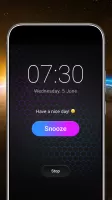
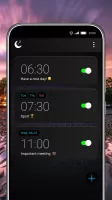
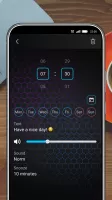
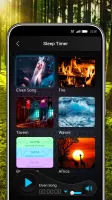
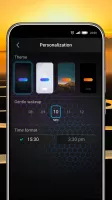
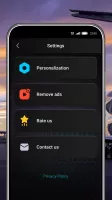
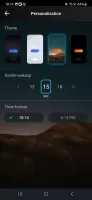
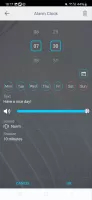
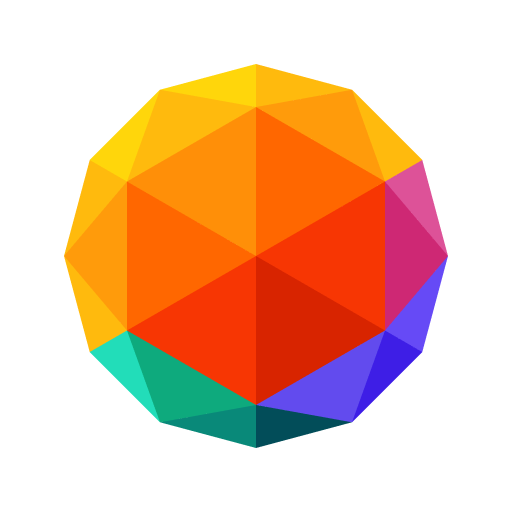

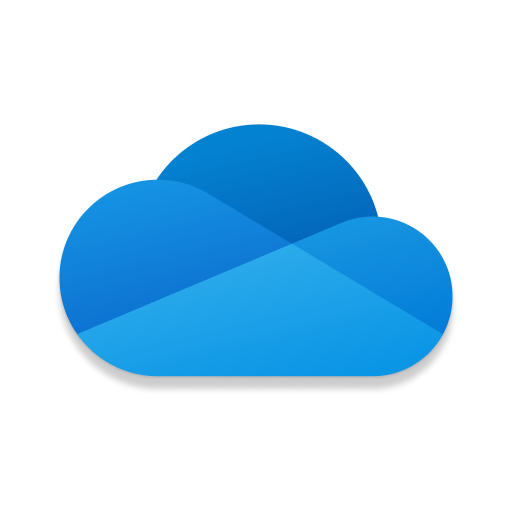

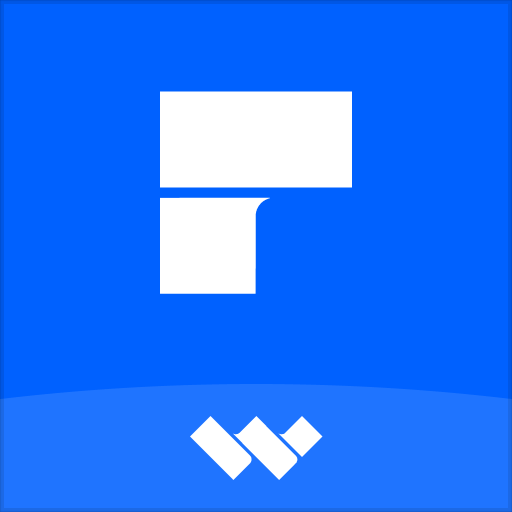










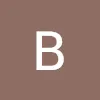
easy to navigate
loud enough
so obnoxious and mind rattling ads
more alarm clock sounds suggested