All Document Reader - Edit PDF
Effortlessly view, edit, and manage all your PDF documents with ease.
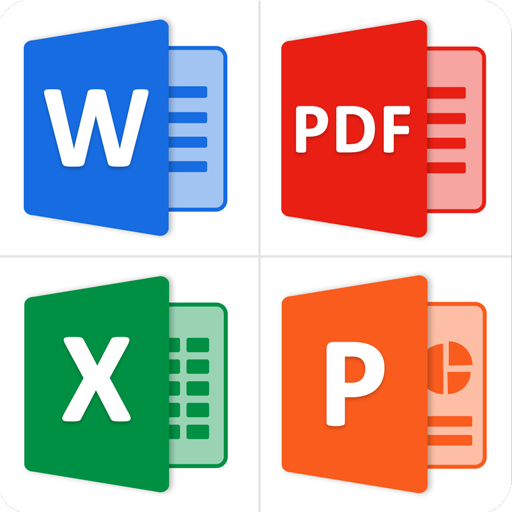
- 2.0.17 Version
- 1.5 Score
- 5M+ Downloads
- In-app purchases License
- 3+ Content Rating
Struggling to access office documents on your smartphone? Experiment with Document Reader for Android for effortless viewing of PDFs, Word documents, presentations, and spreadsheets. It aids in work tasks, studying school notes, or examining various document formats. Acquire Document Reader - Office File Reader and streamline the management of documents on your mobile device. It's akin to having a compact office viewer at your fingertips.
Key Features of Document Reader for Android:
Office Document Organizer:
• Effortlessly open Word, Excel, PowerPoint, spreadsheets, and PDF files.
• Personalize the organization of document files using Word File Reader.
• Easily locate and view documents through All Document Reader.
PDF Viewer - Browse PDFs:
• Explore PDF files with options for vertical or horizontal viewing.
• Enhance visibility by zooming in or out on PDF pages.
• Discover, share, and transmit PDF files via the document viewer app.
Word Viewer - Documents Reader:
• Swiftly peruse Word documents utilizing our rapid Docs reader.
• Display Word documents professionally with the Doc file viewer.
Spreadsheet Viewer - XLSX Reader:
• Document Reader offline supports Excel file formats.
• View XLS, XLSX, and Spreadsheet files effortlessly.
PPT Viewer - PPT Visualizer:
• Conveniently access PPT files with the Document Viewer for Android.
• Display PPT slides in a user-friendly manner using All File Reader & Viewer.
• The Document Reader and Viewer also serve as an EBook reader.
Image to PDF Converter:
• Utilize the Image to PDF converter for converting any file into a PDF format.
• Capture images or import them to create PDFs and secure them with passwords.
• Combine images into a single PDF with PDF Creator - PDF Merger.
Key Features of All Document Reader App:
• A straightforward and user-friendly office application.
• Excel, PPT, Word, and PDF display capabilities.
• Options for horizontal or vertical viewing.
• Effortless page navigation with the document viewer.
• Access recent files and add them to favorites.
• Zoom functionality for detailed document observation.
• Convert images to PDF format.
• Merge or separate PDF files.
• Enjoy reading eBooks with the PDF reader.
• Notifications for new files or documents.
• Selection between dark and light themes.
• Ability to rename, delete, and share files.
• Direct printing of documents from the all files reader.
Download All Document Reader now to access all file formats from one place. Whether managing document files or converting images to PDF, our app caters to your requirements. We continue to enhance this office application to provide an optimal user experience. For ideas or suggestions, contact us at support@toolsutilitiesapps.com.
Using Experience
All Document Reader - Edit PDF is a free app that allows you to read and manage Word, Excel, PPT, and PDF files in one place. With this app, you can view, read, and share all kinds of document files. The fast document reader for Android is the easiest way to interact with documents. You can view multiple files like Docx, PPT, Excel, and XLS with the document viewer. All Document Reader is compatible with multiple office viewer formats, such as DOC, PowerPoint, XLSX, PPT, and PDF.
The app has a powerful document manager that allows you to manage all document files the way you want. You can search any document with Document Reader - All File Viewers, including PDF files, Word, Excel, PowerPoint, spreadsheets, and more. The PDF Creator / PDF Converter allows you to convert any file to PDF, and the PDF Viewer / PDF Reader allows you to effortlessly read PDF files. The app is also compatible with all Excel file formats for reading and can display all formats of Word documents in a professional manner.
With All Document Reader, you can view documents on your mobile that you can't open. The app is a fast and lightweight app to open all document files. If you have questions or feedback, contact the developer via email at support@toolsutilitiesapps.com.
User Guide
Can I edit PDF documents for free?
The ability to edit PDF documents using the official Adobe Acrobat Reader: Edit PDF app is actually an Acrobat Premium feature. This subscription costs $10 per month or $70 yearly. There isn’t a way around that paywall, as in-app purchases are how these kinds of programs survive. This, of course, includes Adobe.
That said, free users can make certain changes to PDF files without a paid plan. As a free user, you can add comments, highlight sections, draw on a document, add new text, and sign documents.
Paying for a subscription will grant you the ability to actually edit PDF files, in addition to letting you export, combine files, compress documents, set passwords, organize pages, crop pages, and more.
How to edit a PDF on Android from the Adobe PDF editor website
This suite of features is pretty slim with a free account, but you’ll need to make do. Adobe is pretty good at paywalling more premium features, but if all you need to do is add text or sign your PDF — which should be easy enough on a mobile device — this will suffice.
1. Open your mobile browser and go to the Adobe PDF editor website.
2. Tap the three-dot menu button.
3. Select Desktop site to view this page in desktop mode.
4. Tap the blue Select a file button.
5. Find (and open) your desired PDF file.
6. Sign into your existing Adobe account or create a new one. If you have a paid account, more features will be available.
7. Use the toolbar at the top-left to highlight, add text, draw, or manage comments in your document.
8. When finished, tap Download to save the edited PDF to your device.
How to edit a PDF from the Adobe Acrobat Reader: Edit PDF app
The more user-friendly way to edit PDFs on Android devices is to download the official app. As mentioned before, if you want to edit the existing content in your PDF, you must be an Adobe subscriber. With a free account, you can add text, sticky notes, and drawings, store and share your files, and try 20+ PDF and e-signing tools.
1. Download and launch the Adobe Acrobat Reader: Edit PDF app from the Google Play Store.
2. Sign into your existing Adobe account or create a new one.
3. Select the existing Welcome PDF file to see the tutorial. You can skip this step.
4. Tap the blue + button.
5. Select Open file.
6. Find and open the PDF you want to edit which is usually located within On this device section.
7. Use the toolbar at the bottom to edit your document. You can comment, highlight, draw, add text, and fill or sign in your file. However, the More tools option (which allows you to edit images and text on the PDF and organize pages) has blue stars next to the features within it. This means that they are paid features.
8. When you’re done editing your file, tap the three vertical dots menu button at the top right corner of the screen.
9. Select Save a copy.
10. Type in the new document name in the prompted box.
11. Tap Done. This will automatically save the new file in the same location as the old one.
How to edit a PDF on Android without a paid Adobe subscription
Fortunately, you can edit a PDF file without a paid Adobe subscription, but it will require you to get a little bit crafty. There’s also no surefire way to tell if your text or images will be compatible with this method, but it’s worth a shot.
In your mobile browser, go to a PDF to Word conversion site. We recommend the ilovepdf.com website, as we have tried it and found it to be easy and reliable. We will base these instructions using said website, but the steps should be very similar with other alternatives.
1. Launch your browser; we will use Chrome. Go to ilovepdf.com. Make sure you are in the PDF to Word tool.
2. Click on Select PDF file. Upload your PDF file and convert it into a Word file.
3. Hit Convert to WORD.
4. Select Download WORD.
5. Open that Word file in the Microsoft Word mobile app on your device.
6. Hit Edit and customize the text and images from the file.
7. Tap on the checkmark button when done.
8. Tap the three-dot menu button at the top right corner.
9. Select Save as to save your new document file.
If you don’t have the Microsoft Word app on your phone, you can open it in Google Docs.
- Version2.0.17
- UpdateSep 26, 2024
- DeveloperTools & Utilities Apps
- CategoryProductivity
- Requires AndroidAndroid 6+
- Downloads5M+
- Package Namedocumentreader.pdfviewerapp.filereader.word.docs
- Signature22ee9aa753fb3df4e7f869c44faf1214
- Available on
- ReportFlag as inappropriate
-
NameSizeDownload
-
47.17 MB
-
35.74 MB
-
35.68 MB


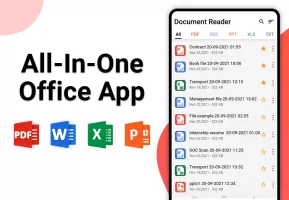
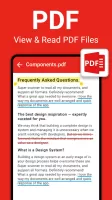
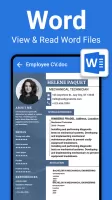
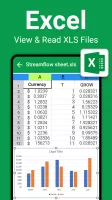
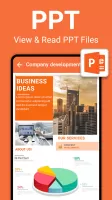
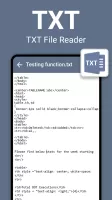
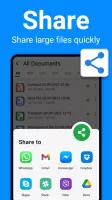
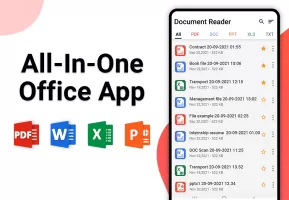
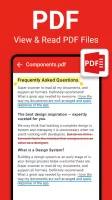
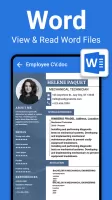
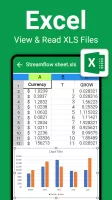
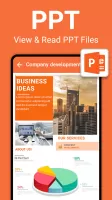
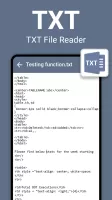
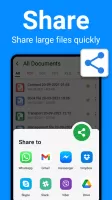
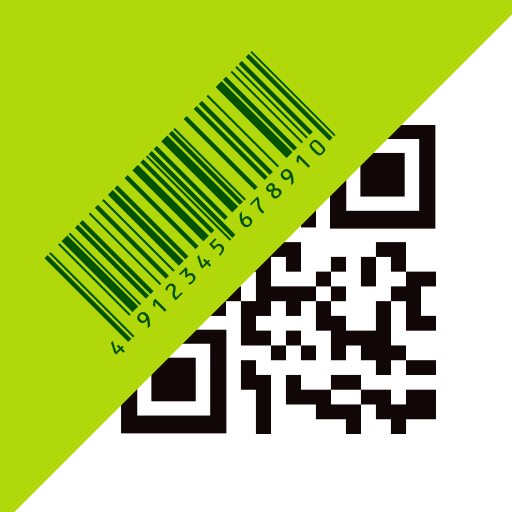
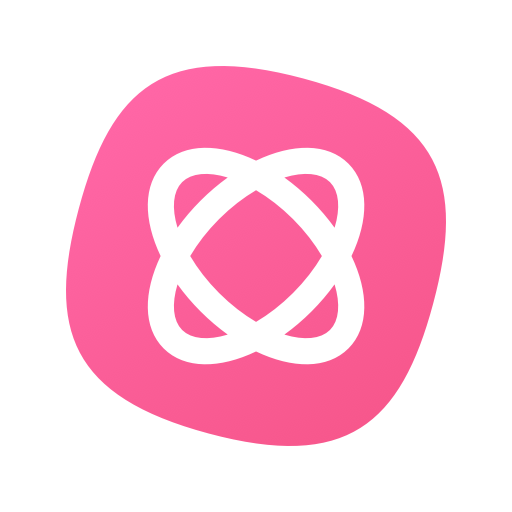
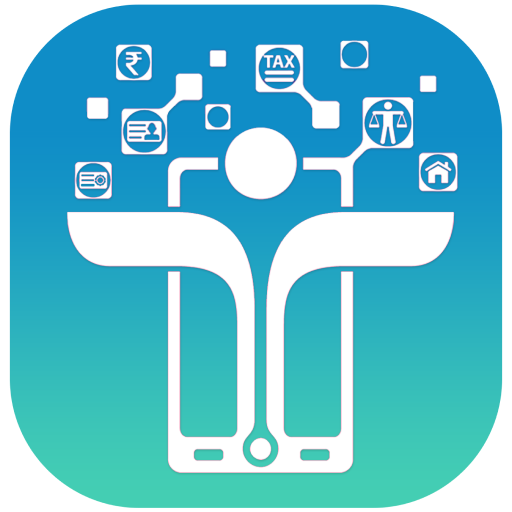
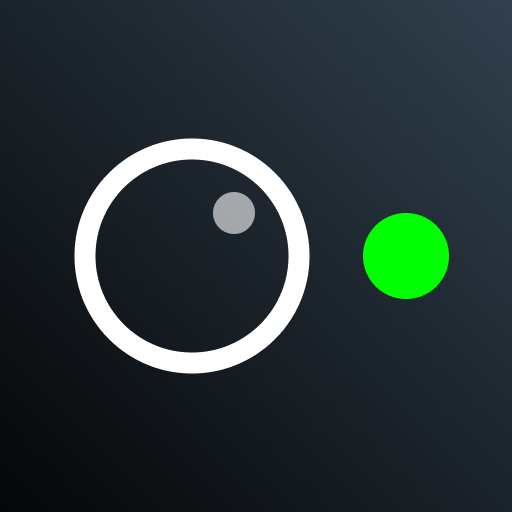















effective no fuss reader
super easy to use
cannot share files
limited zoom function