Alli360 by Kids360 - Child safety tracker
360-degree monitoring of children's online activities for parental control and safety.
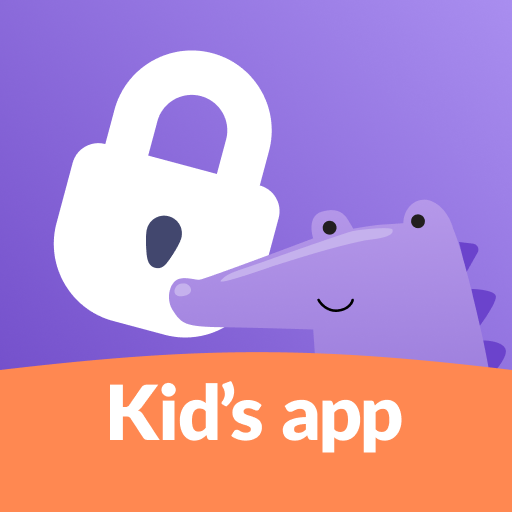
- 2.25.2 Version
- 2.2 Score
- 961K+ Downloads
- Free License
- 3+ Content Rating
Alli360 is a service designed to help parents set time limits for children in entertainment applications and games. The Alli360 app works in conjunction with the "Kids360 for parents" app and must be installed on the device used by the teenager.
Key features of the Alli360 app include:
- Time limit: Parents can set time limits for specific applications and games used by their teens.
- Schedule: Parents can establish schedules for school time and rest periods in the evening, restricting access to games, social networks, and entertainment apps during specified times.
- List of applications: Parents can select which applications they want to limit or completely block.
- Time spent: Parents can track how much time their teen spends on their smartphone and identify their most frequently used applications.
- Always keep in touch: Communication applications like calls, messages, and taxis will always be available, ensuring parents can contact their child at all times.
The "Kids360" app prioritizes family safety and parental control. Through the application tracker, parents can monitor their teen's smartphone usage. The app can only be installed on the child's phone with explicit consent and adherence to data protection laws and GDPR policies.
To start using the "Kids360" app, follow these steps:
1.Install the "Kids360 for parents" app on your mobile device.
2.Install the "Kids360" app on your teen's phone and enter the link code provided by the parental device.
3.Allow monitoring of your teenager's smartphone within the app.
In case of technical issues, users can contact the 24-hour support service within the app or via email at support@kids360.app. Monitoring time on the smartphone is free after connecting a second device. Time management functions are available during the trial period and upon subscription purchase.
Troubleshooting of the app
App blocking doesn’t work
Follow the steps below:
1. Check the internet connection on your child’s phone
2. Open the Alli360 app on your child’s phone
3. Make sure that there’s no red Set up the Child’s Phone button in Alli360.
If you can see the button, tap it and follow the app’s tips
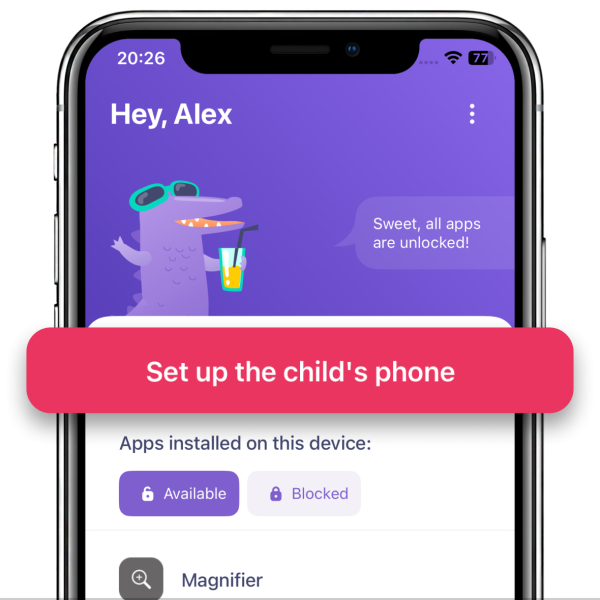
4. Check if there are available updates on Google Play or App Store
5. Restart your child’s phone
If that didn’t help, check if MDM is installed on your child's device.
It’s necessary to have an installed MDM profile on your child's device for Alli360 to work:
1. Open Settings on your child’s iPhone or iPad
2. Choose General
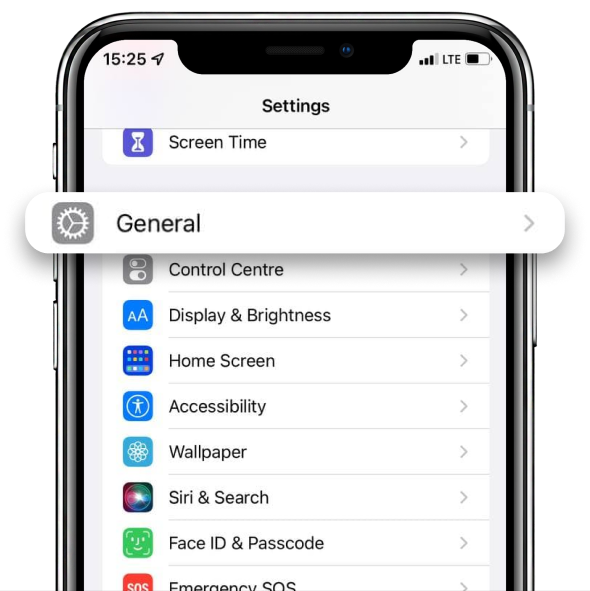
3. Open VPN & Device Management
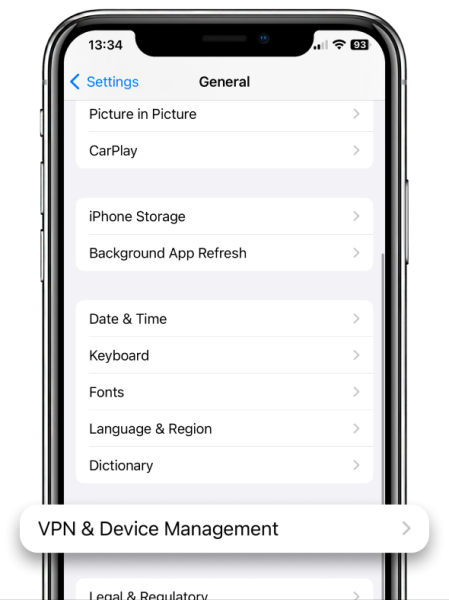
4. Check the Mobile Device Management tab.
The Kids360 MDM profile should be installed here
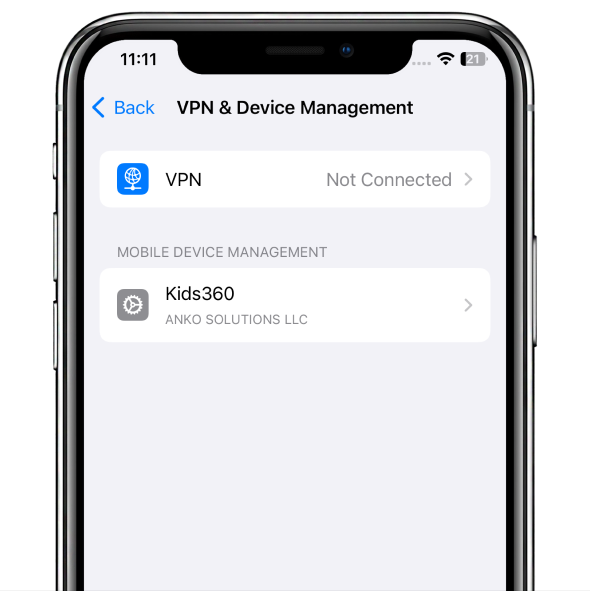
5. If you can’t see the MDM profile, remove the Alli360 app
6. Install Alli360 on your child’s phone again and add it to Kids360 one more time.
You can find the code like this:
1. Open Kids360 on the parent’s phone
2. Select Other
3. Tap My Kids
4. Tap Add Child. You will see the code that you need to enter in Alli360
After that, grant all the permission for Alli360. The app blocking will work again.
I can’t find the feature I need
If there’s no feature you need in the app, or you have an idea for a new one, tell us about it in the feedback form.
1. Open Kids360. Tap in the lower right corner Others

2. Choose the Suggest an Idea tab
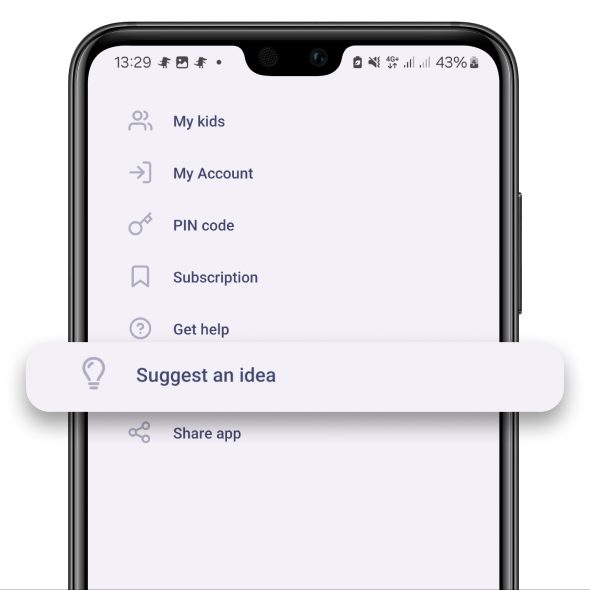
How restrictions work
If your child uses their phone for a long time, you’ll get a notification about it.
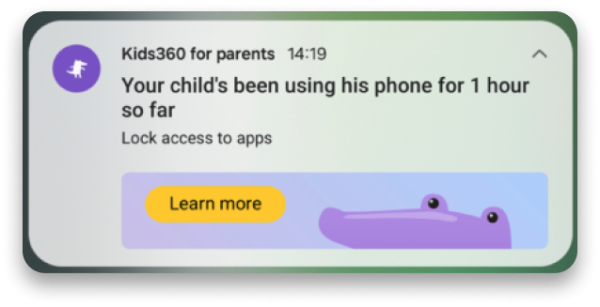
If you want your child to use apps less, you can move them to the Time Management category.
Tap the tab to see the list of apps. You can check how much time your child uses every app and change their category to Always Available or Always Blocked.
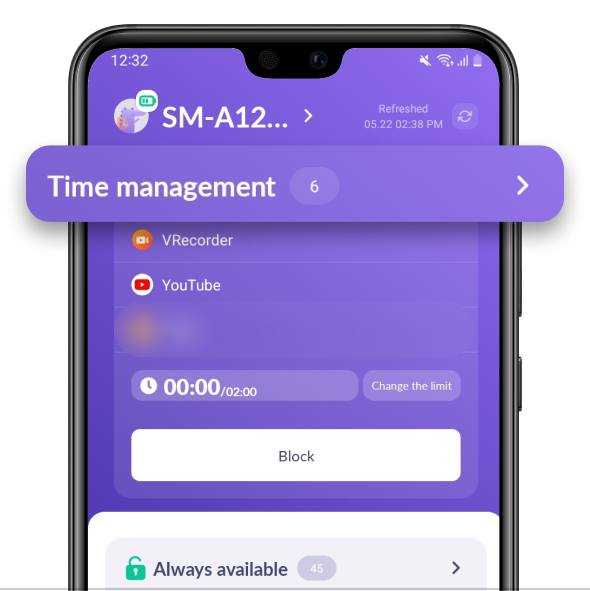
You can check how much your child uses their phone and the current limit.
The scale only counts the time of apps in the Time Management category.

Tap Change the Limit to turn on or off time limits for specific days.
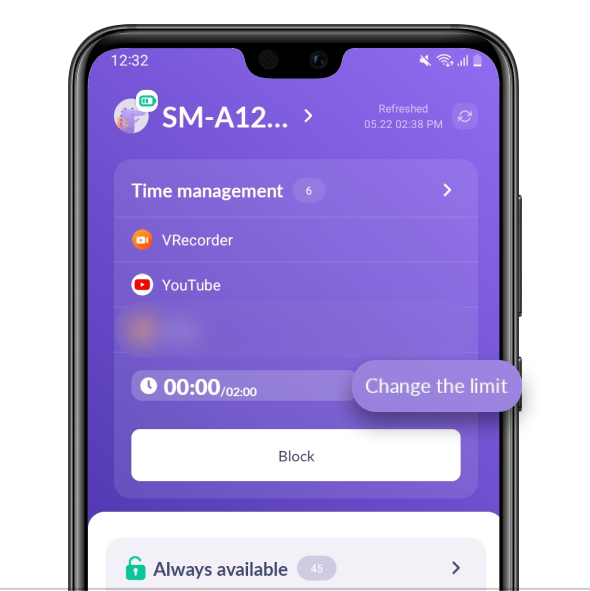
Here you can also change the number of hours your child can use.
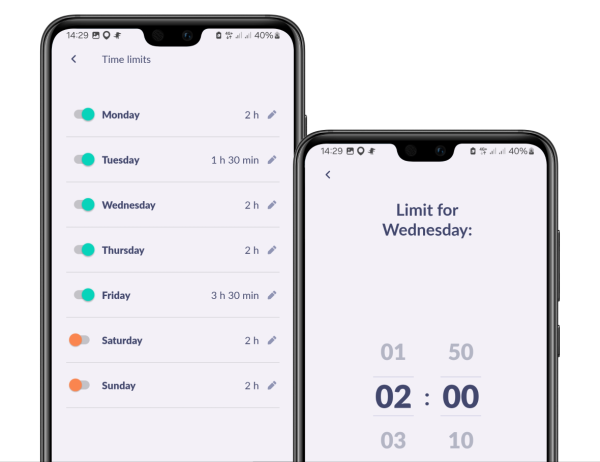
Tap the Block icon to forbid opening apps from the Time Management category.
The feature works in both free and paid versions.
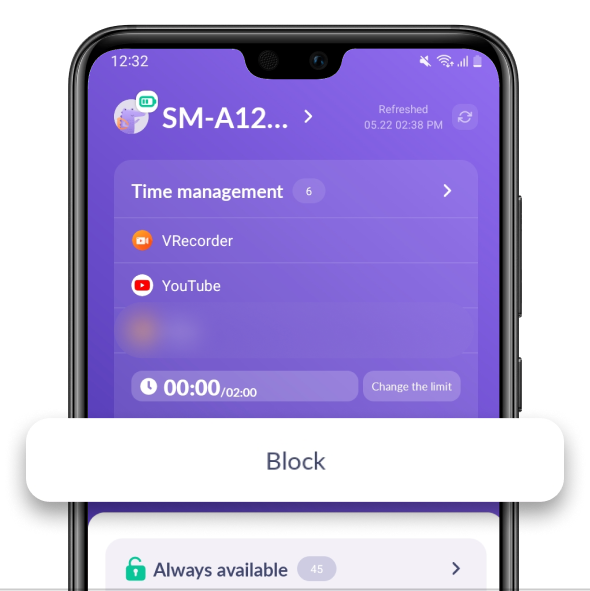
Your child will see the app lock screen if you have:
• a free version of the app and you pressed the Block button
• a paid version of the app and your child has used up the time till the end of the limit
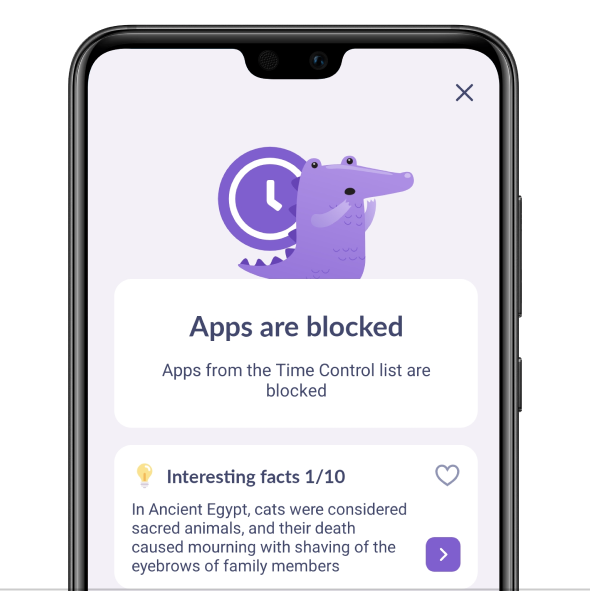
You can block apps completely. That is a paid feature.
Your child won’t be able to use apps in the Always Blocked group, no matter how much free time they have. Two sections are responsible for blocking:
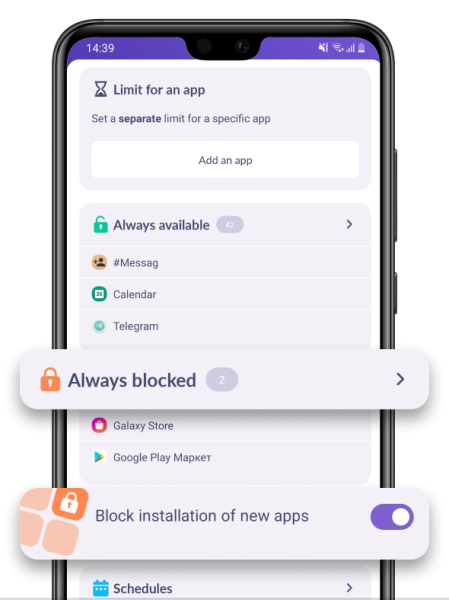
If your child opens an app from the Always Blocked category, they will see a lock screen.
You will only be able to add apps to this category with a subscription.
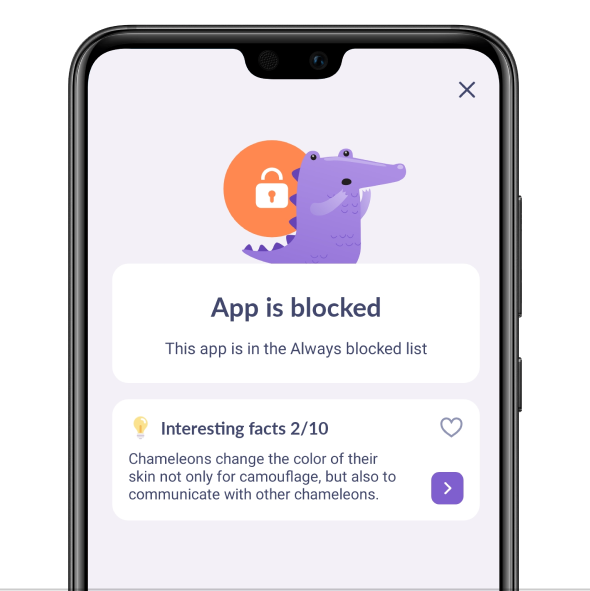
With a subscription, you can turn on the Block Installation of New Apps feature.
This will add all app stores on your child’s device to the Always Blocked category.
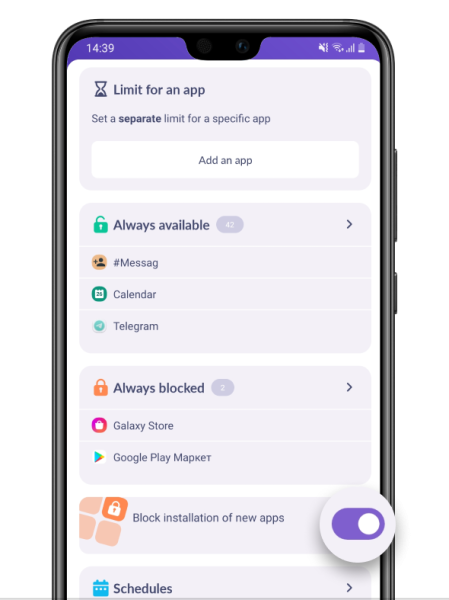
📌 The feature won’t work if your child installs apps from a browser.
The app requests the following permissions for functionality:
1.Display over other apps: To block applications when time limit rules are enforced.
2.Accessibility services: To restrict screen time on the smartphone.
3.Usage access: To gather statistics on application usage.
4.Autostart: For continuous operation of the application tracker on the device.
5.Device admin apps:To prevent unauthorized deletion.
- Version2.25.2
- UpdateOct 14, 2024
- DeveloperANKO Solutions LLC
- CategoryParenting
- Requires AndroidAndroid 7.0+
- Downloads961K+
- Package Nameapp.kids360.kid
- Signatureb71c77ee963496bdd9e6b93b10fa0c40
- Available on
- ReportFlag as inappropriate
-
NameSizeDownload
-
18.20 MB
-
18.20 MB
-
17.89 MB


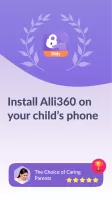
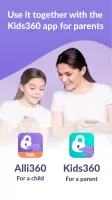
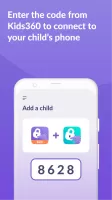
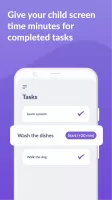
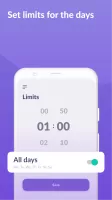
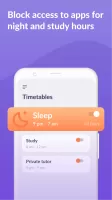
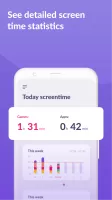
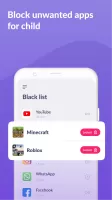
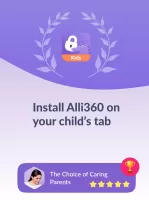
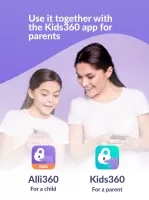
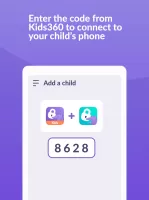
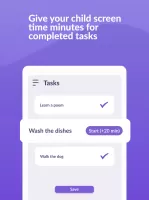
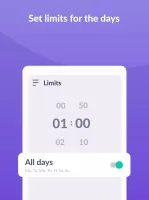
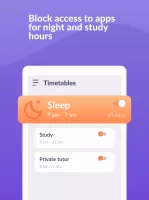
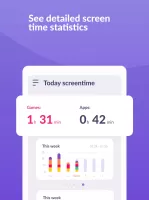
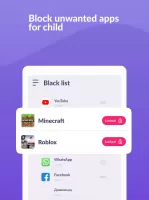
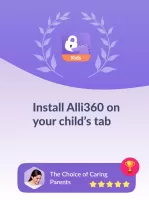
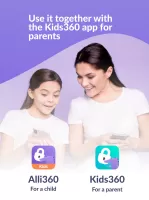
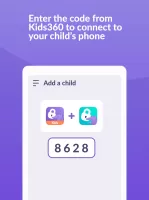
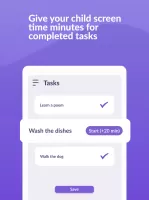
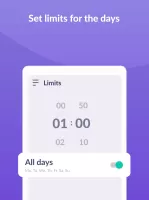
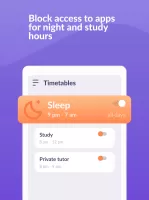
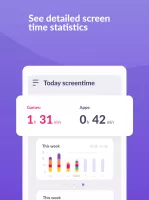
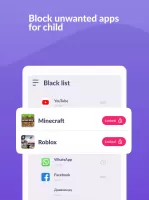
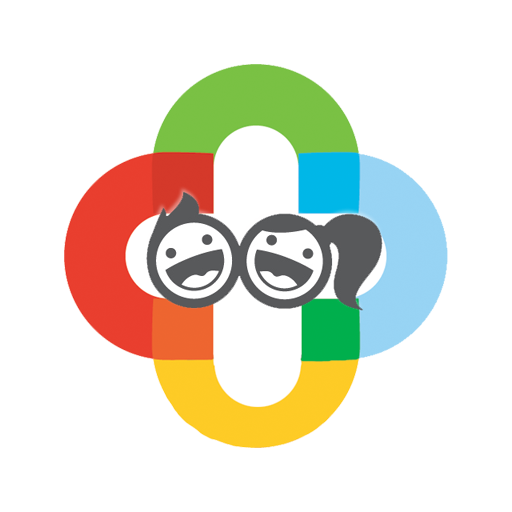


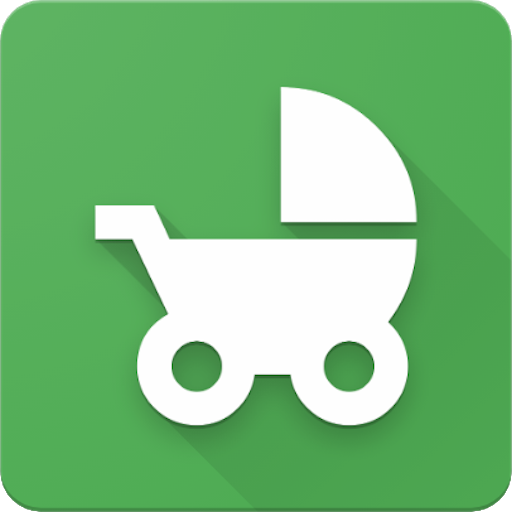







Parents can set time limits for specific apps and games to help children manage screen time properly
Can set time periods for study and rest, and limit the use of entertainment apps during specified times
Parents can choose apps to limit or completely block, increasing control over what their children use
Provides statistics on the time children spend on their phones
Excessive monitoring may affect trust with parents
Full functionality requires a subscription