Always On AMOLED - Display customization & notifications
Keep your screen always on for quick glances and notifications.

- 3.1.0 Version
- 4.1 Score
- 10M+ Downloads
- In-app purchases License
- 3+ Content Rating
Always On Display (AOD) and Always on Amoled app have the ability to convert your regular lock screen into an interactive, informative, and stylish lock screen.
📱 Always On Display, Always On AMOLED! 📱
The original and finest always-on display is available for everyone. Obtain an always-on display for your phone or tablet. Keep your screen lock on at all times.
Beyond functionality, your clock lock app screen is about personalization. Customize your Lock Screen Clock Style, choose from captivating AMOLED Display Wallpapers, and more! 💯👌
👉👉👉 Ready to upgrade your device's display? Download our app now and step into the smart, stylish, and convenient world of Always On Display Clocks.
🌟 An Always On Display for every device! 🌟
Made possible by the AMOLED display app where most of the screen remains black except for a few pixels.
★★★ Notable FEATURES ★★★
📱 Always On screen lock, always-on display app, screen saver;
🎨 Customization - Numerous customization options, fonts, clock styles, and more;
🔒 Pocket mode - Lock the device when it's in your pocket to save battery;
📩 Notifications - View notifications without touching your device;
⏰ New: Raise to Wake feature added;
🖼️ New: Backgrounds and AMOLED Display Wallpapers;
💡 New: Edge glow for new notifications;
📒 New: Quick note-taking! Write notes from the always-on display clock;
🎵 Music - Easily control your music;
🌙 Auto night mode - Automatically dim the screen in dark environments;
🔋 Greenify integration - Activate Greenify automatically when locking the screen to save battery.
Personalize your device with various AMOLED Display Wallpapers and Lock Screen Clock Style Changes. Tailor your screen lock to represent your unique style.
🚀 Transform with Always On AMOLED! 🚀
✅ Automatic rules - Preserve battery using predefined rules;
✅ Auto movement - Prevent AMOLED burn-in;
✅ Weather display;
✅ Custom watch faces - Digital S7 style, Classic 24H, Analog S7 style, Analog Pebble style, and more;
✅ Always On Memo - Display reminders on your screen at all times;
✅ Various wake-up features;
✅ Force orientation - Set your preferred screen orientation;
✅ Can be used as a night clock;
✅ Tasker integration - Start/Stop the always-on display clock (AOD);
✅ Force doze - AMOLED display feature.
⬇️ Download now and revolutionize your device's AMOLED Display into a hub of elegance, utility, and innovation. Embrace a lock screen that's always on. Get the best Always On Display App for your device today! 🌟
Users can access time, date, notifications, and more without touching the phone, just by looking at it.
🕒 Display Clock on Screen! 🕒
Day or night, our Always On Display Amoled Clock adjusts to your environment. With the Always On AMOLED feature, you'll have a clear display.
Customizing your Display Clock on the Screen is simple with our user-friendly interface for quick Lock Screen Clock Style Changes.
🌌🌌🌌 Amoled Display, AOD Perfection! 🌌🌌🌌
Camera permission:
Required for toggling the flashlight.
Phone permission:
Needed for recognizing incoming calls, dismissing the always-on screen, and displaying the incoming call screen.
Modify system settings permission:
Necessary to adjust the brightness of the lock screen.
Note: Xiaomi device users need to access the Security App ➡️ Permissions ➡️ Always On AMOLED ➡️ Grant Display pop-up window permission and Show on Lock screen.
Using Experience
This definitely comes in handy whenever you need quick access to whatever is displayed on your screen without having to turn it back on.
Once you set up the right app permissions that Always On AMOLED requests, it works just fine. All you have to do is toggle its settings to configure it to your preferences. In that sense, there's a ton of different features to personalize it, including adding in background screens, notifications, display a clock widget, display a permanent warning, etc. It'll also allow you to set up preferences for fonts, letter sizing and color palettes.
Always On AMOLED sets up a sliding rule system so that it only carries out certain actions when your smartphone has a given battery life amount left, or if your phone is in your pocket. Plus it has a handy night-mode option and lets you to set up gesture based actions.
Even though Always On AMOLED is still in beta mode, it works perfectly. Keep your screen on at all times without sucking up all your battery power thanks to Always On AMOLED -- a handy app that lets you work with your screen on at all times providing you with the information you need without lifting a finger.
How to enable Always On Display on ASUS phones
It's easy to enable AOD on ASUS phones running ZenUI. We used a ZenFone 8 running ZenUI 8 to show you the steps and the screenshots, but they should largely remain the same on older versions of ZenUI too.
Here's how to enable it on ASUS phones:
Open the Settings app on your phone.
1. Tap on Display.
2. Tap on Always-on Panel.
3. Tap the toggle at the top to enable the feature.
4. Tap on "Always-on" at the bottom.
How to enable always on display on OPPO/Realme/OnePlus phones
OnePlus resisted adding an always-on display feature to their phones for quite a while, but they finally caved into user demands and added the feature with the release of the OnePlus 9 series. Here's how you can enable it on OnePlus' current version of OxygenOS:
1. Open the Settings app on your phone.
2. Select Wallpapers & style.
3. Locate the Always-on display option and select it.
4. Toggle the switch to enable the feature.
As you can see in the screenshots embedded above, OxygenOS also gives you additional options to customize the always-on display.
All OnePlus, OPPO, and Realme phones run the same software with just some minor tweaks, you should be able to follow the steps to enable the always-on features depending on which one you have.
How to enable always on display on Pixel phones
Google's Pixel phones also have the always-on display feature now, and here's how you can enable it:
1. Open the Settings app and go to Display.
2. Look for the Lock screen option and tap it.
3. Inside the lock screen menu, look for an option named Always show time and info, and enable the toggle next to it.
How to enable Always On Display on Samsung phones
Samsung phones pioneered this feature since it was first introduced with the Samsung Galaxy S7 series in 2016, and as long as you have a compatible panel, you should be able to take advantage of it. Here's how you can enable it:
1. Open the Settings app and locate the Lock screen option.
2. Once you're in, look for the Always-On display option, and tap it to see the option to enable and customize it.
How to enable Always On Display on Xiaomi phones
Xiaomi devices running MIUI 12 and featuring AMOLED panels will be able to enjoy Always On display on their phones as well, and it's pretty straightforward to enable. Here's how to do it:
1. Open the Settings app and tap on Always-on Display and Home screen.
2. Customize the style by tapping on the Style option.
3. Once that's done, enable it by toggling on Always-on display.
If you're not satisfied with the AOD themes that come pre-loaded on your phone, you can check out more on the MIUI Theme store.
- Version3.1.0
- UpdateSep 20, 2024
- DeveloperFirehawk
- CategoryPersonalization
- Requires AndroidAndroid 6+
- Downloads10M+
- Package Namecom.tomer.alwayson
- Signature71743847227ba5df258d6b44f04831c9
- Available on
- ReportFlag as inappropriate
-
NameSizeDownload
-
17.89 MB
-
10.66 MB
-
10.66 MB


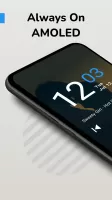
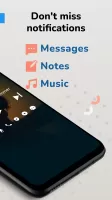




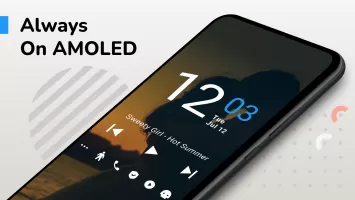
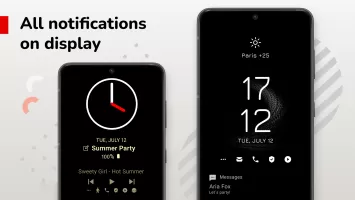
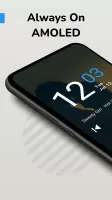
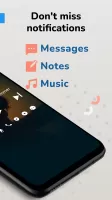




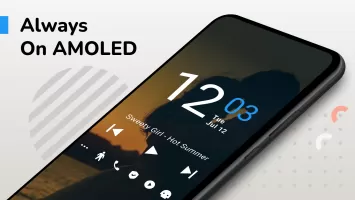
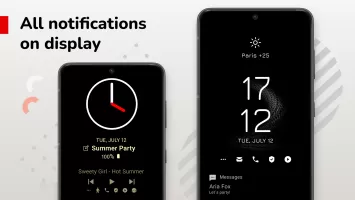

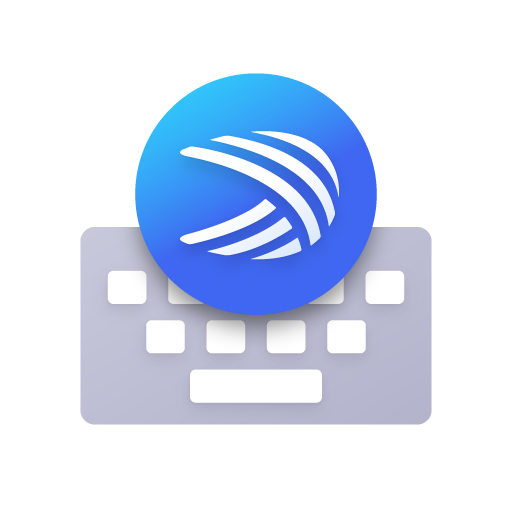


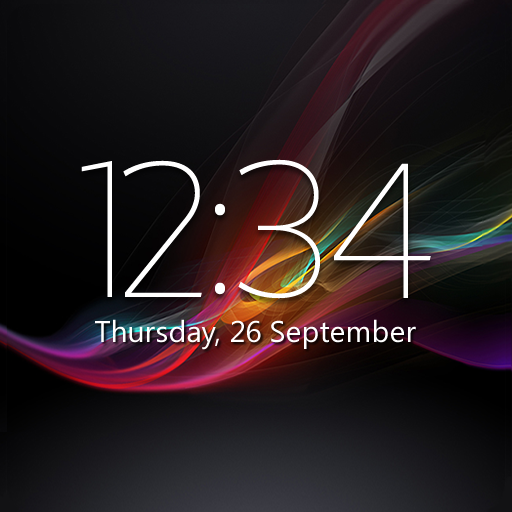
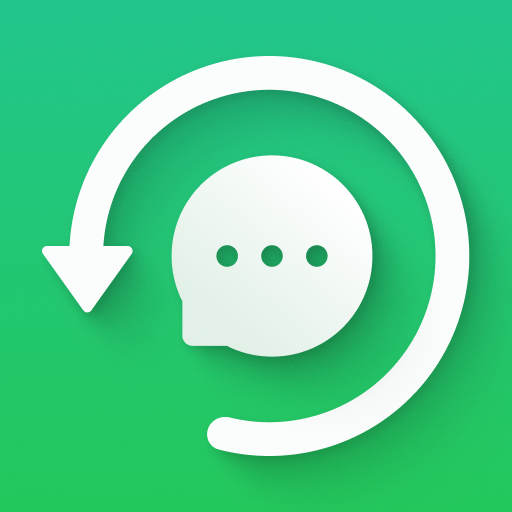
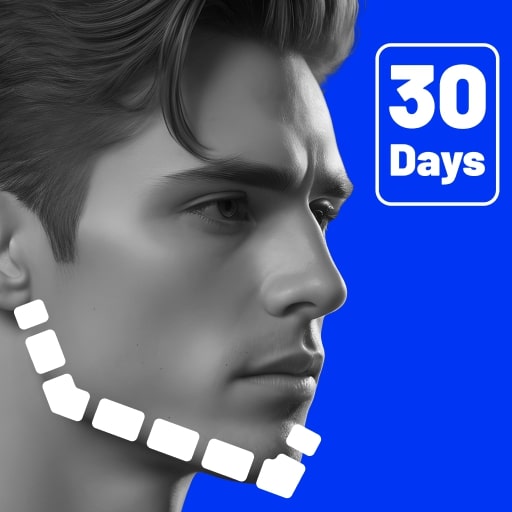

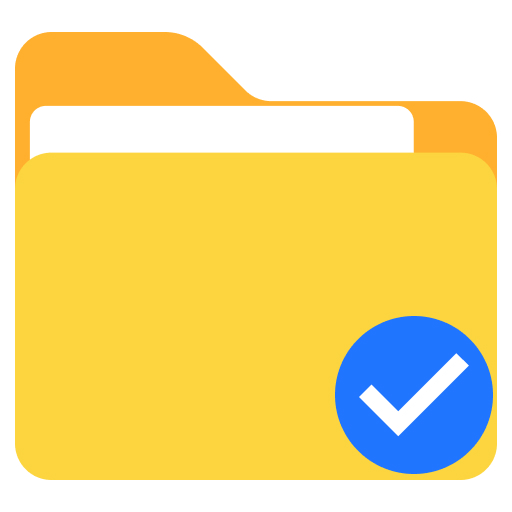







smartly designed functions
nice-and-simple app
power button failed to control
fingerprint unlock lags