Amazon Kids+ - Child-friendly media library
Unlock endless fun and learning for kids with Amazon Kids+.
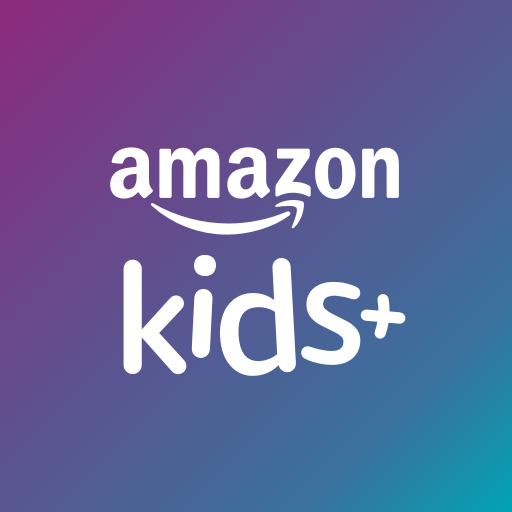
- 3.23.1.6390 Version
- 4.2 Score
- 2M+ Downloads
- Free License
- 3+ Content Rating
Introducing Amazon Kids+
Amazon Kids+ is an all-in-one app for entertainment, fun and educational content. Your children will have unlimited access to over 10,000 kids movies, TV shows, books and games tailored for children 3 – 12 years old.
TRY AMAZON KIDS+ FOR 1 MONTH ON US
- Subscribe and get the first month free
- Cancel anytime with no hassle
Amazon Kids+ delivers fun and educational content for your kids. Educational videos can help your children learn their ABCs, 123s and more. Learn Spanish and explore different languages through kid-friendly videos with your favorite characters like Dora and Diego. Foster their love of reading with thousands of children’s books, audio books, stories and series. Pinch and zoom to enlarge the picture book font, making it easier for kids to read.
Your children can enjoy entertainment from trusted brands like Disney, Nickelodeon, PBS Kids, Amazon Originals, Sesame Street, National Geographic and more, all hand-picked by our team. Kids can have fun on the go with games that will take them on adventures through sports games, animal games and more.
Parental controls ensure a safe environment where you can learn more about the content that your child likes, as well as establish boundaries by age, with no ads. Easily search for favorite characters, superheroes and more with our search feature. An Amazon Kids+ subscription allows up to four kids to enjoy unlimited access to their favorite content across multiple devices, including compatible Fire, Android, Chromebook, iOS, Kindle, Echo and Fire TV devices.
Kids Entertainment:
- Popular characters from movies, TV shows & videos for kids
- Disney: Frozen, Moana, Star Wars & Toy Story
- PBS Kids: Sesame Street, Daniel Tiger’s Neighborhood & Wild Kratts
- Nick Jr: Bubble Guppies, Team Umizoomi & Dora the Explorer
- Marvel: Spiderman, The Avengers & Captain America
Educational Books & Series:
- Thousands of kid-loved books, movies, and tv shows
- Adventure with your favorite characters & superheroes
- Amazon Originals: Pete the Cat, Stinky and Dirty, If You Give a Mouse a Cookie
- Browse by theme: classic literature, award winners, fairy tales, music, superheroes & more
- Your children can discover their favorite books by name, character, title, author, episode & more
Fun Games for Kids:
- Kids can enjoy a selection of fun & educational games on the go
- Play educational reading games, animal games & classic children’s games
- Play with your favorite kids’ TV show & movie characters
Parent Dashboard:
- Set daily time limits & bedtimes to control screen time
- Block access to entertainment content until after educational goals are met
- Review your children’s activity over the past 90 days. See recently viewed books, TV shows & kids’ movies
- Set language preferences for each child’s content in the app - English, Spanish or both
- Set Parent PIN
Child Profiles:
- Create up to four personalized child profiles, each with their own avatar
- Switch quickly & easily between each profile
- Set age filters for each child, so kids only see age-appropriate content
TRY AMAZON KIDS+ FOR FREE
• Download the app now and start your 1 month free trial!
• You can manage or cancel your subscription from the settings menu in Amazon Kids+ on your device, through Amazon Parent Dashboard, or by contacting Amazon Customer Service .
• If you’ve already subscribed to Amazon Kids+, you can download the app and sign in with your Amazon account credentials.
Endless fun for kids. No grown-up stuff. Amazon Kids+ was built from the ground up for kids to have a fun and educational environment to enjoy.
What is Amazon Kids+? Here’s everything you need to know about the digital subscription service
Last updated:
August 23, 2024
Written by Deb Landau

Learn about the incredible digital playground that let kids safely discover a treasure trove of shows, books, podcasts, games, and more.
For many parents, giving kids access to the digital world can feel a little like you’re dropping your kids off at an overcrowded zoo, where there are no cages, no rules, and, at any moment, the lions can get hungry. This is why Amazon has worked hard to create a digital environment that’s safe, entertaining, and educational.
Amazon Kids devices and services are designed for your kids to learn and grow, while you customize and participate in their discovery and development. To help with that, every Amazon Kids device comes with a one-year subscription of Amazon Kids+.
What is Amazon Kids+?
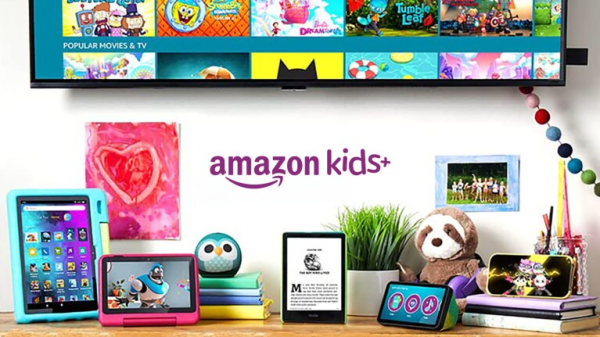
Amazon Kids+ is the only kid-focused content service with thousands of ad-free and age-appropriate books, games, videos, music, apps, and Alexa Skills, from trusted brands like Disney, Nickelodeon, Marvel, Lego, Sesame Street, and PBS Kids. Amazon Kids+ subscription content is geared toward preschool to preteen kids.
“We're constantly refreshing our catalog and making sure that we keep delivering new titles that keep kids really excited,” said Jon Lyon, who leads the content and business development teams at Amazon Kids+.
Lyon adds that the frequently updated content is designed to grow with kids, letting them follow their own curiosity. As a dad to a 9-year-old, he knows it’s important to ensure his daughter has access to inspiring and educational content that can feed her growing curiosity. Through Amazon Kids+, she can explore her current passion—frogs—by reading books from National Geographic, watching videos about frogs in South America, or getting inspired to go search for frogs outside.
There are no ads, parental controls to prevent in-app purchases, and the safe web browser means kids can follow their curiosity without stumbling on inappropriate content or social media.
Every Amazon Kids device comes with one year of Amazon Kids+, and ongoing subscriptions start at $5.99 per month for Prime members ($7.99 for non-Prime customers). Families can benefit from the same Amazon Kids+ subscription across any compatible Fire tablet, Kindle, Fire TV, or Echo device, in addition to other Android or iOS tablets or phones.
What kind of content can I expect to see on Amazon Kids+?
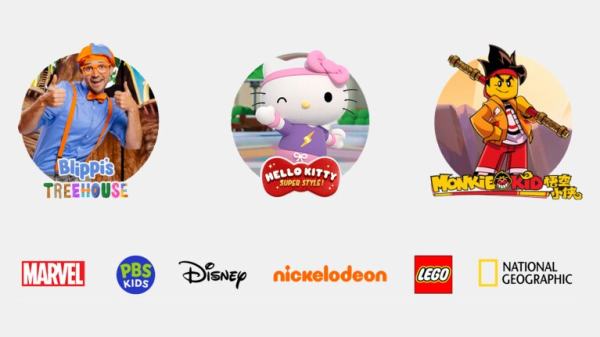
Through Amazon Kids+, kids can learn how to make balloon animals, watch videos about the world’s oceans, read about historical figures, learn to draw, listen to podcasts and audiobooks, or have a dance party. Kids can learn the basics of computer programming through a variety of science, technology, engineering, and math (STEM) and science, technology, engineering, arts, and math (STEAM)-related content, such as Rabbids Coding! and codeSpark. Toca Lab introduces kids to the elements of the periodic table. There’s plenty of family fun games, including Sketch N’ Guess, where kids use a Fire Kids tablet and parents connect on their phone to share drawings and guess what the other has sketched.
Amazon also features a treasure trove of Original shows, such as Blippi’s Treehouse (preschool) Hello Kitty: Super Style! (ages 4–8), and Super Spy Ryan (ages 3-8).
“We want to be a positive contribution to a child in their development, in whatever way they want and need us to be,” says Monte Babington, who leads content and child engagement for Amazon Kids. “If you’re interested in … fill in the blank … we probably have a book, video, or app related to it.”
How does the Parent Dashboard work?
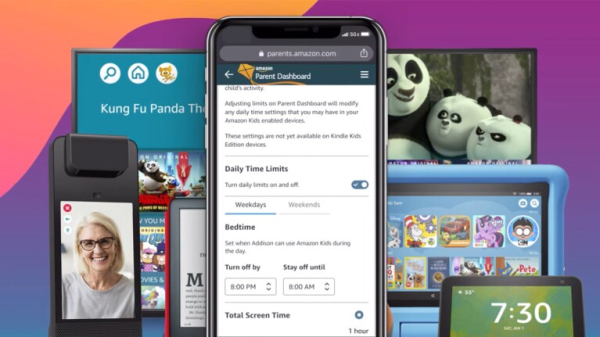
Beyond the subscription, Amazon’s Parent Dashboard lets parents or guardians create profiles for up to four children. From there, they can configure settings, set screen-time limits, monitor their child’s activities, and find age-appropriate books, apps, games, videos, Alexa Skills, and other content.
For Lyon, Parent Dashboard is like a set of training wheels that can be adjusted as his daughter becomes more capable of self-regulating both her screen time and the content she searches.
“Our platform does a really good job of giving parents tools to easily adjust with each new level of independence,” he said.
The goal of the Parent Dashboard is to help your child build up their critical-thinking skills, so they can make appropriate decisions as they mature. Eventually, children will be equipped with the critical-thinking skills they need to make their own decisions regarding appropriate content and screen time. With plenty of family conversation around screen time, Lyon is helping his daughter learn to recognize for herself when it’s time to go run around outside.
What is Amazon Family Trust?
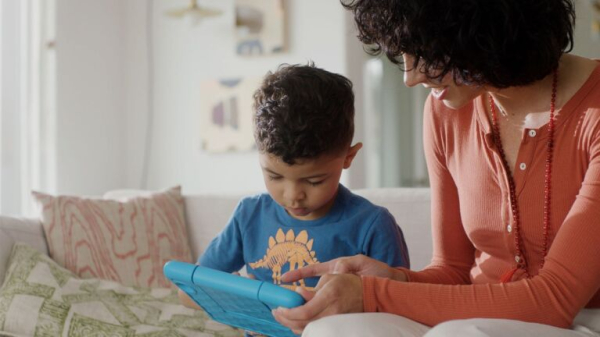
Whether kids are digging in a virtual sandbox or swimming in information about frogs, Amazon’s Family Trust team works with parents and experts to ensure kids stay safe online.
“If you talk to any parent, there is nothing more important in their world than the health and wellness of their children,” says Catherine Teitelbaum, head of Family Trust for Amazon Kids. “This is in the front of our minds as we develop all our products.”
Through Amazon’s Family Digital Well-Being Hub, Family Trust provides parents and guardians with the resources they need to learn about Amazon digital devices and content, and how to safely navigate the digital world.
Amazon Kids+ is available in Canada, Germany, Japan, the UK, and the U.S. Kids and families can use Amazon Kids+ across compatible Echo, Fire tablet, Fire TV, Kindle, Android, and iOS devices. Amazon Kids devices come with a one-year subscription included (terms apply and auto renews after one year) and a two-year, worry-free guarantee.
How to Control Amazon Kids+ Content Settings
by Scott Gilbertson
Everyone’s definition of what’s appropriate for kids to read or watch is different. But we can offer some advice for managing settings.

Photograph: Amazon
If you've got kids and they like to read, Amazon Kids+ makes economic sense. It offers access to a bewildering array of books, as well as movies, apps, music, games, and more, all for one relatively low monthly price. If you tried to buy the same number of books without Amazon Kids+, you'd quickly go broke.
But Amazon's definition of what's age-appropriate might not agree with yours. In any case, every child is different, and that's a decision only you as a parent can make. But even the most relaxed parent probably wants some control over what their kid sees on their Amazon device.
That means you need to take an active part in your child's Amazon Kids+ experience. To help you out, we've explained here how to filter content and keep track of what your children are doing on the platform. And be sure to check out our other guides for parents, including the Best Kids Podcasts, Best Subscription Boxes for Kids, and Best STEM Toys for Kids.
Updated May 2023: We've rewritten some instructions to reflect changes in Amazon's Parent Dashboard, added instructions for controlling voice and video calling, and a new section on how to move content purchase outside of Kids+ onto your child's device.
Create a Profile
To get started, you need to create a child profile.
- Open the Amazon Kids+ App.
- If it's your first time using it, the Add Child Profile screen will pop up. Otherwise, select Add a Child on the homepage to add another profile.
- Enter your child's name and birth date. Amazon uses the birth date to control what content your child sees. You don't have to use your child's actual birthday; just pick something close, so that the initial content will be what Amazon considers appropriate for that age.
This is where you also set a PIN number that you'll need to remember. This PIN is required to exit Amazon Kids+ on the device. If you don't want your child to be able to exit Kids+ on their own, keep the PIN a secret.
Once you've created a child profile, it can be used to sign in on any Amazon device. Your kids can read their books on a Kindle or using the Kindle app on other devices, as well as watch movies, play games, and access the web on other devices, like a Fire tablet or Kids Echo Dot.
Manage the Content
Once your child's profile is set up, head to the Parent Dashboard to control the content your child sees. Most of the controls can be accessed through the app, but it's often easier to set up and control Amazon Kids+ through the web interface.
The bad news is that your controls are limited. In Amazon's words, there are “thousands of age-appropriate books, movies, and TV shows for children aged 3 to 12 years.” That's a lot of content, and there's no way anyone is sifting through all of it. Amazon assured WIRED that all the content is hand-curated. While algorithms might recommend related content, the pool has all been vetted by humans.
That's not nothing, but Amazon Kids+ offers no way for parents to filter everything on their own terms. That is to say, you can block anything you don't want your kids to read one by one, but you can't block everything and only allow books, apps, and movies that you approve.
When I asked Amazon about this feature, I was told that this isn't something customers are asking for. Online forums would suggest otherwise, and Google Kids Place offers this service, but this is not an option with Kids+. If you want that level of control over what your children are reading and watching, you'll want to go with another service.
However, Amazon Kids+ does offer a few good controls.
- You can set daily use limits, as well as a bedtime after which Amazon Kids content is not available. Head to Settings > Set Daily Time Limits. (Note that Settings here refers to the Settings within Amazon Kids+, not the overall device settings.)
- In addition to setting the age range, you can also control your child's access to in-app purchases and add content, since any content you've purchased (from Amazon) isn't automatically added. To add content you've purchased to your kids devices, head to Explore > View Content Shared With > Child Profile Name.
- You can also monitor what your kids are seeing through the Parent Dashboard. This is the default view in the web interface and within the app.
- You can turn the browser off completely, although by default your child is limited to hand-curated, age-appropriate websites and videos, chosen "for their kid-friendly, educational and entertainment content," according to Amazon. Head to Settings > Modify Web Browser.
- You can also control which Alexa skills your child has access to on any Amazon device in your household. Head to Settings > Alexa Skills.
- Fire tablets and Alexa devices sometimes play announcements, along with video calls, messages, and more. These are off by default, but if for some reason you want them on your child's device, head to Settings > Manage Communications and tap Grant parental consent. If you change your mind, go with the option Hide these features on my child’s tablet. Once you've granted consent for the calling feature you can control access by approving family and friends.
Adding Purchased Content
If you buy something outside of Amazon Kids+, using your Amazon account for instance, it won't automatically show up on your children's devices. Most of the time that's good, but if you buy a book or movie and you want to add it to your child's devices, you'll have to do it by hand. Head to Settings > Add Content where you'll see a list of all your recent purchases filtered by media. To send something to your child's device, just click the toggle button and it will be available to them. Note that this is limited to the capabilities of the device, so if your child has a Kindle, movies still won't show up even if you approve them.
Tips and Tricks
Keeping track of what your children are up to on Amazon Kids+ can be tedious. I end up spending most of my time in the web interface, because it's easier to control multiple profiles that way, and I can do it from my laptop without searching around for my children's Kindles.
If your kids use the app on a device like the Fire tablet, there are some non-Kids+ settings worth enabling. I suggest turning on the Blue Shade feature, which filters the blue light on your device. To access Blue Shade, head to your device settings, then tap Display > Blue Shade.
If you're concerned about privacy, be sure to have a look at the Settings > Security & Privacy section, where you can have some control over what's shared using the Device Usage Data and Collect App Usage Data options.
Amazon Kids+ FAQs
Stay tuned here to keep up-to-date with any frequently asked questions you may have on Amazon Kids and Amazon Kids+.
1. What is changing? We are changing our name to Amazon Kids and Amazon Kids+ from Amazon FreeTime and Amazon FreeTime Unlimited. You’ll see this name change roll out over the coming months, but there is no action needed from you.
2. Why are we making this change? The new name reflects our continued commitment to invest in and expand kids’ experiences, including bringing fun, educational content to kids and providing parental controls that give families peace of mind.
3. What does this mean for my existing FreeTime Unlimited subscription? Do I need to do anything? There is no action needed from you. Amazon Kids+ will automatically renew at the applicable rate and will be subject to the Amazon Kids+ Terms & Conditions. The name will be changing, but all the content, parental control settings, and preferences will remain the same, and we will continue to invest in and expand kids’ experiences.
4. What is Amazon Kids? Amazon Kids is a free suite of parental controls that give parents the ability to set educational goals and time limits by content type and includes an optional kids browser featuring tens of thousands of kid-safe websites and web videos, all hand curated by our team.
5. What is Amazon Kids+? Amazon Kids+ is an all-in-one subscription with unlimited access to over 20,000 premium books, videos, Audible books, educational apps, games, and Alexa skills. All the benefits of Amazon Kids are also included.
6. What will I see on my billing statement? Will the price change? The Amazon Kids+ subscription will say Amazon Kids+ on your billing statement. Your plan and pricing will remain the same.
7. Why am I still seeing FreeTime/FreeTime Unlimited on my device? We will be updating the name on the devices and you may see the Amazon Kids and Amazon Kids+ names on your devices beginning in Fall 2020. You may still see the FreeTime Unlimited brand on your device for a period of time as we fully transition the name.
For additional questions, please contact Customer Service.
- Version3.23.1.6390
- UpdateFeb 06, 2025
- DeveloperAmazon Mobile LLC
- CategoryParenting
- Requires AndroidAndroid 8.0+
- Downloads2M+
- Package Namecom.amazon.tahoe.freetime
- Signaturefc15750d46f4846cde19c28b7215590f
- Available on
- ReportFlag as inappropriate
-
NameSizeDownload
-
135.85 MB
-
135.85 MB
-
135.85 MB


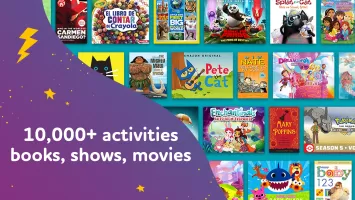
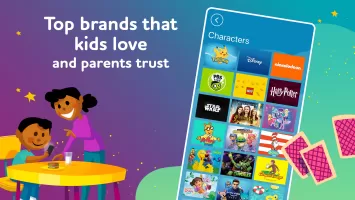
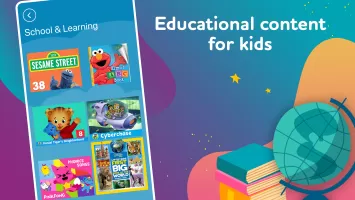
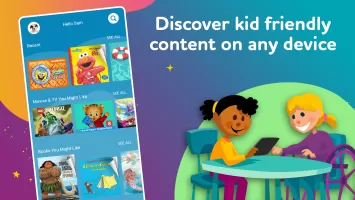
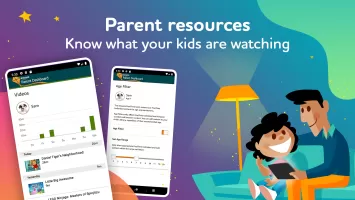
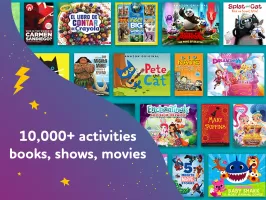
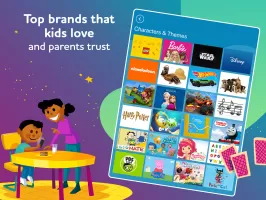
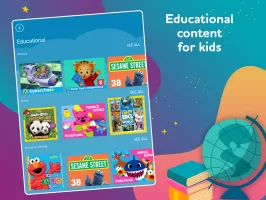
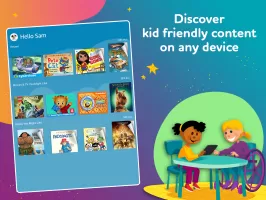
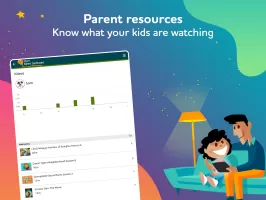

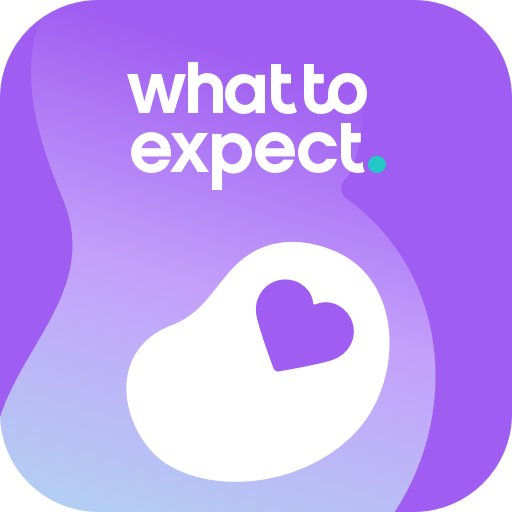
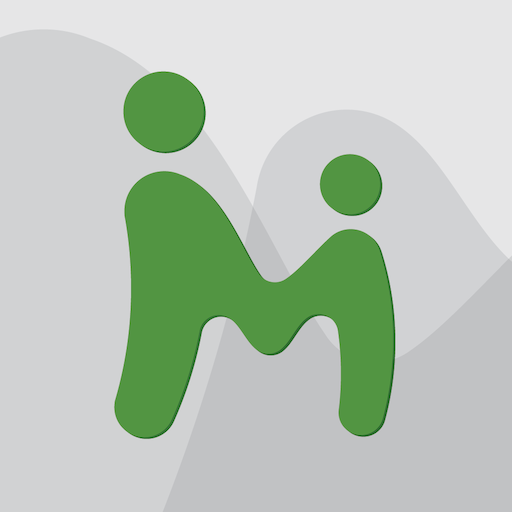
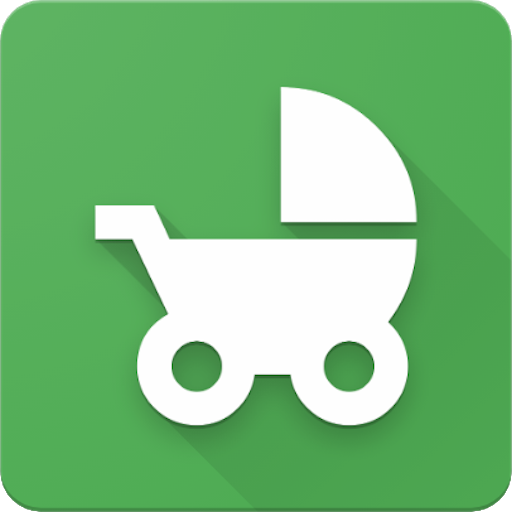
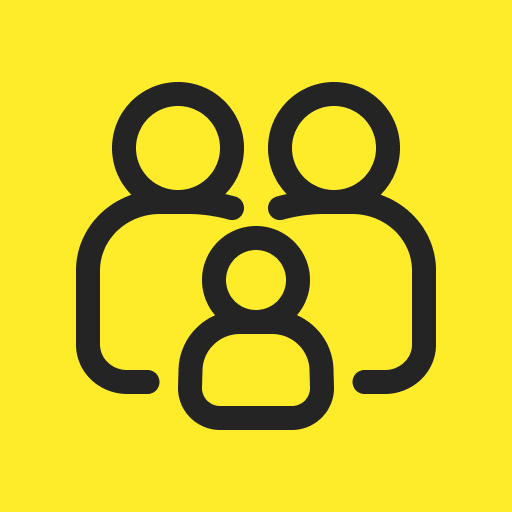

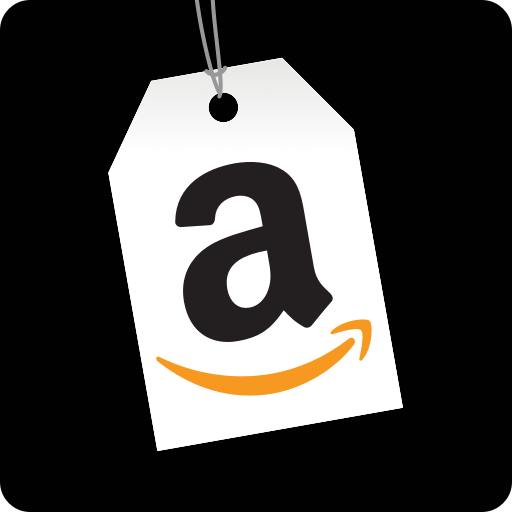
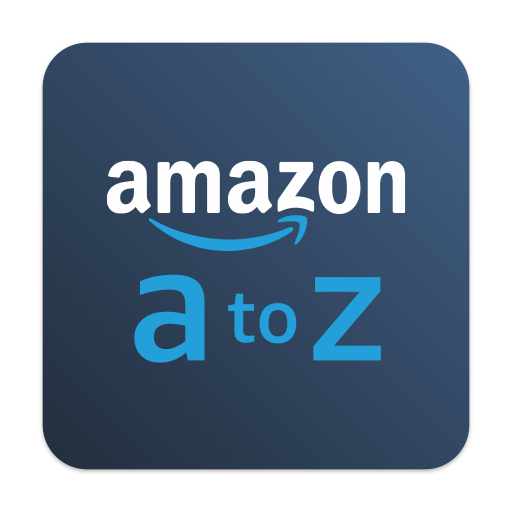
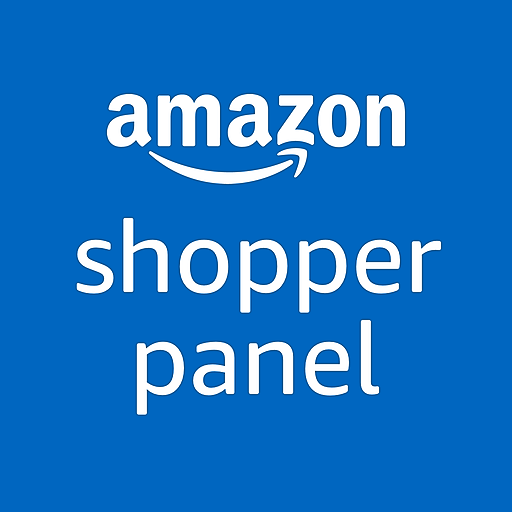






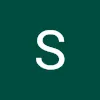

add more than one child
control screen time
pause it while they're playing
limit the amount of time spent on a specific app suggested
set more detailed using schedules suggested