AndrOpen Office - Edit documents offline
Create, edit, and view documents on the go with ease
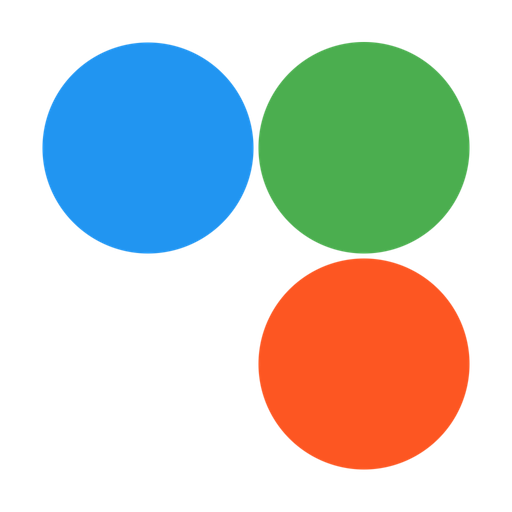
- 5.5.0 Version
- 3.8 Score
- 3M+ Downloads
- In-app purchases License
- 3+ Content Rating
AndrOpen Office is like having a virtual office right in the palm of your hand. With a plethora of features at your fingertips, you can create, edit, and view all your important documents on the go. No more desk-bound drudgery for us – we prefer lounging on the couch and getting work done with ease. So why confine yourself to a desk when you can bring the office wherever you go? Let's break free from the chains of the mundane and embrace the mobile revolution together!
Celebrating 7 Million Downloads!!!
AndrOpen Office is proudly known as the world's premier adaptation of OpenOffice for Android, offering a robust and comprehensive office suite for OpenOffice / LibreOffice documents. Users can seamlessly view, modify, import, and export PDF, Word, Excel & PowerPoint documents employing all features available in the PC version of OpenOffice.
The application comprises five key components:
- Writer: A versatile word processor suitable for anything from composing brief letters to creating entire books.
- Calc: An advanced spreadsheet tool equipped with all necessary functionalities for calculating, analyzing, and presenting data in numeric reports or graphics.
- Impress: The quickest and most potent method for crafting impactful multimedia presentations.
- Draw: Empowers users to generate a wide range of items from straightforward diagrams to dynamic 3D illustrations.
- Math: Allows users to formulate mathematical equations through either a graphical user interface or direct input into the equation editor.
AndrOpen Office is a derivative project of the Apache OpenOffice initiative. However, it is an independent entity not directly affiliated with Apache OpenOffice or LibreOffice projects.
Supported File Formats:
The application supports the import and export of various file formats, including but not limited to Microsoft Word, Excel, and PowerPoint; OpenDocument; Portable Document Format (PDF); and a range of image file formats like TIFF and BMP.
Motion Event Assignments:
The motion events on the device such as mouse, pen, finger, and trackball are translated into corresponding mouse actions on the PC version. Specific gestures trigger certain actions within the application, such as swiping for scrolling, pinching for zooming in or out, and long tapping for right-click functionality. Users may also perform general mouse operations using a virtual mouse pad.
How to Highlight text in the Text Document
With the Software Keyboard displayed, you can display the menus by tapping the cursor.
The menus are Select, Select All, Paste, More...
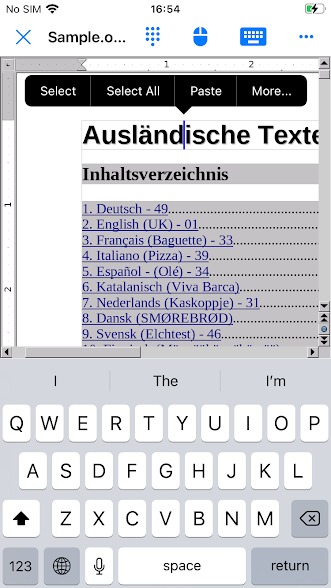
If you tap [Select], the text will be selected and the other menus will be displayed.
The menus are Cut, Copy, More...
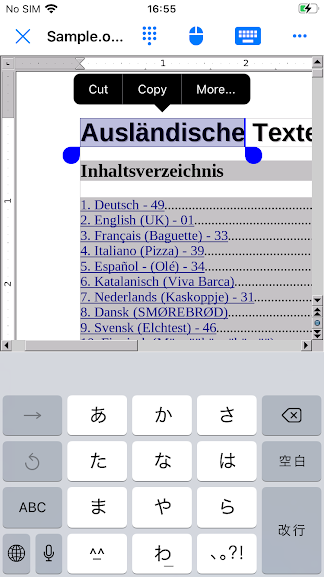
In addition to Cut and Copy, you can select various menus with [More...].
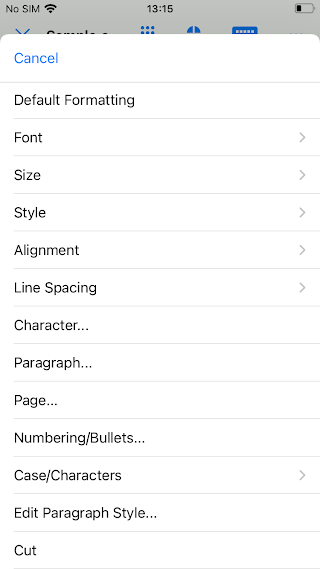
How to enable spell checking
You can use spell checking, hyphenation and thesaurus of OpenOffice from AndrOpen Office 1.5.2.
If you want to use it, you need to download dictionaries and turn on spell checking.
This article is about how to enable spell checking in AndrOpen Office.
1. Download dictionaries from OpenOffice site
First, AndrOpen Office doesn't have dictionaries for spell checking, so you need to download dictionaries of your own language.
You can get the dictionaries as a OpenOffice extension from Apache OpenOffice Extensions (http://extensions.openoffice.org/) site.
You can go to site by "Get more dictionaries ..." menu in "More Information" screen.
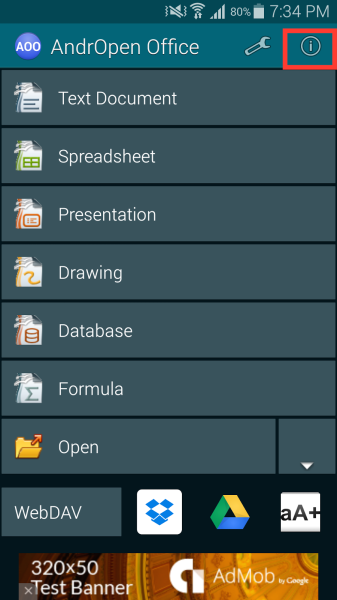
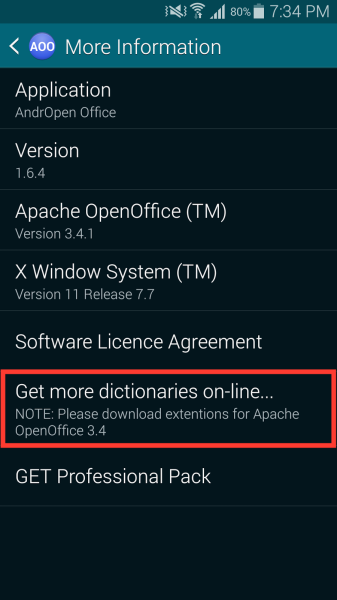
2. Import the extension
If you download the dictionary extension, you can get the extension as oxt file.
Launch the oxt file from AndrOpen Office.
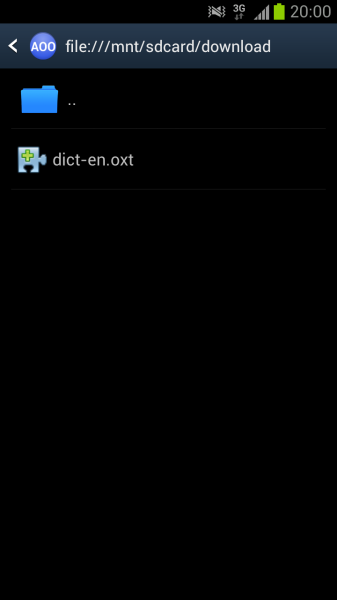
So you can import dictionary as extension.
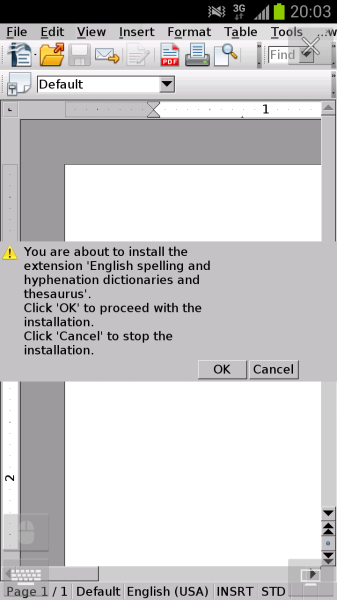
3. You can use spell checking!
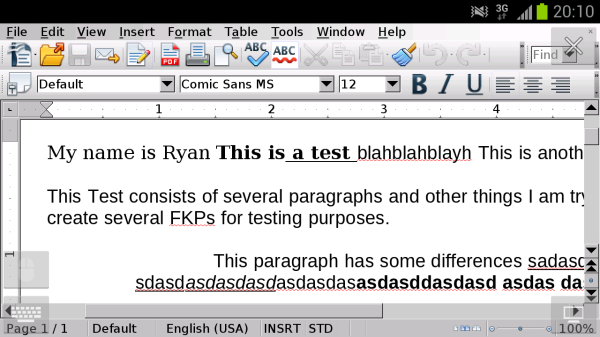
How to add custom fonts to AndrOpen Office
If you find "□" characters or "?" characters or strange characters or not find correct characters in AndrOpen Office, it is possible that these are caused by system fonts.
AndrOpen Office uses Android system fonts.
Sometimes system fonts are poor for international characters.
If you want to see correct characters (included CJK characters), you need to add custom fonts.
You can add custom fonts to AndrOpen Office from version 1.3.0.
You can add as follows;
Go to Configuration screen from main screen.
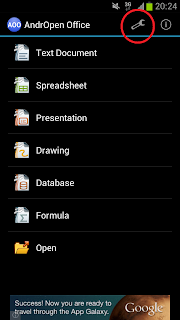
Push settings icon in main screen.
Enable custom font
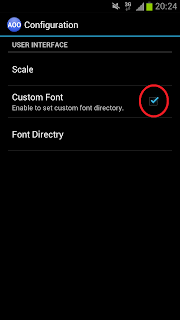
Push check box of "Custom Font".
Make /mnt/sdcard/fonts drectory
Default font directory is /mnt/sdcard/fonts or /storage/emulated/0/fonts.
Make font directory by file explorer in this app or any other apps.
Put fonts to /mnt/sdcard/fonts directory
Put fonts to /mnt/sdcard/fonts (or /storage/emulated/0) directory by any other apps.
(Change font directory)
You can change font directory by pushing "Font Directory" in configuration screen.
(Font formats)
TrueType fonts (.TTF file) is supported.
Supported Languages:
AndrOpen Office caters to users globally by offering support across numerous languages including French, German, English (US), Italian, Spanish, Russian, Dutch, Japanese, Portuguese, Turkish, and more.
Special Acknowledgment:
We express gratitude towards the many open-source contributors who have contributed to this product. Thank you to the open-source community!
- Version5.5.0
- UpdateOct 26, 2024
- DeveloperAkikazu Yoshikawa
- CategoryProductivity
- Requires AndroidAndroid 4.3+
- Downloads3M+
- Package Namecom.andropenoffice
- Signature4f54a3bd500f6745712a6f2da3d4b42b
- Available on
- ReportFlag as inappropriate
-
NameSizeDownload
-
133.86 MB
-
133.78 MB
-
133.72 MB


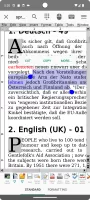
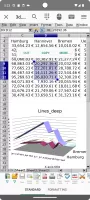
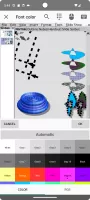
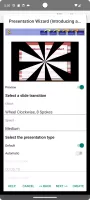
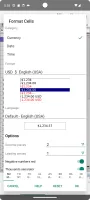
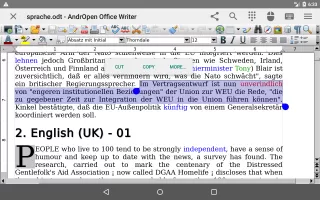
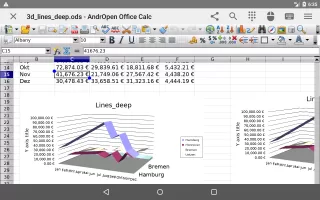
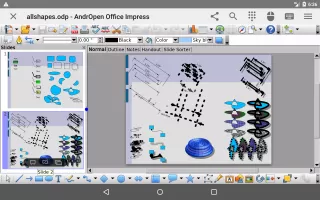
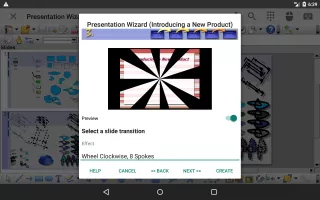
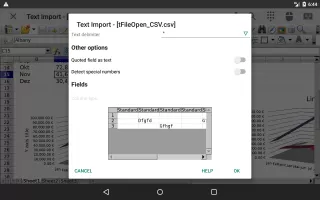
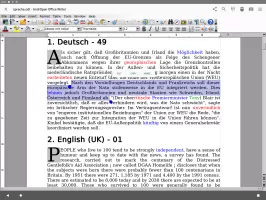
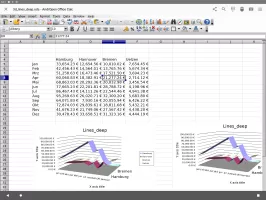
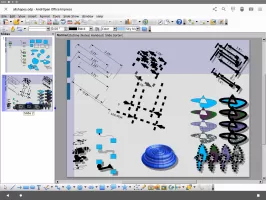
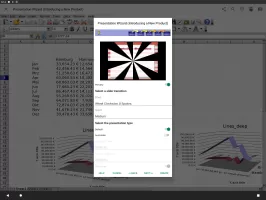
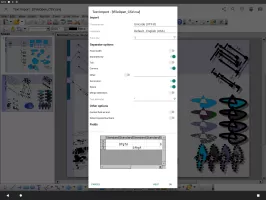
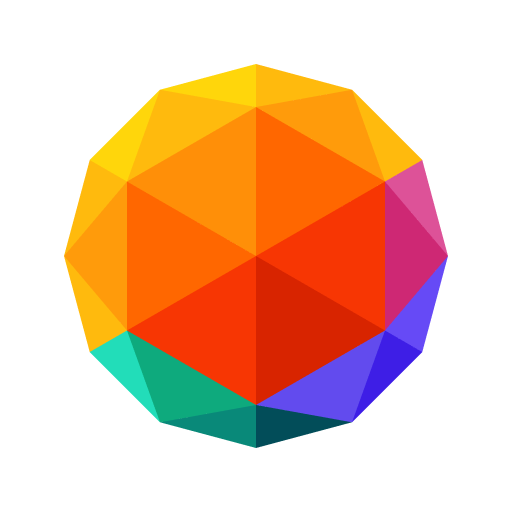

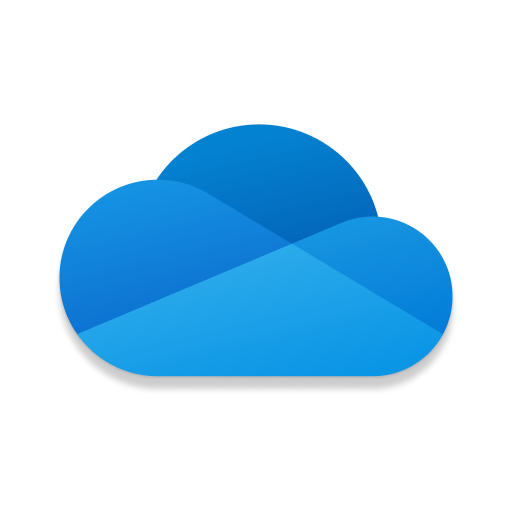

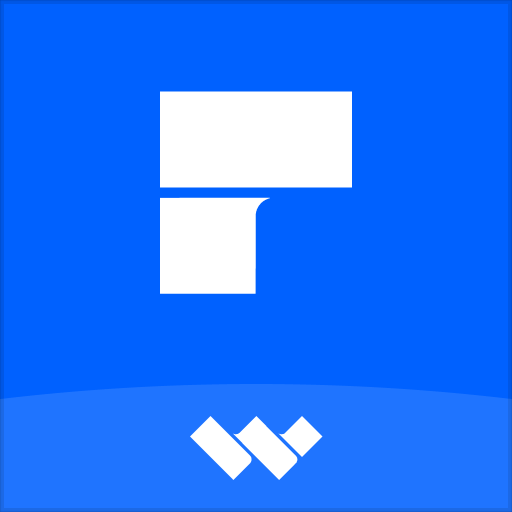













Comprehensive office suite with applications for word processing, spreadsheets, presentations
Allows for the creation, editing, and formatting of documents
Can integrate with cloud storage services
The interface can be difficult to navigate
The app may not be as optimized for mobile use as other dedicated office apps