Art Keyboard - Draw & Type
Unleash your creativity with customizable keyboard themes and designs.
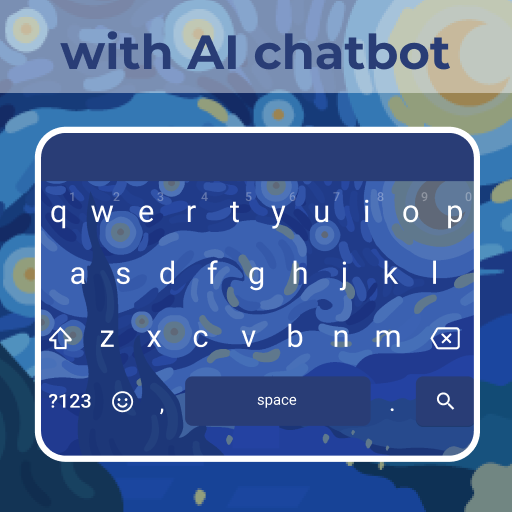
- 56.0 Version
- 3.7 Score
- 3M+ Downloads
- Free License
- 3+ Content Rating
🎨 Enhance your typing experience with Art Keyboard, a creative sanctuary for your device! Engage with top-tier themes inspired by Cubist, Impressionist, and Abstract art. Easily customize your keyboard – switch key borders, choose artistic themes, and indulge in a unique visual experience.
Included Features of Art Keyboard:
★ Creative Themes: Explore a handpicked collection of expressive designs for your keyboard, tailored to your artistic preferences.
★ Stickers and GIFs: Express yourself using a wide range of stickers and GIFs, adding a personal touch to your chats.
★ Clipboard: Streamline copy-pasting with our clever clipboard, providing text and URL suggestions for smooth sharing.
★ In-Keyboard Browser: Stay connected without leaving your current app – browse the web and share links directly from your keyboard.
★ Extensive Customization: Adjust your keyboard's size, appearance, vibration, sound, language, and more to make it uniquely yours.
★ Translation and AI Chatbot: Effortlessly communicate with the integrated translation and AI chatbot features.
Turn your ordinary typing into an artistic adventure. Get Art Keyboard now and infuse creativity in every keystroke! 🎨
Q&A - Get to Know Android Keybord
What is an Android™ keyboard, and how does it work?
An Android™ keyboard is a virtual input tool that allows you to type on your Android™ device. When you tap the keys, the keyboard sends signals to the operating system, which converts them into text input.
Can I change my Android™ keyboard to suit my preferences?
Yes, Android™ allows you to choose from various keyboard apps on the Play Store. You can pick one with your desired features, themes, and even different typing styles.
How do I change my keyboard app on Android™?
To change your keyboard, first, download your preferred keyboard app from the Play Store. Then go to "settings > system > languages & input > virtual keyboard." From there, you can select your newly installed keyboard and set it as default.
Can I personalize my Android™ keyboard with themes?
Yes, many keyboard apps offer themes and customization options. You can choose from a wide range of colors, designs, and even add background images to make your keyboard unique.
Is swipe typing available on Android™ keyboards?
Yes, many Android™ keyboards support swipe typing. With this feature, you can slide your finger over the letters to form words, making typing faster and more convenient.
How do Android™ keyboards handle autocorrect and predictive text?
Android™ keyboards come with built-in autocorrect and predictive text features. As you type, the keyboard suggests words, and if you make a mistake, it corrects it based on the context.
Are there keyboards with multilingual support for Android™?
Yes, most Android™ keyboards support multiple languages. You can switch between languages seamlessly and even enable multiple language dictionaries for better typing accuracy.
How can I add new words to my Android™ keyboard’s dictionary?
If your keyboard suggests the wrong word or doesn't recognize a specific term, you can manually add it to the dictionary. While typing the word, tap on it, and then select "Add to dictionary."
What is haptic feedback on an Android™ keyboard?
Haptic feedback is a tactile response you get when using the keyboard. It's like a slight vibration when you press a key, giving you the feel of physical buttons and confirming your input.
Are Android™ keyboards safe to use?
Yes, Android™ keyboards are generally safe to use. Popular keyboard apps have privacy policies and follow security practices. However, it's essential to choose trusted apps from the Play Store to ensure your data is protected.
How do I update my Android™ keyboard app?
To update your Android™ keyboard app, go to the Play Store, search for the app, and if an update is available, you'll see an "update" button. Simply tap it, and the app will be updated to the latest version.
How can I improve my typing speed on Android™ keyboards?
Try to type regularly on your Android™ keyboard, and you'll naturally improve your speed. Additionally, you can use swipe typing, autocorrect, and predictive text for faster input.
Can I use my Android™ phone as a Bluetooth® keyboard for other devices?
Some apps on the Play Store allow you to use your Android™ phone as a Bluetooth® keyboard for other devices like tablets or computers. These apps simulate a keyboard input from your phone to the connected device.
What is the difference between Google keyboard (Gboard) and the stock Android™ keyboard?
Gboard offers additional features like integrated Google search, built-in translation, and more customization options compared to the stock Android™ keyboard.
Can I use an Android™ keyboard on my Android™ tablet or smart television (TV)?
Yes, if your tablet or smart TV supports apps, you can download and use Android™ keyboard apps on these devices, just like on your Android™ phone.
What should I do if my Android™ keyboard keeps crashing?
If your keyboard app keeps crashing, first try restarting your device. If that doesn't help, check if there's an update available for the app in the Play Store. If the issue persists, consider uninstalling and reinstalling the app.
Are there keyboard apps for Android™ with built-in translation features?
Yes, some keyboard apps, like Google keyboard (Gboard), have integrated translation features that allow you to translate text in real-time while typing. This can be useful when communicating with people who speak different languages.
How do I clear my Android™ keyboard’s cache?
To clear the cache of your Android™ keyboard, go to "settings > apps > [your keyboard app]." Then, tap on "storage" and select "clear cache." This can help resolve performance issues or glitches.
Are Android™ keyboards compatible with external hardware keyboards?
Yes, Android™ devices can be used with external hardware keyboards through USB or Bluetooth connections. This feature can be handy when you need to type extensively, and it provides a more traditional typing experience.
How do I switch between multiple languages on my Android™ keyboard?
If you have multiple languages enabled on your Android™ keyboard, you can usually switch between them by tapping the language button on the keyboard or by using the "spacebar + space" gesture.
Can I create shortcuts for frequently used phrases on my Android™ keyboard?
Yes, some Android™ keyboard apps offer the ability to create shortcuts for frequently used phrases or words. This saves you time and effort when typing common expressions.
How can I control the vibration intensity of my Android™ keyboard?
The vibration intensity of your Android™ keyboard is usually controlled through the system settings. Go to "settings > sound & vibration > vibration intensity" to adjust the level to your liking.
Can I use my Android™ keyboard to type in multiple writing scripts?
Yes, you can use your Android™ keyboard to type in multiple writing scripts. Many keyboards support various languages and scripts, allowing you to seamlessly switch between them while typing.
How do I enable or disable keyboard sound on my Android™ device?
To enable or disable keyboard sound, go to "settings > sound & vibration > key-tap sound." From there, you can toggle the sound on or off based on your preference.
Can I customize the size of the keyboard on my Android™ device?
Depending on the keyboard app, you may have the option to customize the keyboard size. Some apps offer adjustable keyboard height or scaling, making it more comfortable for you to type.
Is it possible to use a physical keyboard with an Android™ emulator on a personal computer (PC)?
Yes, you can use a physical keyboard with an Android™ emulator on a PC. Emulators usually support keyboard input, making it easier to develop and test Android™ apps using your PC keyboard.
- Version56.0
- UpdateAug 29, 2024
- Developer2024 Themes & Keyboards
- CategoryPersonalization
- Requires AndroidAndroid 6+
- Downloads3M+
- Package Namecom.jb.gokeyboard.theme.tmepinkneon
- Signaturedcc88eca42ad66993c3a3c5f07e573c3
- Available on
- ReportFlag as inappropriate
-
NameSizeDownload
-
68.61 MB
-
67.38 MB
-
67.37 MB



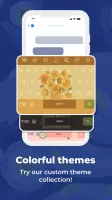
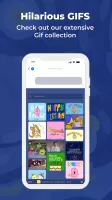
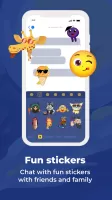

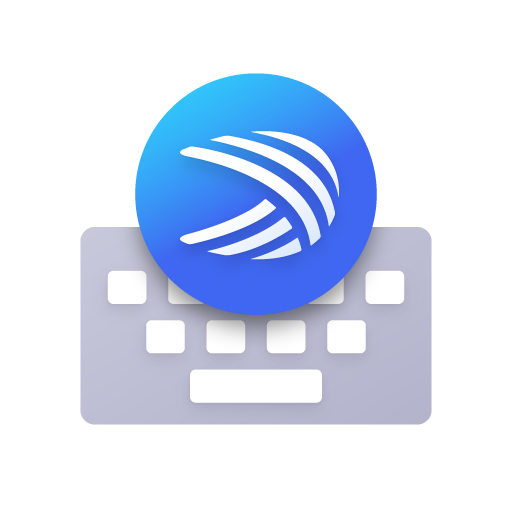


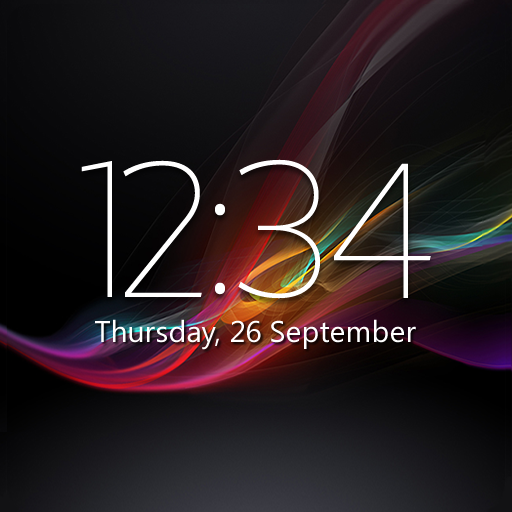


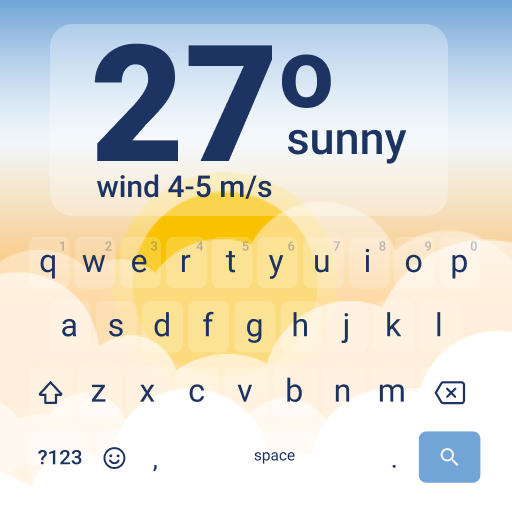
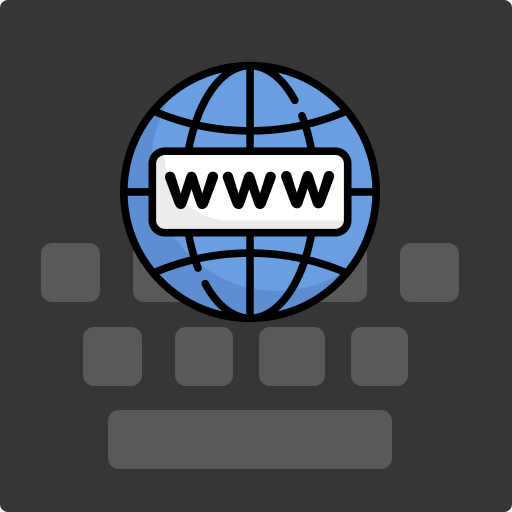
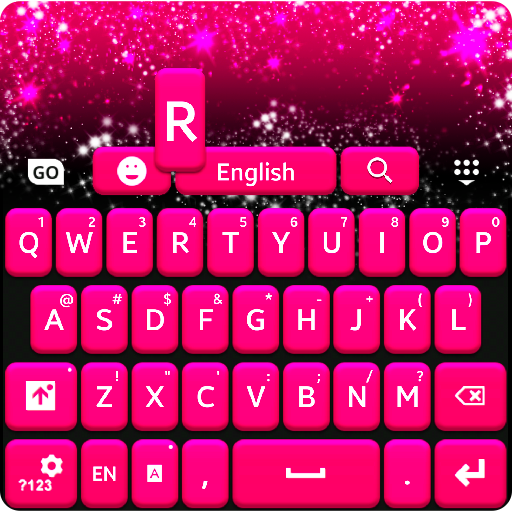










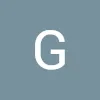
fast and easy to use
fun and very friendly
messages not changing color
freezes sometimes