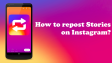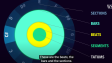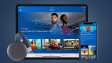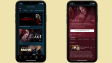How Many Devices Can Stream Hulu at Once?
With a single Hulu account, it's possible to stream Hulu content to multiple devices simultaneously, yet the specific limit varies according to your subscription plan and any additional add - ons you've purchased. This article details the profile limits on Hulu. It also provides guidance on streaming Hulu across multiple devices, sharing Hulu with family members, and the available add - ons that can be bought.
- Author: Shine
- Update: Mar 31, 2025
What Is the Number of Devices That Can Simultaneously Log into Hulu?

Stream popular TV shows and movies on demand, anytime, anywhere.
Hulu allows you to activate your account on an unrestricted number of devices. However, you can only stream actively from two of those devices concurrently. In other words, if you attempt to stream Hulu on more than two screens at the same time, you will receive an error message.
For those who require streaming on more screens, Hulu provides an Unlimited Screen Add - on for Live TV subscribers. This add - on comes at an extra cost of $9.99 per month and enables you to stream on an unlimited number of devices simultaneously, provided that these devices are connected to your home network. But if you plan to connect from a different network, the number of device streams will be limited to three.
Premium network add - ons function in a somewhat different manner as well. When you subscribe to Max, Cinemax, SHOWTIME, or STARZ via Hulu, you are permitted to stream content from these networks on a maximum of five screens at the same time. Among these, a maximum of three screens can be devices that are not connected to your home network.
Can I Distribute the Access to My Hulu Account?
On a single Hulu account, only up to 6 user profiles are permitted. Each profile offers a distinct viewing history and personalized content recommendations for every user. If someone has your login details, they can utilize any profile they choose to stream content.
The simplest method of adding a Hulu profile is to log in to your account on a desktop computer and then follow these steps:
Step1:Mouse over the dropdown menu located in the top - right corner and choose Manage Profiles.

Step2:Choose "Profiles", then click on "Edit Profiles", and finally select "Add Profile".

Step3:Enter the profile details and click "Create Profile" to finalize.

Some Hints on Utilizing Your Hulu Account in Offline Mode
Even though a standard Hulu account restricts streaming to no more than 2 screens simultaneously, you can still enjoy Hulu - sourced content by downloading videos for offline viewing. Significantly, watching content offline does not factor into the 2 - screen limit.
For this, you must be subscribed to either Hulu (No Ads) or Hulu + Live TV (No Ads), and you need to have a supported mobile device. It's important to note that downloadable content is not available for the basic Hulu plan with ads.
Although not every piece of Hulu content can be downloaded, the platform offers a search filter that enables you to quickly locate downloadable movies and TV episodes. All that's required is to log in to Hulu on your mobile device. Then, tap Search > Downloadable. Scroll through the available titles and tap the Download icon to save the video for offline viewing.
Hulu imposes the following limitations on downloaded content:
There can be a maximum of 25 downloads across 5 supported devices. This limit is applied at the account level, meaning the total number of downloads for the entire account is 25, not 25 per user profile.
Unwatched downloads will expire after 30 days.
Once you start playing a downloaded video, you have 48 hours to complete watching it before the download expires. However, you can renew expired content by simply downloading the same item again.
Is It Possible to Remove Someone from Hulu?
Given that Hulu's restrictions on simultaneous streams are rather strict (even with the Unlimited Screen Add - on), you might encounter a situation where you're unable to access your account because too many other people are streaming simultaneously. This is not only frustrating but could pose a risk if you're unaware of who else is using your account. Luckily, there are several ways to remove someone from accessing your Hulu account.
The initial approach is to remove specific devices from your account. Navigate to Account and then select Manage Devices, which is located beside Add Your Devices.

A list of the devices that have been used to log in to your account will be displayed. Click the "REMOVE" option next to the device you want to eliminate from your account.

You also have the alternative of logging out all devices from your account. This option comes in handy when an unknown person has access to your login details. You can locate this option under Account > Privacy And Settings > Protect Your Account.

Click on "Log Out Of All Devices" to confirm. Additionally, if you want to prevent someone from accessing your account in the future, it is crucial that you change your password.