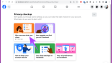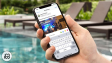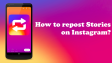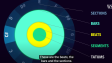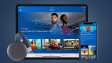How to Add a Profile to Hulu?
This article provides a detailed guide on how to create a Hulu profile. It covers the process of adding a profile on both Mac and PC through a browser. Additionally, it also elaborates on how to do the same on various other devices, such as smart TVs, streaming devices, as well as smartphones and tablets that run on either the Android or iOS operating systems.
- Author: Shine
- Update: Apr 02, 2025
How to Create a Hulu Profile on Mac or PC

Stream popular TV shows and movies on demand, anytime, anywhere.
To add a profile on Hulu using your desktop or laptop, you can log in to the streaming service via a browser and then follow these steps:
1.Mouse over the dropdown menu located in the top - right corner and choose Manage Profiles.
:max_bytes(150000):strip_icc():format(webp)/002_how-to-add-profile-to-hulu-1d44e24a4d59498a8eeb40f1fc77fbdb.jpg)
2.Choose "Profiles", then click on "Edit Profiles", and finally select "Add Profile".
:max_bytes(150000):strip_icc():format(webp)/Round15-929da319384543dda5b77c2e09fd6ff0.jpg)
3.Input the details of the profile, namely the Name, Birthdate, and Gender. In case you want to create a Kids profile, switch on the Kids slider within the Create a New Profile window.
:max_bytes(150000):strip_icc():format(webp)/004_how-to-add-profile-to-hulu-b0ae8c3387894273975db1aa8279a455.jpg)
4.Select Create Profile to confirm.
Methods for Managing Other Settings Related to Hulu Profiles
Profiles offer an excellent means of organizing the Hulu viewing preferences for you and your family. However, once created, the individual profile settings are not fixed. You have the flexibility to modify the profile details at any moment and, if necessary, establish parental controls.
The following is how to administer your Hulu profile settings:
1.Within the Manage Profiles section, click on the Pencil icon adjacent to the profile that you want to edit.
:max_bytes(150000):strip_icc():format(webp)/Round16-ec40dbfe7ef7424497eadbee30080740.jpg)
2.Modify the following options according to your requirements:
Name: To alter the Profile Name, click on the text box and input a new name.
Birthdate: It is not possible for you to change a profile's birthdate on your own. In case you need to make such a change, you will have to reach out to Hulu for support.
Gender: Choose a gender from the dropdown list.
:max_bytes(150000):strip_icc():format(webp)/005_how-to-add-profile-to-hulu-6819621bcd8e4c9f866764c9b6b2ad17.jpg)
3.Click on "Save Changes".
4.To guarantee that any children using your Hulu account are unable to access regular profiles, you have the option to establish a PIN. This can be done by choosing "PIN Protection" within the "Parental Controls" section.
:max_bytes(150000):strip_icc():format(webp)/Rectangle20-3ea525ac2114448887db7e4b3829ff27.jpg)
5.Input a four - digit code and then click on "Create PIN". From now on, you will be required to enter this PIN each time you access a Hulu profile (excluding KIDS profiles, naturally).
:max_bytes(150000):strip_icc():format(webp)/Rectangle21-6d9dee0a1aff4918ae6adf57981f3518.jpg)
How to Add a Hulu Profile on Smartphones, Roku, Apple TV and More
Adding a profile to Hulu is most straightforward when using a Mac or a PC. Nevertheless, it's also feasible to do so on the majority of handheld devices that are compatible with the streaming service.
For iOS and Android devices: Launch the Hulu app and tap on the Account icon. Subsequently, select your name to bring up the Profiles page, and then tap on the (+) New Profile icon. Enter your details (name, birth date, and gender), and then tap on Create Profile to finalize the process.
For TV-connected devices such as Roku, Smart TVs, Apple TV, game consoles, set-top boxes, and streaming sticks: When you first open the Hulu app, select the (+) New Profile option from the Profiles screen that appears. In case you're already using the app, instead navigate to Account > Profiles > (+) New Profile. After that, enter the profile details and select Create Profile to confirm the addition of the new profile.
How can I include a network in my Hulu profile?
To add add - ons like networks on Hulu, log in to Hulu, access your profile, and open the Manage Add - ons section. Select the network you wish to add, review the alterations you've made, and then confirm them.
How can I remove a profile from Hulu?
To delete a profile on Hulu when using a browser, navigate to Manage Profiles, click on Edit, and click Delete Profile twice to verify. For the iOS and Android Hulu apps, tap the Account button in the lower - right corner, tap the name of your account, select Edit, tap the name of the profile you want to delete, and then tap Delete Profile.