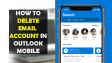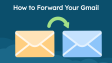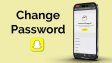How to Cancel Your Xbox Game Pass Subscription
Microsoft's Xbox Game Pass had over 30 million subscribers in 2023, making it a top subscription service in gaming. It offers access to hundreds of games, including Xbox exclusives and popular titles from developers like Bethesda, EA Sports, and Ubisoft.If you wish to cancel your subscription for any reason, this guide provides the necessary steps based on your device, along with tips to avoid unexpected charges.
- Author: Shine
- Update: Jan 02, 2025
What Happens When You Cancel an Xbox Game Pass Subscription?

Experience console gaming on the go with Xbox's mobile app.
Regardless of how you choose to cancel your Game Pass subscription, you will lose access to all its features. Here’s what this entails for each tier:
Game Pass Core: You will no longer be able to play multiplayer gamAdditional Privacy Features and the Registration Processes online, except for free-to-play titles. Additionally, any Games With Gold that you downloaded while the program was active will no longer be accessible, and you won't have access to the Game Pass catalog or member discounts. However, chat functionality will still be available.
Game Pass Ultimate: In addition to losing the benefits of Game Pass Core, canceling your Ultimate membership means you will forfeit access to its extensive game catalog and any downloaded content. Your EA Play account will also be deactivated.
Canceling Game Pass Subscription on the Xbox Console
This is the fastest method, assuming you have the Xbox readily available.We utilized an Xbox Series X for the screenshots below. While other consoles may display different screens, you should still be able to follow along even if your interface looks slightly different.
1.On the Home screen, choose Settings.
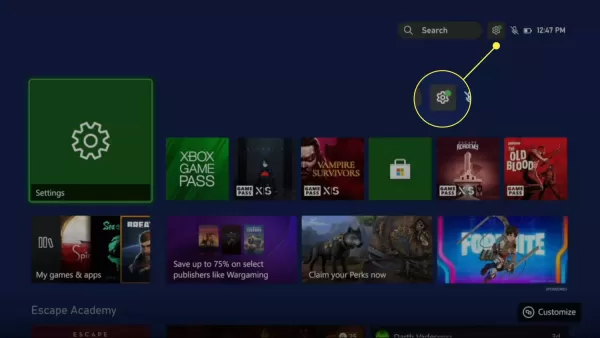
2.In the Account section, click on Subscriptions.
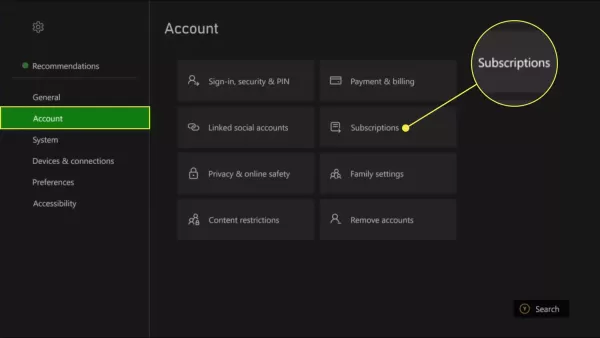
3.Choose your Xbox Game Pass subscription.
4.Choose Cancel subscription.
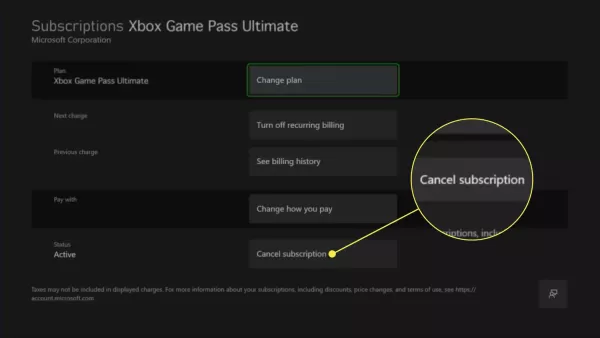
How To Cancel Xbox Game Pass on PC
You can also cancel your account using a web browser on either desktop or mobile. Here’s how to do it.
1.From the Xbox website, sign in to the Xbox Network linked to the subscription you want to cancel.
2.Click on your profile icon located in the upper-right corner of the page, then select My Microsoft account.
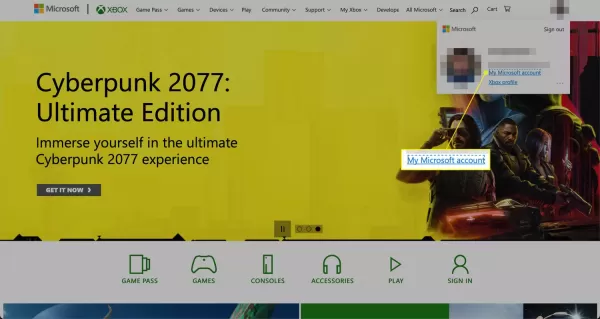
3.Choose Services & subscriptions at the top of the screen.
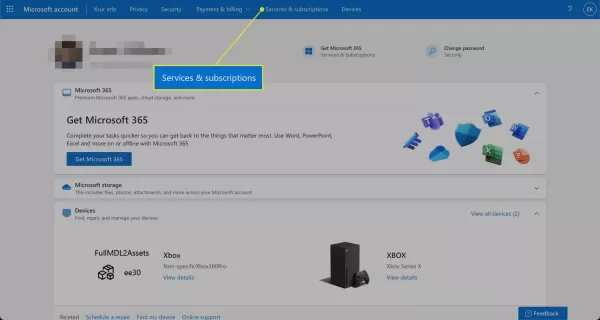
4.Click on the Xbox Game Pass section on the Services & subscriptions page. It will display either Xbox Game Pass Core or Xbox Game Pass Ultimate, depending on your current subscription.
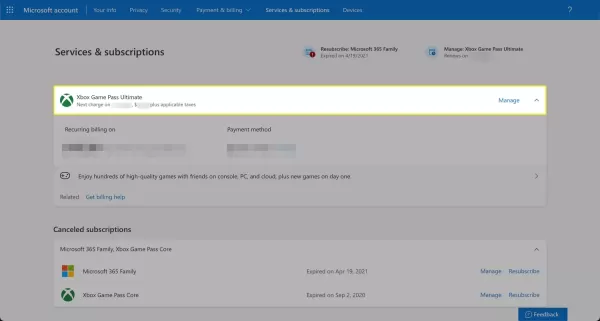
5.Find the Payment settings section.
6.Choose Cancel subscription and follow the subsequent steps to confirm.
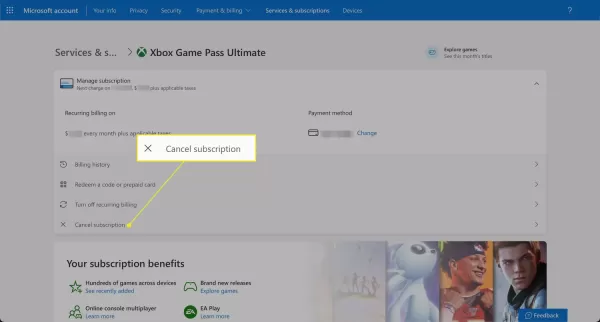
7.Alternatively, you can choose to turn off recurring billing, which will stop Microsoft from automatically charging your payment method on the next due date, effectively ending your subscription.This option is simpler than canceling if you plan to reactivate your account later; you just need to return to this screen and enable billing again.
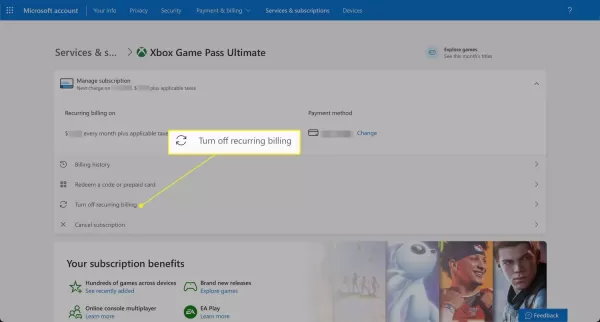
Additional Privacy Features and the Registration Process
Privacy also provides additional features to enhance your online shopping experience, including:
Browser Extension:
Privacy's browser extension for Chrome, Firefox, Edge, Safari, and Safari for iOS automatically fills in your card details at checkout, ensuring quick and smooth transactions.
Mobile App:
With Privacy’s mobile app available for Android and iOS, you can create and manage virtual cards on the go while monitoring your card activity in real time.
To become a Privacy user, simply:
1.Create your account.
2.Complete the Know Your Customer (KYC) information required for identity verification.
3.Link your debit card or bank account.
4.Request and generate virtual cards.