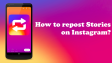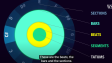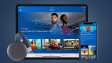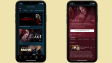How to Change Your Facebook Language Settings?
This article details the process of changing the language on Facebook as well as how to reverse those language changes. The instructions are applicable to all web browsers, Android apps, and iOS apps.
- Author: Shine
- Update: Mar 28, 2025
Selecting a Different Language for Use on Facebook

Social media platform for connecting and sharing with people globally.
Changing the language in which Facebook presents text is a breeze. All you have to do is head to your account settings.
1.Click on the arrow (Account) located on the right - hand side of the Facebook menu bar.
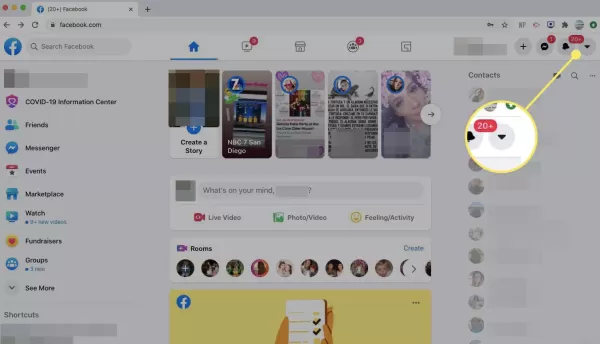
2.Pick "Settings & Privacy".
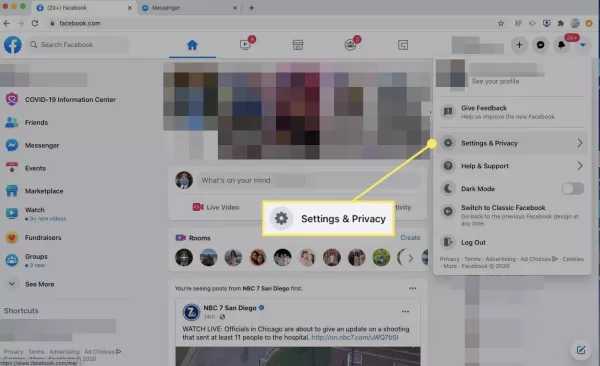
3.Choose Settings.
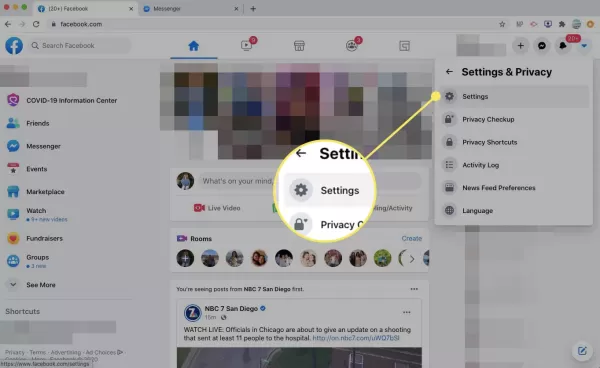
4.Select "Language and Region" from the left - hand menu panel.

5.In the language part of Facebook, click on “Edit”.

6.Click on the "Show Facebook in this language" drop - down menu and then pick a different language from the available options.

7.Choose "Save Changes" to implement the newly - selected language for Facebook.

Modify the Language of Facebook on Android
Whether you access Facebook on an Android device via a web browser or the official app, you're able to modify the language by using the menu button.
1.First, tap the menu button.
2.Then, scroll downward until you reach "Settings & Privacy" and tap it to open up the extended menu.
3.Finally, choose "Settings".

4.Tap on "Language & Region".
5.Then, utilize the settings available on the subsequent screen to modify a range of language - related settings, such as those for display and translation.

Changing the Facebook Language on an iPhone
The Facebook app on an iPhone, by default, automatically adopts the language that your iPhone is set to. However, you can alter this setting. But this change is made outside of the Facebook app itself. First, open the Settings app on your iPhone. Next, scroll down until you find the Facebook option. Select the "Language" option within the Facebook settings. From there, simply choose the language you desire for the Facebook app.

How to Undo a Facebook Language Change
Have you switched the language on Facebook to one that you can't comprehend? Even if you're unable to make sense of any of the menus or settings, you can still translate Facebook back into your favored language.
One approach is to access Facebook via a translation website. This way, the entire site will be translated into English in real-time, aiming to make the content more legible. Nevertheless, this method doesn't always yield ideal results, and moreover, the translation isn't permanent.
Regardless of the language, Facebook maintains a consistent format. Thus, if you're aware of the locations of the relevant buttons and menus, you can still navigate through the platform. Below is an illustration where Facebook is set in Brazilian Portuguese.
1.Access the Facebook language settings.

2.Within the language part of Facebook's settings, click on the "Edit" option (this option will be labeled in the language that you have currently set for your Facebook account).

3.Select the Show Facebook in this language drop-down menu and find your language. Then, select Save Changes to save the change.