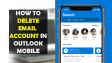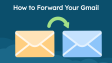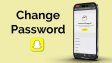How to change your Snapchat password?
Snapchat is a great social app for sharing captioned photos and videos with friends. It offers features like group chats, in - app media storage, and “My Eyes Only” for sensitive pics. Since it holds personal info, having a secure, regularly - changed password is crucial. Here's how to change or reset your Snapchat password.
- Author: Shine
- Update: Apr 14, 2025
Here are the steps to change your Snapchat password
1.Launch the Snapchat application on your iPhone or Android device.
2.Tap the icon located at the top - left corner of the screen. This icon could be a representation of your most recently posted story, your Bitmoji, or a default person - shaped symbol.

3.Tap the Settings icon which is in the top - right corner of the screen and has the shape of a gear.

4.In the Settings menu, within the "MY ACCOUNT" section, scroll down until you locate the option named "Password" and then tap on it.

5.Enter your old password.

6.Input your new password and then re - enter it to confirm.

How to reset your Snapchat password if you've forgotten it
If you can't remember your password, there's no need to worry as there's an easy solution. You can start by following the first four steps mentioned above, and then continue as follows:
1.Tap the "Forgot your password?" option located beneath the entry field.

2.In the pop - up menu that appears, you have the option to select either an email address or a phone number to which a code will be sent. We suggest choosing the phone number as it is a faster method. Nevertheless, if you opt for email, these instructions still hold true. You just need to look for the code in your email inbox rather than in your text messages.
3.Verify that your phone number is accurate, and then click on "Send via SMS."

4.Once the confirmation code is sent to your phone, input it.
5.Next, enter your new password and then confirm it.