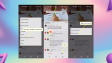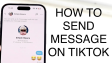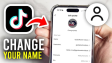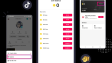How to Change Your TikTok Username and Profile Picture?
This article provides a detailed guide on how to modify your TikTok display name, username, and profile picture, applicable to both Android and iOS devices.
- Author: Shine
- Update: Apr 21, 2025
What Is a TikTok Username?

Create and share short, entertaining videos with TikTok's vibrant community
Profile pictures and names play a crucial role in every social media platform, and TikTok is no different. TikTok profile photos and videos serve as a visual identifier for the person who posted a video clip. Meanwhile, the usernames and display names on TikTok assist users in differentiating between various content creators.
Understanding how to modify TikTok usernames and other profile information is of great significance for maintaining an updated account. Thankfully, the procedure for altering your name, username, profile picture, and profile video on TikTok is remarkably straightforward and can be completed within a matter of minutes.
This comprehensive guide will cover all the essential details you need to know about changing TikTok names and profile images on this widely - used video - based social network.
How to Change Your Display Name on TikTok
The TikTok display name is the name showcased at the very top of your profile within the app. You have the freedom to choose whatever name you desire, and it makes no difference if another user is already employing the exact same display name.
Here’s how to change your TikTok display name.
1.Launch the TikTok application on your iOS or Android mobile device, be it a smartphone or a tablet. Then, click on the "Me" icon located in the bottom navigation bar.
2.Proceed to tap on "Edit profile".
3.Locate the section labeled "Name", where you'll see your existing display name. Tap on it, and then enter your new desired name in the provided text field.

4.Tap Save to update your TikTok display name.
How to Change Your Username on TikTok
TikTok usernames are distinctive and one - of - a - kind as they serve the purpose of uniquely identifying each individual account. Additionally, TikTok usernames are utilized to generate the exclusive web URL for your profile. Others can copy and paste this URL to direct links to your account and the videos you've posted.
Altering your TikTok username results in a change to your profile's web address as well. In the event that numerous links to your account exist across social media platforms and various websites, it might be advisable to retain your current username. This is because modifying it will render those links invalid.
TikTok usernames show up on video pages and are always preceded by an @ symbol, just as is the case with usernames on other social media sites.
Here’s how to change your TikTok username.
1.Open the TikTok app on your mobile phone or tablet.
2.Tap the "Me" icon located in the bottom - of - the - screen menu to access your profile.
3.Then, tap on "Edit profile".
4.Next, tap on your existing username which is positioned to the right of the "Username" label.

5.Erase the text in the field that shows your current TikTok username, then type in the new username you want. After that, click on the "Save" button.

Your new username and profile URL are saved, and the changes go live immediately.
How to Change a Profile Picture on TikTok
TikTok profile pictures function very similarly to profile photos or avatars on other social media platforms like Facebook, Instagram, and YouTube. They are displayed on your profile page and also serve to identify you alongside any content you post.
You have the freedom to change your TikTok profile picture as often as you wish. Here's the step - by - step process on how to do it.
1.Launch the TikTok application on your Android or iOS device.
2.Tap the "Me" option in the bottom navigation menu.
3.Then, click on "Edit profile".
4.Finally, tap "Change photo".

5.Tap "Take a photo" to capture an image using the camera of your smartphone or tablet and have it directly imported into the app.
Alternatively, you can tap "Select from Photos" to upload an image that you have previously saved on your device.

6.After taking or selecting your photo, you can resize and reposition the image within the frame. Use a two - finger pinch gesture to shrink or enlarge it, and drag with two fingers to move it around. Once you're satisfied with how it looks, tap "Save" to confirm the changes.

What Is a TikTok Profile Video For?
On the Edit profile page, you might have seen the "Change video" link beside the "Change photo" option. This is a feature you can use if you want to upload a six - second video, which will create an animated profile "picture" instead of the usual static image.
Uploading a profile video on TikTok follows the same steps as changing your profile picture. All you need to do is tap on "Change video" instead of "Change photo".