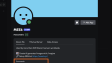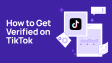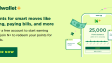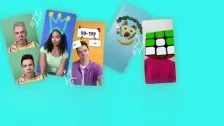How to create a discord bot?
Discord bots have become essential in gaming and online communities, offering valuable functionalities and enhancing user experiences. This tutorial will guide you through the process of creating your own Discord bot from scratch. Whether you're a beginner or have some programming experience, this guide will help you grasp the basics and lead you toward building a powerful bot capable of performing various tasks.
- Author: Augenstern
- Update: Nov 23, 2024
Integrate a pre-programmed Discord bot
If you’re not a skilled programmer, your best bet is to use one of the numerous pre-programmed bots out there. You can find a wide variety of bots with either broad or specialized functions on websites like “top.gg”.
To use a pre-programmed Discord bot, take the following steps:
Step 1: Go to a Bot list website such as “top.gg”. Once you’ve chosen a bot, you’ll be redirected to the bot website. Alternatively, you can go directly to the website of your chosen Discord bot. For example, if you know that you want to download the music bot Hydra, you can go directly to the website “hydra.bot”.
Step 2: Click on “Invite” on the bot page to invite the Discord bot to your Discord server.
Step 3: Enter the login information for your Discord account.
Step 4: At this point, a window should open where you can choose the server that you want to add the Discord bot to. Grant the bot the necessary permissions.
Step 5: The bot will then appear as a user in your channel. You can usually read about the bot’s features and commands in the bot instructions or using the command “.help”.
How to create your own Discord bot?
If you prefer not to rely on a pre-made bot and want to create your own program, you'll need some basic programming knowledge. This option can be more challenging for beginners, but with the right skills, it's entirely feasible to develop your own Discord bot in your preferred programming language. To facilitate this, Discord provides a developer API where you can register a new application and obtain a token (essentially a password) for your bot.
Steps to Create Your Own Discord Bot
Set Up Your Discord Account: Ensure you have a Discord account and a server where you can test your bot.
Enable Developer Mode: In your Discord settings, activate Developer Mode to access the necessary features for bot creation.
Access the Discord Developer Portal: Go to the Discord Developer Portal and log in.
Create a New Application: Click on “Applications,” then select “New Application.” Give your application a name and click “Create.”
Add a Bot Account: Navigate to the “Bot” tab in your application settings and click “Add Bot.” This will generate a token for your bot, which is crucial for authentication.
Program Your Bot: Using programming tools like Python or Node.js, write the code for your bot. You can utilize libraries such as discord.py for Python or discord.js for JavaScript to simplify the process.
Set Up OAuth2: In the Developer Portal, go to the “OAuth2” section. Check the box for “bot” under Scopes and set the required permissions for your bot.
Generate an Invite Link: Copy the generated OAuth2 URL to invite your bot to your server.
Test Your Bot: Once invited, run your bot's code in your development environment to see it in action on your server.
With these steps, you can successfully create and deploy your own Discord bot tailored to meet your specific needs!
Different types of Discord bots
While you can manage Discord channels and servers manually, utilizing bots can significantly enhance engagement and productivity by automating various tasks. Here are some exciting ideas for Discord bots that you can create and add to your server:
Welcome Bot: Automatically greet new members as they join your server, providing them with essential information and rules.
Moderation Bot: Monitor conversations, enforce rules, and delete inappropriate messages to maintain a safe community environment.
Poll Bot: Create and manage polls to gather opinions from your community on various topics.
Music Bot: Play music in voice channels, allowing users to enjoy tunes together while chatting.
Translation Bot: Help users communicate across language barriers by translating messages in real-time.
Statistics Bot: Analyze server data to provide insights on user engagement and activity trends.
Incentive Bot: Encourage user participation by rewarding active members with points or levels, fostering a more lively community.
Event Reminder Bot: Notify users about upcoming events, meetings, or game nights to keep everyone informed.
Game Integration Bot: Connect with popular games to provide real-time updates, stats, or leaderboards directly in Discord.
Custom Command Bot: Allow users to create and use custom commands for specific actions or responses within the server.
These bot ideas can help automate tasks and enhance the overall experience for your community members, making your Discord server more interactive and enjoyable.
How to add bots to Discord servers?
Adding bots to Discord servers typically follows the same process. You have to invite the bot to your server, set permissions, and provide necessary authorization. We’ll demonstrate how this process works by adding the Dank Memer bot to a Discord server.
Steps to Add the Dank Memer Bot
Open Your Discord Server: Log into your Discord account and navigate to the server where you want to add the bot.
Access Server Settings: Click on your server name at the top left corner of the Discord interface, then select Server Settings from the dropdown menu.
Go to App Directory: In the server settings, find and click on App Directory. This will allow you to search for available bots.
Search for Dank Memer: Use the search bar to look for "Dank Memer." Once it appears in the results, click on it.
Add the Bot: Click on the Add App button. Ensure that you have selected the correct server and click Continue.
Set Permissions: Review the permissions that the bot requires and ensure they are acceptable for your server's needs. Once you're satisfied, click on Authorize.
Complete CAPTCHA: If prompted, complete any CAPTCHA verification to confirm that you are not a robot.
Verify Bot Addition: Return to your Discord server and check if Dank Memer has been successfully added. You should see it listed among your members.
Once added, you can start using Dank Memer's commands and features to enhance your server's experience!