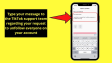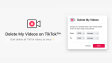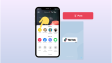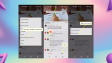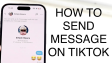How to Delete a Netflix Profile?
Are you no longer using one of your Netflix profiles? If that's the case, instead of keeping it around, why not delete it to free up space for a brand-new profile? However, if you find yourself unsure about the deletion process, there's no reason to fret. We've carefully detailed the step-by-step instructions on how to effortlessly delete a Netflix profile across all your various devices. Now, without wasting any more time, let's get started.
- Author: Shine
- Update: Apr 14, 2025
How to Delete a Netflix Profile on Desktop

On-demand streaming service for movies, TV shows, and documentaries.
Except for the main profile, all other profiles on your Netflix account are eligible for deletion. The process of deleting a profile is quite simple. Below, we have set out the procedures for doing this on various devices.
Netflix has made the process of handling and deleting profiles equally uncomplicated for both the desktop application and the website. Given that the steps are identical for these two platforms, we've integrated all the relevant information into one comprehensive tutorial.
Here's a step - by - step guide on how to carry out the profile management and deletion.
1.On Netflix, move the mouse cursor so that it hovers over the profile icon located in the top - right corner.
2.Then, from the drop - down list that shows up, choose Manage Profiles.
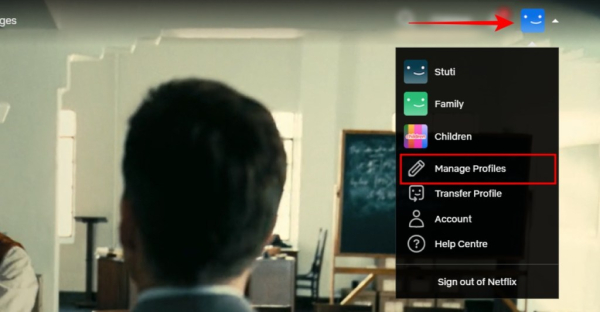
3.Now, scroll down and click on the profile you want to delete.
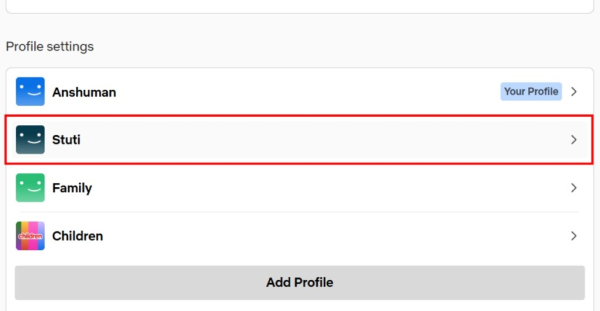
4.Scroll all the way down to the bottom and select the option labeled "Delete Profile".
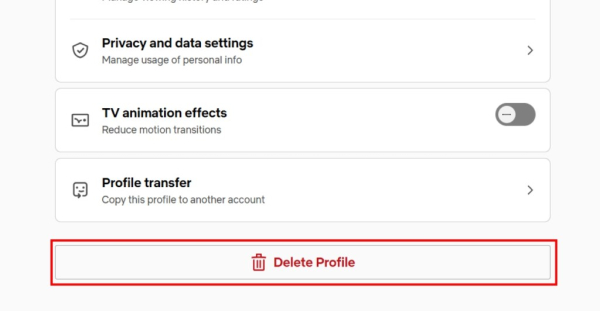
5.When the confirmation pop - up window appears, click once more on the "Delete Profile" option.
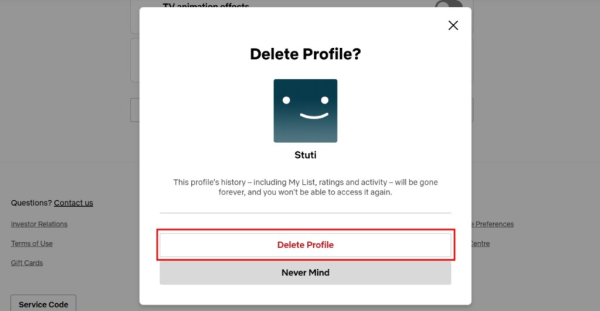
Delete Netflix Profile on Android and iPhone
If you wish to perform the same actions on the Netflix app for your Android or iPhone, simply follow these instructions to effortlessly delete Netflix profiles. Just as described previously, the steps are quite similar. Let's take a look:
1.Open the Netflix app. In the bottom - right corner, tap on the "My Netflix" option.
2.Next, tap on your profile name at the top of the screen. This will display the "Switch Profiles" menu.
3.Within this menu, tap on "Manage Profiles".
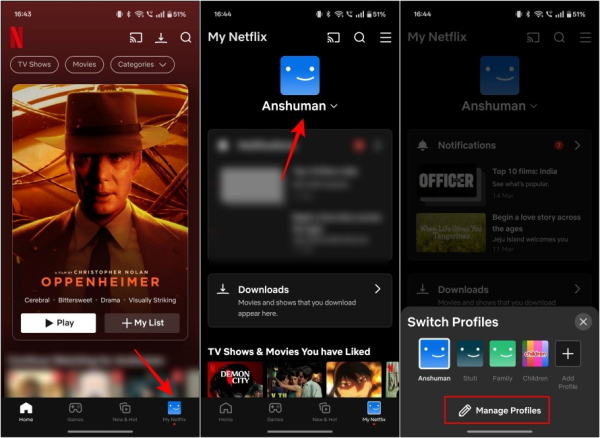
4.Tap the pencil - shaped icon corresponding to the profile you intend to delete.
5.Then, choose the "Delete Profile" option located at the bottom.
6.Finally, when the confirmation prompt appears, tap on "Delete profile" to complete the deletion process.
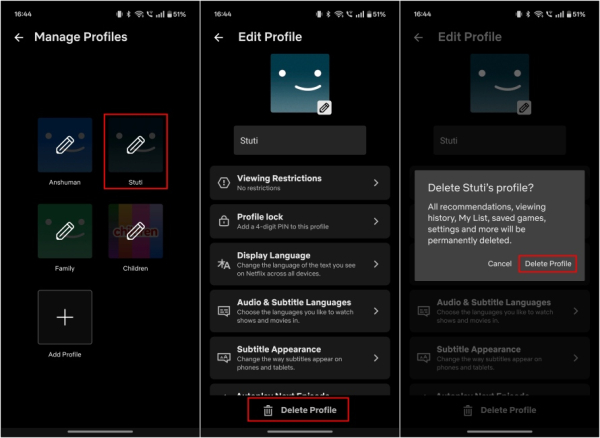
Delete Profile on Netflix TV App
A large number of users use their TV screens to watch Netflix. Thus, when you use your valuable time scrolling through suggestions only to come across uninteresting choices, here's what you can do. Get rid of a profile and set up a new one. Now, let's see how to do this on a TV.
1.When you have the Netflix app open on your smart TV, use the TV's remote to move the cursor to the left side of the screen in order to bring up the sidebar.
2.After that, with the remote, select the "Switch Profiles" option which is positioned at the top - left corner of the sidebar.
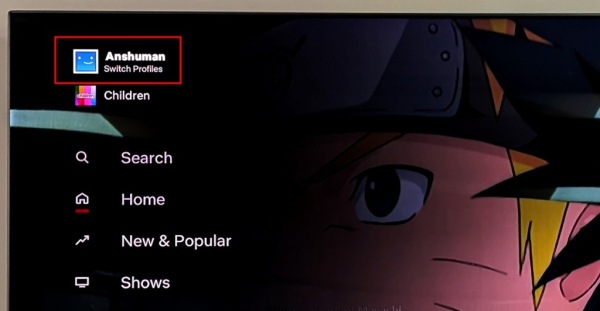
3.Within the Netflix profile screen, use your device's controls to move the selection to the specific profile you intend to delete. Then, choose the pencil - shaped icon located on the left - hand side of that profile.
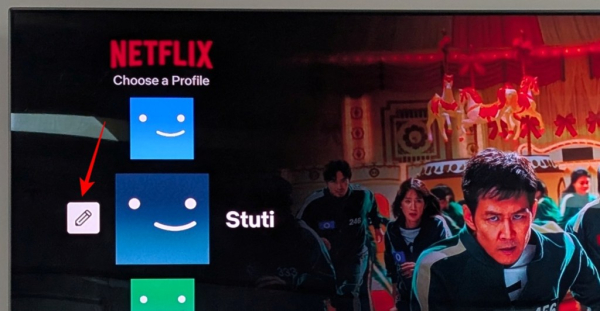
4.Now, select Delete Profile.
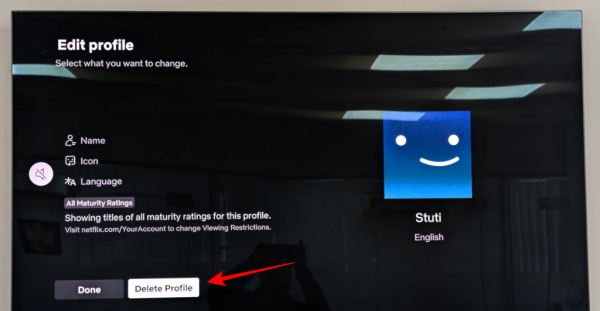
5.Finally, on the subsequent screen, re - click the "Delete Profile" option to confirm your decision.
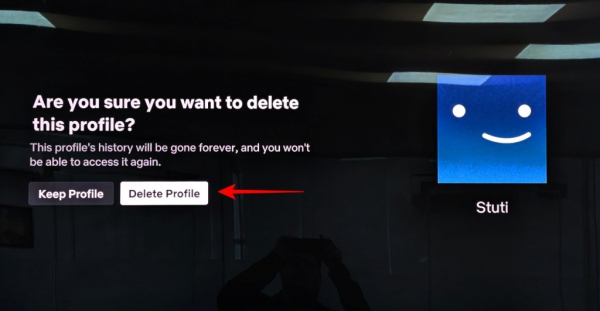
What Happens When You Delete a Netflix Profile?
Deleting a profile from your Netflix account is an uncomplicated task. You can complete it in just a few seconds. However, have you ever wondered what occurs after you've deleted a profile?
Once deleted, all the recommended content specifically curated for that account will be lost.
The watch list linked to that particular Netflix profile will also be erased.
It's important to note that once a Netflix profile is deleted, there is no means of retrieving it at a later time.
In addition to the profile, all the parental control restrictions associated with it will be removed too.
This is how you can delete a Netflix profile on any of your favorite devices. If you have a child or a guest who is interfering with your personalized recommendations, you can individually lock your Netflix profile. Were you successful in deleting your Netflix profile using the steps provided in this guide? If you encounter any problems, don't hesitate to post your questions in the comments section below.