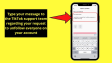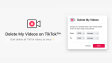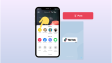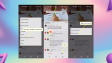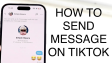How to Delete TikTok Videos?
TikTok, a widely - beloved video - based social networking application, has amassed a user base of millions worldwide. Once you start using TikTok, the videos you upload will stay on your profile indefinitely, unless you choose to take them down. Whether you intend to delete a single video or all of the content you've posted, the deletion process is straightforward and can be completed in just a few easy steps.
- Author: Shine
- Update: Apr 23, 2025
How to download a TikTok video before deleting it
Prior to permanently erasing that TikTok video from your account, it might be advisable to obtain a downloaded version of it for your personal archives.
Here's what you need to do:
1.First, navigate to the specific TikTok video you want to save.
2.Then, tap on the three dots located in the lower right corner of the video screen.
3.Finally, choose the option labeled “Save video” from the menu that appears.
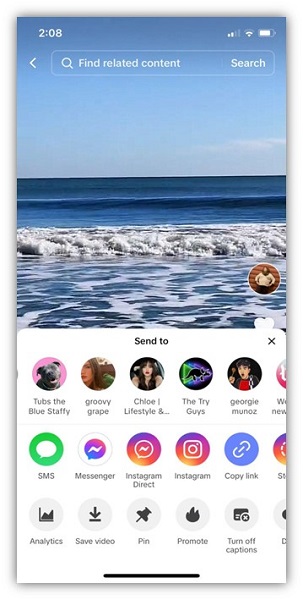
How to edit a TikTok video after you’ve posted it
If you haven't published your TikTok video yet, take a look at this guide on how to edit TikTok videos prior to posting. Unfortunately, once a TikTok video has been posted, it's not possible to edit the entire video. Nevertheless, before you decide to delete your TikTok video, you might want to consider the following options. For example, you can edit the people you've tagged in the video. Additionally, you can modify your privacy settings to determine who can view the video and whether they're allowed to comment, create duets, or use the stitch feature.
You have the ability to adjust the privacy settings for each TikTok video you post. Here’s a step - by - step guide:
1. Select the privacy settings option.
2. Decide who can watch the video (either everyone, just your friends, or only you).
3. Choose whether to allow comments, duets, stitches, and the use of stickers.

How to delete TikTok videos on mobile
Deleting a TikTok video is a simple and uncomplicated process, whether the video is set to private or public.
Here are the steps to delete a TikTok video on iOS devices:
1.First, locate and select the specific video you wish to remove from your account.
2.Next, tap on the three dots situated in the lower right corner of the video screen.
3.Then, scroll through the list of options presented at the bottom of the display.
4.After that, tap on the “delete” button.
5.Finally, confirm your action by tapping “delete” again in the pop-up window that appears.
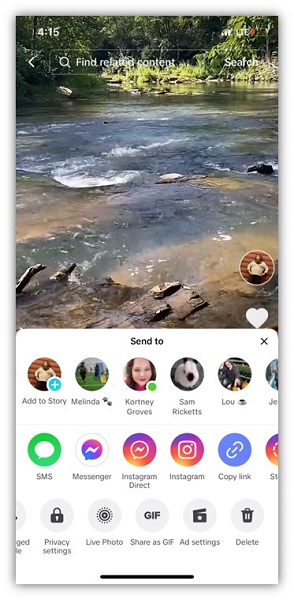

How to delete TikTok videos on desktop
Deleting TikTok videos from any desktop computer is a breeze.
Here's what you need to do:
1.First, navigate to the specific TikTok video that you want to get rid of.
2.Then, click on the three dots located in the top right corner of the video interface.
3.After that, choose the "delete" option from the dropdown menu.
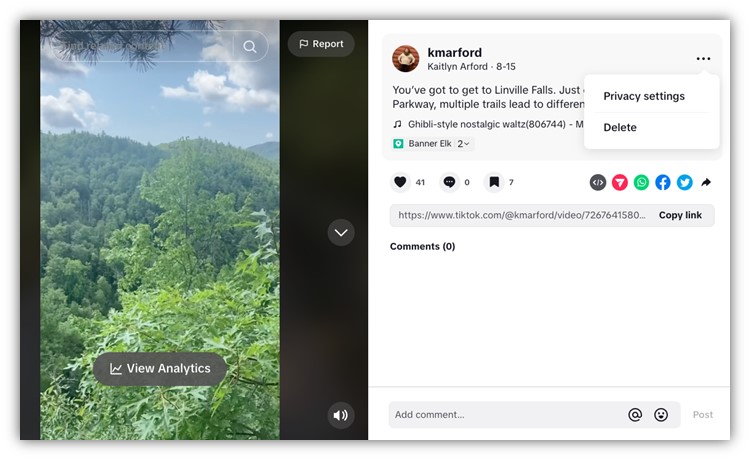
4.A confirmation message will pop up, asking whether you are certain about deleting the video. Simply click on the "delete" button to proceed.