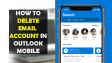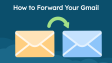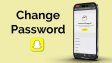How to Get Boomerang on Snapchat?
Want to recreate Instagram's Boomerang on Snapchat? For a looping video, use Snapchat's Bounce filter. Or, create a Boomerang, save it to your device, and upload to Snapchat. Here's how to make a Boomerang on Snapchat with your iPhone, iPad, or Android.
- Author: Shine
- Update: Apr 12, 2025
Using the Bounce Feature
1.To record a video on Snapchat, tap and hold the central circle button to begin capturing.
Once you're done, lift your finger. Your video will play in a loop while you're in the editing screen. Ensure that your Snapchat app is updated to the latest version.

2.Locate and tap the "Bounce" icon.
It's the overlapping arrows symbol on the right side. In case you don't spot it immediately, scroll up within the app list to find it.Should you come across a different icon, keep tapping until the Bounce option appears.If the Bounce feature isn't accessible to you, an alternative is to create a Boomerang on Instagram and then upload it to Snapchat.

3.Choose the duration.
Tap the slider and drag it to pick the segment of the video you wish to have in the bounce effect. All the content within the area defined by the slider will be part of the bouncing sequence.

4.Share your Snap.
Click on the Send To icon to forward the Snap to your friends, select Stories to post it on your Story, or hit the download icon to store the Snap on your device.

Using Instagram
1.Launch the Instagram application.
If you haven't logged in yet, do so at this time. You can find Instagram for iOS in the App Store and for Android in the Google Play Store.
In case you don't prefer to use Snapchat's Bounce feature, an option is to create a Boomerang on Instagram. After creating it, save the Boomerang to your device and then upload it to Snapchat.

2.Tap +. This is at the bottom center of the page.

3.Tap on the "Story" option which is located at the bottom of the page.
4.Tap the Boomerang option.
It's positioned on the left side of the screen and is shaped like an infinity symbol.Subsequently, you'll notice the Boomerang icon within the camera button.

5.Begin recording your video.
Press and hold the camera icon to initiate the recording process. Let go of the button when you've finished recording. If you don't release it manually, the recording will halt automatically after several seconds.
Once the recording is complete, your Boomerang will start playing.

6.Tap ••• . This is in the top-right corner. A drop-down menu will open.

7.Tap on "Save". It is the third option available. As a result, the Boomerang will be stored on your device.

8.Launch the Snapchat app. You can choose to discard the Boomerang (which might have been created on Instagram) or post it to your [Snapchat] profile.

9.Tap the “Memories” symbol. It's the icon of overlapping rectangles located on the left side of the camera button.

10.Tap on the Camera Roll tab, which is positioned at the top.
In case Snapchat doesn't have access to your Camera Roll or Gallery, you must adjust your permission settings prior to proceeding.

11.Choose the Boomerang video. Once selected, it will open in the edit mode.

12.Optionally, pick a time limit. As the Boomerang was saved as a video, it will play in a back - and - forth loop for three cycles. If you desire a longer video, tap the arrow icon on the right side repeatedly until you choose the Loop option.

13.Share your Snap. Hit the Send To icon to forward the Snap to your friends, click Stories to post it to your Story, or press the download icon to store the Snap on your device.

Using the Loop Feature
1.To record a video on Snapchat, tap and keep holding the central circular button to initiate the recording. Once you've completed the recording, lift your finger. While you're in the editing screen, your video will play in a loop.
It's essential to update your Snapchat application to the most recent version.


2.Tap the “Loop” symbol, which resembles an arrow with an infinity sign. You might have to scroll upward in the apps list to locate it.
Should you encounter a different icon, keep tapping until the Loop option shows up.

3.Share your Snap. Click on the Send To icon to dispatch the Snap to your friends. Click on Stories to upload it to your Story, or click on the download icon to save the Snap to your device.