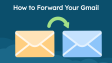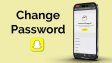How to Make a Discord Server ?
Create a Discord server to build a community, collaborate, or organize groups. Customize channels, roles, and rules to fit your needs, whether for gaming, professional collaboration, or connecting with like-minded people. This guide provides steps for creating, customizing, and managing your server to foster a welcoming environment and meaningful connections.
- Author: Shine
- Update: Feb 13, 2025
What Is Discord and How Do You Use It?
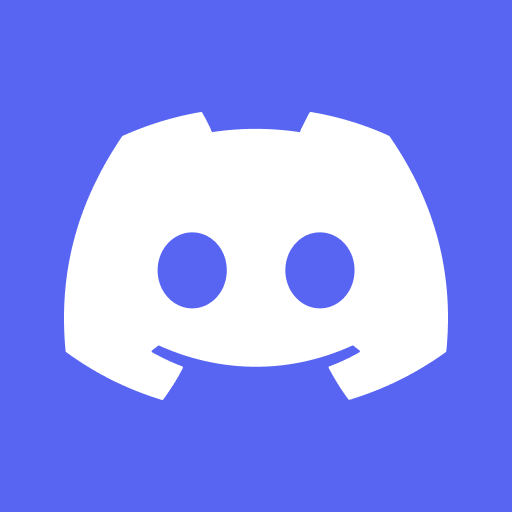
Connect with friends through voice, video, and text chat.
Discord is a communication platform designed for building communities, enabling users to connect through text, voice, and video. Initially popular with gamers for coordinating gameplay, Discord has evolved into a universal space used by a wide range of people, including professionals, educators, and hobbyists. Users can create or join servers—customizable spaces featuring various channels for chatting, file sharing, and voice communication.
Discord’s features, such as voice channels, private messaging, integrations with other apps, and custom roles, make it ideal for fostering connections and building vibrant communities. Whether for gaming, work, or casual interaction, Discord offers a dynamic way to connect and collaborate.
What are Discord Servers?
Discord servers are spaces within the Discord platform where users can connect, communicate, and collaborate based on shared interests or community affiliations. Each server functions as a unique mini-community, featuring customizable channels for text, voice, video chats, and file sharing. Servers are created for various purposes, including gaming groups, study communities, work projects, fan clubs, and social hubs.
Within a Discord server, content can be organized through different channels, such as general chat, announcements, or topic-specific threads. Access can be controlled using roles and permissions for different members. Discord servers offer a flexible and interactive space for building connections and managing communities, suitable for casual conversations, serious projects, or specialized discussions.
How to Set Up a Discord Server on Mobile
Setting up a Discord server via mobile devices is a swift and straightforward process. Just adhere to the following steps to establish your Discord server when using the Discord application on either Android or iOS platforms.
Step 1: Tap the “+” Icon
Once you have launched the Discord application, locate the “+” icon situated at the bottom of the server and chat list, and then tap on it.

Step 2: Choose "Create My Own"
After tapping the "+" icon, select the "Create My Own" option to set up a server for yourself. Alternatively, you can use the available templates, which will be of great assistance.

Step 3: Select "For Me and My Friends"
Now, tap on the "For Me and My Friends" button to indicate that you're creating the server for your friends and yourself. Once you've clicked this button, you'll be guided to the next step.

Step 4: Enter the Server Name and FinalizeNow, type your desired server name into the text box; this will be the name displayed for your server.
In this step, you can also upload a profile picture to personalize your server. After entering the server name and uploading a profile picture, click the "Create" button.

Step 5: Server Created
Your Discord server is now up and running. You can invite your friends to the server by clicking the "Invite" button beside their names. Additionally, you have the option to start a Discord group chat.

How to Set Up a Discord Server on Desktop
Step 1: Click the “+” Icon
Once you've launched the Discord application on your desktop, go to the home page and click the “+” icon at the bottom of the server list.

Step 2: Choose "Create My Own"
At this stage, you need to decide who the server is for. Select the "Create My Own" option to proceed. You also have the choice to use the available templates.

Step 3: Select "For Me and My Friends"
Now, choose the "For Me and My Friends" option to keep going with the server creation process.

Step 4: Enter Server Name and Click the "Create" Button
Now, you need to name your server. In this step, you can also upload a profile picture for it. Once you've named your server and uploaded the profile picture, click the "Create" button to proceed to the next step.

Step 6: Server Created and Invite Your Friends
Your Discord server is now successfully created. Next, you can invite your friends to join. To do this, click the “Invite Friends” button and send out the invitations. Alternatively, you can copy the invite link and share it with your friends.

Step 7: Click "Invite"
Tap on the "Invite" button beside your friend's name to send them an invitation to the server.