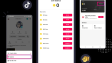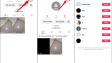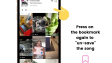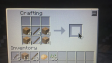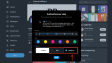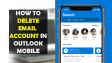How to Make Your X Account (Formerly Twitter) Private?
This article details the process of making your X (previously known as Twitter) account private. You can do this via the iOS app, the Android app, or your web browser. After setting your account to private, only your followers will have access to view your account details and the content you post.
- Author: Shine
- Update: Apr 15, 2025
How to Protect Your Posts in the App
Once you safeguard your posts and set them to private, accounts that were following you prior to making your account private will still be able to view your feed, except in cases where you block them.
Instructions for iOS
If you are using X on your iPhone or iPad, follow these steps:
1.Tap the icon representing your profile.
2.Choose "Settings and privacy".
3.Tap on "Privacy and safety".

4.Select "Audience and tagging".
5.Tap the toggle beside "Protect your posts" to turn it on. From now on, only your followers will be able to view your account information, and you will have to approve any new requests from potential followers.

Instructions for Android
If you are using an Android smartphone or tablet, here are the steps:
1.Tap the profile icon located at the top of the app.
2.Choose "Settings & Support" and then select "Settings and privacy".

3.Navigate to the "Privacy and safety" option, then click on "Audience and tagging".
4.Tap the switch beside "Protect your posts" to enable it.

Instructions for a Web Browserc
If you are using X on your desktop computer through a web browser, follow these steps:
1.Choose the "More" option (represented by three dots) from the left - hand menu.
2.Select Settings and privacy.
3.On the left side, select "Privacy and safety".
4.On the right side, choose "Audience, media and tagging".

5.Check the box beside "Protect your posts" so that a checkmark appears.
6.Click on "Protect" for confirmation. From this point forward, only your followers will have access to view your posts and account information.