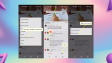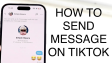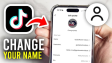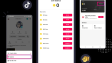How to Message Someone on TikTok?
This article provides a guide on how to send direct messages to others on TikTok. Additionally, it will explore the reasons behind being unable to send messages to someone and offer solutions for preventing others from sending you private messages.
- Author: Shine
- Update: Apr 21, 2025
How to Message Someone on TikTok

Create and share short, entertaining videos with TikTok's vibrant community
To send a direct message, go to a user's profile and click/tap on "Message." This process is the same whether you're using the desktop version of TikTok or the mobile application.

When you aren't following a user and are using TikTok via a web browser, click on the three-dot menu to locate the "Send message" option.
The following are alternative instructions, and their operation varies somewhat between the app and the website.
Direct Messaging in the App
In the app, you can view your existing messages and compose new ones through the Inbox tab located at the bottom.
1.First, tap on the Inbox icon at the bottom of the screen.
2.Then, tap the button for starting a new chat, which is positioned at the top.
Note:If the individual has previously sent you a message and the chat thread remains in your inbox, just tap on that conversation from the list to open it directly.
3.Pick a friend from the list, and then utilize the text box to send that person a text message.

Direct Messaging From a Computer
Even when using TikTok through the web instead of the app, you can still send text messages to friends from the website's Messages page.
To access the Messages page, you can either go to it directly or click on the message icon located at the top - right corner of the screen, close to your profile picture. Once there, choose a conversation thread to send a new message and review past direct messages exchanged with that particular user.

How to Share TikToks Through a Direct Message
The instructions above pertain to sending a straightforward text message to a friend. However, you may have observed that this method doesn't allow you to share a video. To share a video, you need to begin from the video itself. First, click on the share button, and then select the friend you wish to send the video to. Here’s a detailed guide on how to carry out this process:
1.When the video you intend to share is fully displayed, click the arrow/share icon from the menu.
On the desktop version of the site, move your cursor over the button and choose "Send to friends." If you're watching the video in full-screen mode, click the send button.
2.Pick a user from the dropdown menu that appears. If the person you want isn't listed, you can search for them.
3.Optionally add text to the message, and then select Send.

How to Prevent Direct Messaging on TikTok
If you're receiving messages from an individual with whom you no longer desire to communicate, the most effective course of action is to block that TikTok user. This will instantly prevent them from engaging with you through direct messages and halt them from leaving comments on your videos. Moreover, they won't be notified that you've blocked them.
Another option at your disposal is to modify your direct message privacy settings. By doing so, you can specify who is permitted to send you direct messages. Below is a guide on how to carry out this process within the app:
1.First, tap on the "Profile" icon located at the bottom of the screen.
2.Then, click on the three-line menu button positioned at the top.
3.Finally, choose "Settings and privacy" from the options.

4.Navigate to "Privacy," then select "Direct messages."
5.Tap on "Direct messages" once more.
6.You can choose "Suggested friends," "Friends," or "No one" to limit who can send you messages on TikTok. Selecting "Everyone" will allow even users who aren't your friends to reach out to you. Close the prompt to apply and save the changes.