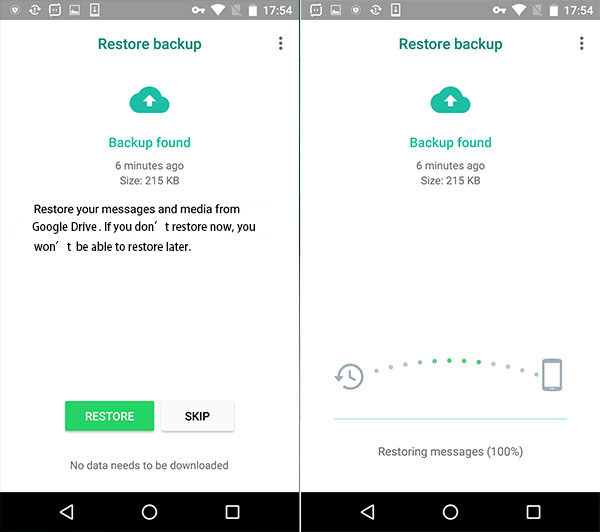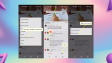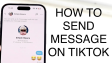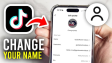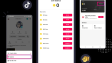How to Recover Deleted WhatsApp Messages?
WhatsApp allows users to communicate with family, friends and colleagues, helping you easily know their activities and feelings. Yet, you might accidentally delete WhatsApp messages on your Android phone. Deleted messages can often be recovered as they're still in the phone memory. Once you notice the deletion, stop using the phone or making updates to avoid overwriting the data. You can use a WhatsApp Recovery tool or, if you've backed up to Google Drive, restore deleted messages from there. This article shows how to recover deleted WhatsApp messages.
- Author: Shine
- Update: Mar 04, 2025
How To Get Back Deleted WhatsApp Messages On Android?

Instant messaging, voice calls, and video chats with WhatsApp Messenger.
Here, Android Data Recovery is strongly recommended. By using Android Data Recovery, not only can you recover deleted WhatsApp messages, but also other deleted Android data. This encompasses WhatsApp attachments, contacts, SMS, photos, call logs, videos, and more. All of these can be retrieved with just a few simple clicks. This WhatsApp recovery utility offers extensive support for nearly all Android devices, such as Samsung, LG, HTC, Motorola, Sony, Xiaomi, Google Nexus, and the like. You are able to download Android Data Recovery onto your computer and give it a shot.
Step 1:Get your Android buddy connected to the computer.
First, install Android Data Recovery on your computer and then launch it. Next, use a USB cable to connect your Samsung, HTC, Sony, LG, or any other Android mobile device to either a PC or a Mac.
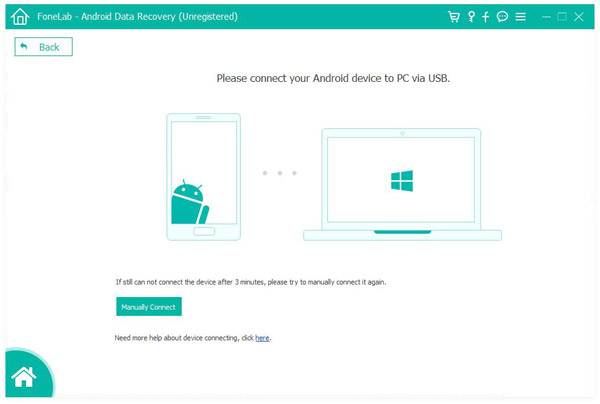
Step 2: Enable USB Debugging
Once your Android phone is recognized by the computer, a notification should appear on the phone asking you to allow USB debugging. Simply tap on the "Allow" button to activate the USB debugging feature.
If your Android device is running Android 4.2 or a later version, here's what you need to do:
Go to the "Settings" menu. Then, click on "About Phone". Next, tap the "Build number" seven times continuously. You'll receive a message indicating that "You are now in developer mode". After that, go back to the "Settings" menu. Click on "Developer options" and then enable the "USB debugging" option.

Step 3: Scan the Android device's data in order to recover WhatsApp information.
Once you've enabled USB debugging, the WhatsApp recovery tool will detect your device. To save time, select the specific file types you wish to scan and recover. For instance, choose "WhatsApp", which will mark all WhatsApp messages for retrieval. You can also opt for other data such as WhatsApp attachments (photos, videos, audio), contacts, text messages, call records, videos, audio, etc. After making your selections, click the "Next" button to proceed.
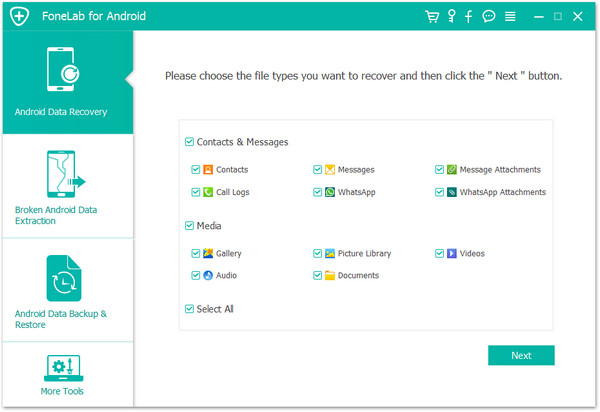
Step 4: Authorize the WhatsApp Recovery tool to scan the data.
Before recovering WhatsApp messages on your Android phone, the program will scan them. However, it first requires the necessary privilege. Go to your phone and tap "Allow/Grant/Authorize". Once you do this, the WhatsApp messages recovery tool will promptly start the scanning process.
Step 5: Check and recover WhatsApp messages from your Android.
Once the scanning process is completed, all the recoverable data will be accessed and presented in an organized manner within the scan results. If your intention is to recover WhatsApp messages, simply click on the "WhatsApp" option.
Subsequently, you'll be able to preview all the retrievable WhatsApp messages directly in the interface. Select the WhatsApp messages you wish to restore. Moreover, you can activate the "Only display the deleted item(s)" toggle button to quickly find all the deleted WhatsApp messages.
These deleted messages will be highlighted in red. Check the boxes next to the deleted WhatsApp messages that you want to retrieve. Finally, click the "Recover" button, and the deleted WhatsApp messages will be instantly restored from your Android device to your computer.
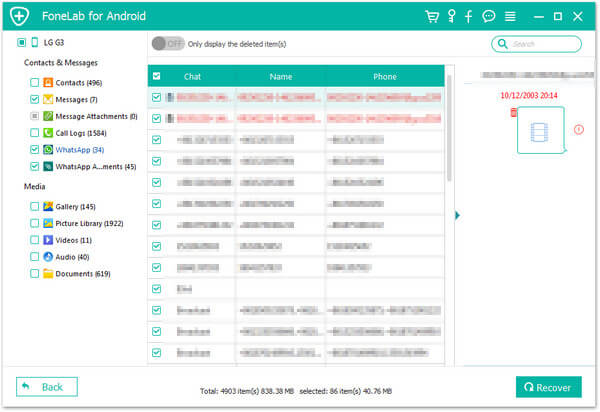
How to recover deleted WhatsApp messages from Google Drive
If you have backed up your WhatsApp messages to Google Drive, you are able to retrieve the deleted WhatsApp messages from the Google Drive backup file. The following are the steps for recovering WhatsApp messages from Google Drive:
Step 1: Remove the WhatsApp application from your Android device.
Step 2: Head to the Google Play Store and reinstall WhatsApp. Then, log in to it using your account.
Step 3: When you launch the freshly - reinstalled WhatsApp, a prompt will appear, indicating that you can restore your WhatsApp backup. Tap the "Restore" button. As a result, you'll be able to recover the deleted WhatsApp messages and other chat history from the Google Drive backup. However, there are a few things you need to keep in mind.