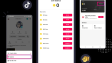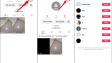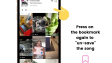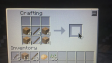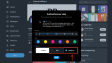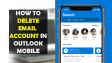How to Schedule Posts on X/Twitter?
Struggling to schedule X posts? This guide helps! Managing an X account, especially for regular posting, is tough. You're not alone. Here, we'll show you step - by - step how to schedule tweets easily, so you can stay active on X without stress.
- Author: Shine
- Update: Apr 18, 2025
What Type of Account Do You Need to Schedule Tweets/X Posts?
Good news! You don't have to have a specific kind of account to schedule posts on X (formerly Twitter). But the way you schedule your tweets does hinge on the account type you possess.
Personal Account
When it comes to personal accounts, you won't find a direct tweet - scheduling option within the X mobile app. Instead, you'll have to turn to the desktop version, which offers basic scheduling capabilities.
Yet, if you're after more advanced features such as mobile scheduling, analytics, or the ability to handle multiple platforms, third - party tools (many of which require a subscription) offer far more flexibility.
Professional/Business Account
For professional or business accounts, X allows you to schedule promotional tweets via the X Ads Manager. But this feature is mainly designed for scheduling posts related to advertising campaigns.
In essence, although business accounts let you schedule tweets, it's restricted to paid advertising - focused content, not general scheduling.
If you need a more all - encompassing scheduling solution for various types of content, third - party services are your go - to option.
To sum up, tweet scheduling is possible regardless of your account type. However, whether you choose a free or paid method depends on your unique requirements and the features you want.
Can You Schedule Tweets?
If you've been finding it tough to keep your X (formerly Twitter) feed vibrant without having to be online all day, here’s some great news: you can schedule your tweets.
Yes, scheduling tweets (X posts) allows you to keep your feed active without the hassle of manual posting, which can be quite stressful.
This is an excellent approach to managing your X presence more effectively. It ensures that you stay connected with your audience and maintain a regular posting rhythm.
When you schedule your posts, you no longer have to worry about missing crucial opportunities to engage with your followers. This strategy helps your brand stay in the spotlight and remain active. Plus, you can reach your audience at the best possible times.
In this guide, we’ll explore the kinds of posts you can schedule on X, the step - by - step process of scheduling them, and how to tackle any difficulties you may encounter along the way.
How to schedule tweets on mobile phones
A lot of users think that because X offers basic scheduling features on its website, they should be able to schedule tweets through the X Android or iOS apps as well.
However, the fact is that neither Twitter nor X has ever allowed users to schedule tweets or posts directly through the mobile app.
That's why it's essential to use a third - party app, such as ContentStudio, to schedule tweets on mobile devices.
Scheduling tweets with the ContentStudio app is a fast and straightforward process:
Step 1: Install the ContentStudio app
The ContentStudio mobile app is secure, reliable, and user - friendly, and it's accessible to both Android and iOS users. You can effortlessly download it from the Google Play Store if you're an Android user, or from the Apple App Store if you're using an iOS device.
After installation, simply log in to your account, and you'll be able to manage your social media profiles with ease.

Step 2: Create your Tweet/X Post
On the dashboard, click “Create Post” located in the top - left corner to start crafting your tweet.
Next, select the X account to which you want to schedule the post. If you've added multiple X accounts to OnlySocial, you have the option to choose several accounts at once for simultaneous scheduling.
Then, use the text box on the page to write your tweet. To make your tweet more appealing, you can include an image or a video. Just look for the relevant icon at the bottom of the text field and utilize it.

Step 3: Schedule your post
After crafting your tweet, the last step is to set up its posting schedule.
The scheduling feature in OnlySocial enables you to specify the precise date and time when your tweet or X post will go live on X.
To do this, click on “Pick Time” located at the bottom - right corner of the screen. Then, choose the date and time that suit your needs.

Once the date and time are set, simply click on “Schedule” to complete the process of scheduling your tweet.

How to schedule tweets on X (Twitter) via website
X (previously known as Twitter) comes with a built-in scheduling feature. You can take advantage of this basic functionality to schedule tweets or posts effortlessly by following these steps:
Step 1: Log in to your X (Twitter) account
Launch your web browser and navigate to X.com or Twitter.com. Ensure that you are logged in to the appropriate account for which you intend to schedule the tweet.

Step 2: Compose your tweet
Create your tweet, incorporating relevant text, images, GIFs, and hashtags. You may also utilize the free Twitter post generator to develop compelling content for your account.
Then, click on the calendar or scheduling icon situated at the bottom of the post - creation window.

Step 3: Choose date and time
Choose the specific date and time when you wish your tweet to be published.

Step 4: Schedule your post
After you've selected the final date and time, simply click the "Schedule" button, and X will automatically publish your content precisely at the chosen moment.

By adhering to these straightforward steps, you can schedule your tweets to meet your basic needs. However, if you're seeking more advanced scheduling features, such as scheduling Twitter threads, you'll need to resort to a third-party Twitter scheduling tool.