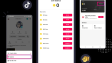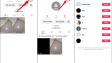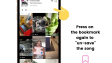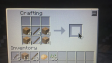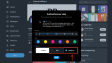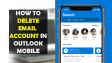How to See Who Viewed Your TikTok?
This article instructs you on how to determine who has viewed your TikTok videos. Additionally, it addresses the methods for finding out which users have visited your profile page and the number of views your videos and profile have garnered.
- Author: Shine
- Update: Apr 17, 2025
Is It Possible to See Who Has Viewed Your TikTok?

Create and share short, entertaining videos with TikTok's vibrant community
TikTok does not provide a comprehensive list of all the individuals who have opened your TikToks. However, you can make an educated guess about who is watching your videos by keeping an eye on comments and going through the list of people who have liked and added your videos to their favorites. Naturally, this won't cover every single viewer, yet it will give you a partial understanding of the audience for your content. Here's the process:
1.Tap the 'Inbox' option located at the bottom of the screen.
2.Select 'Activities' from the available options.
3.At the top of the page, tap 'All activity' and then pick the specific statistic you want to check: either 'Likes and Favorites' or 'Comments'. The individuals who have liked, commented on, or favorited your videos will be shown on this page.

How to See TikTok Video Views
You are also able to check the number of views your videos have received. Although this won't enable you to see the identities of those who watched your TikToks, it does offer useful information regarding the performance of your videos. Here's the way to check the view count:
1.Tap the 'Profile' option at the bottom of the screen.
2.Check the area beneath the video to find the displayed number. This number indicates the number of people who have watched that particular video.

3.As an alternative, tap on the video. While the video is playing, you can view the number of viewers. Additionally, it is possible to check the counts for comments, likes, and favorites in this same view.
How to See Who Viewed Your TikTok Profile Using Profile View
TikTok features a specific Profile view section where the name of every user who has accessed your profile is listed. By default, this feature is disabled. However, once you turn it on, you will be able to see the users who have viewed your profile within the past 30 days. This might suggest that these individuals have also watched your TikToks.
1.From the Profile tab on your screen, tap the footprints icon which is located right beside the menu button.
2.Then, tap the option labeled 'Turn on'.
3.Subsequently, you will be able to view the list of users who have visited your profile within the past 30 days.

How to Disable Profile View
If you've had a change of heart and want to turn off the Profile view feature, it only takes a few simple steps. Here's how:
1.Navigate to your Profile, then select Profile view (the icon that looks like footprints).
2.Tap the settings icon located in the top - right corner.
3.Tap the toggle button to turn off the Profile view.

What to Do If I'm Unable to See Who Has Viewed My Profile?
If you're unable to see who has viewed your TikTok profile, several factors could be at play. Here are the primary reasons:
Age Restriction: You might be too young. The profile views feature can only be activated if you are 16 years old or above. If you're younger than 16, you won't be able to turn on this feature.
Follower Count Limit: You may have too many followers. The ability to check profile views is only available if you have less than 5,000 followers.
How to See Other TikTok Stats
Numerous additional analytics can be accessed from the Creator tools section within the app. Here's the procedure to reach it:
1.Tap on the Profile tab. Subsequently, tap the hamburger icon located in the top - right corner.
2.Then, tap on Creator tools.

3.Tap "View all" adjacent to Analytics.
4.On this page, you will see the cumulative figures for post views, profile views, likes, comments, and shares that you have garnered within the time frame indicated at the top of the screen (such as the last 7 days, the last 28 days, and so on).

Note:When you use this tool for the very first time, you are required to activate it in order to access and view the relevant statistics.