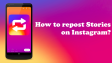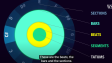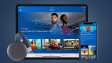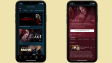How to Sign Out of Netflix on Your TV?
Netflix is accessible on virtually every device, including your smart TV. After you set up Netflix, it will remember your login information and keep you signed in automatically.There may be times when you need to log out of Netflix on your smart TV, whether because someone else wants to sign in or you're planning to sell the TV.Regardless of the reason, logging out of Netflix on any smart TV is straightforward. Here’s how to do it.
- Author: Shine
- Update: Dec 07, 2024
Sign out of Netflix on a smart TV from the Get Help screen

On-demand streaming service for movies, TV shows, and documentaries.
The Sign Out button in the Netflix app on your TV can be found in the Get Help section. This applies to most, if not all, recently released smart TVs with updated software, including those from Samsung, Sony, LG, and Roku. Here's how to access it:
Navigate to the Netflix home screen.
Press the Left button on your TV remote to open the sidebar.
Scroll down and select Get Help at the bottom of the list.
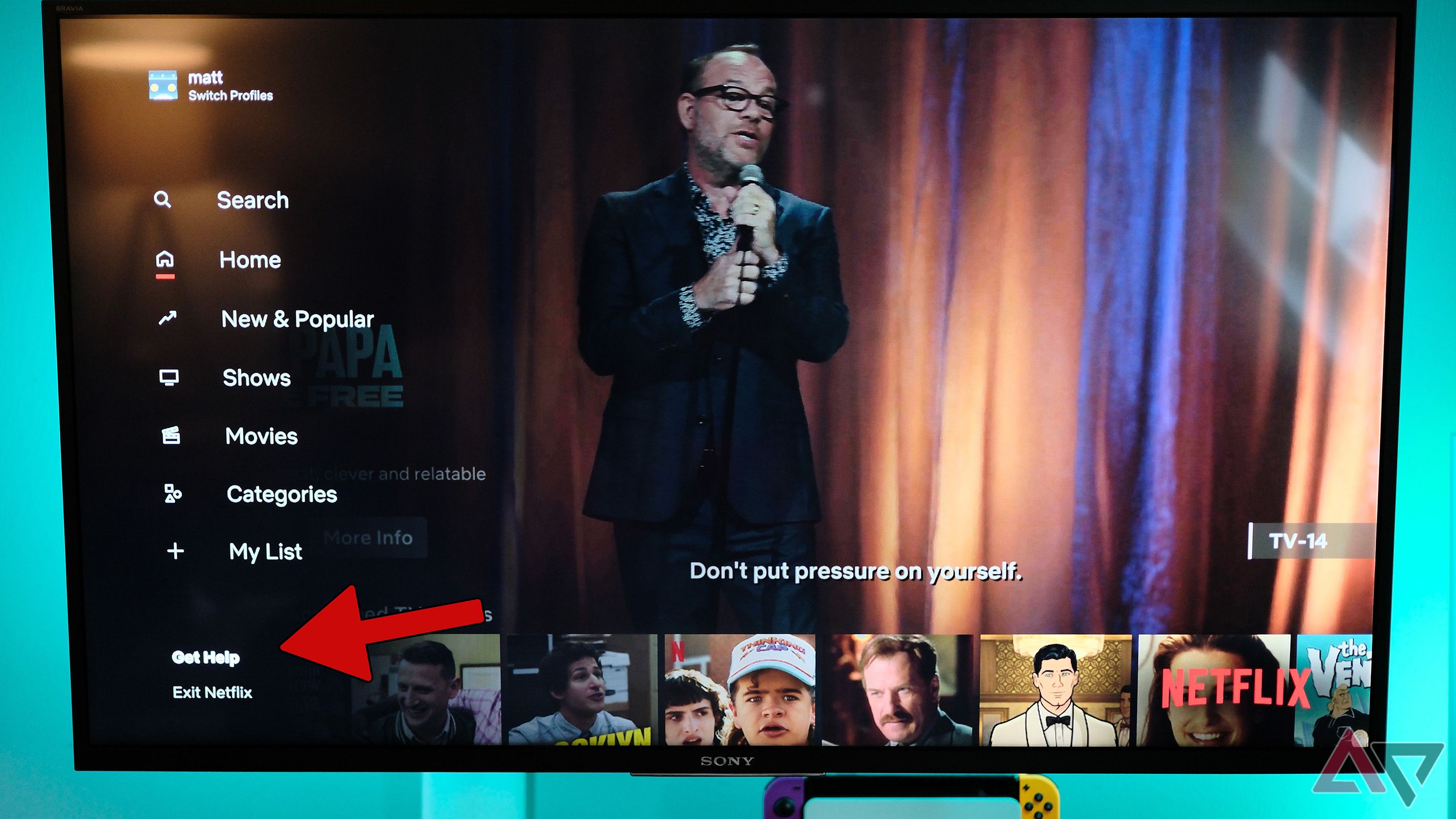
Choose Sign Out on the Get Help screen and then confirm your selection.
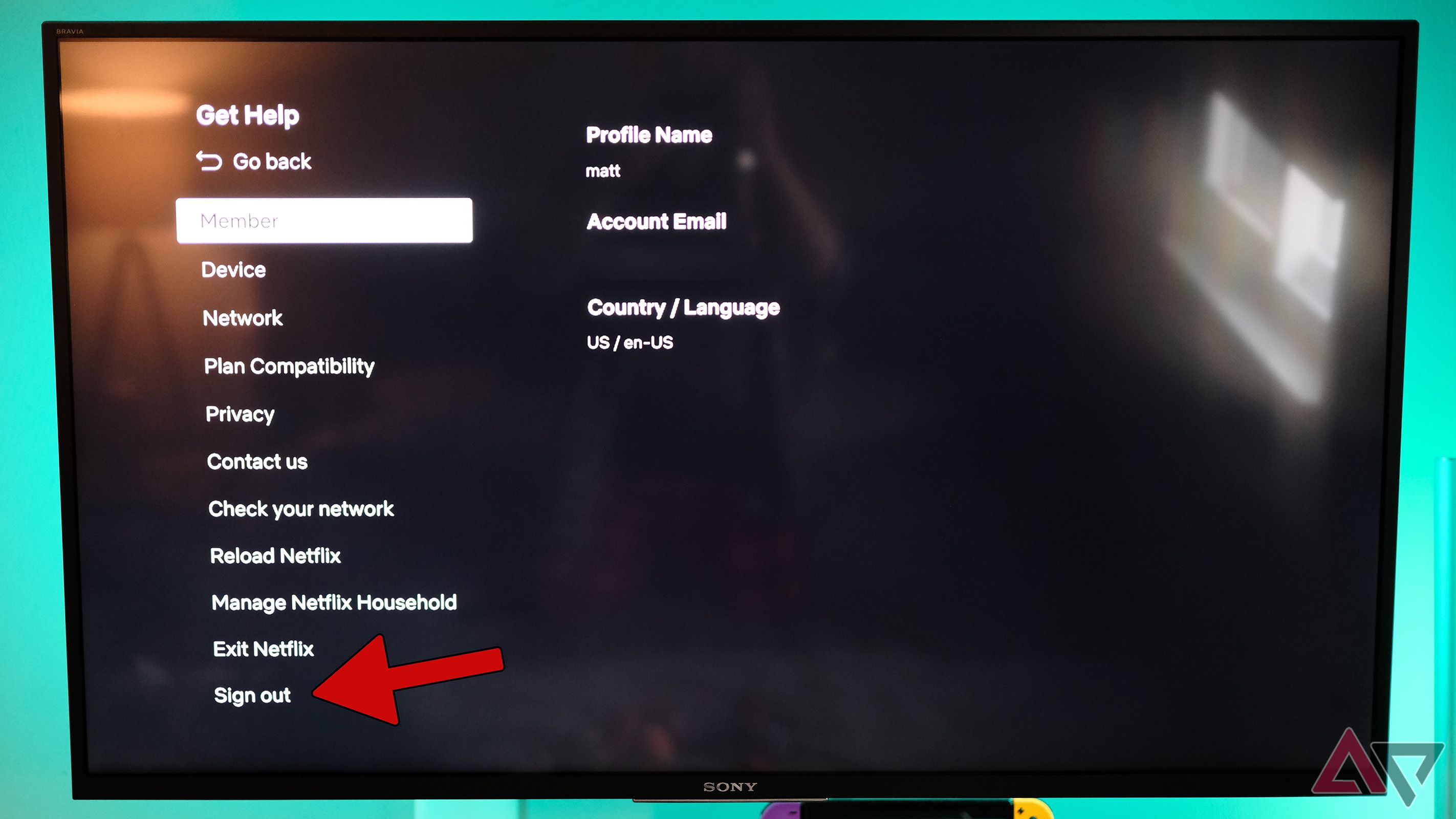
Depending on your TV's software, the Get Help button may be located in the lower-left or lower-right corner of your screen. If you don't see it there, check for a Settings menu or a cogwheel icon. If you still can't find the Sign Out option, proceed to the next step.The Get Help menu provides various tools for troubleshooting common issues. While it may not resolve every problem you encounter with Google TV, it can be useful if you experience playback issues with Netflix.
How to Log Out of Netflix on Any Smart TV
These instructions explain how to log out of Netflix when using the app on a smart TV. If you access Netflix through a different platform, such as a Chromecast or gaming console, the steps may differ.
1.Amazon Fire TV

To sign out of Netflix on your Amazon Fire device, start by selecting Settings from the Fire TV Home screen. Depending on your version, you may see either a Settings tab at the top of the screen or a gear icon in the upper-right corner. To log out of Netflix, you will need to clear the app's data through your settings.

Choose Applications from the menu. A new menu will then expand.

Select Manage All Installed Applications. This will display all the apps currently installed on your Fire TV.

Select Netflix from the list. You may need to scroll down to locate it.

Choose Clear Data. A confirmation message will pop up.

Select OK to confirm. This will log you out of Netflix. You can always sign back in by selecting the Netflix app from your Home menu and entering any account credentials.
2.Apple TV

To access Netflix on your Apple TV or Apple TV 4K, simply launch the Netflix app. This action will take you directly to the Netflix Home screen.

Press the MENU button on your Apple TV remote. For Apple TV models from the 4th to 6th generation, this will display the Netflix menu. If you have a 2nd or 3rd generation Apple TV, the process varies slightly:
For accounts with profiles (like a Kids profile), select "Switch Profiles" and then choose "Sign Out" to log out.
For accounts without profiles, simply select "Sign Out" directly from the Netflix Home screen to log out immediately.

Choose Settings from the menu. If you have a 4th, 5th, or 6th generation Apple TV, this option will be visible in the Netflix menu.

To sign out of Netflix via the web, follow these steps:
Open your web browser and navigate to Netflix.com.
Log in to your account if you aren't already signed in.
Hover over your profile icon located in the top-right corner of the page.
From the drop-down menu, select Sign Out of Netflix at the bottom.
If you want to sign out of all devices at once, you can do so by clicking on your profile icon, selecting Account, and then choosing Sign Out of All Devices under the Settings section. Confirm your choice to log out from all devices securely.