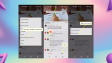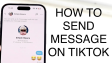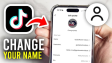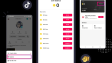How to Transfer WhatsApp Data from Android to iPhone?
A major concern for individuals transitioning from Android to iPhone is how to transfer WhatsApp chats. Fortunately, there are several methods available to accomplish this task. Continue reading, and we will outline the various approaches you can use to transfer WhatsApp chats from Android to iPhone.
- Author: Shine
- Update: Jan 06, 2025
How to Transfer WhatsApp Data from Android to iPhone

Instant messaging, voice calls, and video chats with WhatsApp Messenger.
Before utilizing any of the methods outlined below, you need to ensure that the following prerequisites are met:
iOS 15.5 or a later version must be installed on your iPhone.
Android 5.0 (Lollipop) or a later version should be installed on your Android device.
Both the iPhone and Android phone need to be connected to the same Wi-Fi network.
You must use the same phone number for WhatsApp on both devices.
Ensure that WhatsApp is updated to the latest available version.
Method 1: Use the Move to iOS App to Transfer WhatsApp Chats from Android to iPhone
Although the Move to iOS app has a reputation for its failure rate and inefficiency, it remains the only official method for transferring data from Android to iPhone. With WhatsApp now officially supporting the Move to iOS app, this is the most secure option for transferring WhatsApp chats and data from Android to iPhone.However, a drawback of this method is that you must factory reset your iPhone if it is already in use. If you decide to proceed with this option, be sure to back up your iPhone on your Mac or Windows PC beforehand.Here’s how to use the Move to iOS app to transfer WhatsApp chats and data:
Step 1: Reset your iPhone
1.Open the Settings app and navigate to General.
2.Scroll down and select Transfer or Reset iPhone.
3.Then, choose Erase All Content and Settings.
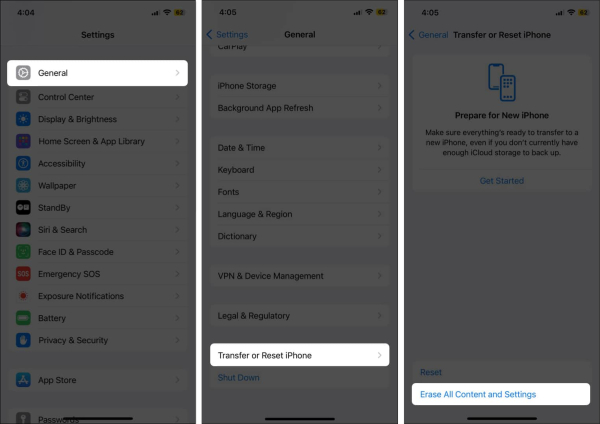
Now, tap the Continue button, followed by the Erase iPhone button that appears.
Your iPhone will now restart, and you'll need to set it up again, just like you did when you first received it.
Step 2: Transfer WhatsApp data from Android to iPhone
1.Begin setting up your iPhone until you reach the Transfer Your Apps & Data screen.
2.At this point, tap on From Android and then press the Continue button. A one-time 6-digit code will appear on your screen.
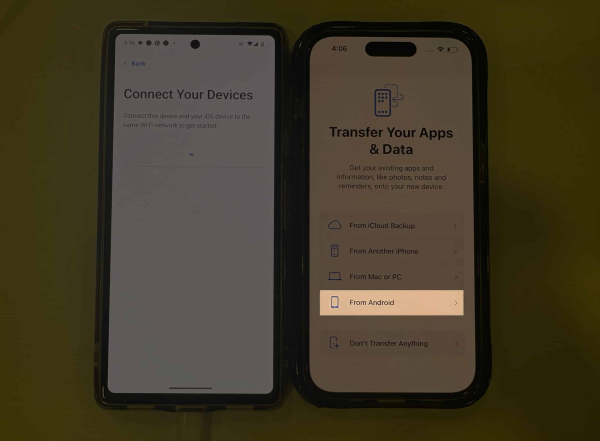
3.Move to your Android device and download the Move to iOS app from the Play Store.
4.Next, open the app and follow the on-screen instructions to complete the setup process.
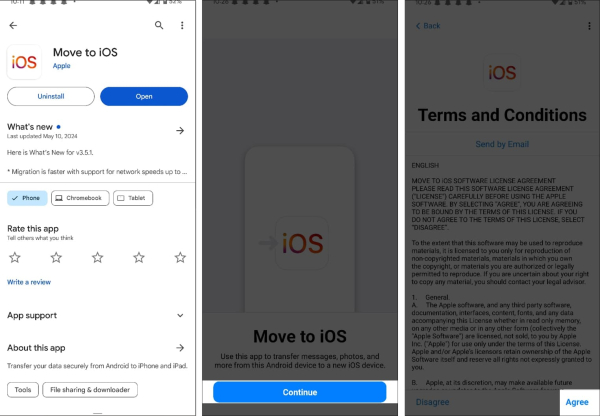
5.Now, tap the Continue button on the Find Your Code screen and enter the one-time 6-digit code displayed on your iPhone to start the pairing process.
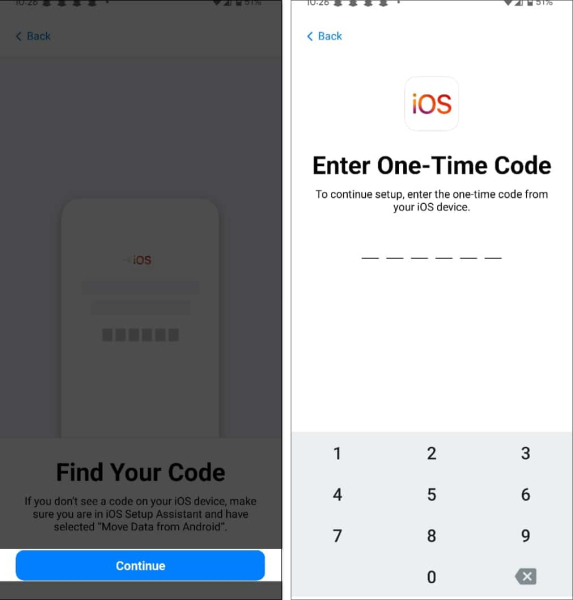
6.Once the connection is established, scroll down on the Select Items to Transfer screen on your Android device and toggle on WhatsApp.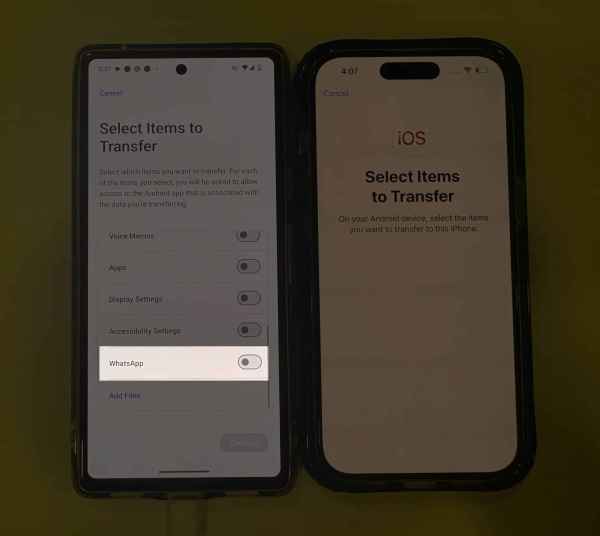
7.Tap Start, then press the Continue button to initiate the WhatsApp data transfer process.
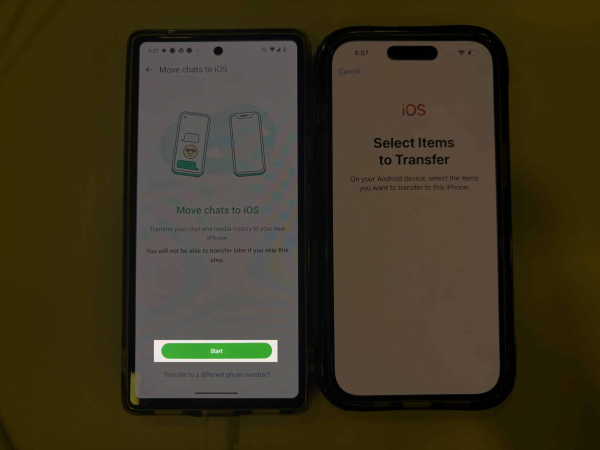
8.Once the transfer process is complete, tap the Done button on your Android device and the Continue button on your iPhone.
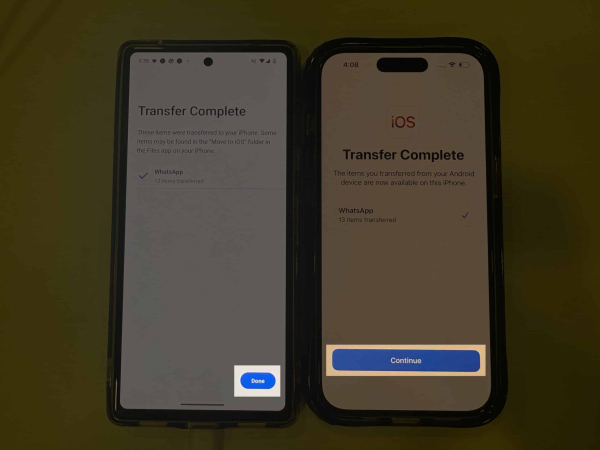
9.Set your Android phone aside and proceed to set up your iPhone as you normally would.
10.Once the setup is complete, you will find WhatsApp on your Home Screen. Tap on it to download the app.
11.Open WhatsApp, enter your phone number, and verify it.
12.Next, tap the Start button on the Move Chats from Android screen.
13.Grant the necessary permissions, and the transfer process for your WhatsApp chats and data will begin.
Method 2: Use Third-Party Apps or Software to Transfer WhatsApp Chats
As previously mentioned, the Move to iOS app has gained a somewhat negative reputation due to its frequent failures during the transfer process. If you find yourself encountering issues despite multiple attempts, there are no other official solutions available.
So, how can you transfer your WhatsApp chats from Android to iPhone? There are several third-party applications and software options, such as Dr.Fone, MobileTrans, CopyMyData, and others, that facilitate the transfer of WhatsApp chats from Android to iPhone.
However, it's important to note that these apps and software are not officially endorsed by either Apple or WhatsApp, which may pose privacy risks.
This is why we at iGeeksBlog do not recommend using such applications.That said, if you still wish to utilize a third-party app, you can refer to our video below, where we demonstrate how to transfer WhatsApp chats and data from Android to iPhone using the CopyMyData app.
Temporary solution: Use iPhone as a companion device
The solutions mentioned above will assist you in permanently migrating your WhatsApp chats. However, if this isn't a feasible option—perhaps because you intend to use an iPhone temporarily—you can utilize the Link a Device feature in WhatsApp to turn your iPhone into a companion device for your WhatsApp account that is signed in on your Android phone.
This process is similar to using WhatsApp on the web. Once the device is linked, you'll have access to all your WhatsApp chats on your iPhone and can continue using WhatsApp as you normally would.
Here’s how to do it:
1.Download WhatsApp on your iPhone and open the app.
2.Tap Agree & Continue to accept the terms and conditions. Instead of entering your phone number, tap the three-dot icon in the top-right corner and select Link as a Companion Device to obtain a QR code.
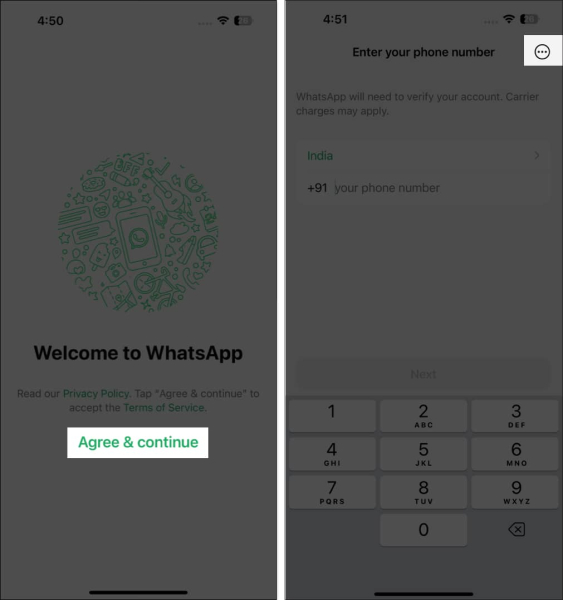
Now, switch to your Android phone and open WhatsApp.
Tap the three-dot icon in the top-right corner and select Linked Devices from the drop-down menu.
Next, tap the Link a Device button and scan the QR code displayed on your iPhone.
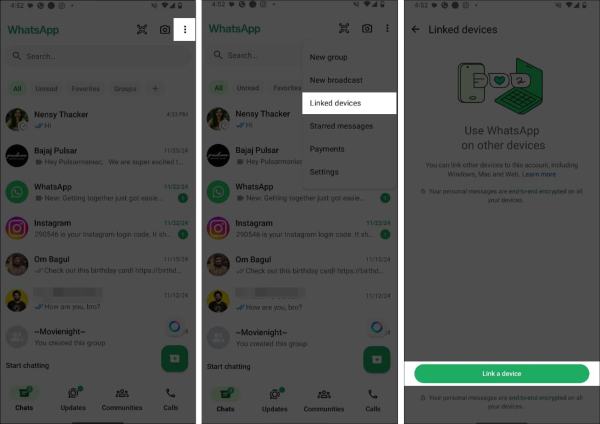
Once the process is complete, your iPhone will be linked to your Android phone, and you'll see all your WhatsApp chats on it. You may need to wait a moment for all the chats and media to load.
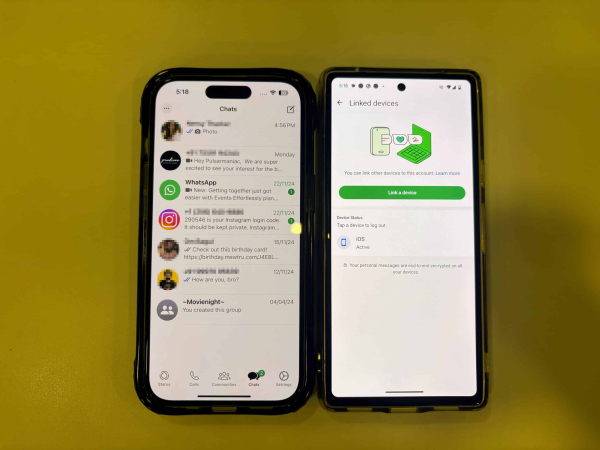
That's essentially it. Thanks to the integration of the official Move to iOS app, transferring WhatsApp data from Android to iPhone is as straightforward as possible, provided you don't encounter any errors. However, if you do face issues and prefer not to use a third-party tool, you can utilize the companion method workaround until you successfully complete the official transfer process.