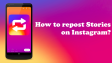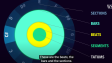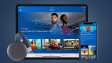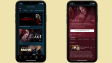How to Watch Hulu Video Offline?
Streaming TV shows and movies on Hulu is wonderful. However, are you aware that you're able to download Hulu shows for offline viewing? By doing some prior planning, you'll be able to relish your favorite shows even when you lack an internet connection.
- Author: Shine
- Update: Mar 31, 2025
What Is the Best Way to Download and Watch Hulu Offline?

Stream popular TV shows and movies on demand, anytime, anywhere.
If you want to watch Hulu videos offline, there are two methods for downloading Hulu content. One way is to download directly through the Hulu app and then watch the downloaded content offline within the app. The other option is to use TunePat Hulu Video Downloader to download Hulu videos, which enables you to watch them offline without relying on the Hulu app. While both methods necessitate a Hulu subscription, there are notable disparities between them.
Downloading via the Hulu app demands a subscription to either the Hulu (No Ads) or Hulu (No Ads) + Live TV plans. This method only allows you to download and view Hulu content offline using the mobile app. Moreover, there are rather strict limitations imposed for enabling offline viewing on Hulu.
1.Downloads are accessible solely on Android phones, tablets, iPhones, or iPads. The Hulu app for Windows does not support offline playback.
2.Hulu permits users to create a maximum of 5 profiles, and each profile can store a maximum of 5 videos. In other words, the total number of downloads allowed is 25.
3.There are stringent restrictions regarding the viewing time of these downloads. The downloaded content remains valid for only 30 days. Once you initiate the first play of a download, the video will expire within 48 hours. If you haven't completed watching the video within this time frame, you must re - download it.
In contrast, TunePat Hulu Video Downloader has the ability to download Hulu content regardless of the plan you have (including the Hulu ad - supported plan). Moreover, it allows you to play Hulu videos offline without the need for the Hulu app. It offers the following benefits.
1.The TunePat Hulu Video Downloader can be used on both PC and Mac. It enables the download of Hulu content to your computer, and you can then watch Hulu videos offline not only on computers but also on mobile devices and any compatible players, all without using the Hulu app.
2.With TunePat, there is no limit on the number of downloads. No matter which Hulu plan you are subscribed to, you can download Hulu videos according to your preferences and requirements.
3.The Hulu videos downloaded using TunePat will never expire. They can be permanently stored on your device unless you manually delete them. Even if you cancel your Hulu subscription, you can still play these downloaded Hulu videos for offline viewing at any time.
If you're a Hulu enthusiast, you may be eager to break free from all the pesky download restrictions imposed by the Hulu app. Fortunately, with TunePat Hulu Video Downloader, you can download Hulu videos for offline viewing without any limitations. After making a comparison, it becomes evident that using TunePat is the optimal method for downloading and watching Hulu content offline.
How to Download and Watch Hulu Videos Offline Without the App?
TunePat Hulu Video Downloader is a remarkable video downloader. It can smoothly download Hulu movies and TV shows in high - definition MP4 or MKV formats, enabling you to watch them offline on your computer or other devices. It functions by accessing the Hulu web browser, eliminating the necessity for the Hulu app.
This downloader also preserves audio tracks and subtitles in multiple languages that are available on the Hulu online player. When using a media player to view the videos, you can freely change the audio tracks and subtitles. Additionally, it features batch download functionality, allowing you to add all the episodes you want to download at once.
Step1.Log into Your Hulu Account
Launch TunePat Hulu Video Downloader on your computer and click the login button. A sign - up page will pop up. Enter your Hulu account details and password to log in to your account.

Step2. Select the Output Settings
Click on the "Settings" icon located in the upper right corner. You are able to modify the video quality, select the output format (either MKV or MP4), and choose the languages for both the audio tracks and subtitles. At the same time, based on the device on which you plan to play the downloaded videos, you have the option to save the subtitles as internal subtitles, external subtitles, or hardcode them into the video. All these settings will be automatically applied to every video you download subsequently.

Step 3. Find Hulu Videos
After logging in, navigate through the built - in Hulu web browser. Open the movie or TV show that you wish to watch offline. Click on the green arrow icon in the bottom - right corner. TunePat will display the related videos in the pop - up window.

Step 4.Customize Advanced Download Settings
On the window, select the video quality, audio tracks, and subtitles according to your preferences and requirements.
If you're downloading Hulu movies, you can directly access these options. When downloading Hulu TV shows, you should first select the season and episodes. Then, click "Advanced Download" to access the customization options.


Step 5. Download Hulu Video
Once all the settings are configured, click the "Download" button. TunePat will then download the Hulu videos to your computer and save them in the specified output folder.

Once the download process is complete, you can locate your download history in the "Library" tab. To view the Hulu video, simply click on the thumbnail, and the video will start playing automatically. Should you want to access all of your downloaded files, click on the folder icon to open the output folder. Subsequently, you can watch Hulu videos offline, without having to use the Hulu app and without requiring an internet connection.