Assistive Touch for Android - Quick access shortcuts
Enhance one-handed use with customizable virtual buttons and shortcuts.
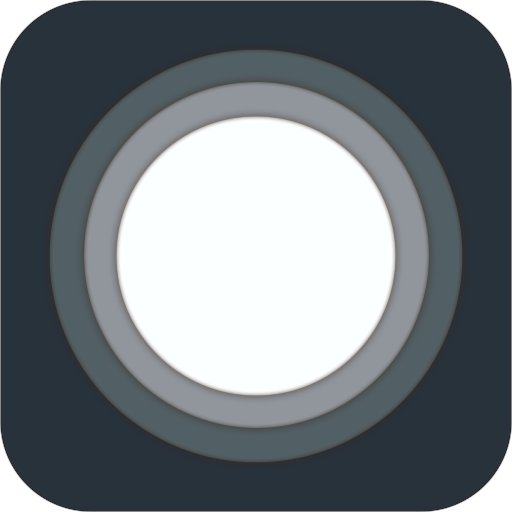
- 4.0.8 Version
- 4.7 Score
- 53M+ Downloads
- Free License
- 3+ Content Rating
Discover the functionality of Handy Tools - a user-friendly tool designed for Android devices. It's quick, seamless, and completely free. Through a floating panel on your screen, you can easily navigate your Android phone with convenience. Access your favorite apps, games, settings, and quick toggles effortlessly, making it an excellent app for safeguarding physical buttons like the home and volume buttons on larger smartphones.
Handy Tools Features:
- Virtual home button for easy access to locking the screen and opening recent tasks
- Virtual volume button for quick adjustment of volume and sound mode
- Virtual back button
- Simple shortcuts to launch preferred applications
- Instant access to various settings with a single touch
Why get the iPhone's AssistiveTouch on Android?
There are many ways to get around Android's interface using gestures and physical buttons, but nothing really compares to Apple's AssistiveTouch button for its simplicity and reliability. The AssistiveTouch feature allows you to control and navigate your device using a floating virtual button that can be customized in a variety of ways (via Apple). This can be useful for users with broken physical home buttons, as it can act as a substitute that easily lets you access multiple menus with just a couple of taps.
This feature also helps those having trouble navigating smartphones with larger displays, or users who often utilize single-hand usage, as the button can be dragged and moved to any section of an iPhone's screen. Finally, AssistiveTouch can consolidate a series of button presses into one convenient virtual touch key capable of functioning in most iOS versions, even older ones. Needless to say, Android could definitely use something as seamless and efficient as the iPhone's AssistiveTouch to make interface navigation as user-friendly as possible.
While it's possible to bring AssistiveTouch functionality to Android, it's not something that can be done with a stock device. Fortunately, there are various third-party alternatives that can help circumvent that dilemma.
How to get the iPhone's AssistiveTouch on Android
1. Download and install an app called "Assistive Touch for Android" from the Google Play Store.
2. Tapping on the app for the first time leads to your Android settings menu for "Display over other apps," where you'll need to tap Assistive Touch and toggle "allowed."
3. A virtual button will appear, tap this button and you'll be brought to your settings screen for "Modify system settings" which you'll also want to toggle to "allow."
4. Tap the virtual button again to show a quick menu similar to iOS' AssistiveTouch feature.
5. To change the quick menu buttons, tap on "Custom Menu" from the app's home screen.
6. Tap on any of the square boxes to change functions or add more buttons to the quick menu.
7. To customize it to perform simpler functions, open the Assistive Touch app, then tap on "Setting."
8. From here, tap on "Single-Tap," "Double-Tap," and "Long Press" options to set the specific actions to your desired function.
9. To move its position, tap and drag the floating virtual button to your desired screen corner.
10. To switch between enabling and disabling the button, simply tap on the "Assistive Touch" toggle from the app home screen.
★ Quick touch settings include:
- Capturing screenshots (for devices running Android 5.0 and above)
- Power popup feature (for devices running Android 5.0 and above)
- Notification panel access
- WiFi toggle
- Bluetooth toggle
- GPS location
- Ring modes (Normal, Vibrate, Silent)
- Screen rotation control
- Volume adjustment
- Airplane mode toggle
- Bright flashlight activation
- Launch all apps and games on your device
★ Screen Recorder:
The screen recording function allows you to capture your screen without needing root access. It offers HD and FullHD video recording, and you can also record audio from the microphone simultaneously. This feature is perfect for creating tutorials, promotional videos, gameplay commentary, or video chats.
★ Customization:
- Personalize the background color to suit your preference
- Choose from a variety of attractive icons for the Assistive Touch feature at no cost
- Configure Floating Button Gestures (single tap, double tap, long press)
Feedback:
- If you enjoy using Handy Tools, please take a moment to leave us a positive review with 5 stars
- For any issues encountered with the app, share your feedback so we can promptly address them
- Feel free to email us if you have requests for new icons, colors, or functions
- To uninstall Handy Tools, open the app, access the settings, and locate the uninstall option
Device Permissions:
- Device Administrator permission is utilized
Accessibility Services:
- Utilized for operations such as locking the screen, returning to the home screen, opening the control center, going back, and taking screenshots
Privacy:
- We do not collect any user data beyond what actions are performed by users themselves
- No disclosure of personal or sensitive information related to financial transactions, government IDs, photos, or contacts
Thank you for your support!
- Version4.0.8
- UpdateSep 12, 2024
- DeveloperAssistive Touch Team
- CategoryTools
- Requires AndroidAndroid 6+
- Downloads53M+
- Package Namecom.easytouch.assistivetouch
- Signature6fafe09602b3e5c7c576a0f86e4701e9
- Available on
- ReportFlag as inappropriate
-
NameSizeDownload
-
8.69 MB
-
7.58 MB
-
6.53 MB


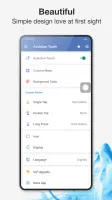
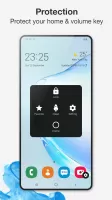


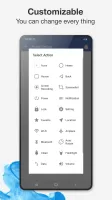
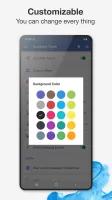
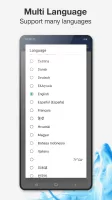

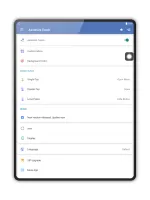





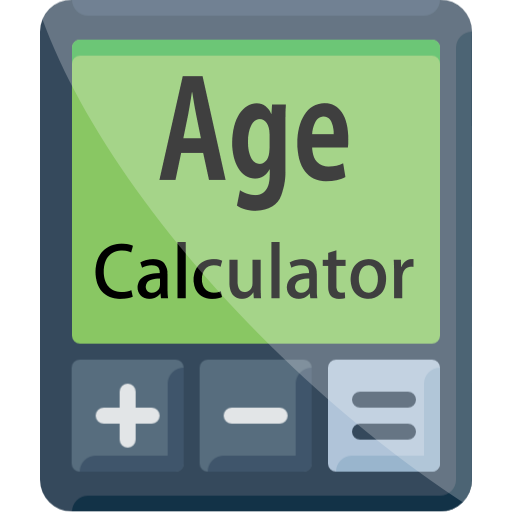









Fast access to your favorite apps
Gestural shortcuts
Manage different phone functions
Customize phone appearance
Not all features are free
Minimum OS requirement is Android 4.4
Enabling notification will spam users with alerts
Excessive ads disrupting use