ASUS WebStorage - Cloud storage & sharing
Easily store, share & manage your files securely on the cloud, accessible anytime & anywhere with convenient features.
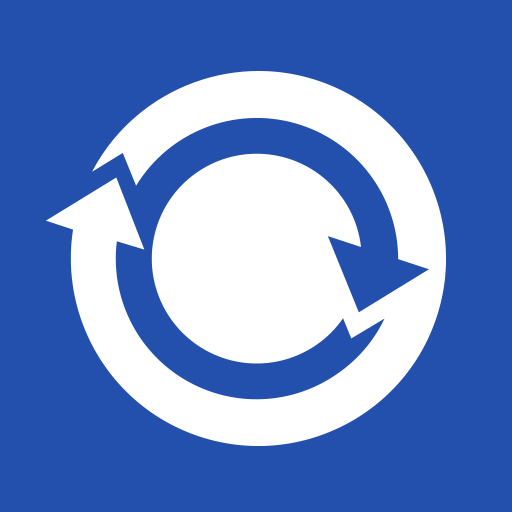
- 1.5.5.6723 Version
- 4.4 Score
- 63M+ Downloads
- In-app purchases License
- 3+ Content Rating
Exclusive to mobile applications! Subscription options available:
1-month complimentary trial: Subscribe now to take advantage of a free 1-month trial. (This offer is available for first-time subscribers on one Google or Apple account only.)
Benefit from ongoing special promotions: Access special deals with auto-renewed subscriptions.
Automatic renewal: Subscriptions will automatically renew each month.
Cancel anytime: You can cancel your subscription at any time before the next scheduled billing date.
Your files are centrally organized in the cloud across multiple devices, allowing convenient access wherever you are away from your computer. Start storing all the wonderful moments of your life on WebStorage today!
- You can opt to automatically upload photos from your mobile devices to WebStorage.
- A comprehensive sharing feature offers various levels of access permissions and commenting capabilities to simplify file sharing.
- All data stored in WebStorage is completely secure, regardless of what happens to your devices.
- The data protection measures meet high standards set by international financial institutions, ensuring robust security for your information.
Creating notes in ASUS WebStorage Mobile App
The ASUS WebStorage Mobile App provides a convenient and organized way to keep track of your important thoughts, questions, and reminders with its built-in note-taking feature. You can easily save these notes as files directly in ASUS WebStorage.
Android
1. Open ASUS WebStorage Mobile App (Android).
2. Select note file storage location:
MySyncFolder: Saving your files here ensures that they will be available on all devices connected to your ASUS WebStorage account, including ASUS WebStorage for Web, desktop app, and mobile app. This option is also referred to as "synchronization." With this option, your notes will always be up-to-date and accessible no matter where you are or what device you use.
Backup > Cloud-only Files: If you choose this option, your notes will only be stored in the cloud and will not be synchronized across your devices. This option is ideal for those who prefer to have a separate backup of their files or who do not need to access their notes on multiple devices. However, it is important to keep in mind that if you only store your notes in the cloud, they will only be accessible through the ASUS WebStorage for Web or Mobile App.
3. Tap the [+] icon at the bottom right of the screen.
4. Select [Note taking].
5. A blank page will open, and you can start typing notes.
6. Tap the [Create] button at the button, and then name the file.
7. Tap [OK] to save the file in ASUS WebStorage.
How to upgrade space through ASUS WebStorage Mobile App?
Android
Install ASUS WebStorage Mobile App (Android) on your Android device.
Log in with your ASUS Cloud ID and password.
Tap  in the upper left corner to open the menu.
in the upper left corner to open the menu.
Tap the  button.
button.
Select an annual or monthly plan to upgrade.
Tap [Purchase plan] and read the Google Play subscription policy and billing cycle.
Confirm the purchase by entering your password or using Face ID, then the plan will be activated on your account.
【Suggestion】
For an enhanced user experience with WebStorage, consider installing the cloud application on your desktop, laptop, tablet, etc.
- Version1.5.5.6723
- UpdateMar 22, 2025
- DeveloperASUS Cloud Corporation
- CategoryProductivity
- Requires AndroidAndroid 2.2+
- Downloads63M+
- Package Namecom.ecareme.asuswebstorage
- Signaturedf320eb91c01bfd654d2ccf9ee117a75
- Available on
- ReportFlag as inappropriate



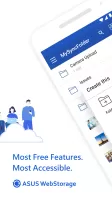
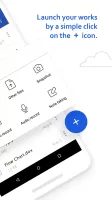
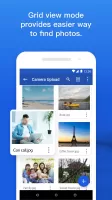
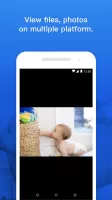
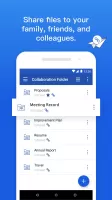
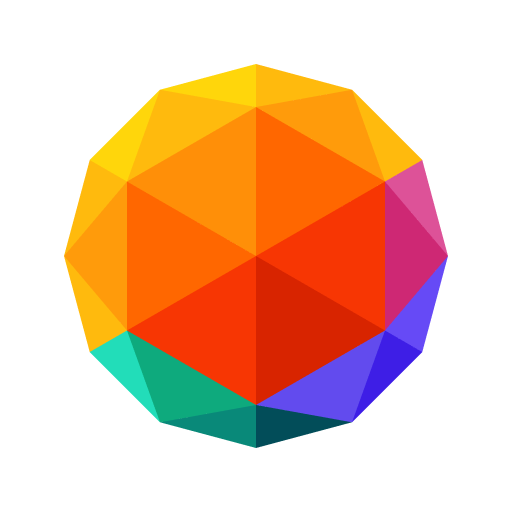

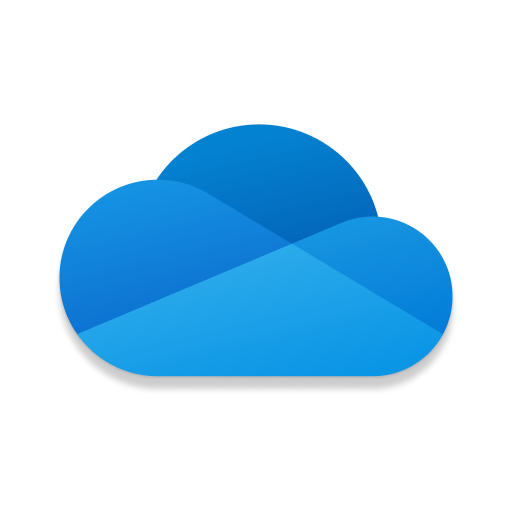

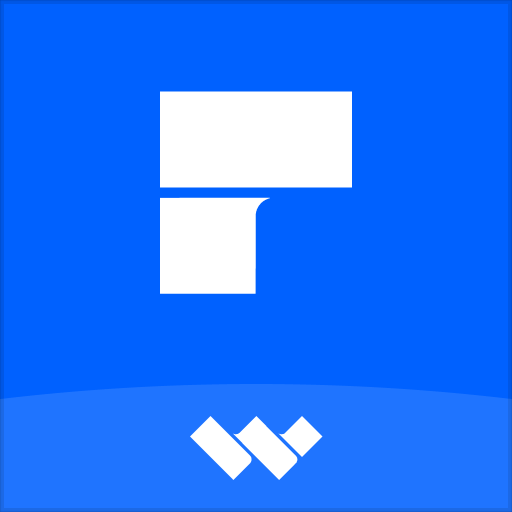










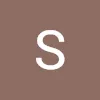

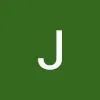
Feature-rich
Affordable price
Complicated interface
Slow to upload files