Autosync for Google Drive - Cloud backup & sync
Sync and access your Google Drive files seamlessly on your Android
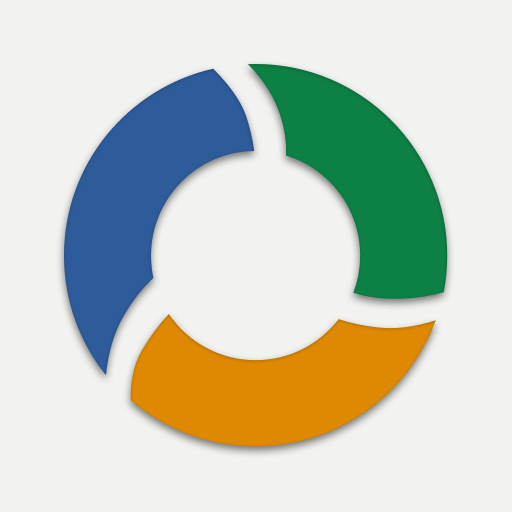
- 6.5.1 Version
- 4.9 Score
- 1M+ Downloads
- In-app purchases License
- 3+ Content Rating
This application serves as an automated tool for syncing and backing up files. It allows for the automatic synchronization of files and folders with Google Drive cloud storage and other connected devices. It is particularly useful for syncing photos, backing up documents and files, facilitating automatic file transfers, and enabling file sharing between devices.
The app ensures that new files in your cloud account are automatically downloaded to your device, and vice versa - new files on your device are uploaded to the cloud. Any deletion of a file on one end will also reflect on the other end, ensuring consistent syncing across multiple devices linked to the same cloud account.
Unlike Google Drive's functionality on computers, two-way automatic synchronization is not natively available on Android devices. Autosync for Google Drive bridges this gap by offering this essential feature.
All file transfers and communications between user devices and cloud storage servers are securely encrypted and do not pass through intermediary servers, preventing unauthorized access to file contents.
**Main Features:**
- Full two-way automatic synchronization of files and folders
- Highly efficient, consuming minimal battery
- Easy setup process; once configured, files remain in sync effortlessly
- Reliable operation under varying network conditions on mobile phones
- Monitors battery level and network connectivity to adjust behavior accordingly
- Configurable autosync intervals (e.g., every 15 minutes, 30 minutes, hourly)
If you find the app valuable, consider upgrading to the premium version to support further development and access exclusive features.
**Premium Features:**
- Synchronize multiple pairs of folders
- Upload files larger than 10 MB
- Sync your entire cloud account with a device folder
- Sync across multiple accounts and shared drives
- App settings protection with a passcode
- Ad-free experience within the app
- Email support from the developer
How does it work?
Recently I added ability to sync Team Drives and “shared with me” folders to DriveSync. Starting with version 3.2 you can also sync starred folders. In Google Drive users can bookmark folders or files for quick access by adding stars to them. Those starred folders/files are displayed under “Starred” section in the navigation menu of Google Drive website. It turns out that apps like DriveSync can list and access the starred folders using Google Drive API even if they are computer backup folders.
To sync files in Computer backup folders first you need to add stars to them. Do so on the Google Drive website. You can choose to star the top level folders “My Laptop”, “My Mac”, or their subfolders.
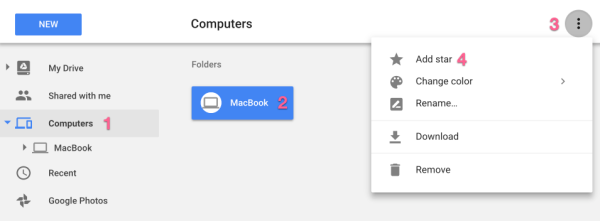
In DriveSync when you configure a new folder pair, go to Starred in the Google Drive folder chooser, you’ll see your starred folders there, including those starred backup folders. Navigate down to the subfolder you want to sync, select it and finish the folder pair setup as you do for normal Google Drive folders.
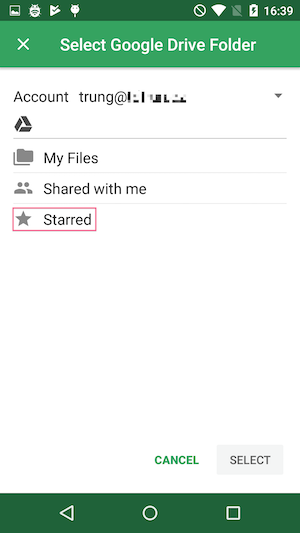
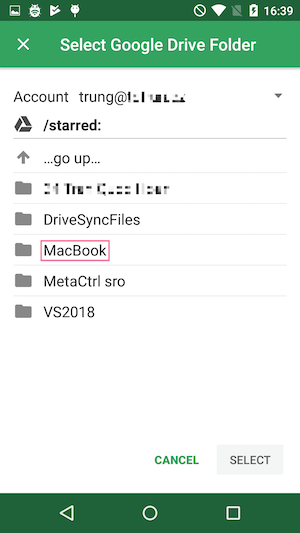
In fact if you sync the same folder in your Android phone via two folder pairs with two Computer backup folders, say Laptop/Foo and Desktop/Bar, you can share the content of Foo in your laptop with Bar in your desktop PC, something even the official Backup and Sync can’t do! Foo and Bar are bridged by DriveSync in your phone.
Don’t unstar a folder if it’s used in DriveSync. Doing so makes it disappear from “Starred folders” and invisible to DriveSync.
Multiple Files with the Same Path
In Autosync for Google Drive some users occasionally may run into an error “Cannot upload - multiple files with the same path:…“. It can also be “Cannot delete” or “Cannot download…“ as shown in this screenshot
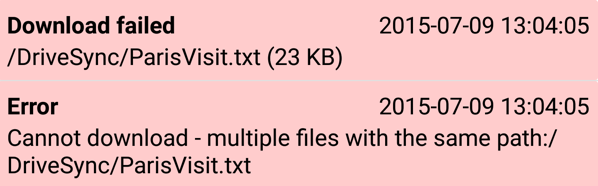
What’s happening here?
It turned out that in Google Drive you can easily have multiple files with the exact same name in the same folder. It’s rather easy to create such a situation. For example, you can use the Google Drive official app on Android to upload a file, say ParisVisit.txt where you keep your notes about your stay in Paris. Some time later you edit the file, add more notes, and upload the newly updated file to the same folder. Instead of overwriting the same file which already exists there (perhaps after asking the user to confirm first), Google Drive merrily let you create another file with exact same name but with different content. In the Google Drive app you would see this
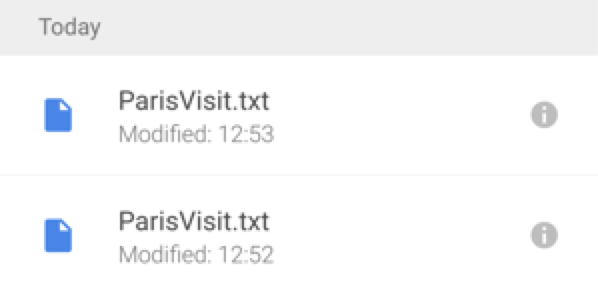
If you open your laptop, go to Google Drive website, you’d see a similar picture
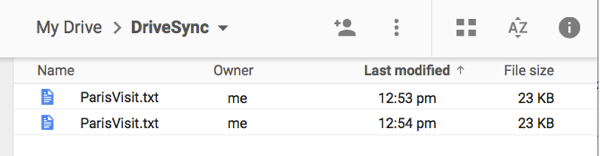
There is absolutely no way to know which file is which without opening all those files, one by one, and examining their contents. And immediately forget which is which the moment we close the files! We all probably agree this is rather suboptimal user experience, to say the least.
This situation happens when the user uploads the same file several times, accepts the default and doesn’t know the implication (certainly this is not the user’s fault). It’s also possible that some apps (including Autosync for Google Drive but unlikely) forget to check if a filename is already in use and insert a new file under the same name.
When Autosync for Google Drive detects this situation it refuses to touch the file in Google Drive. Simply because it does not know which one is the right one. If you see the error message “Cannot … - multiple files with the same path:…“ you must go to Google Drive yourself, examine which files you want to keep, delete the others, or rename them so that each file has a unique name.
Depending on how many such files do you have this can be a tedious process. Autosync for Google Drive does handle one subcase automatically. If there are multiple files in Google Drive folder with the same name and same content, it keep one copy and delete all the others. I can’t imagine what multiple copies of the same thing under the same name is good for. If you know one, please let me know. I’ll revert that feature.
I may also try to be clever and auto-rename those files when download them to the folder in the device. The first “ParisVisit.txt” gets to keep its name but the second one would become “ParisVisit (1).txt”, the third would be “ParisVisit (2).txt”, etc… This is what the Google Drive sync client on desktop does
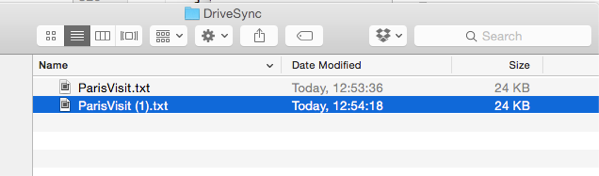
I chose not to auto-rename, at least not yet, because I found ways to get Google Drive sync client on desktop into data-loss situation. It tries to be clever but in reality is not clever enough. It’s better to stay simplictic but safe than being clever but dangerous.
- Version6.5.1
- UpdateJan 03, 2025
- DeveloperMetaCtrl
- CategoryProductivity
- Requires AndroidAndroid 5.0+
- Downloads1M+
- Package Namecom.ttxapps.drivesync
- Signaturecfb6688af7cde88b5664b29f95ba5853
- Available on
- ReportFlag as inappropriate
-
NameSizeDownload
-
9.77 MB
-
9.77 MB
-
9.77 MB


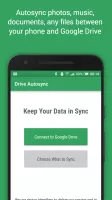
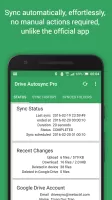
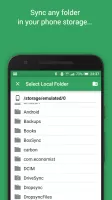
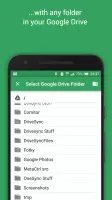
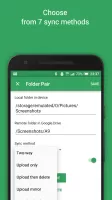
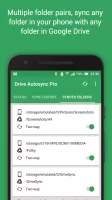
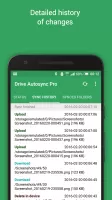
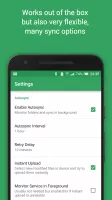
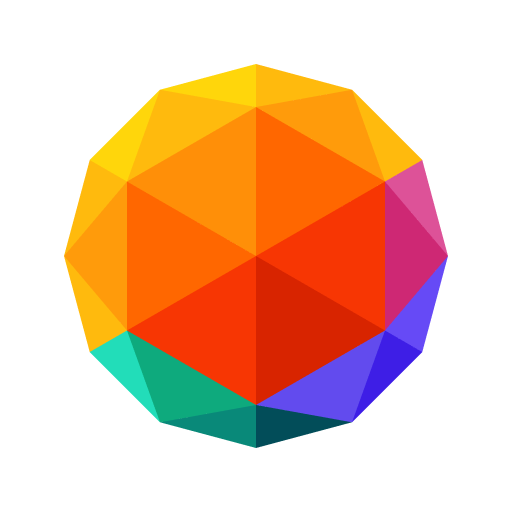

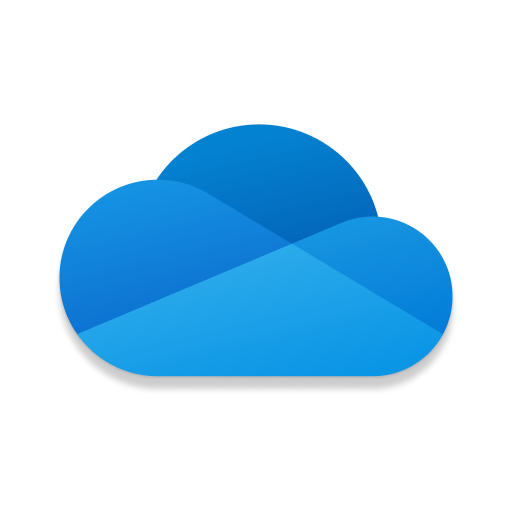

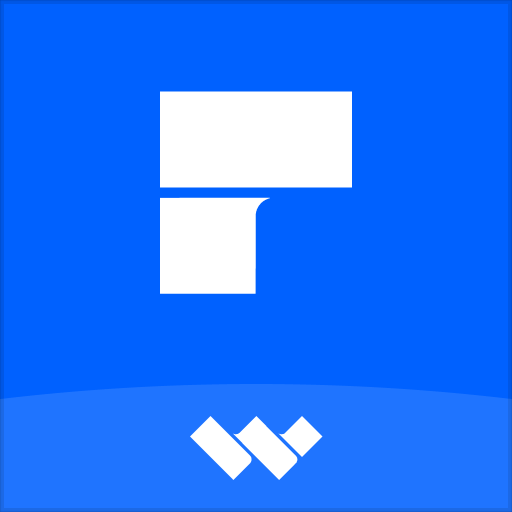














highly customisable
Works perfectly every time
both free and paid versions are worth it
very clear UI
cannot detect new files in drive or device and sync it instantly
sometime it delete files in Drive unnecessary