Bot Designer For Discord - Create custom bots
Design custom bots for your Discord server with ease and style!

- 2.5.0 Version
- 2.7 Score
- 748K+ Downloads
- In-app purchases License
- 3+ Content Rating
Bot Designer for Discord simplifies the process of bot creation. It allows you to develop various types of bots, ranging from basic entertainment bots to sophisticated moderation bots. Take charge of your servers and craft entertaining commands to interact with your community effectively.
Had you ever aspired to design chat or moderation bots but lacked programming skills? This application is tailor-made for you! Construct bots swiftly and effortlessly with Bot Designer efficiently managing all aspects for you.
Features:
Commands:
- Effortlessly construct bot commands
- Access extensive documentation
- Abundant tutorials available on YouTube – simply search!
- User-friendly language tailored for crafting bot commands
Command store:
- Utilize command templates devised by fellow users
- Share your commands with others
- Accelerate your bot-building process
Managed hosting:
- We oversee hosting for your bots; focus solely on bot development while we handle the rest. Our servers, not your device, are utilized for hosting.
Premium:
- Design even more advanced commands
- Unlock additional functionalities
- Benefit from high-priority hosting and support
Community:
- Access numerous video tutorials created by the community
Please note that this application is not affiliated in any manner with Discord.
Get Started
Step 1: Creating
- Go to Discord Developer Portal.
- Click on the “New Application” button and provide a name for your application.
- In top-left corner, click on the hamburger icon (≡) and select the “Bots” tab.
- Once done, press the “Reset Token” button and copy your bot token.
*Never share your Discord bot token with anyone. Learn more
- Now, open your BDFD app (If you haven’t installed the app yet, head over to Play Store/App Store and download it) and press “Create New Bot”.
*Make sure that when you are creating a new bot, your Discord account is signed into the BDFD app. This is so that you don’t lose access to your bot in the future.
- Enter your bot’s name and its token (the one that you copied earlier from the Discord Developer Portal).
- If you have a share code, toggle on “Use share code” and put the code into the text field.
- After agreeing to the Terms of Service of both BDFD & Discord, press “Create bot” to create your Discord bot.
Step 2: Inviting
- Open the BDFD app and select your bot.
- Click on the “Invite bot to server” button.
- Press the “Edit invite link permissions” button and choose the permissions that the bot will have when joining a server.
- Then, click on “Add your bot to your server” and select the server.
- Click on the “Continue” button and your bot will be added to the selected server.
Step 3: First Code
To create the first command, you must click on the “Commands” tab after selecting your bot and press on the “+ Command creator”. You will see 3 categories (“Command Name”, “Command Trigger”, “Template Functions”).
- Come up with a name for your command and paste it into the “Command Name” field. (You can leave it blank).
- Now come up with a trigger for the command. (Example: !ping).
*It is important that the trigger of the command matches its meaning.
After completing the command setup, press the “Create Command” button. Now you can create your first code! In “Reply Message” you can paste this code:
$nomention
Pong!
- Click on “Save command” to save the code.
Step 4: Bot Online
Method 1 - 30 Minutes
- Click on the “Dashboard” tab after selecting your bot and press on the “+ Add free hosting time” button.
- Enter the indicated numbers and click “Confirm”.
Note: This method only works when your bot is offline.
Method 2 - 140 Minutes
- Press on “Dashboard” tab after selecting your bot and click on “+ Watch ad for 140 minutes of free hosting time”.
- After watching the ad, your bot will receive 140 minutes of hosting time.
Method 3 - Premium
- Use premium points to get hosting time without watching ads.
If the bot is not online after these methods, then take a look at this page: Why my bot is offline?
Step 5: Test it!
Send a !ping command in a channel of the server you invited your bot to.
How to set-up a custom bot status & activity.
Status
To set a custom status,
- Select your bot.
- Go to the “Status” tab and press gear icon ⚙️ at top-right corner.
- Toggle on “Enable bot presence”.
- In “Bot status”, choose your preferred bot presence (i.e Online, Idle, Invisible etc.)
- In “Interval amount”, set a custom interval duration. This changes how many seconds your bot will wait before refreshing its status (Minimum interval duration is 12 seconds while maximum is 600 seconds).
📝 If you have multiple bot status entries, it will switch to next status instead of refreshing current status.
Activity
⚠️ You need to toggle on Enable bot presence in “Bot status settings” in order to show activity.
To set custom rich presence,
- Select your bot.
- Go to the “Status” tab and press Add new entry.
- Choose activity type (i.e PLAYING, STREAMING, LISTENING etc.) in the “Status prefix” dropdown selection.
- In “Status”, type any text that you would like to display as your bot’s status. Additionally, you can also use some BDFD functions in your bot’s status.
- “Status details” is just a text for you to see. It won’t display anywhere.
- Save the changes.
📝 If the activity type is STREAMING, there will be an additional required field called “Streaming URL”. You can only put either YouTube or Twitch URL.
Available functions
Here are the available functions that you can use in your bot’s status:
- $membersCount
- Returns your bot total members count.
- $serverCount
- Returns your bot total server count.
- $numberSeparator[number;(separator)]
- Separates numbers in thousands format.
- Version2.5.0
- UpdateOct 28, 2024
- DeveloperNilPointer Software Jakub T
- CategoryTools
- Requires AndroidAndroid 5.0+
- Downloads748K+
- Package Namecom.jakubtomana.discordbotdesinger
- Signature8b34fec1471830a41cff70df688bfa67
- Available on
- ReportFlag as inappropriate
-
NameSizeDownload
-
22.38 MB
-
22.36 MB
-
21.78 MB


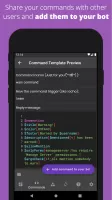
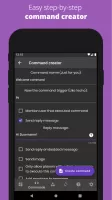
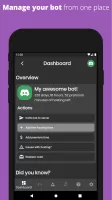
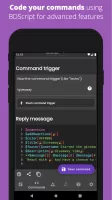
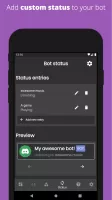
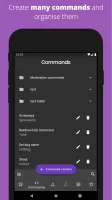
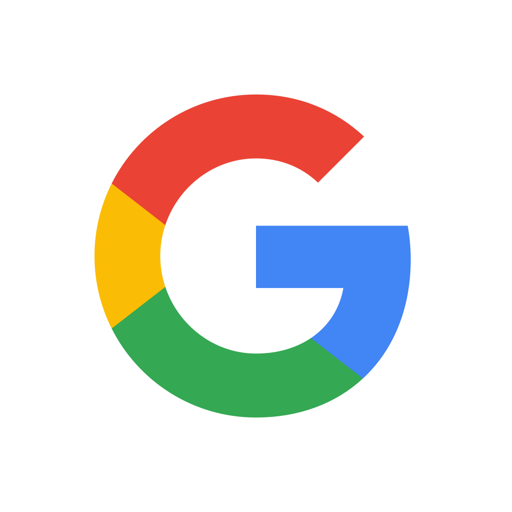

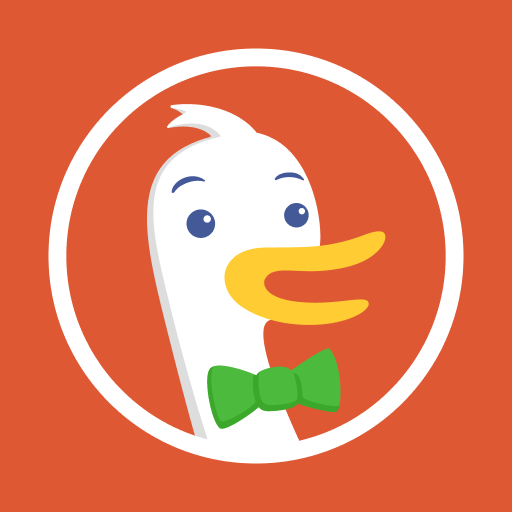













easy to use
functioning well
super useful when you get the hang of it
Images! Bot don't load up the images
24hr streaming option suggested