Box - File storage & sharing
Box: Unlimited cloud storage for all your files, accessible anywhere.

- 6.26.2 Version
- 4.4 Score
- 12M+ Downloads
- Free License
- 3+ Content Rating
The Box app, recipient of PC Magazine's Editors' Choice Award, is hailed as the top file-syncing service on Android. It offers secure storage, management, and sharing for all your files, photos, and documents with a generous 10GB of free cloud storage.
Key Features:
- Access and work on files conveniently
- Seamless access to content from desktop and Android devices
- Easy sharing of important documents and visuals
- Preview over 200 file types in full screen
- Collaborate by providing feedback through comments and mentions
Various products in the app
Box Shield
Prevent data breaches with classification-based security controls and intelligent threat detection.
Box Governance
Manage document retention and disposition policies as well as conduct defensible discovery.
Box Zones
Address data residency obligations across multiple geographies.
Box KeySafe
Maintain complete, independent control of your encryption keys.
Data privacy
Protect your most sensitive information and comply with regulations such as GDPR and CCPA.
Industry compliance
Meet the strictest requirements for every industry, including FINRA, HIPAA, and GxP.
IT & Admin Console
Manage access and security from an Admin Console that gives you full visibility and control.
Collaboration on Box
Give teams one place to securely collaborate on content, no matter what software or device they're using.
Box Canvas
Bring teams together and turn ideas into action with rich, interactive visual collaboration and whiteboarding
Box Drive
Work with all the files you have stored in Box, right from your desktop.
Box Relay
Automate processes that involve content, such as onboarding and contract review and approval.
Box Sign
Leverage native e-signature capabilities to execute critical documents like sales contracts and offer letters.
Box Notes
Co-edit documents, organize reviews, and collaborate on project plans in real time from any device.
Box Platform
Extend the power of Box with APIs to connect content across your business apps.
Box Mobile
Easily and securely capture, access, and share content on your mobile device from anywhere.
Box AI
Unlock the value of your content with secure AI that will help you uncover insights and accelerate content creation.
Box Hubs
Surface great content across your org with secure, customized Hubs
Getting Started: Box User Basics
Step 1: Logging into Box
First thing's first. Here’s how to log in:
1. Go to app.box.com/login
2. Enter your email/username
3. Enter your password. Forgot your password? No worries: Just click the Reset Password link.
4. Click Log In
If your administrator has enabled or required SSO for your organization, you can use your company credentials to log in to Box.
Step 2: Navigating the All-Files page
After logging in, you’ll land on the Box All-Files Page. The All-Files Page will contain all of the folders and files you have access to.
Understanding folder icons
Folder icons differ based on folder owner and collaboration status.
- Yellow folders with no icon are personal folders, owned by you.
- Blue folders with a person icon are collaborated folders, owned by someone within your enterprise.
- Gray folders with a globe icon are external collaborated folders, owned by someone outside of your enterprise.
Searching for files or folders
If you’re looking for a certain file – or even a certain word or phrase within a file – jump right to it with the Search tool.
Just pop your query into the search bar at the top of your page. Box will search the titles of your files and folders as well as the body of your documents. Receive too many results? Simply apply some filters. You can sort by folder, file type, date, content type, and owner.
Step 3: Creating a new workspace
Let’s learn how to create a new folder on Box, upload content, and share that content with your colleagues.
Creating a new folder
1. Click the New button in the upper-right corner of the page.
2. Choose what you would like to create.
You can create a new Folder, Bookmark (to any URL), Box Note, Microsoft Office file, or Google document. The options shown here may differ based on the settings you or your account admin have enabled.
3. A pop-up window will appear prompting you to enter the name of your new file or folder. If you are creating a new folder, you'll also be prompted to invite 'collaborators' to the folder. If you do not invite any collaborators, the folder will remain private.
4. Click 'Create' to complete the process.
Uploading a file
While browsing all files and folders in Box, uploading a new file or folder is straightforward:
1. In the All Files section, click New + button in the upper-right corner.
2. Select File Upload or Folder Upload, depending on what you'd like to upload.
3. Select the file(s) or folder you'd like to upload.
You can select multiple files for upload by holding the Command or Control key (Mac or Windows, respectively) while selecting files. However, you can only select one folder at a time for upload.
4. Click Open or Upload.
Step 4: Sharing content with others
With Box, you have two primary ways to share content with colleagues and other associates:
- by inviting existing Box users to folders, or
- by sending shared links.
Adding collaborators to a file or folder on Box
A collaborator is someone you invite into a file or folder. When you add someone as a collaborator to a file or folder, the item appears in their All Files page.
Permission levels on Box follow a "waterfall" design in which individuals have access only to the folder they are invited into and any subfolders beneath it. You can also be invited to individual files. For more information on folder permissions and permission levels, click here.
To invite someone to collaborate in a file or folder:
1. Open the Share window.
To do this, in your Box files view, hover over the row of the file or folder you wish to share. On the right, click Share. The Share window opens.
2. In the Share window, under Invite People, click Add names or email addresses.
Type a collaborator's name or email address.
As you type, Box anticipates your intended recipient and lists corresponding email addresses. You can select the recipient you want, or continue typing the full email address. When typing full email addresses, separate recipients by a horizontal space.
3. Click the Invite as drop-down menu. Box displays a list of roles. Click the role you wish to assign to the collaborator.
4. (Optional) In the Message field, type a message of up to 750 characters for the collaborator.
5. Click Send.
Step 5: Staying organized
Collections and Favorites
Box Collections help you navigate to your most-used files and folders quickly.
Box Collections enables you to create and name private collections of content in your Box account, where you can organize files and folders that you own or share. And although the content may be shared, your collections are not shared and are visible only to you. Box lists all your collections, along with your favorites, in the left sidebar, below My Collections.
You can also create new collections. In the left sidebar, beside My Collections click +.
What can you get from Business Version
- Unlimited storage
- Upload files up to 5GB
- Secure sharing, unlimited Notes, whiteboarding and e-signatures
- Built-in content security and permissions with SOC 1/SOC 2/SOC 3 compliance
- 1,500+ integrations like Microsoft Office, Copilot, Salesforce, Google Workspace, Slack, and more
- 50K API calls per month
- Standard support available
Special Features of Box for Android:
- Access to 10GB of free cloud storage for document backup
- Upload various file types including PDFs, Microsoft Office files, photos, and videos
- View and print 200+ file formats like PDF, Word, Excel, AI, and PSD
- Ensured file-level security controls
- Offline access to files and folders
- Effortlessly share large files via link sharing with no need for attachments
- Add comments to documents for feedback
- Real-time search functionality
- Search within specific file types like PDF, PowerPoint, Excel, and Word documents
- Updates feed for easy access to recently viewed or edited files
- Directly open files in numerous partner apps to annotate, e-sign, or edit
- Mobile app "Box Shield" enabled for enhanced security
The Box app allows you to stay productive even on the go – it's fast, secure, and user-friendly. Join the ranks of 57,000 businesses such as Eli Lilly and Company, General Electric, KKR & Co., P&G, and The GAP who trust Box to securely access and manage their critical information.
- Version6.26.2
- UpdateSep 11, 2024
- DeveloperBox
- CategoryBusiness
- Requires AndroidAndroid 11+
- Downloads12M+
- Package Namecom.box.android
- Signature81889a3d78d31c459a79e1ce56d40e38
- Available on
- ReportFlag as inappropriate


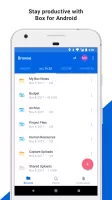
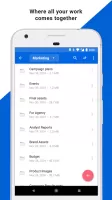
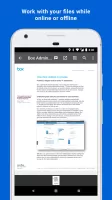
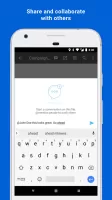
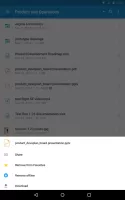
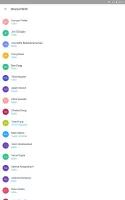
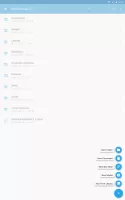
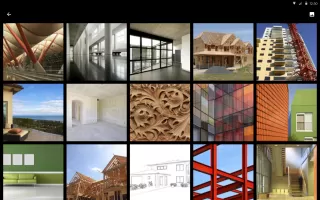
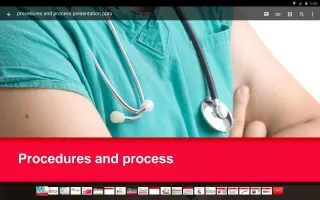
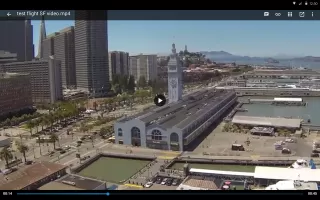

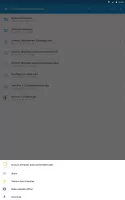
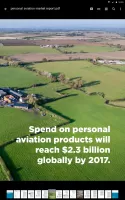

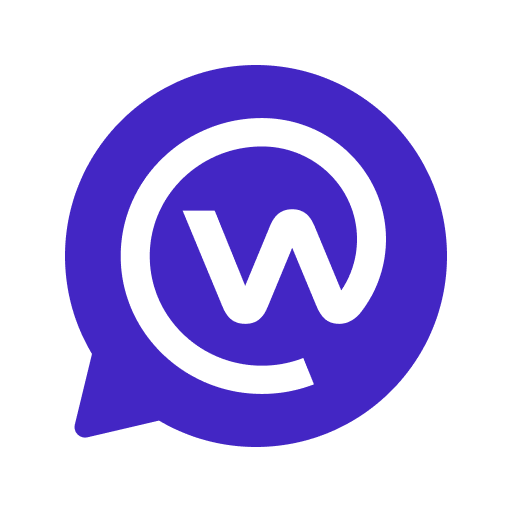

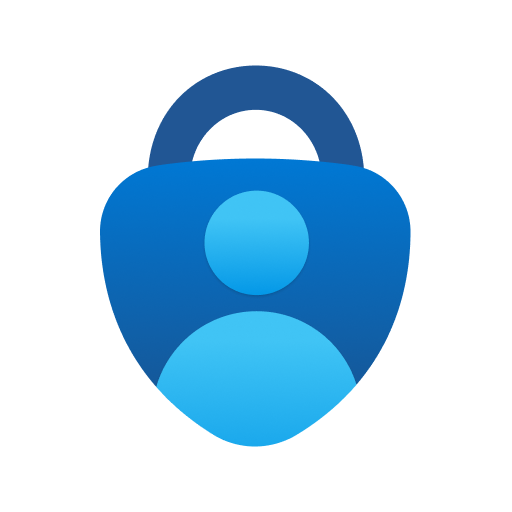







Supports multiple platforms and devices
Integrates with a variety of third-party apps and services
Supports uploading and sharing of large files
Provides enterprise-level security measures
Somewhat expensive
Free version has limited storage space