Call Recorder - Record phone calls efficiently
Record, save, and manage phone calls seamlessly with Call Recorder app.

- 2.0.32 Version
- 4.5 Score
- 8M+ Downloads
- Free License
- 3+ Content Rating
Introducing Call Recorder
CallRecorder is an app that lets you record any phone call that you make or receive on your Android in a very easy way.
The best thing about CallRecorder is that it doesn't need to be activated before a phone call. Once installed, the app will always record the conversations you have, except if you disable it from the application's settings. Thanks to this feature, you can, by default, record all your conversations.
All of them will be saved to your Android's memory, and you'll be able to listen to them directly from your device. You just have to choose one of the conversations from the list you have saved, and you'll be able to listen to it in just seconds.
CallRecorder is a useful tool that lets you save all your phone conversations. This way, you can have proof of receiving a phone call, whatever reason you might want it for.
Call Recorder offers the simplest method to automatically record all your phone conversations and efficiently handle them.
1.Automatically record your calls during phone conversations.
2.Manage your call logs by organizing them in various ways, including sorting by time, grouping by names, or categorizing by dates.
3.Access playback options, as well as the ability to save your calls in mp3 format on your SD card.
4 Ways to Fix Call Recorder Not Recording Incoming Voice on Android
Basic Fixes:
- Check the Android version: To use call recording features, your Android phone must run Android version 9 and above. So, check and ensure your device’s software is updated.
- Restart the Phone app: Open all background apps and force them to close. Then, reopen the Phone app and try placing the call again to see if the call recording feature is working as expected.
- Check for Phone app updates: Software-related bugs can also cause the Phone app to not record incoming voice when recording calls. Software updates usually include bug fixes to resolve such issues. So, check and update the Phone app to the latest version.
- Try using other apps: If you’re a Samsung user, you can switch to Samsung’s Phone app and try recording the call again. Android users can also try using other third-party calling apps to see if this fixes the issue.
Fix 1: Manually Record the Call
If your call recordings don’t have the incoming voice, try recording the call manually. To do this, use the Phone app options. This way, you can start the recording mid-call and avoid any network issues that might be cutting the incoming voice. Here’s how to do it.
Step 1: Once the call is connected, tap on More. Tap on Record.
Step 2: If prompted, tap on Start recording. This will announce and start the call recording.
Fix 2: Clear the Phone App Cache
Caches help improve app performance. However, if this cache gets too big, it can cause apps to stutter or not work properly. So, if the call recordings have been missing the incoming voice, clearing the Phone app cache can fix it. Follow the below steps to do it.
Step 1: Open Settings and tap on Apps. Tap on Phone.
Step 2: Tap on Storage. Then, tap on Clear cache.
Fix 3: Enable All Phone App Permissions
The Phone app requires several permissions to function properly, including microphone and phone permissions. Disabling any of these permissions can prevent call recording from working properly. So, use the below steps to check and ensure all Phone app permissions are enabled.
Step 1: Open Settings and tap on Apps. Tap on Phone.
Step 2: Tap on Permissions. Go to the relevant permission and select Allow.
Repeat these steps until all Phone app permissions have been enabled. Then, try recording the relevant call again.
Fix 4: Uninstall the Phone App
If you’re using the Phone app as a secondary app, you can uninstall and reinstall the app to remove any custom settings that might be causing call recording interference. Here’s how to do it.
Step 1: Open Settings → Apps → Phone. Tap on Uninstall.
Note: If there is no option to uninstall, tap the three-dot icon at the top-left corner → Uninstall updates.
Step 2: When prompted, tap on OK to confirm.
Now, go to the Google Play Store and reinstall the Phone app. Once you have set it up, record the relevant call again to see if the issue has been fixed.
- Version2.0.32
- UpdateSep 27, 2024
- DeveloperLoveKara
- CategoryCommunication
- Requires AndroidAndroid 10+
- Downloads8M+
- Package Namecom.enlightment.voicecallrecorder
- Signatureb416808dec166bd917a1b887c8f9d24f
- Available on
- ReportFlag as inappropriate
-
NameSizeDownload
-
14.81 MB
-
26.52 MB
-
15.07 MB


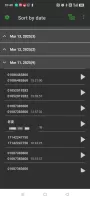
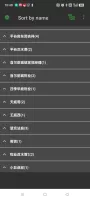
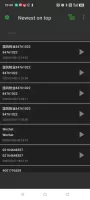
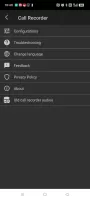
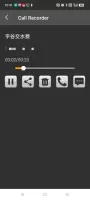
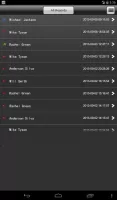
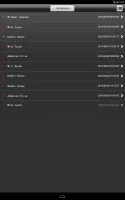



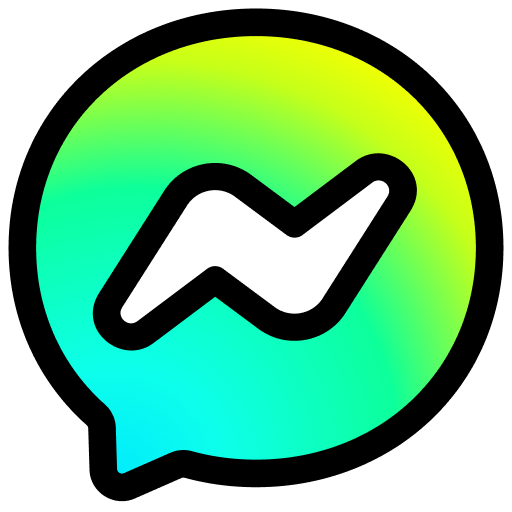








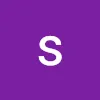






Simple to use
perfect recording quality
easily sharing
no name on contact call