CamScanner - Scan & store documents
Scan documents on the go and create PDFs effortlessly.
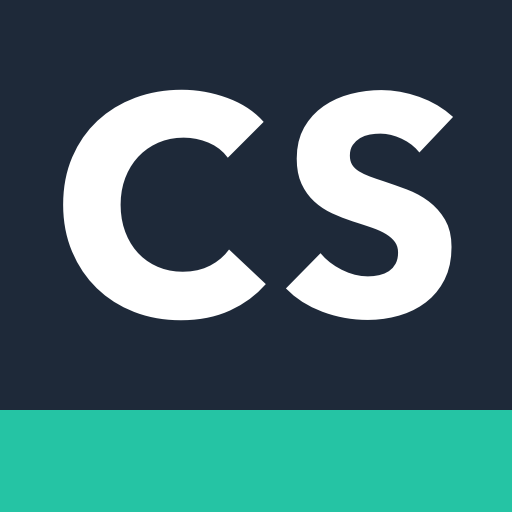
- 6.86.5.2504210000 Version
- 4.5 Score
- 241M+ Downloads
- In-app purchases License
- 3+ Content Rating
Welcome to CamScanner!
Looking to digitize paperwork effortlessly? CamScanner is here to turn your mobile device into a powerful portable scanner. With advanced features like OCR, wireless printing, secure document handling, and seamless platform synchronization, CamScanner elevates your productivity and efficiency at work. Say goodbye to bulky copy machines and hello to the convenience of having your office in your pocket. Get CamScanner now and experience the future of scanning!
Features:
- Digitize Documents: Scan and digitize various paper documents.
- Optimize Scan Quality: Smart cropping and auto-enhancing for clear scans.
- Extract Text: OCR feature recognizes text in images or PDFs.
- Share Files: Easily share documents in PDF or JPEG format.
- Wireless Printing & Remote Fax: Print and fax documents instantly.
- Advanced Editing: Annotate and add watermarks to documents.
- Enhance Portrait: Add color, apply filters, and restore photo quality.
- Quick Search: Tag documents for easy retrieval and use OCR for content-based searches.
- Secure Documents: Password protection for viewing and downloading.
- Sync Across Platforms: Access documents on all your devices.
- Unlimited Access Membership Subscription available.
CamScanner for Android
Step 1: Scanning and Email Using CamScanner

Welcome to CamScanner Splash Page.
Touch ' Use Now' on the Bottom-Right corner.
DO NOT TOUCH 'SIGN IN' OR 'REGISTER'
Step 2: CamScanner Permissions

Click ALLOW to 'Allow CamScanner to access photos, media, and files on your device?'
Step 3: Start Scan Button

Press the Camera Scan Icon on Bottom-Right corner
Step 4: CamScanner Camera Permissions

TOUCH "ALLOW"' to 'Alow CamScanner to take pictures and record video?'
Step 5: Select (Single Page) or (Multiple Page) Document Scan

Bottom Right ->> Single Page Mode is automatically selected.
Step 6: Ready, Steady, Aim!

Try your best to capture the entire document under good lighting conditions.
Press the Camera Button to take a CamScan.
Step 7: Document Adjustment

CamScanner will automatically scan the document for adjustments.
TOUCH the CHECK-MARK on the Bottom-Right to apply adjustments automatically.
Step 8: Rename the Scan




Click on the TOP-LEFT "New Doc" to rename the file.
After renaming, Touch 'OK' to rename the file.
'Auto' should be selected as a filter preset.
Click on the BOTTOM-RIGHT CHECK MARK to complete adjustments.
Step 9:



TOUCH on the PDF Preview/Share Button shown.
SELECT "PDF file (0.3MB)"
Select "Outlook" to email the document using Outlook.
Step 10: Compose Email With Scanned Document Attatched

Add Destination , Subject, Message and SEND (Top Right) !
Step 11: FOR IT STAFF TROUBLESHOOTING
Settings -> Applications -> Application Manager -> Outlook -> Permissions and enable the "Storage" permission
to allow attachment of files and fix the IO error when attaching files from CamScanner to Outlook.
- Version6.86.5.2504210000
- UpdateApr 21, 2025
- DeveloperINTSIG PTE
- CategoryProductivity
- Requires AndroidAndroid 5.0+
- Downloads241M+
- Package Namecom.intsig.camscanner
- Signature2ed0786c2766658f1f19fd750ca53007
- Available on
- ReportFlag as inappropriate
-
NameSizeDownload
-
131.17 MB
-
130.81 MB
-
130.79 MB


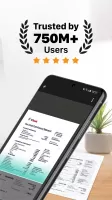
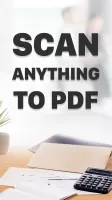
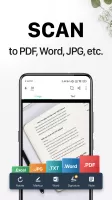
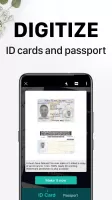
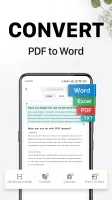
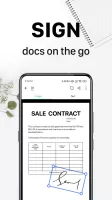
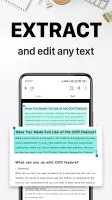
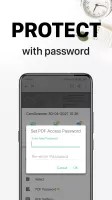

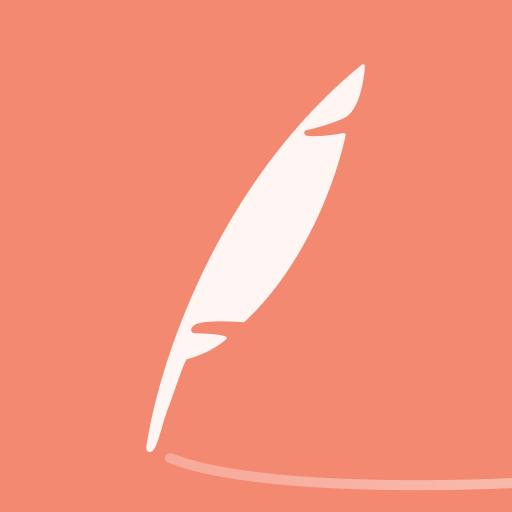
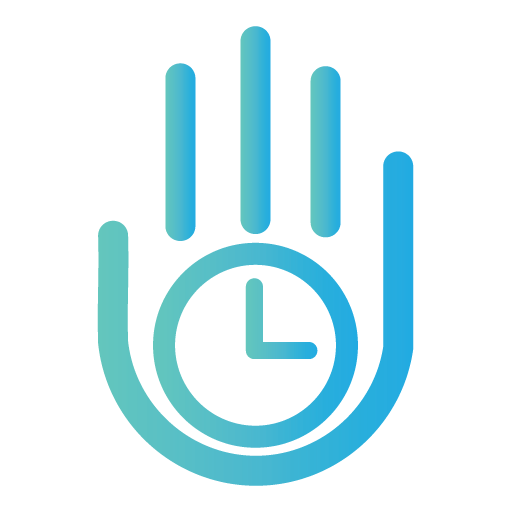









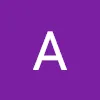





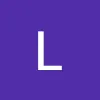
Adjust the scan quality so that the text is clear and crisp
Share scanned documents by sharing a link to the document
Editing features and tools available for different uses
The trial version has a watermark
Advertisements begin to flow across the screen while using the application