Canon Camera Connect - Camera control & sharing
Wirelessly control and transfer photos from Canon cameras to your phone.
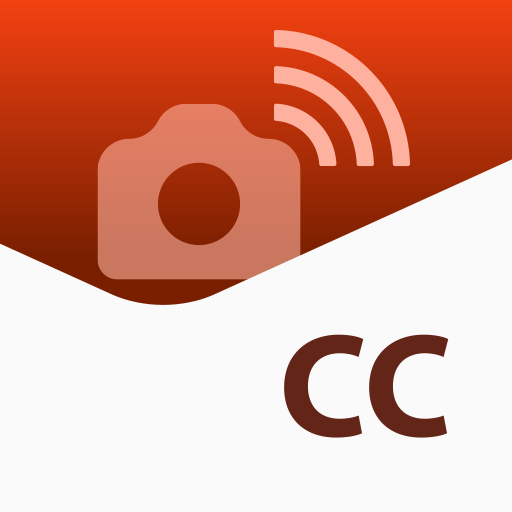
- 3.2.11.34 Version
- 4.6 Score
- 22M+ Downloads
- Free License
- 3+ Content Rating
Canon Camera Connect is an app designed to facilitate the transfer of images captured using compatible Canon cameras to a smartphone or tablet.
Utilizing a Wi-Fi connection (either directly or via a wireless router), this application offers an array of functionalities including:
- Transfer and store camera images on a smartphone.
- Remote shooting with live view imaging through the smartphone.
- Integration with various Canon services.
Moreover, for compatible cameras, the app also provides additional features such as:
- Geotagging images by obtaining location information from a smartphone.
- Seamless switching to a Wi-Fi connection from Bluetooth pairing status (or NFC touch operation).
- Remote shutter release via a Bluetooth connection.
- Firmware updates for the camera.
**System Requirements:**
- Operating System: Android 11/12/13/14
**Bluetooth System Requirement:**
To establish a Bluetooth connection, the camera must support Bluetooth functionality, while the Android device should have Bluetooth 4.0 or higher (with support for Bluetooth Low energy technology) and an OS version of Android 5.0 or later.
**Supported Languages:**
Japanese/English/French/Italian/German/Spanish/Simplified Chinese/Russian/Korean/Turkish
**Compatible File Types:**
- JPEG, MP4, MOV
- Original RAW files cannot be directly imported (they are converted to JPEG).
- MOV files and 8K movies shot with EOS cameras are not supported.
- HEIF (10 bit) and RAW movie files captured with compatible cameras cannot be saved.
- AVCHD files recorded with Camcorders cannot be stored.
How to Use the Canon Camera Connect Remote Shooting Feature
After you connect your camera to the app on your phone, you're ready to start shooting remotely. Photos taken with this mode are saved on the camera, but you can use the app to view and download photos on your phone. Just make sure they're connected, launch the Camera Connect app, and you're ready to go:
1. Open the Camera Connect app and tap Remote live view shooting.
2. Your phone displays a live view from the Canon camera. Tap the large circle icon to take a picture.
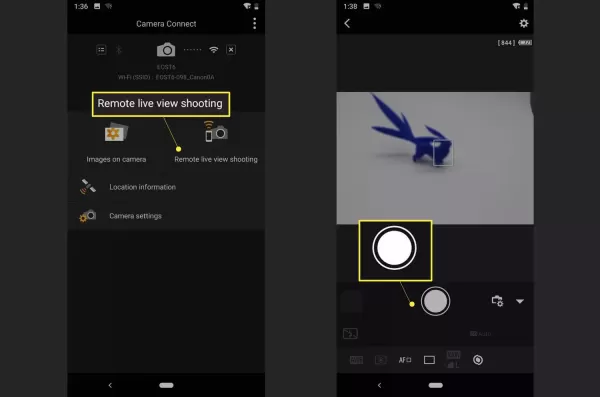
If the image isn't focused, manually adjust the focus by tapping different areas of the live camera view.
3. Depending on the mode your camera is in, tap the options in the lower-left corner of the display to manually adjust things like white balance and focus.
How to Interact With Images on Your Camera
The Camera Connect app is capable of viewing and interacting with the photos stored on your camera. If you set up the app to work with your camera, you're ready to view, save, and delete images from your camera with your phone:
1. Open the Canon Camera Connect app and select Images on camera.
2. Tap a picture you want to view or download.
3. The picture opens on your phone. Below the picture, you'll see five icons that you can use to interact with the picture. Here is how to use each one:
- Tap i for information about a photo.
- Tap the star to mark it as a favorite.
- Tap the download icon to download it to the phone.
- Tap the share icon to share the photo.
- Tap the trash icon to delete it.
If you choose to download an image to your phone, download the original image or a reduced JPEG version of the image, then tap OK.
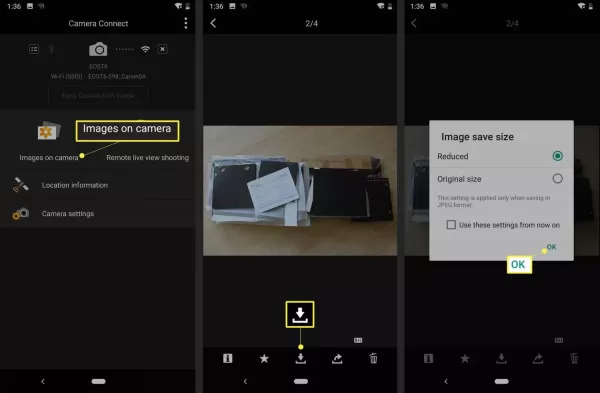
**Important Notes:**
- Should the application malfunction, attempt to relaunch it.
- The application's compatibility with all Android devices is not guaranteed.
- When using the Power Zoom Adapter, ensure to activate the Live View function.
- In case of the OS network confirmation dialog during device-camera connection, remember to checkmark the box for future connections.
- Exercise caution when sharing images online due to potential personal information embedded like GPS data.
- For further details, please explore your local Canon Web pages.
- Version3.2.11.34
- UpdateSep 07, 2024
- DeveloperCanon Inc.
- CategoryPhotography
- Requires AndroidAndroid 11+
- Downloads22M+
- Package Namejp.co.canon.ic.cameraconnect
- Signature85b4650a05c79dc8489b4ddd1edb3ff6
- Available on
- ReportFlag as inappropriate
-
NameSizeDownload
-
29.28 MB
-
26.93 MB
-
28.71 MB



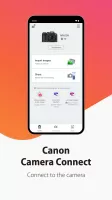
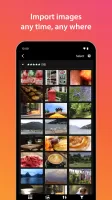
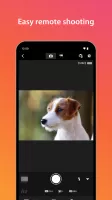
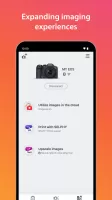
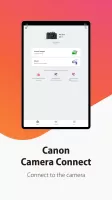
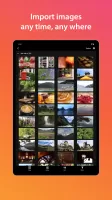
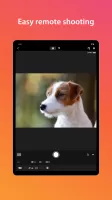
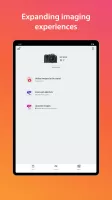
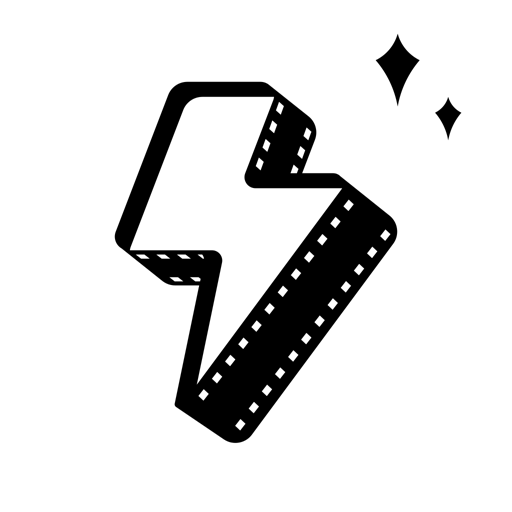




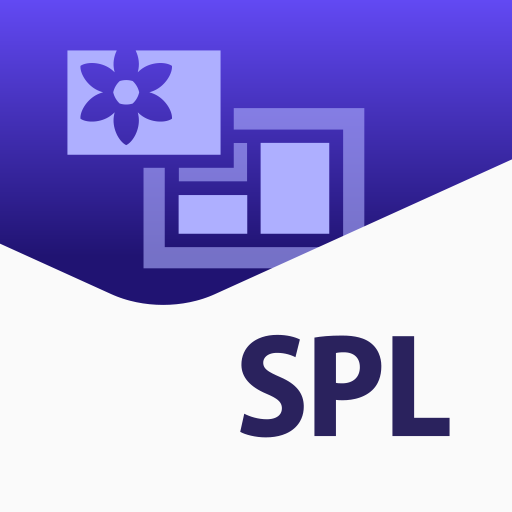









Able to transfer photos from camera to phone without problems
Adjust certain camera settings remotely via the app
Connection times out way too quickly
Wireless connection can drain the camera battery