CapCut - Video editing tool
Unleash your creativity with CapCut: edit videos like a pro.
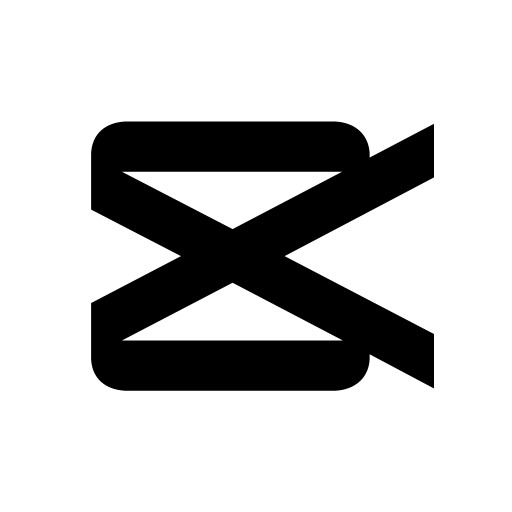
- 14.1.0 Version
- 4.3 Score
- 733M+ Downloads
- In-app purchases License
- 3+ Content Rating
Everything about CapCut
CapCut is the ultimate all-in-one video editing tool that will take your TikToks, YouTube videos, and Instagram posts to the next level with its free and easy-to-use features.
Discover CapCut:
- Basic and advanced video editing capabilities for creating high-quality videos
- Trending effects, filters, and cinematic color adjustments to enhance your content
- Auto captions, motion tracking, and background remover for a professional touch
- Vast library of music clips and sound effects to enrich your videos
- Effortless sharing and collaborative editing for seamless video projects
- Cloud storage for easy backup and additional storage options
Featured Recommendations:
- "Upgrade your videos to Hollywood-worthy with CapCut's keyframe animation and smart stabilization."
- "Enhance your social media game with CapCut's trendy effects, easy sharing, and auto caption features."
- "Take your video content creation to the next level with CapCut's diverse fonts, styles, and music library."
How to Do Basic Editing in CapCut
How to Trim Videos in CapCut
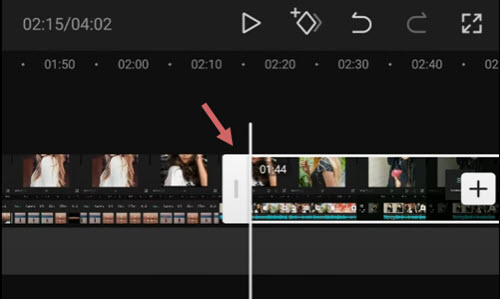
After adding videos to the timeline, follow these steps to trim videos in CapCut:
1. Tap the video clip, you shall see white frames around it.
2. Tap and hold on the white edge, and drag it to trim the video.
3. You can also drag the opposite position to retrieve trimmed parts.
When you are trimming videos by dragging the edges, the adjacent clips will move along. In this way, there won't be gaps (and hence black screens) in your project.
If you want to trim out a section in the middle, you need to split the footage, and delete the clip in the middle. Read below.
How to Split Clips in CapCut
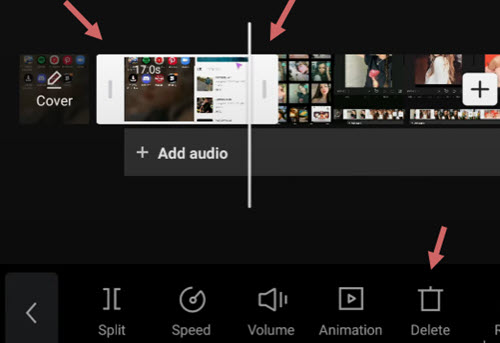
To split a video clip in CapCut, follow these steps:
1. Tap the video clip to make sure it is selected.
2. Hit the Split icon at the bottom of CapCut.
By splitting the video, you can perform the following edits:
- Add transitions in between after creating the split;
- Remove unwanted parts by tapping the split clip, and hit the Delete icon at the bottom of the screen;
- Insert new clips in between two video clips.
How to Resize Videos in CapCut
When you are trying to share videos to certain social platforms, the original video you created for another platform may not fit. Resizing videos in CapCut can make your video best fit the social media, and offer better viewing experiences for your followers.
To resize videos in CapCut, follow these steps:
1. Tap the video clip that you want to change size.
2. Tap the Format icon at the bottom of the editor.
3. Choose a different as aspect ratio.
For instance, if you want to change horizontal videos to vertical, so as to better fit TikTok, you can use the 9:16 dimension.
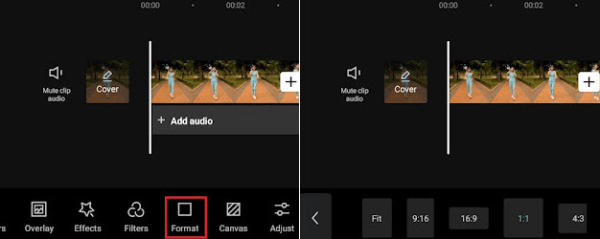
When resizing the video, it is inevitable that some parts may be cropped, or are surrounded by black bars. In such a case, you can use the Canvas feature to polish the video.
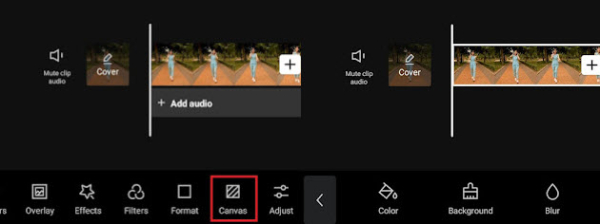
1. After change format, tap the Canvas icon on the toolbar at the bottom screen.
2. Tap the Color icon to change background color.
3. Use the Background feature to add pictures as the video background.
Tips: For videos of low resolution, if you are editing on a desktop, you can use AI video upscaling tools to resize the footage. AI upscalers are trained with massive dataset to deliver natural and sharp image.
How to Mirror Video in CapCut
Mirror a video is a way to flip the video horizontally, or to create an interesting effect when two videos are put together side by side, while each one is mirrored to the other on the horizontal axis.
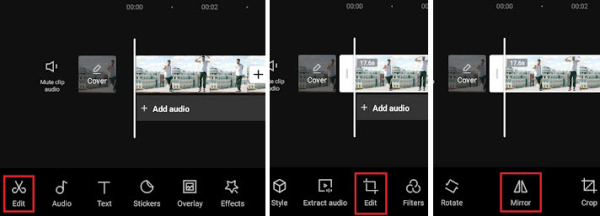
To mirror a video horizontally in CapCut, follow these steps:
1. After importing the video clips into CapCut.
2. You shall see the toolbar pop up at the bottom, tap the Edit menu.
3. Here will be another Edit option right between the Extract Audio and Filters tool, tap it.
4. Hit the Mirror tool inside the Edit option.
- Version14.1.0
- UpdateApr 11, 2025
- DeveloperBytedance Pte. Ltd.
- CategoryVideo Players
- Requires AndroidAndroid 5.0+
- Downloads733M+
- Package Namecom.lemon.lvoverseas
- Signature287f362dc8db027571ec8c4bb3af8732
- Available on
- ReportFlag as inappropriate
-
NameSizeDownload
-
303.54 MB
-
296.44 MB
-
290.69 MB


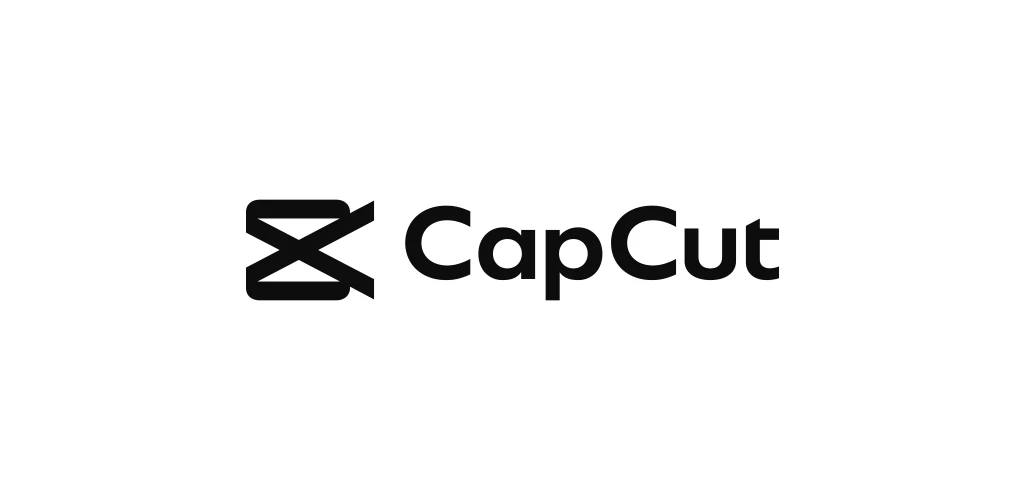
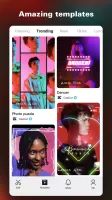
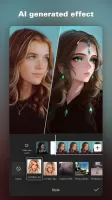
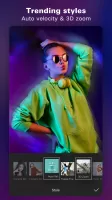
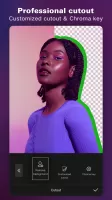
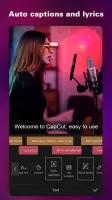
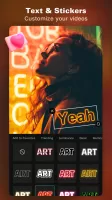
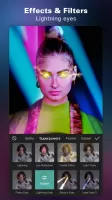
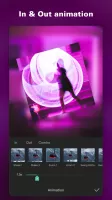
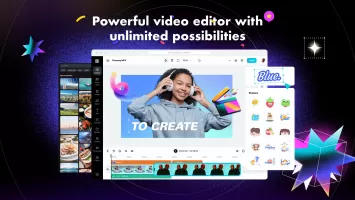
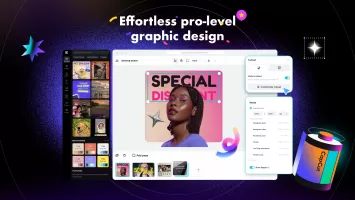
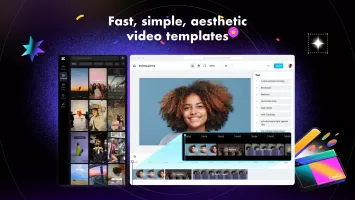
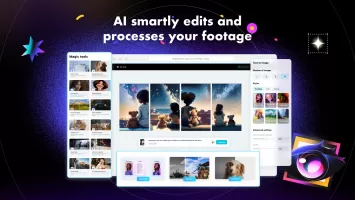
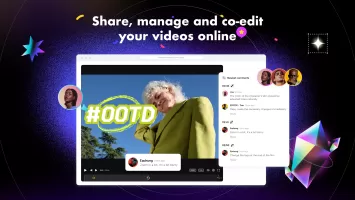
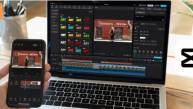
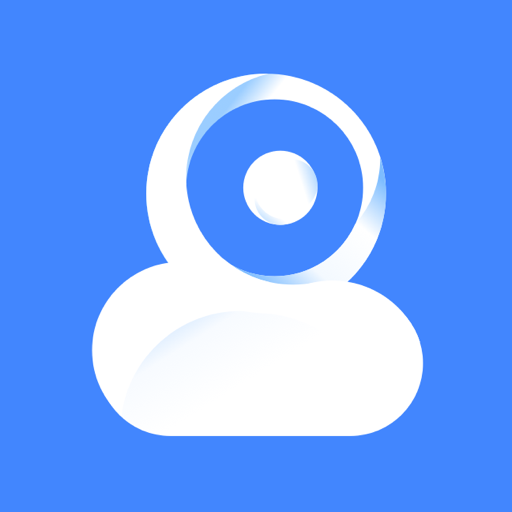

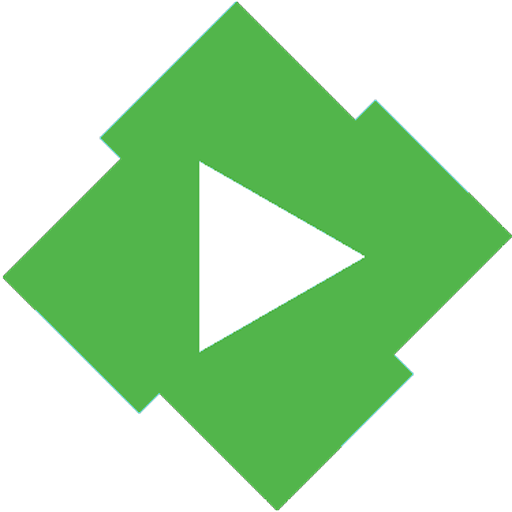

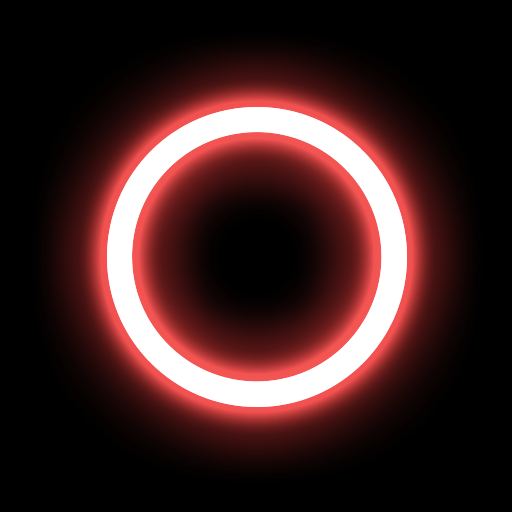









The operation is very simple, and novices can quickly learn and use it
Convenient sharing to social media
Offers rich content materials
Excessive ads and in-app purchases
Mobile-only landscape editing
Limited export options
Potential bugs and glitches