Cast to TV+ Chromecast Roku TV - Screen mirroring HDMI
Stream from phone to TV, effortlessly with Cast to TV+.

- 12.219 Version
- 4.5 Score
- 7M+ Downloads
- In-app purchases License
- 12+ Content Rating
Castify: Stream Your Media Effortlessly
Elevate Your Viewing Experience
Castify allows you to effortlessly cast videos, music, and photos from your phone to various streaming devices or watch them directly on your phone. With all features available for free, the pro version solely removes advertisements, providing a smooth and uninterrupted experience.
Compatible Streaming Devices
Chromecast: 1, 2, and Ultra HD 4K
Roku: Premiere, Express, Streaming Stick, and Roku TV
Fire TV: Fire TV or Fire Stick
DLNA Receivers: Compatible with numerous smart TVs and devices
Xbox: Xbox One, Xbox 360
Google Cast Receivers
Smart TVs: LG TV, TCL, Phillips, Sony Bravia, Samsung, Sharp, Panasonic, and more
Web Browsers: Cast to Chrome, Firefox, Amazon Silk, or even a browser on TV or PlayStation 4
Playable Sources
Phone Files
Browser Websites
IPTV
Podcasts
DLNA Servers
SMB, Samba, NAS, LAN
Features of Castify
AI Subtitle Generation
Craft subtitles for any video effortlessly using advanced AI technology.
AI Subtitle Translation
Translate subtitles into various languages, making your content accessible to a broader audience.
Media Casting
Cast videos, movies, music, or photos to your TV, bringing your media to the big screen.
Web Video Casting
Cast web videos found online from various websites directly to your TV.
Screen Mirroring
Mirror your phone’s screen to your TV, perfect for presentations or sharing content.
IPTV Support
Seamlessly cast IPTV m3u playlists to your streaming devices.
Local Streaming
Stream local files from your phone to Chromecast, Roku, Xbox, or DLNA-compatible devices.
Website Bookmarking
Bookmark your favorite websites, create folders, and reorder them for easy access.
Pop-up Blocking
Block unwanted pop-ups per website for a smoother browsing and casting experience.
Picture in Picture (PiP)
Continue watching content in a small window while multitasking on your device.
Remote Control for Roku
Control your Roku device directly from the app.
Roku Channel Access
Easily access and control Roku channels.
Subtitle Support
Subtitles are supported on Chromecast and Roku, enhancing your viewing experience.
Podcast Streaming
Stream your favorite podcasts directly to your TV.
Supported Formats
Video: MP4, MKV, HTML5 video, HLS Live Streaming, IPTV m3u files/URLs
Audio: MP3 audio, podcasts
Images: JPG, PNG
Resolution: 4K and HD (when available)
Features and Constraints of Specific Streaming Receivers
Screen Mirroring:
Available exclusively on newer Android devices.
Roku:
Activate screen mirroring through settings; includes remote control functionality.
Apple TV AirPlay:
Activate AirPlay through settings; note that some features, like local audio/image casting and MKV file support, may not be available.
Xbox One & Xbox 360:
DLNA activation required via settings.
Fire TV:
Some video formats may not be supported.
DLNA Devices & Smart TVs:
Supports devices with built-in DLNA, including Android TV, WebOS, and Netcast.
Troubleshooting Tips
Ensure all devices are on the same, stable WIFI network for optimal streaming performance.
Restart your casting receivers or phone if you encounter issues.
Note that Flash movie websites are unsupported by stream device manufacturers.
What’s the Difference Between Casting and Mirroring?
Although casting and mirroring have the same sort of end goal, they are a little different. Casting lets you launch supported apps like YouTube directly to your TV. You can tell if an app supports casting by looking for the casting icon.

If you see this icon within an app, it supports casting.
You’ll need to add the channel to your Roku, as well as install it on your mobile device. (If you want to add channels like the YouTube TV app and it’s not available in your region, our best VPN for Roku guide can help.) You need to connect them both to the same network, too (that includes Roku with Ethernet). Once you cast to your TV, it will display the app only, not your device’s whole screen.
Screen mirroring is a little different because it literally mirrors your whole screen to your TV. You will see content exactly as it is shown on your mobile device.
If an app doesn’t support casting, you can still show it on the big screen by mirroring it — provided your device is compatible and it’s connected to the same network as your Roku. Everything you do on your mobile device will be shown on your TV.
App Permissions
Network access
Wi-Fi connectivity control
Bluetooth device pairing
Multicast mode activation
Preventing processor sleep or screen dimming
External storage read/write access
What’s New?
SDK Upgrade: Enhanced for Android 14
Bookmark Enhancements: Create folders, reorder bookmarks, etc.
Audio Tracks: New feature for improved audio playback
Play Audio on Phone: Listen on your phone while casting to TV
IPTV & Podcasts Support: Added support for more media types
Improvements & Bug Fixes: General enhancements for a better experience
App Support
Email: support@castify.tv
- Version12.219
- UpdateSep 11, 2024
- DeveloperCastify
- CategoryVideo Players
- Requires AndroidAndroid 5.0+
- Downloads7M+
- Package Namecom.castify
- Signaturefeb462289fcf38f196b7c79a308e260c
- Available on
- ReportFlag as inappropriate
-
NameSizeDownload
-
34.37 MB
-
34.37 MB
-
14.49 MB



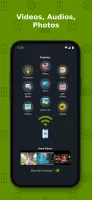
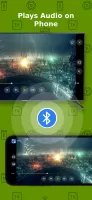
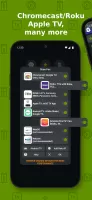
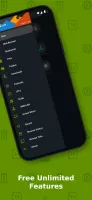
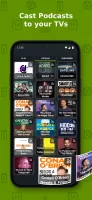
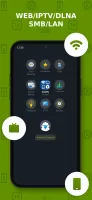
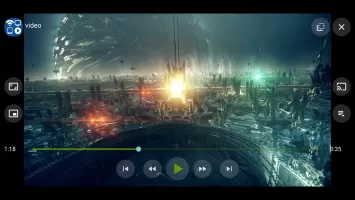

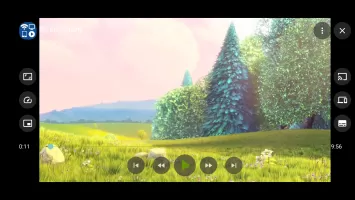
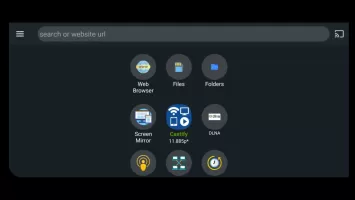
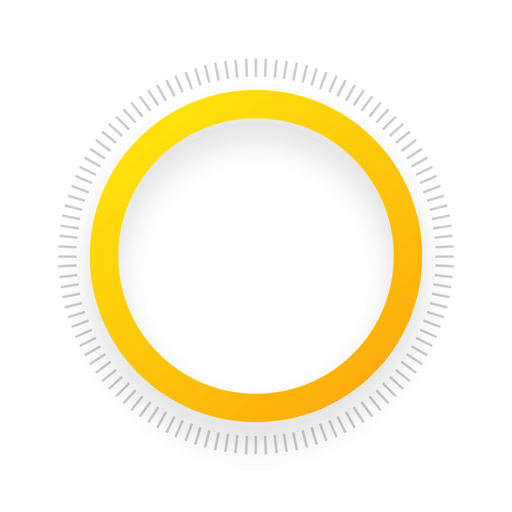

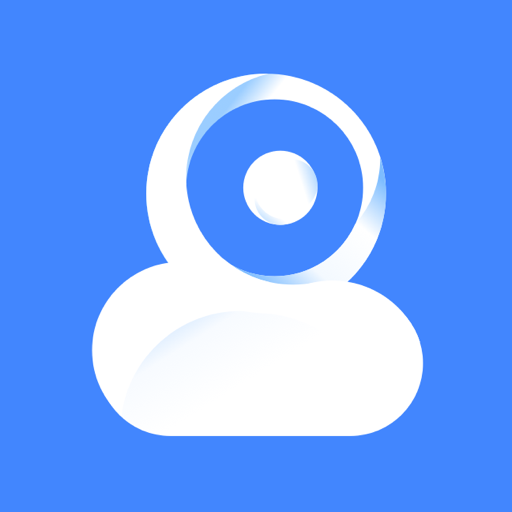

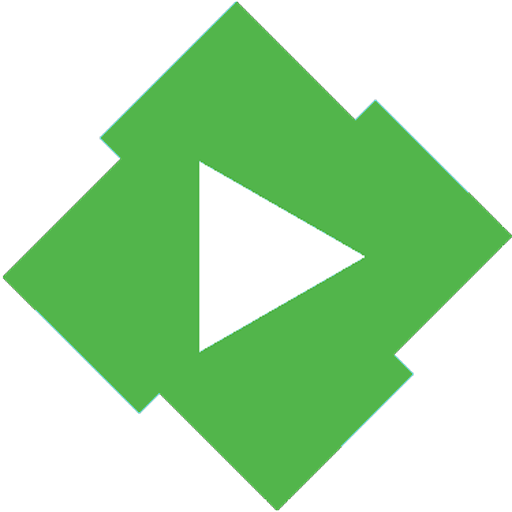






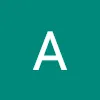
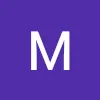


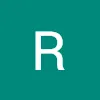




cast any media files in storage
automatically finds subtitles
stopping connection freezing
not playing the entire video properly