CMM Launcher - Speedy home screen customization
Speed up your Android with sleek customization and efficiency features.

- 3.17.9 Version
- 4.5 Score
- 13M+ Downloads
- Free License
- 3+ Content Rating
🏆CMM Launcher, choice of 10,000,000+ People
CMM Launcher - A most Lightest, Fast and Smart Launcher for everyone.
CMM Launcher is a smart launcher app which is simple and clean to personalized theme Launcher With featuring and friendly interface, CMM Launcher offering the ultimate theme make over of your phone looks by delivering free themes for android and wallpapers with HD resolution every day! All this makes it different from the other. CMM Launcher is loved as a best launcher by so many of our users.
Features of AMM Launcher:
• Fast & simple: Find, download, & uninstall apps from the search bar
• Friendly interaction: phone launcher that improves your interface in every single detail
• Safe: Prime Launch App protects your privacy from third parties.
• Small & Light: The one of the Smallest Launcher in size with all features included.
• Advance Search: You can search apps, contacts, settings, also it provide a custom web search experience to query anything directly.
★FAST
• Easily find, what you need, with the quick launch contact! Find, download, & uninstall apps all from the launcher search bar;
★SMART
• Smart search feature will let you find apps, contacts, Phone number, System setting and shortcuts & even web search on the GO.
• Application unread notification (badge) count
• App drawer: Smart folder automatically organizes your apps based on functions
★GESTURE
• Double Tap to Lock screen, Open Search and more by your finger swipe.
• You can customize your own action by different gesture swipe action. also you can lock gesture feature by disabling.
★SECURE
• Hide apps & protect your privacy.
• Passcode / Pattern lock, with swipe to unlock feature in lock screen (No Ads)
★STYLISH
• Effects: Change Transition effects with 3D Effects easily.
• Different Effect: Customize Effect of Home screen & App Drawer separately
★UNLIMITED THEMES
• We are bringing launcher with highly customizable interface ever, Change the whole look and feel of your phone on ONE TAP.
• Add 3D effects and make your screen interaction to be more personalized;
• Translucent screen effects;
• And more! 3D wallpaper and live wallpaper are right on the corner. Follow our updates of CMM Launcher!
See what you like with this free launcher for android 2024!!
•They have been tested and are compatible with 99% of the major Android devices. They are perfect for Samsung Galaxy, Lenovo, Huawei, HTC, OPPO, VIVO, Alcatel, and any other!
• Customize your home screen, make your smart phone menu even more personalized than you can do with other app launchers for android phone;
★Regarding Device Administrator★
• CMM Launcher uses the Device administrator privileges.
• The Device administrator privileges are required to use the "Lock Screen" feature on gesture action.
You have tried many “best launchers for android,” but still not satisfied? Just give one chance to CMM Launcher, and you will love it for sure! Change your phone looks right now.
In case after CMM Launcher pro Installation you still see ads, Please restart your launcher from Launcher Settings.
FAQ
1.How to set CMM Launcher as default?
Long press any blank space on home screen to access menu list, then click Launcher Setting, turn on the option of “Set as default launcher”.
2.How to Add widget?
Long press any blank space on home screen to access menu list, then click “Add Widget”, scroll down to check many other widgets in “More” option if the widget you would like to activate is not listed in the current page.
3. Add a new screen /Reset home screen
To change the position of any screen, long press that page until it pops up, then hold and move it to where you would like it to be.
To set the screen any home-screen, press the little house icon in the top middle in that specific screen.
4.Move/Uninstall an app
To move any app, long press and drag it to any position you would like it to be placed.
5. Sort/unsort newly downloaded apps
Open App drawer then click on menu option (Right Top Corner) then select select Sorting Mode
6.Boost your mobile
By pressing the Booster at the main page, CMM Launcher will speed up your phone immediately.
7.Why CMM Launcher require permission from users?
We values your privacy & we’re very strict to protect your personal privacy and information. CMM Launcher will ask only permission those are required to access features. Also you can skip to grant any permission but feature will be limited such as you will not have contact search feature available without contact.
8. How do I rename the folders?
To rename the new folder, you have to enter the folder and tap on the title and type your own Folder name.
9.Create folders (both existing & new ones)
You can create a new folder in two ways:
1) You can press-hold and drag an icon on top of another icon to create a new folder.
10.How do I move apps out of a folder?
You can press-hold and drag an icon to empty area or in the top right corner of the screen (“Homescreen”).
11.How do I relocate apps to new folders?
1) You need to move the app out of the folder in the same way as mentioned above.
2) When you come to the homescreen, you can drag the app on top of any folder you want to.
12.How can I add another desktop page?
You can add another page by dragging an app icon/folder to the right edge of the display. To remove the new page you can drag the icon/folder back to the left edge of the display.
13.How to be a Beta Tester?
1) You can directly join Beta Tester from Play Store Apps. To join open CMM Launcher on play store & scroll down to find & click Become as Beta Tester.
2) Also you can reach us directly on our website or our Facebook Page @ CMMlauncher.
14.How to contact us?
1)you can reach us directly on our website cmmlauncher.com
2) You can follow our CMM Launcher Facebook page and contact us.
*to find the Facebook page easily you can go through Launcher Settings & Tap Like us on Facebook.
15.How to access the search function
You can access the search function by clicking the search bar on top of the screen or you can swipe down on the homescreen to access it.
When you access the search bar you can see a logo of Search in the top left corner of the screen and you can change the search settings by clicking it.
16. How do I add an App icon to the desktop?
You can easily long press any App icon in a folder, and “Home Screen” will appear in the top right corner of your display. By dragging the icon on top of “Home screen” will add your selected app icon to the desktop.
17.How can I change the wallpaper?
1) From the CMM Launcher wallpaper collection
Click on the Options Menu Button and then select Wallpaper. You can pick your favorite wallpaper from our daily updated collection.
2) From personal collection
Go to the Photo Gallery and select the picture you like. Click on the Options Menu icon and select “Set as”, and then click on Wallpaper-Gallery.
18.How can I Change Theme Pack?
You can change theme by Clicking Themes icon placed on Desktop or Long click to open menu options then select Themes.From Themes collections you can preview different types of theme before download.After download open Downloaded Theme App & Tap on Apply.
19.How can I Change back to default Theme?
Open Themes Screen as described on previous answer then Open Mine Tab.From Mine tab you see default Theme as First Option.Tap Default Theme & Confirm to reset to Default Theme.
20.How can I boost my phone?
Whenever you feel like your phone is lagging/slow you can manually clean your RAM by just clicking on the Boost icon. I will clean your RAM junk and make your device fast and smooth.
21.Can I deactivate the “Popular Local apps” feature? How?
Yes, you can deactivate the popular apps function. Go to settings in the main screen and click on CMM Settings. Click on the toggle button in front of “Show popular apps” to deactivate. You can re-activate it anytime by just clicking it again.
22.Can I add any app in to any folder I want?
Yes, you can easily drag and drop any icon from the desktop to any folder as you wish.
23. How can I change my search engine?
Go to Settings -> CMM settings. Then click on Search then Tap of Web Search and select any Search engine you prefer.
24. What happens to the new apps I download?
All the apps you download will be added to desktop automatically.
25.How to change the Temperature Unit in the Weather widget?
You need to open weather screen by clicking on Weather widget or by CMM Launcher Settings -> Weather then select temperature unit at Top.
26. How to Rate us on Google Play?
Go to settings – CMM Settings and click “Rate Us” tab. A pop-up window will appear with the options give your valuable rating.
27. How can I restore the original launcher?
Go to Settings -> System Settings and click on "Home" tab and select the launcher you want to change in to.
28.How can I give a feedback to the developer team?
- Google Play review
You can leave your feedback along with the Google Play ratings you give us, and our team will get back to you.
- CMM Feedback
Click on the Feedback icon from CMM launcher settings->About-> Tap on Feedback.
29. How to unhide Apps ?
-Open Appdrawer - Tap Overflow button (top right) - Tap Show/Hide Apps
Also you can find from Launcher Settings,Hide Apps
30. Which is the CMM Launcher 2020 Origin Country?
CMM Launcher origin country is india and Fully made in indian App.
31.How to uninstall an App
Hi, please follow the following steps. Settings ->System Settings->Apps->select the app->Click uninstall.
For more questions you can reach us by contact us on our email at cmmlalauncherapp@gmail.com
How to Use
CM Launcher Default Theme
CM Launcher Default Theme is a free theme specially designed for CM Launcher users, including dozens of unified icons and artistic wallpapers, which can personalize your device easily.
To use this theme, you can follow these following steps:
1. Download and install the theme;
2. Install CM Launcher;
3. Start CM Launcher, go to “Theme--Mine” to open the theme and apply it to your phone.
- Version3.17.9
- UpdateApr 04, 2025
- DeveloperCMM Launcher
- CategoryPersonalization
- Requires AndroidAndroid 4.2+
- Downloads13M+
- Package Namecom.launcher.smart.android
- Signaturee8dab2fdce5db58a3f4ceb05171e03b6
- Available on
- ReportFlag as inappropriate
-
NameSizeDownload
-
23.98 MB
-
23.97 MB
-
23.97 MB






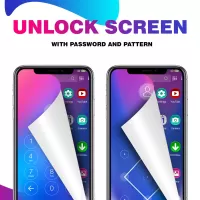
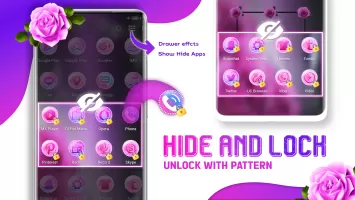






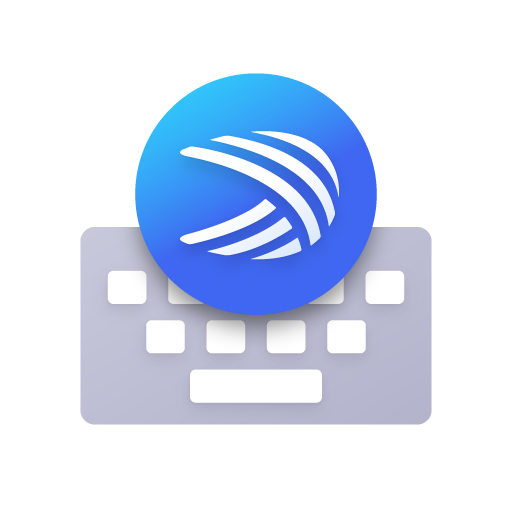


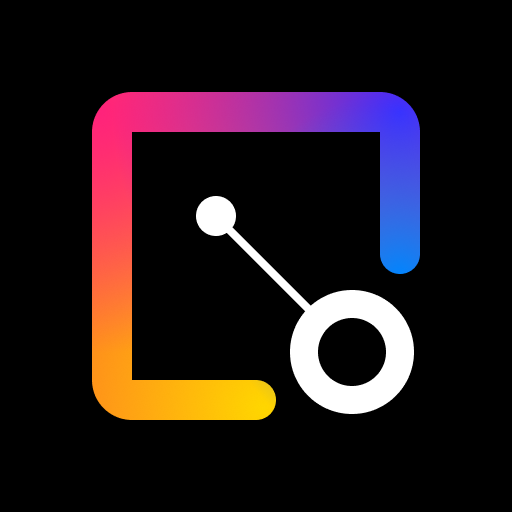









ads not excessive
incredibly smooth
a wide range of trending theme collections
recently used apps directions update
Font size adjustment setting suggested