Digital Secure - Secure data protection
Protect your digital life with secure storage and privacy features.

- 6.11.0.550 Version
- 4.8 Score
- 48M+ Downloads
- Free License
- 3+ Content Rating
Digital Secure offers a comprehensive range of security and identity tools for your mobile devices and home computers. Safeguard your online connections and personal data with features like VPN, anti-malware, dark web monitoring, and continuous access to Security Advisors around the clock.
Enjoy a variety of free security and identity tools alongside advanced protection starting at just $5 per month – plus, your first month is complimentary.
Key features of the Digital Secure app include:
- Free Safe Browsing:
Protect yourself from unsafe websites while browsing, shopping, and engaging in social activities online.
- Free Antivirus Scan:
A background scan runs continuously to defend against viruses, malware, ransomware, and other threats.
- Free Wi-Fi Scan:
Verify the security of your Wi-Fi network to prevent unauthorized access to your private information.
- Paid Secure VPN:
Ensure the security of your Wi-Fi connection, disguise your location, and keep your personal information private.
- Paid Identity Protection:
Receive notifications if your personal details are detected on the dark web.
- Paid Security Advisor:
Access expert guidance, security suggestions, and support 24/7 through chat.
Your digital realm belongs to you. Secure it with Digital Secure today.
*New customers enjoy the first month free. Subsequently, the billing is $5 per month per line or $10 per month per account unless canceled before the promotional period expires. Cancel anytime via My Verizon.
User Guide
Digital Secure App (Android) - Configure General Settings
Increasing the frequency of scans and updates when using the Digital Secure app on your Android™ device may decrease battery life and increase data usage. The app checks for updates as configured in settings (e.g., daily, weekly, etc.).
Wi-Fi Scan
1. Open the Digital Secure app on your phone.
2. Tap the Settings icon  (bottom right).
(bottom right).
3. From the 'General Settings' section, tap Notifications.
4. If prompted, from the 'Turn on notifications' screen, tap Turn on.
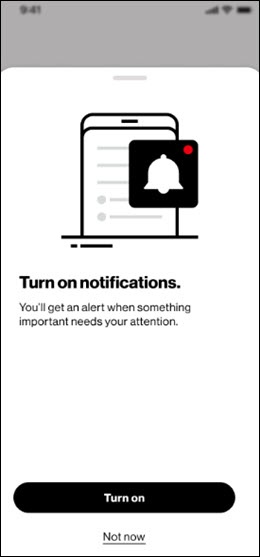
5. Tap Wi-Fi Scan.

6. Tap the Enable push notifications on this device switch to turn on  or off
or off  .
.
7. From the 'You'll be notified when' section, tap (check) the following to enable notifications:
- When you're on unsafe network
- When your network is under attack
- When your on a safe network
Secure VPN
1. Open the Digital Secure app on your phone.
2. Tap the Settings icon  (bottom right).
(bottom right).
3. From the 'General Settings' section, tap Notifications.
4. If prompted, from the 'Turn on notifications' screen, tap Turn on.
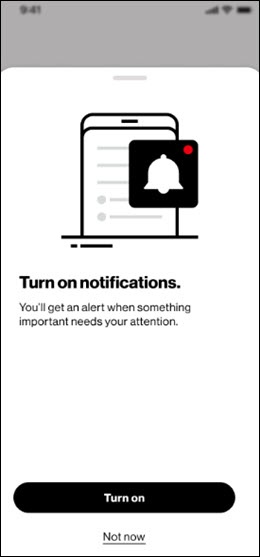
5. Tap Secure VPN.

6. Tap the VPN notifications switch to turn on  or off
or off  .
.
When on, Digital Secure will inform you when the Wi-Fi network you are using has weak security.
Identity Protection
1. Open the Digital Secure app on your phone.
2. Tap the Settings icon  (bottom right).
(bottom right).
3. From the 'General Settings' section, tap Notifications.
4. If prompted, from the 'Turn on notifications' screen, tap Turn on.
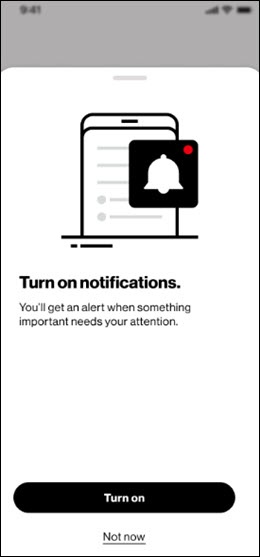
5. Tap Identity Protection.

6. Tap the following switch(es) to turn on  or off
or off  .
.
- Enable email notifications on this device
- Enable push notifications on this device
FAQ
Safe Browsing
What is Digital Secure Safe Browsing?
Basic Digital Safe Safe Browsing:
Is designed to automatically protect you from scams, leaking your personal information and malicious activity on websites you visit while searching the internet on your Android mobile device. While using the device's default web browser, a warning message will appear on your screen.
Detects suspicious websites. When this occurs, you can choose to go back or proceed to the website.
Good to know: Premium Digital Secure Safe Browsing provides the same benefits as the basic subscription plus protection on your Windows or Mac devices.
How does Safe Browsing protect me against malicious websites and phishing attempts?
When you browse the internet using your smartphone's browser, Safe Browsing can either automatically identify and block malicious websites or warn you.
How do I turn off the Safe Browsing feature in the Digital Secure app?
Visit our How to Use Guide to learn how to disable Web Security.
Note: Use caution when turning off Safe Browsing, because you'll no longer be warned of risky websites.
- Version6.11.0.550
- UpdateSep 27, 2024
- DeveloperVerizon Consumer Group
- CategoryTools
- Requires AndroidAndroid 8.0+
- Downloads48M+
- Package Namecom.asurion.android.verizon.vms
- Signature895218862af7bc68c561ea9ede1cec01
- Available on
- ReportFlag as inappropriate
-
NameSizeDownload
-
54.49 MB
-
54.47 MB
-
8.44 MB


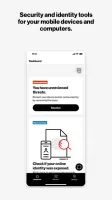
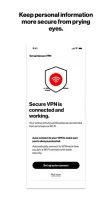
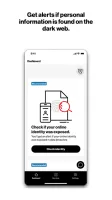
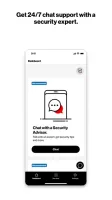
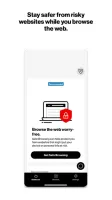
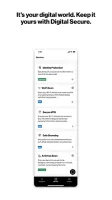
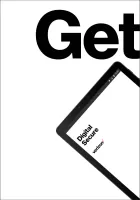
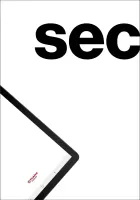
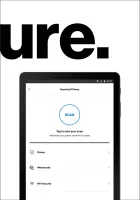
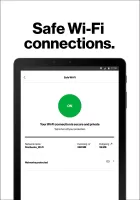
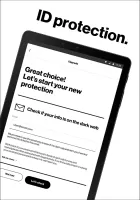
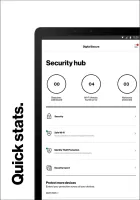
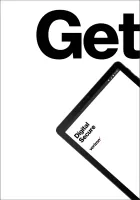
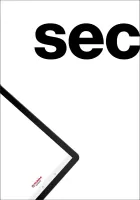
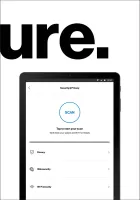

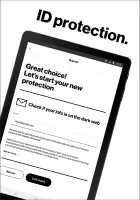
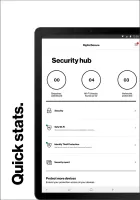
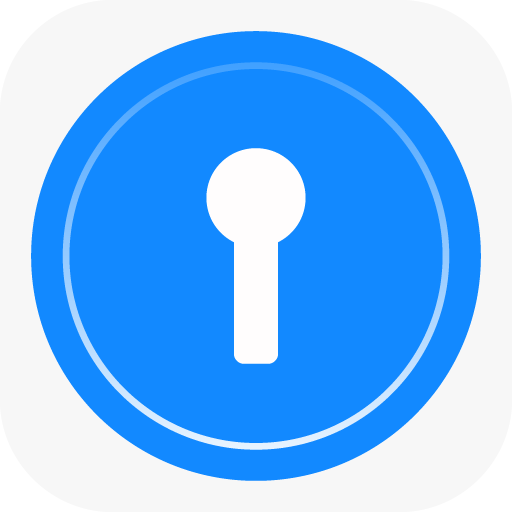

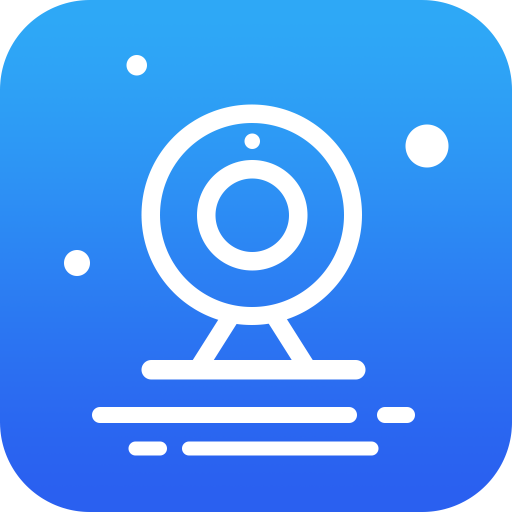
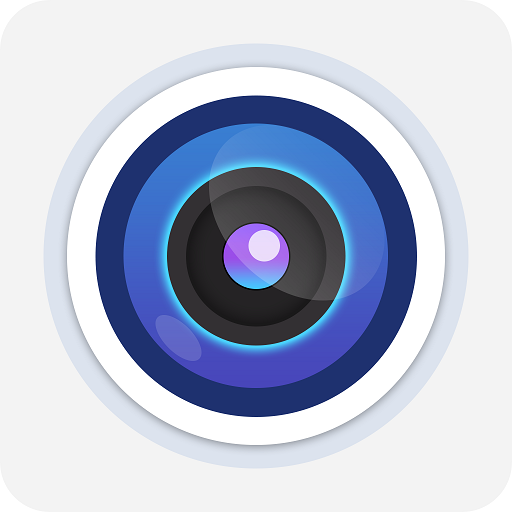
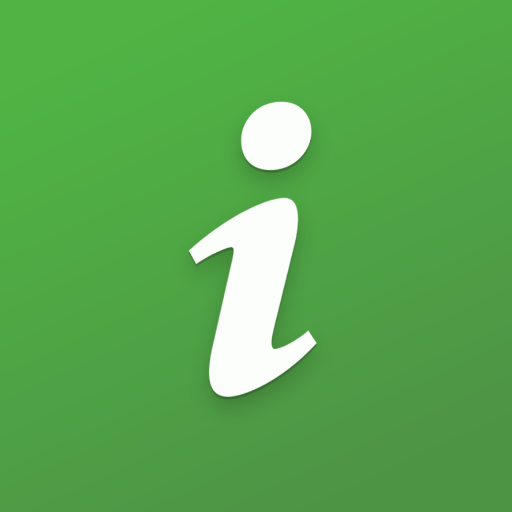
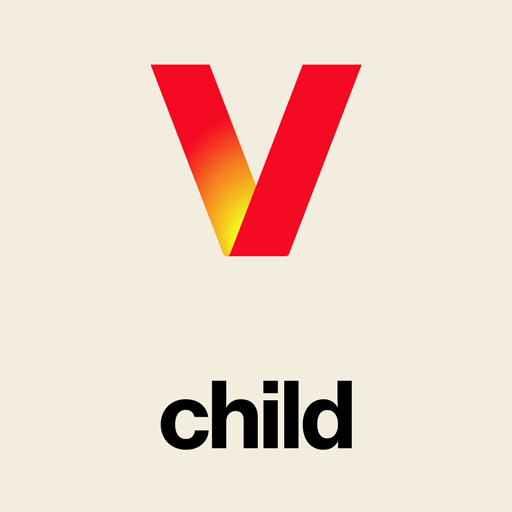
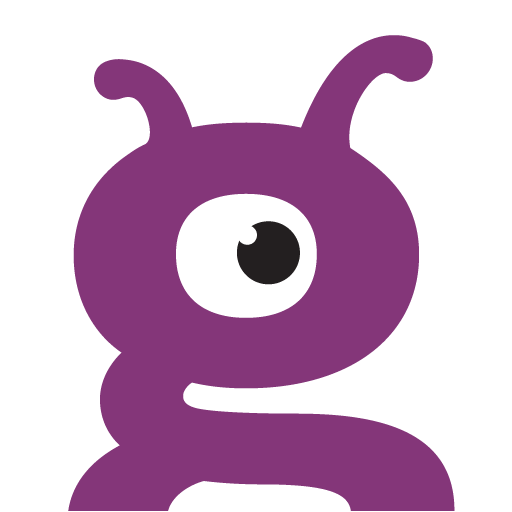
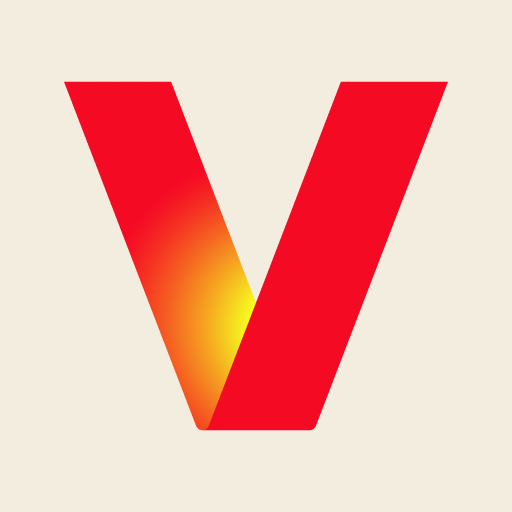
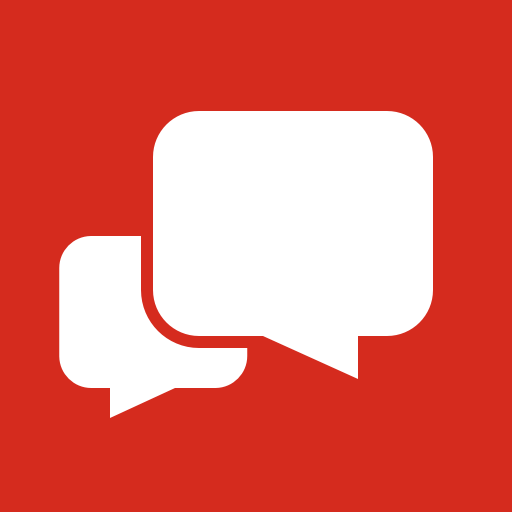
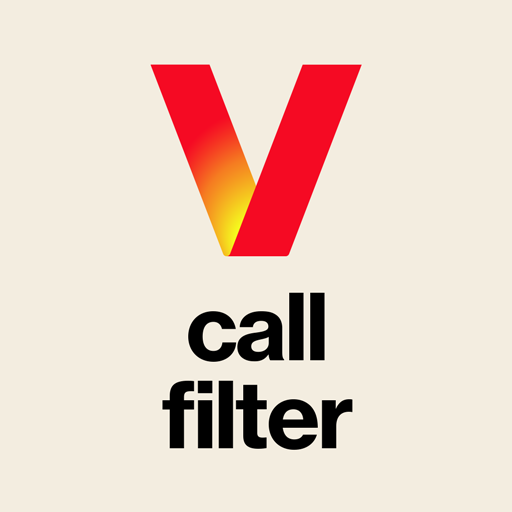















Extra security
well designed
no way to disable WiFi notifications
on and off vpn connection