Document Reader: PDF, DOC, PPT - Read all documents
Effortlessly view, annotate, and share PDF, DOC, and PPT files.
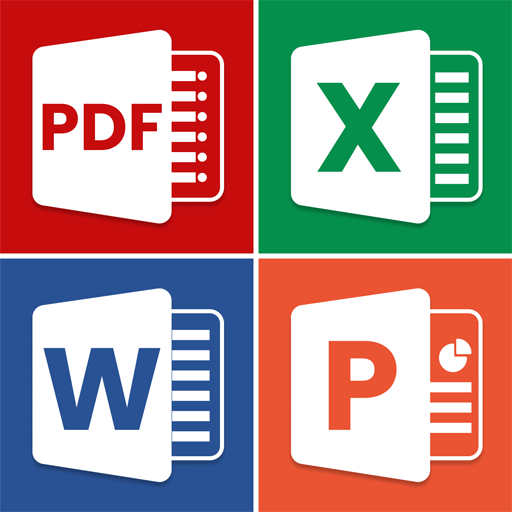
- 54.0 Version
- 4.9 Score
- 6M+ Downloads
- In-app purchases License
- 3+ Content Rating
Want to swiftly access all document file formats on your mobile device? Give All Document Reader a try! This app supports various file types, including PDF, Word, Excel, CSV, PPT, TXT, ZIP, and more, making it convenient for you to handle different formats. It automatically scans and organizes files on your phone into corresponding folders, enhancing search and viewing ease.
📚 Why Opt for Document Reader?
👏 Supports All Formats – PDF, DOC, DOCX, XLS, XLSX, CSV, PPT, TXT, ZIP, TXT, RAR, RTF, PNG, HTML, etc.
👏 Provides PDF Operations – Convert images to PDF, PDF to image, add/remove passwords, convert Word or Slide to PDF files.
👏 Lists all documents in one place for quick search and view.
👏 Enables bookmarking of documents for instant access.
👏 No internet required – read offline.
Get this simple, speedy, lightweight all-in-one document reader now to enjoy a PDF reader, DOC reader, Excel viewer, PPT viewer!
📕 PDF Reader / PDF Viewer
- A dynamic free PDF viewer offering seamless navigation and powerful features.
- Elevate your reading experience with this best PDF viewer combining user-friendly design and advanced functionality.
📘 DOC Reader (DOC, DOCX)
- Your go-to doc file viewer for effortless document access.
- Present Word documents on your phone efficiently.
- Enhance your reading experience with this simple interface for Word documents.
📊 Excel Reader (XLSX, XLS, CSV)
- Quickly open Excel spreadsheets for simplified data viewing.
💻 PPTX File Opener (PPT, PPTX)
- Efficiently view PPT files in high resolution.
🤐 Unzip files
- Manage zip files efficiently with 7zip tool for seamless file compression.
➡️ Additional features
- Simple notepad for notes and text files.
- Create or unpack ZIP and RAR files.
- Easily find and manage files with the file manager.
- Fast QR Code Reader and Barcode scanner.
Can't be at your computer for file management? All Document Reader lets you read documents on your phone conveniently anytime, anywhere, supporting all formats!
💗 We welcome feedback and suggestions at uniteddevelopers007@gmail.com.
If your busy schedule separates you from your computer, rely on All Documents Reader for seamless reading of docs on your phone whenever you need.
Enjoy hassle-free reading on the go
🌟 Document Viewer
- Powerful Document Viewer app supporting all file formats for efficient file management.
🌟 File Viewer
- Save time and stay organized with this valuable office tool.
🌟 All Document Reader
- Comprehensive file reader for seamless viewing and editing of documents.
🌟 Documents Reader
- Access and modify documents effortlessly with this user-friendly office reader.
Latest Experience with Us
Cozy Up for Autumn: Enhance Your Reading Experience with the Document Reader
Autumn is the ideal time for cozy reading sessions, whether for relaxation or study. Embrace the season with a top-notch pdf reader and file manager that make handling and reading your files a breeze. Enjoy the crisp autumn nights while efficiently managing and accessing a wide range of documents. This powerful tool ensures smooth interaction with different formats, enhancing your reading experience and making file organization more enjoyable.

Using Experience
A Software Application That Lets You View And Edit Microsoft Word, Excel, PowerPoint, and PDF Documents
A software application that lets you view and edit Microsoft Word, Excel, PowerPoint, and PDF documents on your Android, and other file formats such as TXT, RTF, and ZIP, on your Android device. The app also supports Google Drive, Dropbox, Box, OneDrive, and other cloud storage platforms. It has a simple interface, supports offline use, and is fast.
You can also add a scanned image, a QR code, and many other kinds of symbols or special symbols to the documents. The software offers you many ways to create custom tags for the documents, such as the document title, the document's author, the date, and so on.
Using Guide
Document Reader is a versatile mobile application designed to simplify your document handling needs across a multitude of file formats. With this comprehensive tool, you gain the convenience of opening, organizing, and viewing Office files – including PDFs, Word documents, Excel spreadsheets, CSV files, PowerPoint presentations, text files, and even ZIP archives – all from the palm of your hand.
Highlighting its top features, Document Reader offers robust support for various formats like DOC, DOCX, XLS, XLSX, CSV, PPT, PPTX, TXT, and more. Emphasizing ease of use, the app stands out by not requiring an internet connection, allowing you to read documents offline. It boasts a user-friendly interface that automatically organizes documents into folders, enabling quick search capability and streamlined access. Additionally, it provides a PDF reader experience with efficient navigation and advanced functionality, ensuring a superior reading experience for all your PDF documents.
For Word documents, the reader offers seamless access and a simple interface to enhance your interaction with DOC and DOCX files. Excel and PowerPoint files are easily manageable, with high-resolution display options for presentations. Handling compressed files like ZIP and RAR is also effortless, thanks to the built-in unzip feature, ensuring no additional software is needed for file extractions.
Extra features include a straightforward notepad for creating text files, a file manager for faster file searching and management, and a fast QR code and barcode scanner to cater to various document-related tasks.
Suited for those always on the move or without immediate access to a computer, it is the ultimate solution for managing your documents efficiently on your mobile device. It's designed with a focus on ease of use and supports all common document formats, enabling you to carry your office in your pocket, ready to work whenever and wherever needed.
How to Improve Reading Experience
Create Organized Document Layouts
A clean and organized layout helps readers navigate the content efficiently. Ensure that paragraphs are well-spaced and that headers are distinguishable. It can be beneficial to convert Word documents into PDF format to maintain the layout across different devices and platforms. An easy way to do this is through an online converter like foxit.com/word-to-pdf/.
Moreover, a structured document with clearly labeled sections helps readers skim through and locate specific information. Utilizing features like a table of contents or an index can greatly aid navigation, particularly in lengthy documents. Keep layouts consistent throughout the document to maintain visual clarity and coherence.
Employ Readable Fonts
The choice of font can significantly impact readability. Avoid fancy fonts that might seem appealing but can strain the reader’s eyes or slow down reading speed. Stick to fonts like Arial, Times New Roman, or Calibri, which are familiar and easy to read.
Font size is another critical aspect to consider. Too small, and it strains the eyes; too large, and it disrupts the flow. Typically, a font size between 10 and 12 points works well for body text. Finally, remember to use bold, italics, and underlining sparingly as they can distract and reduce readability if overused.
Optimize Line Length And Spacing
The optimal line length for text on a printed page is around 60 characters, including spaces. For online content, you may want to limit it to around 75 to 85 characters. Lines that are too long can make the content seem daunting and harder to read.
Similarly, line spacing plays a vital role in readability. Adequate spacing between lines prevents the text from appearing crowded and enhances overall legibility. A general rule of thumb is to use 1.5 spacing for print and a little more for digital content.
Use Bullet Points And Numbered Lists
Bullet points and numbered lists are an excellent way to break down complex information into digestible chunks. They guide the reader’s eye and make the content easier to scan and understand.
In addition, bullet points and numbered lists help to highlight key points or steps in a process. They are a great way to provide summaries or to present multiple points in an organized manner. Be sure to keep each point concise and to the point for maximum effectiveness.
Incorporate Visual Elements
Incorporating visual elements like images, diagrams, charts, or infographics can significantly improve the reader experience. These elements can help explain complicated concepts, provide visual relief from blocks of text, and make the content more engaging.
However, use visuals wisely. Ensure that each visual contributes to the content’s message. Poorly chosen or low-quality visuals can detract from the reader’s experience. Also, consider accessibility by providing alternative text descriptions for images and diagrams.
Adopt A Clear Writing Style
Clear and concise writing style goes a long way in improving the reader experience. Avoid jargon, complex sentences, and unnecessary words. Remember, the aim is to convey the message as simply and directly as possible.
Writing should be tailored to the audience’s understanding. For instance, if the audience is not familiar with the topic, consider explaining terms and concepts the first time they’re used. Furthermore, using active voice instead of passive voice makes the writing more engaging and easier to understand.
Use Subheadings And Break Up Text
Large blocks of text can be intimidating and hard to digest. Breaking up text into smaller sections with subheadings makes it easier to read and understand. It also helps readers scan the document and locate the information they need.
Subheadings should be informative and give an idea of what the following section is about. Breaking up text does not only refer to using subheadings but also means using shorter paragraphs and sentences. The white space created by this can make the reading experience less strenuous and more enjoyable.
Proofread And Edit
Even with great content and layout, errors in spelling, grammar, or punctuation can significantly disrupt the reader’s experience. Hence, proofreading and editing are vital steps in creating a good reading experience.
Proofreading helps to detect and correct errors that may have been overlooked during the initial writing. Editing, on the other hand, involves refining the content to improve clarity, tone, and consistency. These two processes ensure the text is polished and free of distractions, thereby enhancing the reader’s experience.
Utilize Accessible Design
Designing for accessibility is a crucial aspect of creating an optimal reader experience. Accessibility ensures that the content is usable by all readers, including those with disabilities. Use high-contrast colors for text and backgrounds to make sure the content is legible even for people with visual impairments.
If the content includes videos or audio, consider providing transcripts or captions to cater to the hearing impaired. Additionally, ensure that digital content is designed to be navigable with keyboard commands or screen readers. An accessible design is not just about inclusivity; it also improves the overall reader experience by making the content easier to consume.
- Version54.0
- UpdateSep 30, 2024
- DeveloperUnited Developers Infotech
- CategoryProductivity
- Requires AndroidAndroid 6+
- Downloads6M+
- Package Namecom.united.office.reader
- Signaturee5a1e2ace1531c241824963ec989f99e
- Available on
- ReportFlag as inappropriate
-
NameSizeDownload
-
23.64 MB
-
23.20 MB
-
23.18 MB

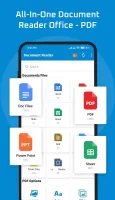
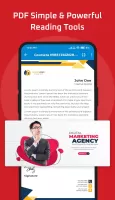
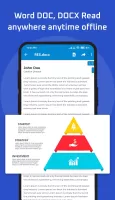
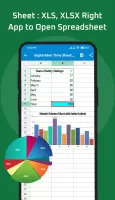
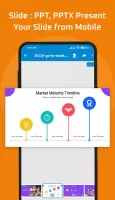
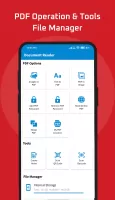
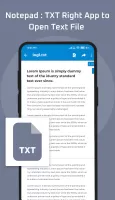
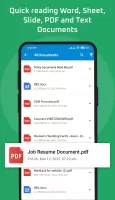
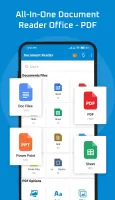
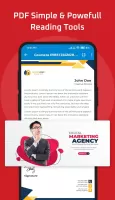
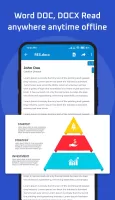
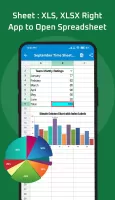
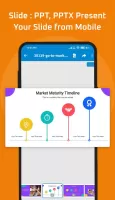
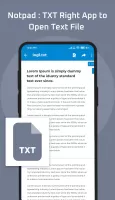
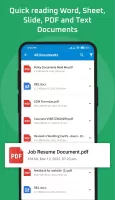
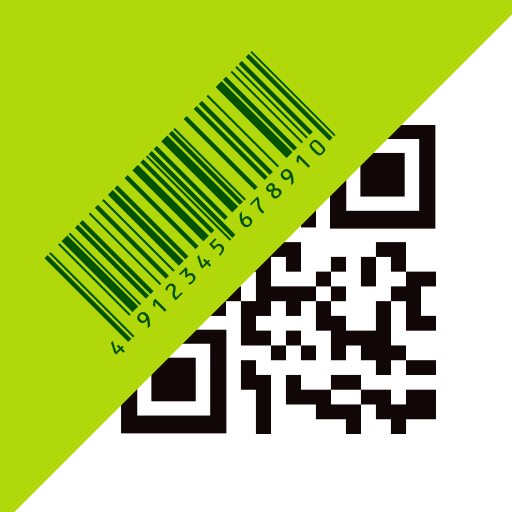
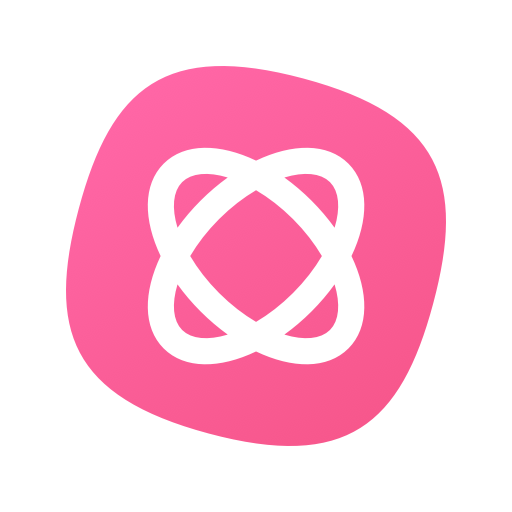
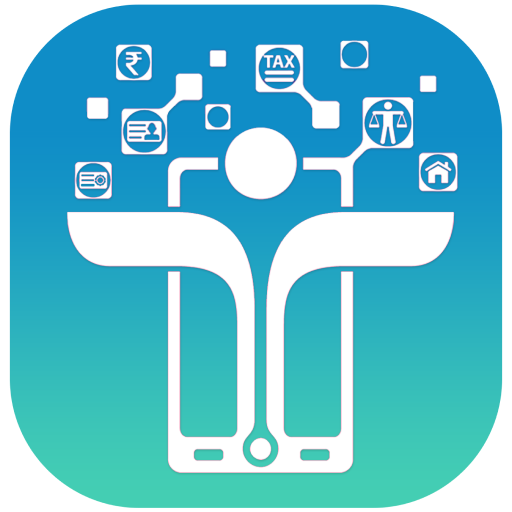
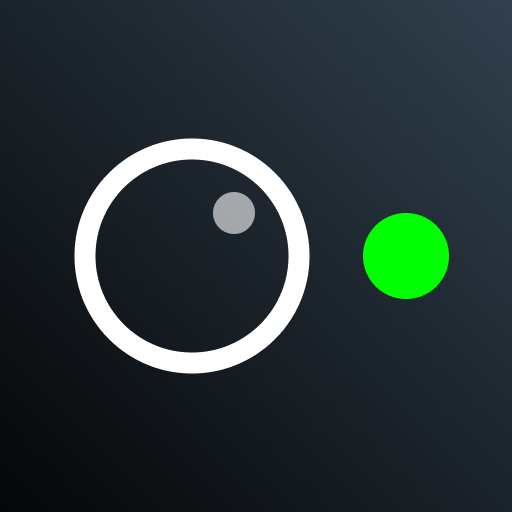







smooth and fast
provides rotation and dark themes
find files easily
very convenient to use
no way to search for page
files translation option suggested