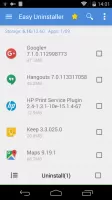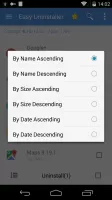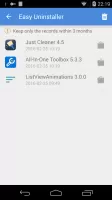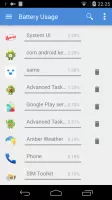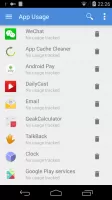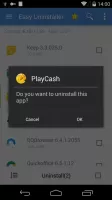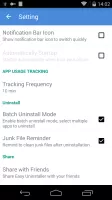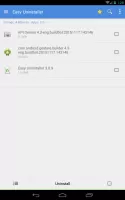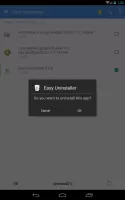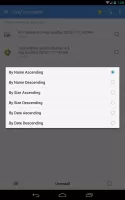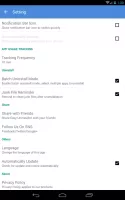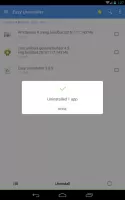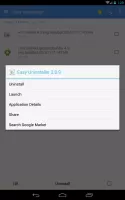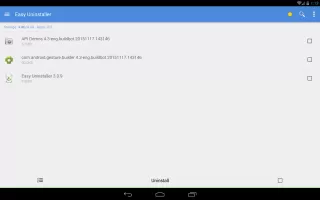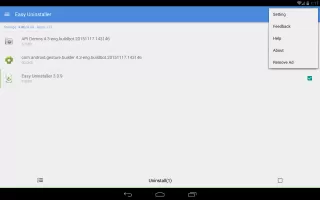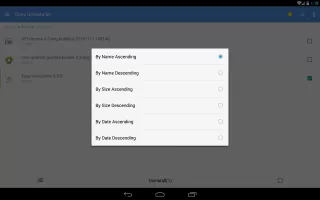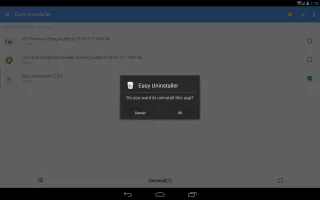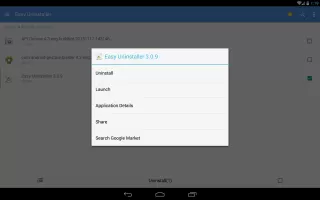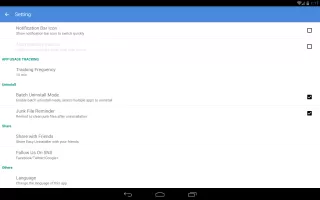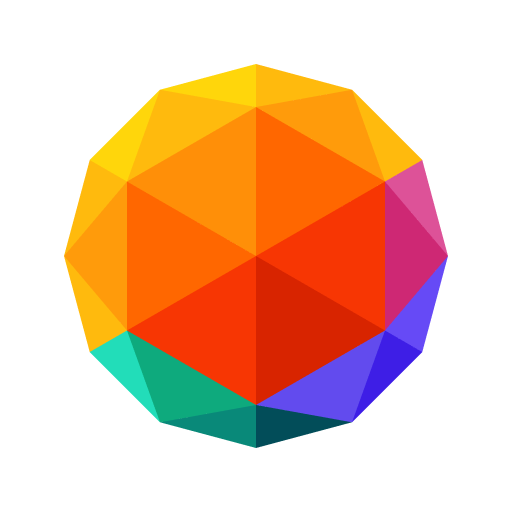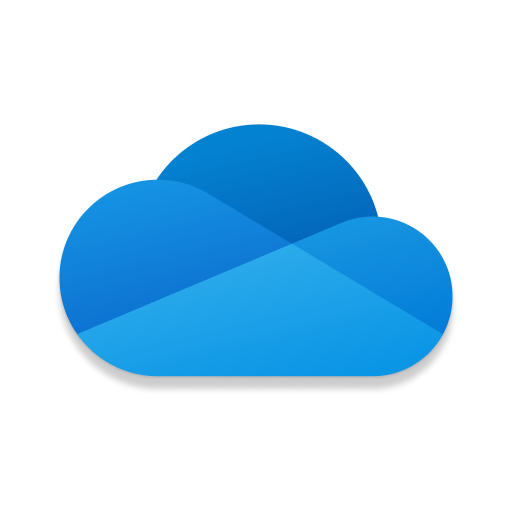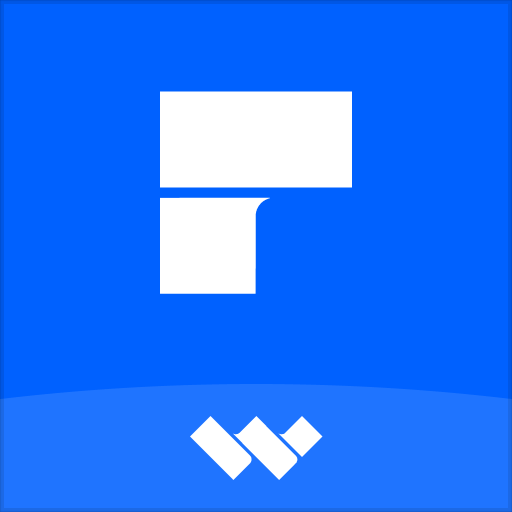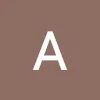Easy Uninstaller - Bulk app removal
Quickly remove unwanted apps and free up space on your phone.

- 3.3.9.173 Version
- 4.6 Score
- 9M+ Downloads
- Free License
- 3+ Content Rating
All about Easy Uninstaller
Quick and efficient uninstallation tool for Android, eliminating apps with just a few taps. Create space by freeing up storage. Easy Uninstaller simplifies the process of removing apps from Android devices. Easily select multiple apps for uninstallation and click "Uninstall Selected Apps" to proceed. The app also allows for easy searching and sorting of apps. Simply enter keywords in the search box to locate specific apps for uninstallation. Click on "Menu"->"Sort" to arrange apps according to various criteria. Long-pressing on a particular app brings up a context menu with additional options. Access app details by selecting "Application Details", share apps using "Share", or find apps on the Google market via "Search in Google Market". Please note, Easy Uninstaller cannot remove system pre-loaded or pre-installed apps due to limitations within the system architecture.
■ Key Features
• Uninstallation of apps
• Bulk uninstallation
• Monitoring of battery usage
• Tracking app usage
• Swift uninstallation with a single click
• Comprehensive list of all installed apps
• Displays app name, version, update time, and size
• App search by name
• Diverse sorting options
• App sharing capabilities
• Direct app launching
• Cache of installed apps
• Google Market search function
• Compatible with Android 1.6-4.x
• App2SD support
• Uninstall History (Recycle Bin)
• Uninstallation Reminder
■ Frequently Asked Questions (FAQs)
Q: How do I uninstall an Android app?
A: Select the desired apps for uninstallation, then tap the uninstall button.
Q: Why are pre-loaded apps not listed?
A: Pre-loaded apps cannot be uninstalled unless your device is rooted. In such cases, search for "root uninstall" on the Google market.
Q: Why do certain apps not appear on the list?
A: Try clicking "Menu"->"Refresh" to clear the cache and reload the app list.
Q: Why am I unable to close the app?
A: The notification bar icon allows for quick access to the app. To hide the icon after exiting the app, disable it in the settings by unchecking "Notification Bar Icon". Access this setting by clicking "Menu"->"Settings".
- Version3.3.9.173
- UpdateJul 22, 2024
- DeveloperINFOLIFE LLC
- CategoryProductivity
- Requires AndroidAndroid 5.0+
- Downloads9M+
- Package Namemobi.infolife.uninstaller
- Signatureb18f274f3da6b0affe6cdd4a21e946e3
- Available on
- ReportFlag as inappropriate
-
NameSizeDownload
-
9.40 MB
-
9.29 MB
-
9.43 MB