ECOVACS HOME - Real-time robot control
Smartly control your DEEBOT: schedule, clean, and monitor seamlessly

- 3.0.0 Version
- 2.6 Score
- 2M+ Downloads
- Free License
- 3+ Content Rating
Introducing ECOVACS HOME! Our latest app incorporates incredible connected functionalities, enabling you to oversee your DEEBOT from anywhere at any time and enhancing your cleaning experience significantly.
By linking up with your DEEBOT, you're able to:
• Initiate, pause, or cease cleaning operations
• Establish a routine cleaning timetable
• Configure voice notifications, suction strength, and Do-Not-Disturb period*
• Receive alerts from your Wi-Fi-enabled robot*
• Share access to DEEBOT among multiple users*
• Obtain updates for software and firmware*
• Gain entry to user manuals, video guides, FAQs, and reach out to customer support services
Furthermore, there's a host of additional capabilities available with your cutting-edge mapping DEEBOT (enabled by Smart Navi™ Technology):
• Create exclusion zones using Virtual Boundary™*
• Tailor cleaning settings to specific areas with Custom Cleaning*
• Monitor real-time data on the visual map of your residence, clean zones, and duration*
• Adjust water flow levels during mopping operations (applicable to models with mopping function only)*
*Features may vary depending on the model.
Moreover, you can manage your DEEBOT effortlessly through basic commands via Amazon Alexa and Google Home**.
**Smart home commands are supported in select countries/regions only.
System Requirements:
Wi-Fi compatibility with 2.4 GHz or 2.4/5 GHz dual bandwidth support exclusively
Android 4.4 or later on mobile devices
Need assistance? Head to ecovacs.com for comprehensive details or to connect with our customer service team.
Connecting Guide
The robot is initially connected to the Ecovacs Home app
1. Preparation
Make sure your mobile device, robot, and home Wi-Fi are ready
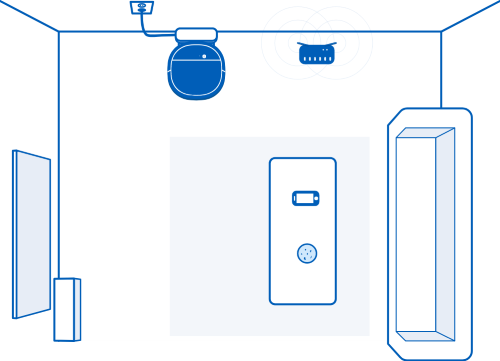
Note that the robot only supports connecting to 2.4 GHz Wi-Fi, not 5 GHz or corporate networks.
2. Power on the robot
Open the robot cover and turn on the power
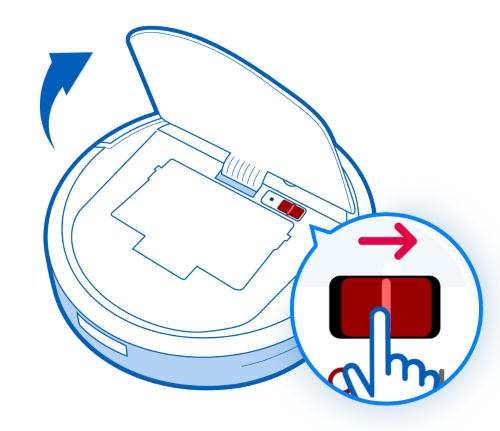
Once the robot is powered on, you will hear the boot music
3. Start the robot Wi-Fi
Press the RESET button for 1 second, then let go. Make sure you hear a beep or prompt "Start Network Configuration Mode"
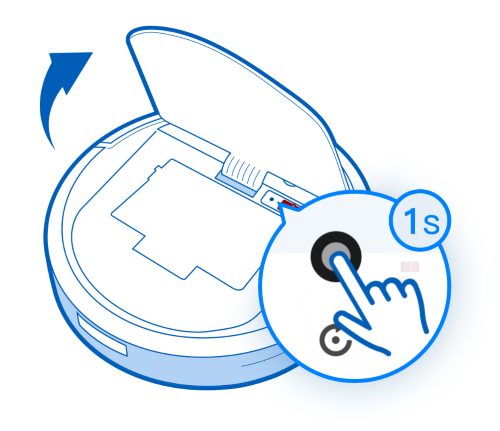
After turning on the robot Wi-Fi, the Wi-Fi indicator will start flashing.
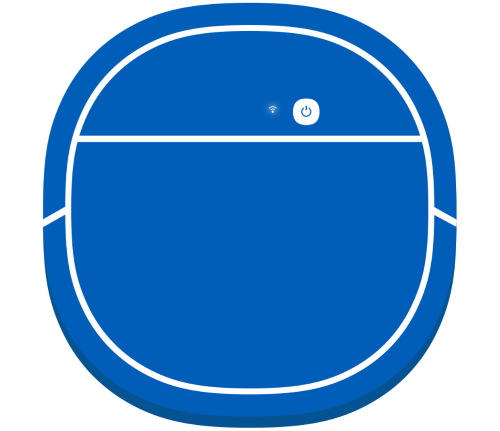
4. Connect the robot to your home Wi-Fi
At this point, the network information and password are sent to the robot, which then attempts to connect to the home Wi-Fi
iOS: Open your mobile device's settings, select the Wi-Fi network starting with "ECOVACS", then return to the app and wait for the network configuration to complete
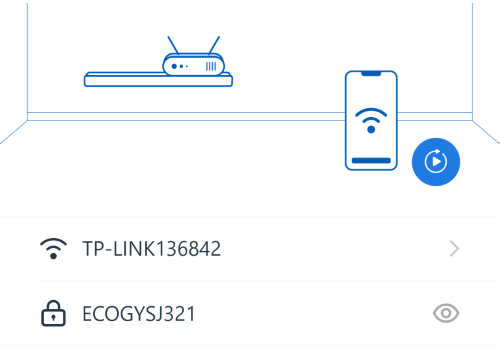
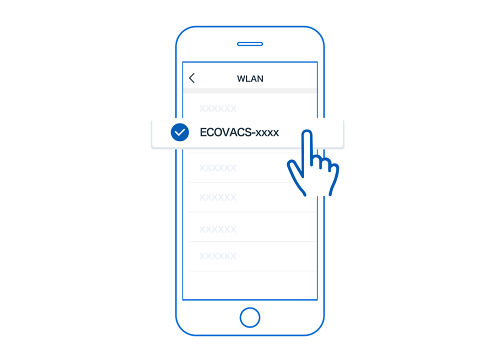
Android: If activated, the robot will automatically start network configuration and connect to the mobile device. If the connection fails, you'll need to turn on your mobile device settings and manually select Wi-Fi. Please select the network starting with "ECOVACS", then return to the app and wait for the network setup to complete
More tips:
Make sure the home Wi-Fi connection is 2.4G or a 2.4/5G hybrid network.
Before the network configuration, ensure that the host is fully charged, if it is not satisfied, it can be placed on the charging base for charging, and the network configuration operation can be carried out during the charging process
The WiFi status light under the upper cover of the main unit is flashing (the position is located on the upper right of the machine's power switch)
Make sure the power switch is turned on before network configuration, and complete the start of the machine (there is a music prompt during the start-up process, and the start-up time is about 20s)
Before or during the network configuration, make sure to press the network configuration button, and hear the network configuration prompt sound (the button is located on the right side of the machine's power switch, small dot, press for 1 second)
Troubleshooting home Wi-Fi connection failures
Wi-Fi network confirmation
1. Make sure the home Wi-Fi connection is 2.4G or a 2.4/5G hybrid network.
2. Temporarily turn off the 4G or 5G mobile data service of the mobile phone, ensure that the mobile phone is connected to the Wi-Fi network at home, and the network name and password are recommended to use a combination of English letters and numbers to increase security and avoid failures caused by different input methods of the mobile phone
3. VPN or proxy servers are not supported
4. Web authenticated networks are not supported
5. The machine currently supports the 802.11b/g/n2.4GIPv4 protocol, and can support 2.4G single-band network or 2.4G/5G hybrid network
6. If your router uses WEP encryption, change it to WPA2
7. The machine can support 1-11 channels (North America); Can also support 12-13 channels (please consult your local authority before use)
8. If your home WIFI router supports 2.4G and 5G dual bands, and supports "dual band preferred" or "dual band in one", please turn it on, at this time, the previous two hotspot names will be merged into one name, after connecting the phone to this hotspot, you can start to configure the network
9. If you are using a dual-band router at home and the router emits two different hotspot names, ignore the Wi-Fi hotspot signal in the 5G band in your phone and make sure your phone is connected to a 2.4G hotspot
10. The robot vacuum cleaner does not support routers with hidden hotspot names, and the Wi-Fi hotspot name must be visible and the mobile phone can recognize it in order to connect successfully
The device configuration timed out
Error code: e.g(406,10017)
- Please make sure that your mobile phone has turned off your own mobile data, such as your phone's 4G network
- Make sure your phone is connected to the robot Wi-Fi
If you can't find the "ECOVACS_xxxx" robot Wi-Fi in the network, please restart the robot (please press and hold Reset until you hear the boot music) and the router, force close the app, and try again
Rest of the frequently asked questions
1. Download the latest version of "Ecovacs Home APP", and make sure that the "Data & Wi-Fi Permission" and "Location Permission" (including GPS\GPRS permission) of the APP are enabled in the phone settings.
2. Before configuring the network, please connect your mobile phone to your home Wi-Fi and turn off the 4G mobile data service of your mobile phone
3. IF YOU USE A DUAL-BAND ROUTER, YOU CAN SELECT "FORGET OR NOT SAVE" THE WI-FI HOTSPOT IN THE 5G BAND IN THE SETTINGS OF THE MOBILE PHONE (AFTER SUCCESSFUL NETWORK CONFIGURATION, THE MOBILE PHONE CAN RECONNECT TO THE HOTSPOT IN THE 5GHZ BAND IF NEEDED). If the dual-band router uses the same Wi-Fi name and password, or if dual-band integration or dual-band preference is enabled, you can directly configure the network, and the Wi-Fi password is recommended to be set to English or numbers
4. Open the APP, according to the APP prompts: add model - connect to home Wi-Fi - turn on - short press the "reset button" and hear the machine voice prompt "start to enter the network configuration mode", click Next, (if the name is recognized as "unknown ssid" in the steps of connecting to home Wi-Fi, you need to turn on the mobile phone location permission, including GPS\GPRS permission)
5. Connect to the robot Wi-Fi, hear "DEEBOT and mobile phone are connected, please return to the APP to wait for the configuration result", switch back to the APP, and wait for the configuration result
6. Some mobile phones do not have the "deconnect" step, and you can directly wait for the network configuration result in the APP
7. After some Android phones are connected to "ECOVACS-XXXX" wifi, the mobile phone screen pops up the "Check that the WLAN cannot access the Internet" dialog box, according to different mobile phone prompts, ensure that the mobile phone maintains the wireless connection with DEEBOT in the following situations: 1) Whether to switch to other networks, you need to select "Do not switch"; 2) Whether to allow switching to other better networks, you need to select "Allow"; 3) Whether to continue using the network, select "Use"
8. Wait for the network configuration result in the APP interface, when the progress exceeds 50%, check whether the current mobile phone connection network is the Wi-Fi network selected when DEEBOT is matched, if not, you must manually switch the network in the wireless LAN list, and return to the APP to wait for the network configuration result after switching
9. If anti-virus and wall-climbing software is installed on your phone, it is recommended to turn it off and reconfigure the network
10. If the reconfiguration fails, try to use another mobile phone to turn on the 4G mobile data sharing hotspot instead of the home router, and start the operation of the network configuration steps again. If the hotspot is successfully paired, it is recommended that you change the hotspot name and password to the home Wi-Fi name and password, turn off the mobile hotspot after successful network configuration, and automatically switch to the home router when you restart, and observe whether the Wi-Fi status LED is no longer flashing, if it is no longer flashing, it means that you are connected to the network
- Version3.0.0
- UpdateOct 18, 2024
- DeveloperECOVACS ROBOTICS
- CategoryLifestyle
- Requires AndroidAndroid 5.0+
- Downloads2M+
- Package Namecom.eco.global.app
- Signature897db456e9c0bd8490159ea03f6a5604
- Available on
- ReportFlag as inappropriate
-
NameSizeDownload
-
107.56 MB
-
150.47 MB
-
164.53 MB


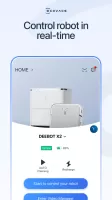
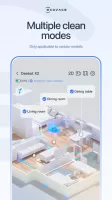
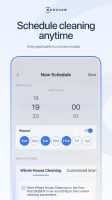
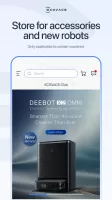
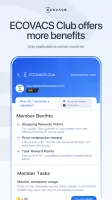


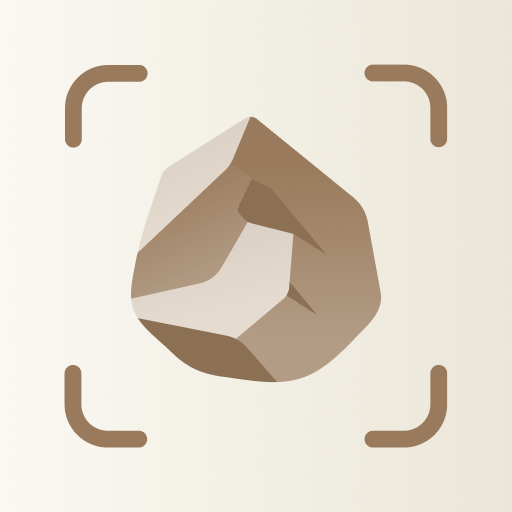
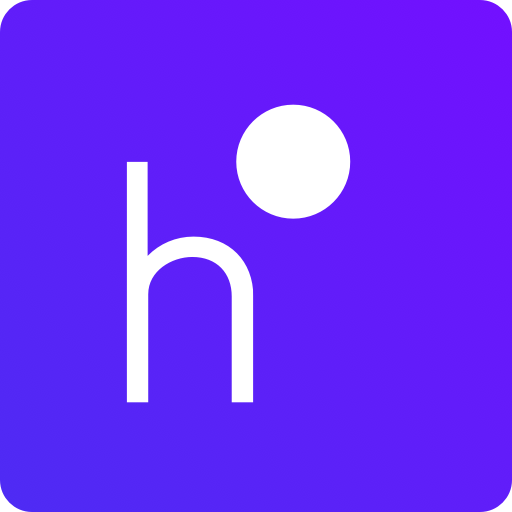
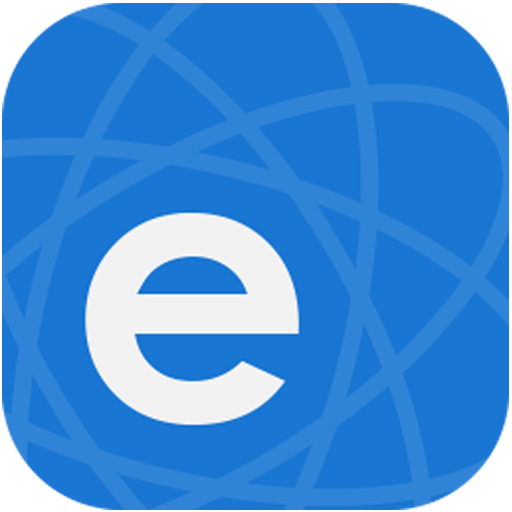














user friendly
cleaning works well once house is mapped correctly
activation code wasn't accepted
consistently loses connection
house mapping issue