Email - Fast and Smart Mail
Efficiently manage emails with advanced features and sleek interface design.
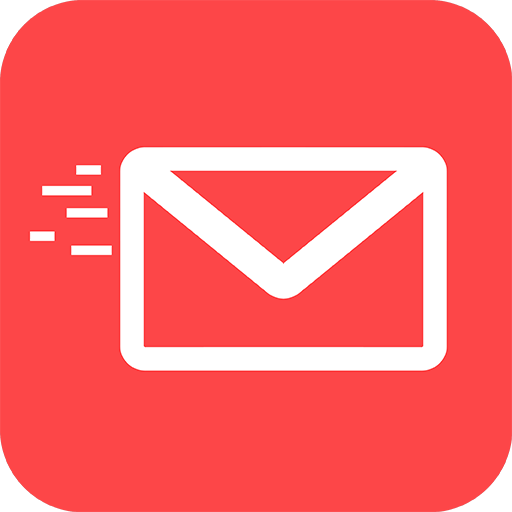
- 3.63.08_115_05072024 Version
- 4.5 Score
- 7M+ Downloads
- In-app purchases License
- 3+ Content Rating
Get the quick and intelligent email app for any mail to explore its remarkable features:
- Login with multiple email providers.
- Create simple email accounts for easy sign-in.
- Enjoy a free email Android app.
- User-friendly interface tailored for Android phone email users.
Email plays a crucial role in our professional life. Fast and Smart Mail is designed to assist you in efficiently logging in and managing emails in a professional and convenient manner.
Key Features:
- MULTIPLE EMAIL ACCOUNTS: Access Outlook, Hotmail, Gmail, or any other email account conveniently while managing login and email checks in one single application!
- EASE OF USE: Login to your mailbox, send, read, compose, and permanently delete all emails from your account.
- SIMPLE MANAGEMENT: Navigate through your emails, manage drafts, and handle emails with ease.
- PROFESSIONAL CREATION: Easily create smart signatures and utilize them effortlessly.
- SPECIAL FEATURES: Insert messages into your inbox, view and edit emails without deletion, making shared emails simple to use.
CONTACT AND FEEDBACK:
Our email application is completely free as we strive to deliver top-quality products for our users. We highly value and appreciate user feedback.
You can reach us at: avndevstudio@gmail.com
Please show your support to our team by giving us a 5-star rating.
What is a Shared Mailbox?
As the name suggests, a shared mailbox is an inbox that multiple members from your team can access to send and receive emails. Think of an info@companyname.com or a support@companyname.com email ID – that’s basically a shared mailbox. These mailboxes can be used to manage both internal and external communication for your company.
Internally, shared mailboxes can be used for teams to collaborate on projects where everybody needs to be on the same page. All discussions, updates, and assignment of tasks can happen on the common mailbox so nothing gets missed.
Externally, shared mailboxes are used in functions like customer support or sales. Your customers can send a message to the common email ID of your shared mailbox without needing to worry about who to contact for help.
7 Best Practices of Shared Mailbox Management
If you’re currently using shared mailboxes to collaborate or plan to use them, this is a very useful checklist for you to implement. Here are 7 of the best practices to follow for shared mailbox management:
1. Set clear security protocols
The most important practice to keep in mind when working with a shared mailbox – tight security. As there are multiple people that have access to the same inbox and are working with sensitive information such as business or customer data, proper security measures need to be in place.
This includes basic things like not leaving your laptop unlocked anywhere and not having the password written on a sticky note on your monitor as well as other steps like having two-factor authentication and using a secure wi-fi to log in. Moreover, when a team member leaves the organization, the password for the shared mailbox will have to be reset.
Lastly, using a shared mailbox tool which is GDPR ready and HIPAA compliant like Hiver ensures you keep your and your customers’ data secure.
2. Make use of canned responses
Canned responses are pre-written or saved responses that can be used to reduce the time taken to respond to emails. They’re prepared for questions or issues that are very common and asked regularly so that you don’t have to spend time rewriting the same responses over and over again. This can help improve your team’s efficiency and promptness.
Another benefit of using such templates is that you maintain a consistent tone of voice when you communicate. This is especially important for external-facing teams such as customer support or sales.
Hiver lets you create personalized email templates that your team can access with just a few clicks. You can also add more visual context to these templates by embedding relevant images without writing a single line of code.
3. Keep a clean shared mailbox
Keeping a clean shared mailbox makes it easier to stay on top of things. When I say “keeping a clean shared mailbox”, I mean, conducting regular maintenance. If you’ve already finished a task, you can archive it. Or if you’ve spotted an email that’s in the wrong folder, rearrange it. It could be something as simple as deleting a redundant or unnecessary message.
There are several benefits to keeping a clean, well-maintained mailbox. You’re able to locate and address emails faster. You make fewer mistakes as you no longer refer to outdated information present in older emails nor do you miss out on any incoming emails as you spot it easily.
4. Track key metrics and look for insights
Another great exercise in shared mailbox management is to track important metrics and KPIs that tell you how your team is performing. Tracking these metrics and KPIs over time can help you learn more about your team’s strengths and weaknesses and also make better business decisions.
Say for instance, you’re managing a customer support team. Some important customer support metrics include Average Resolution Time, SLA Compliance Rate, and ticket volume. When you track these and other similar support metrics, you’ll glean various insights such as – how effective your support agents are at resolving queries? Which of your support channels get the most volume of queries? How happy your customers are?
Based on these insights you can decide whether your agents need more training or which channels you should prioritize for support and so on. So listen to what your shared mailbox tells you.
5. Leverage internal notes generously
Most good shared mailbox tools allow you to attach or send notes which is essentially a secured way for teammates to collaborate.This comes in handy for issues that require inputs from others or in case you want to add context to an email/query.
Imagine a customer asks about the latest feature added to your product. The sales team might not have all the necessary details about this. So, they can @mention someone from the product team (right next to the customer email),and discuss it internally, before sharing a response with the customer. This ensures that the customer gets accurate, helpful information on the first go and there’s no additional back and forth for further clarifications.
6. Automate manual work
Enabling automations in your shared mailbox will increase your team’s efficiency and productivity manifold. You want your employees to focus on their actual jobs as opposed to getting caught up with administrative work. Routine tasks such as assigning incoming emails or tagging messages when done manually, can take up a lot of your team’s time.
If you automate all of these manual tasks with the help of a shared mailbox tool, you can free up a lot of time for your employees and make their experience of managing emails much smoother.
You can also auto-assign conversations to team members on the basis of their skill-sets. So, emails with the term “Reimbursement” will be assigned only to payroll specialists in the finance team.
7. Create and share labels
A Gmail label is a tag that can be added to every email you receive or send. These labels can be used to keep your inbox organized. You can create labels and sub-labels to organize communication with customers, vendors, and other stakeholders. You can also share these labels with your colleagues – when there’s a need to collaborate around these emails. Shared labels help you locate your work faster, prioritize urgent emails, and improve your shared mailbox management process.
- Version3.63.08_115_05072024
- UpdateSep 14, 2024
- DeveloperAMOBEAR TECHNOLOGY GROUP
- CategoryCommunication
- Requires AndroidAndroid 7.0+
- Downloads7M+
- Package Namecom.fastsigninemail.securemail.bestemail
- Signature86e04cbd9371325408b0cffd575f70aa
- Available on
- ReportFlag as inappropriate
-
NameSizeDownload
-
22.64 MB
-
22.87 MB
-
19.52 MB


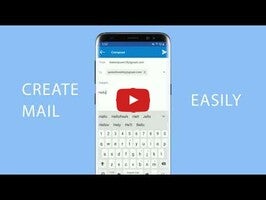
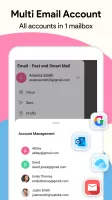
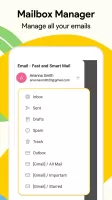
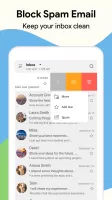
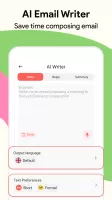
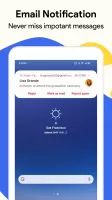
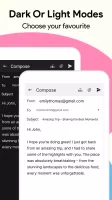
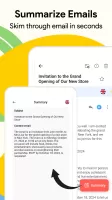
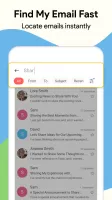



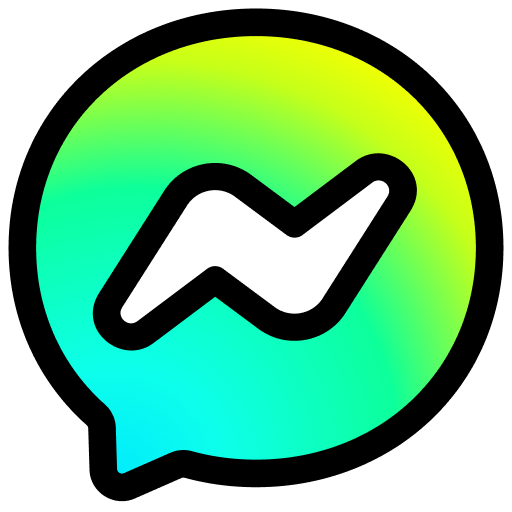

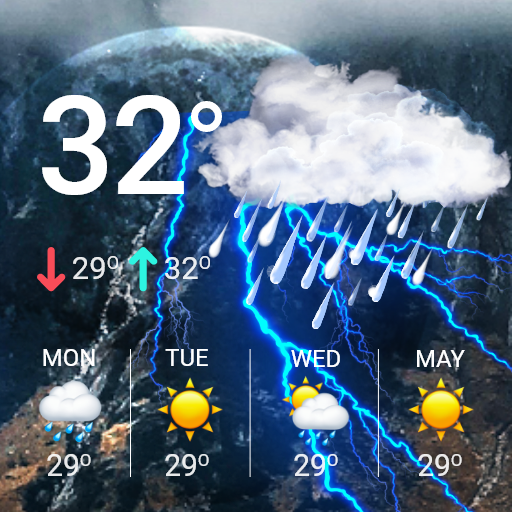














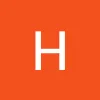



Easy way to keep way to communication
superfast to search
quick and suitable review
ability to activate/change notification sound settings suggested
little bit late for sending code