Epson Smart Panel - Scan & organize documents
Scan, organize, and share documents effortlessly with Epson Smart Panel.

- 5.0.2 Version
- 4.9 Score
- 9M+ Downloads
- Free License
- 3+ Content Rating
Access the provided website to locate products that are compatible with this application. If your printer or scanner is not listed on the website, use Epson iPrint for printers or Document Scan for scanners instead. It is important to note that Epson Smart Panel will only work with products that are included in the list of supported items on the website.
A high-performance mobile command center for your Epson wireless printer or scanner, this app allows for easy setup, monitoring, and operation of your device from your mobile device.
Highlights:
- Simple setup of your Epson product on your Wi-Fi network
- User-friendly action tiles facilitate quick and easy operation of your Epson Product
- Auto configuration tailors the experience to your needs
- Register, get supplies, or find help all in one place for the support you require
- One interface for both Epson Printers and Scanners, with automatic configuration of app functions for your specific device.
*Requires downloading the Epson Smart Panel app and using it on a compatible smart device. Additional data charges may apply. For further details, please visit www.epson.com for support.
Guidance
Using the Epson Smart Panel Mobile App
Use this free Apple and Android app to print, copy, or scan with networked Epson products. Epson Smart Panel also lets you check ink levels and product status.
1. Connect your product to your wireless network. See the link below.
2. Visit epson.com/connect (U.S), epson.ca/connect (Canada), or latin.epson.com/connect (Caribbean) to learn more about Epson Smart Panel and check the compatibility of your mobile device.
3. Download Epson Smart Panel from the Apple App Store or Google Play.
4. Connect your mobile device to the same wireless network as your product.
5. Open Epson Smart Panel and select your Epson product, if necessary.
Now you are ready to print, copy, or scan with your mobile device and your Epson product.
Setting Up Wireless Printing from a Smart Device Using Epson Smart Panel
You can use the Epson Smart Panel app to connect your Epson product to a wireless network or connect your smart device directly to the product. Epson Smart Panel is available on iOS and Android devices.
Make sure you have the following:
- A Bluetooth-enabled device that is connected to a wireless network
- The Epson Smart Panel app installed on the device
- The wireless network name (SSID) and password
Note: Your device must be close enough to the product to create and maintain a Bluetooth connection.
1. Make sure the product is turned on and is ready to print.
Note: You must perform initial setup and ink installation before setting up wireless printing.
2. Open the Epson Smart Panel app on your device.
3. Do one of the following:
- If the app automatically recognizes the product, follow the on-screen instructions to set up the wireless connection.
- If the app does not automatically recognize the product, select the + icon and continue with the next step.
4. On the next screen, select Connect to a New Product.
5. Select your product from the list.
Note: If your product is not listed, move closer to the product and try again. If the product is still not shown, connect your printer to the wireless network using the control panel and then select Connect to Existing Product in the Epson Smart Panel app and follow the on-screen instructions. See the link below for wireless setup instructions.
6. Select Next to select the current wireless network.
Note: If you want to connect the product to a different wireless network, select Change another Wi-Fi SSID.
7. Enter the password for the wireless network and select OK. The app starts configuring the product.
Note: Do not move the smart device away from the product during configuration. The product's control panel may show a successful wireless connection before the process is completed on your device. Wait for the completion message in the Epson Smart Panel app and do not cancel the configuration before it is completed.
Your product is now connected to a wireless network and set up for use with the Epson Smart Panel app.
Starting a Scan from a Smart Device
You can start a scan from a smart device running iOS or Android using the Epson Smart Panel app.
Note: Your device must be connected to the same wireless network as your Epson product, and Epson Smart Panel must be configured for use with your product.
1. Download the Epson Smart Panel app from your device's app store or from Epson's website. See the link below.
2. Place your original on the product for scanning.
3. Open the Epson Smart Panel app and select a scan menu on the home screen.
4. Follow the on-screen instructions to scan and save your original.
Printing from a Smart Device
You can print a document from a smart device running iOS or Android using the Epson Smart Panel app.
Note: Your device must be connected to the same wireless network as your Epson product, and Epson Smart Panel must be configured for use with your product.
1. Download the Epson Smart Panel app from your device's app store or from Epson's website. See the link below.
2. Open the Epson Smart Panel app and select a print menu on the home screen.
3. Follow the on-screen instructions to select and print your document.
FAQ
Is Epson Smart scan free?
Epson ScanSmart Accounting Edition Upgrade License provides access to a subscription-free, powerful software program for use with select Epson retail document scanner models, offering the following benefits: Easily scan receipts and invoices.
How to connect Epson Smart Panel to phone?
For Android devices, select Android and press the OK button. Open the Epson Smart Panel app on your device and select the printer displayed on the LCD screen. Select Complete on the LCD screen and press the OK button. For other types of devices, select Other OS Devices and press the OK button.
How do I print using Epson Smart Panel?
Printing Documents Using Epson Smart Panel
1. Set up your printer for wireless printing.
2. If Epson Smart Panel is not installed, install it.
3. Connect your smart device to the wireless router.
4. Start Epson Smart Panel.
5. Select the print document menu on the home screen.
6. Select the document you want to print.
7. Start printing.
Can Epson scan to my phone?
You can use the Epson Smart Panel app to scan from a network scanner to an iOS or Android device over a direct Wi-Fi connection (DS-80W).
Can I use my Epson printer without WiFi?
The Epson EcoTank ET-4760 Wireless All-In-One Inkjet printer can be used wirelessly without the Internet. It can also be connected to a computer using a USB cable.
How do I remove a printer from my Epson Smart Panel?
1. Do the following:
2. From the. menu, select System Settings.
3. Select Printers & Scanners.
4. Select your printer from the Printers list.
Click Remove Printer and then click Remove Printer again. The printer should now be removed from the Printers list.
- Version5.0.2
- UpdateMar 28, 2025
- DeveloperSeiko Epson Corporation
- CategoryTools
- Requires AndroidAndroid 8.0+
- Downloads9M+
- Package Namecom.epson.epsonsmart
- Signaturec5e5cfc026d3eebf8cf209d46686a56f
- Available on
- ReportFlag as inappropriate
-
NameSizeDownload
-
160.55 MB
-
144.60 MB
-
146.01 MB







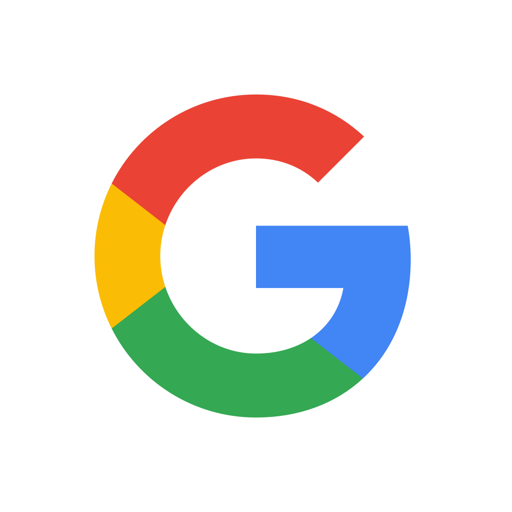

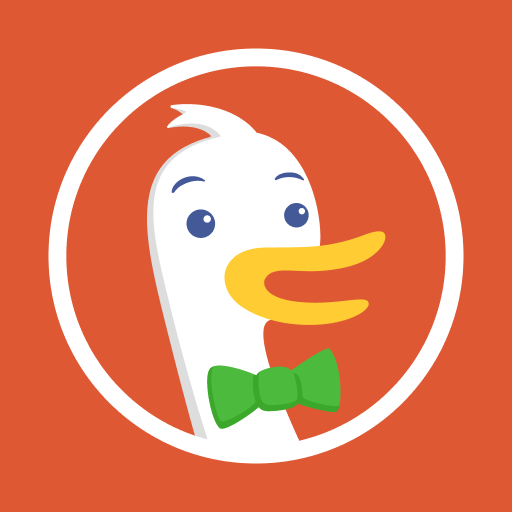












Very easy to use once connected
connectivity is fantastic
Initial setup was very difficult
Firmware update crashed connection
lacks many control items