F-Stop Gallery - Photo organization & viewing
Organize and display your photos beautifully with F-Stop Gallery
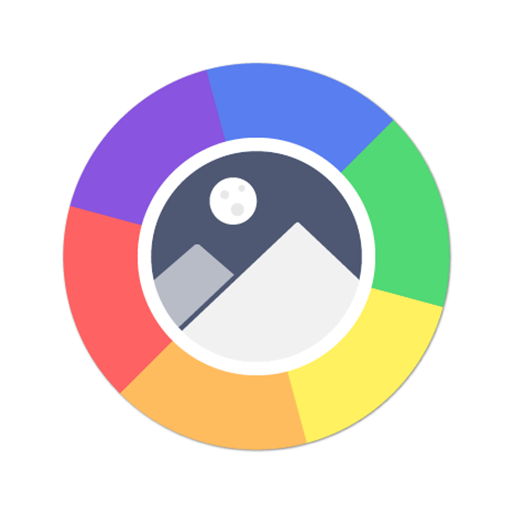
- 5.5.130 Version
- 4.4 Score
- 1M+ Downloads
- In-app purchases License
- 3+ Content Rating
Welcome to F-Stop Gallery
Swap out your bulky stock gallery with a lightweight, speedy (and even enjoyable) gallery that collaborates with you to categorize all the images and videos on your gadget. F-Stop offers an alternative image gallery equipped with professional tools and a sleek Material Design interface for easy photo organization.
Key Features:
• Optimized for Android 8.0+ with material design
• Effortlessly search through photos based on file name and metadata (tags, ratings, camera model, etc.)
• View photos on a map using integrated Google Maps
• Save tags and ratings in XMP format for compatibility with programs such as Lightroom, Picasa, and more
• Extract metadata directly from images (EXIF, XMP, IPTC)
• Customize image sorting with drag and drop
• Pick from various themes or customize colors
• Explore media with nested folders for better organization
• Quickly access favorite tags, folders, or albums with Bookmarks feature
• Create Smart Albums based on set rules like “Tags with the word Family”
• Exclude specific folders to avoid unwanted content in the gallery
• Play animated GIFs easily
• Share and edit images with popular apps like Snapseed, WhatsApp, and more
• Safeguard images and videos with password protection
• Enjoy slideshow mode with varied transition effects
*Certain features require upgrading to the PRO version.
**F-Stop scans for certain file types but viewing depends on device support.
FAQ
I uninstalled the app but forgot to unprotect my media. How cdo I recover my files?
When media is protected, it is moved to the folder {SDCARD}/FStopMediaGallery/protected where {SDCARD} is the path to your SDCARD or virtual SDCARD. This is typically /mnt/sdcard. Your media is renamed with an extension of “ipi”. Rename the extension to the original name and move it to your desired location. See the video below for a more detailed explanation.
I forgot my password. How do I change it?
You will need to manually recover any images you currently protected before changing password. Please look at this FAQ for the question “I uninstalled the app but forgot to unprotect my media. How do I recover my files?”
After you manually recover images, you will need to reinstall the app.
However, if your phone is rooted, you can just delete the settings file and that will reset your password. You still need to perform the manual protected image recovery, though. If you need more info regarding that contact us.
I purchased the key but the app is not unlocked. What happered?
The most likely reason is that you bought the key from the Amazon App Store and are using the free app from Google Play or vice versa. They are not interchangeable for technical reasons. Please use apps from the same app store. If you are still having issues please contact us.
What is meant by "Update Metadata"?
The “Update Metadata” feature was introduced in version 2.0.0. This dashboard folder contains all of the media files that have not yet had their tags and ratings updated to disk. F-Stop provides this folder for quick access to these files so you can easily see all your media that isn’t updated to disk. Long pressing on a thumbnail will bring up a new menu with options that allow you to save or revert metadata. Choosing “save metadata” will save the metadata to disk while “revert metadata” will read the metadata already saved to the file and revert to that metadata.
Please see this page for more details.
What is Offline Media?
The Offline Media feature was introduced in version 1.1.1. It addresses the issue of media being moved or deleted outside of the F-Stop Media Gallery application. Before Offline Media support, if F-Stop found that a file was missing, all organizational data (tags, ratings, etc.) was removed from its internal library/database. This scenario can happen when an SD card is removed or even if the phone or tablet is plugged into a PC via USB on some devices (SD card is not visible to apps anymore). Now, these files are marked with a status icon (see below) and displayed under the “Offline Media” dashboard folder. Users can then delete these items or put the media back so they aren’t marked offline. Any operations done inside of F-Stop Media Gallery will not result in offline media.

F-Stop shows the same folders multiple times. How do I fix this?
When F-Stop is opened for the first time, it automatically adds your internal and external memory (if installed) to the list of folders to scan. Sometimes the location to these directories are in several different places. For example, your external memory can be located at /sdcard and at /mnt/sdcard. We can detect the duplication most of the time but sometimes we don’t. In these cases, always keep the directories that starts with /mnt for Ice Cream Sandwich and older. For Jellybean and newer, always keep the directories starting with /storage. Please contact us when this occurs so we can correct this in the future.
How do I add images to albums?
When you are in the thumbnail view, long-press on an image. This starts the “selection mode” where you can perform many operations such as Add to Album, Protect Media, Rotate, Move, Copy, etc.

Why does the media count show (X, Y)? What is Y'?
‘X’ is the number of images and ‘Y’ is the number of videos.
When are you going to have support for my language?
We currently have multiple language support as of version 1.0.16. Please contact us if you are interested in helping with the translations.
Can I set multiple conditions for Smart Albums?
Yes. Multiple conditions can be set for smart albums. For example, you can set a “date taken” date for before and after to get the date range you want. You can also select multiple tags as well.
Do the tags and ratings get saved to the file so I can transfer toa PC?
YES! As of version 2.0.0, tags and ratings added with F-Stop Media Gallery can be saved directly to JPG files and to sidecar files for other formats. This is a paid feature.
Can I make F-Stop my default gallery app?
Yes, as of version 1.0.16 you can set F-Stop as your default gallery app.
How do I get rid of the ads?
That is easy! Just download the License Key from Google Play or the Amazon App store.
I got an error that says "Folder Creation Failed" when trying tocreate a folder. What happened?
You tried to create a folder where you didn’t have permission. Please make sure you navigate to internal or external memory when you create folders. Starting with version 1.0.16, the folder browser opens in the SD card directory. In addition, folders shown with white text are detected as folders you have permission to. Folders that are read-only are shown in gray.
Support:
* Contact us at support@fstopapp.com for suggestions, bug reports, or just to say hello.
- Version5.5.130
- UpdateOct 07, 2024
- DeveloperSeelye Engineering
- CategoryPhotography
- Requires AndroidAndroid 5.0+
- Downloads1M+
- Package Namecom.fstop.photo
- Signatured7f66f22a40fe05568e261878d6d53eb
- Available on
- ReportFlag as inappropriate
-
NameSizeDownload
-
41.64 MB
-
41.64 MB
-
41.64 MB


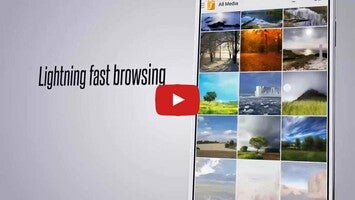
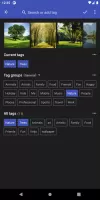


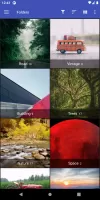

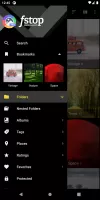
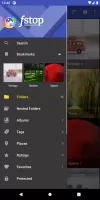
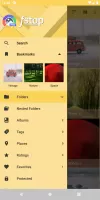
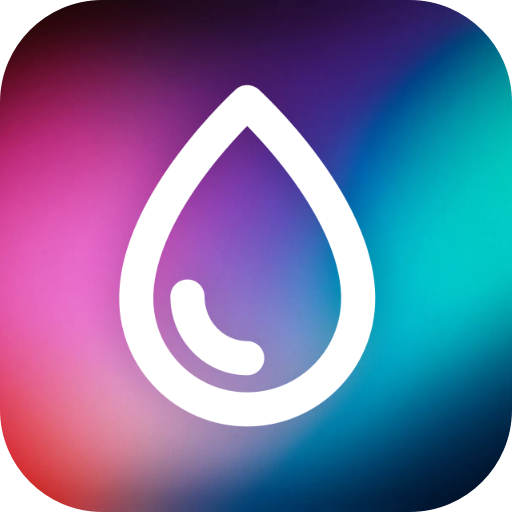

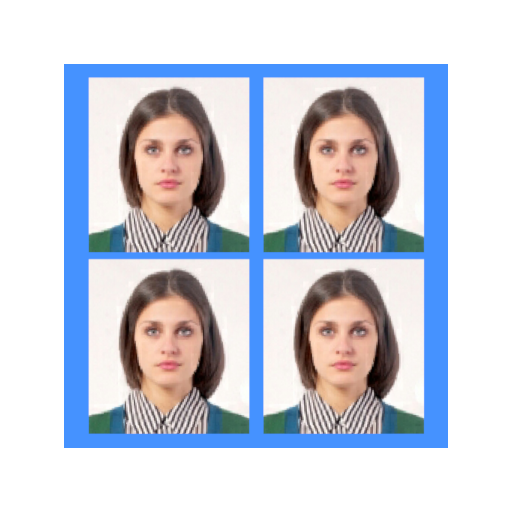
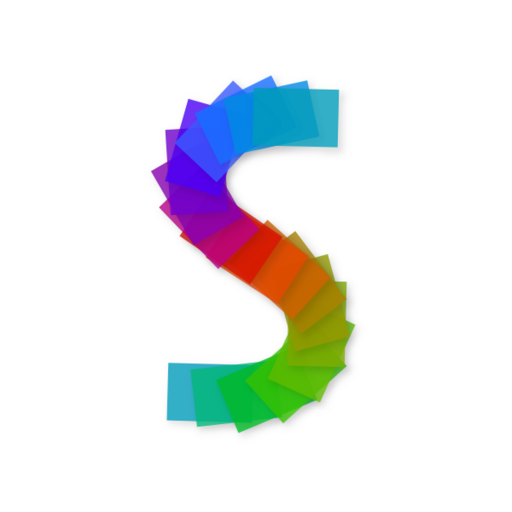














Decent gallery
screen swipe issue