FamiSafe - Family safety tracking
Protect your kids online with advanced parental control features.
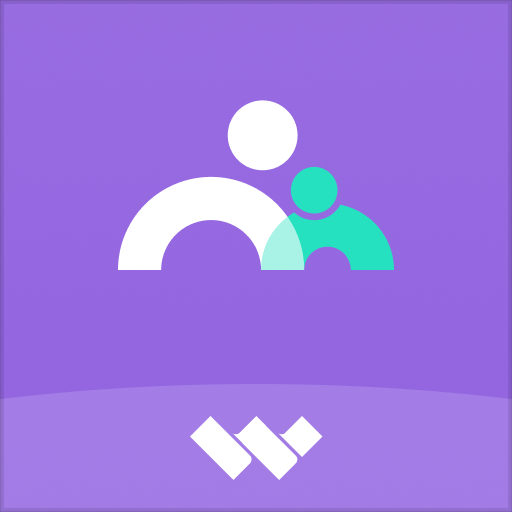
- 8.0.1.9918 Version
- 4.0 Score
- 4M+ Downloads
- In-app purchases License
- 3+ Content Rating
FamiSafe – Parental Control App caters to concerned parents who want to ensure their child's safety, even when they are not physically present or responsive. Acting as a top-notch GPS location tracking and screen time control application, FamiSafe functions as an all-in-one online safety solution for families. It offers a family linking feature that allows you to effortlessly track your child's current and past locations. Moreover, this parental control app assists in promoting healthy digital habits for children by monitoring daily digital usage and setting limits on using age-appropriate applications.
Get Heartfelt Protection at Every Age
6-11 Years Old | Early Childhood
Your little one starts to gain a sense of responsibility along with their growing independence. One of the main challenges is the temptation to digital world, which can make them vulnerable to potential dangers online.
Make clear rules and let your child stick to them with time-limit controls.
Inspire them to engage with educational apps by blocking other apps.
Keep track of your child's phone activity using screen viewer for monitoring.
12-14 Years Old | Young Teens
Hormones change as puberty begins. Your child might be increasingly connected to social media platforms and technology, which can lead to issues such as cyberbullying and comparisons to idealized online personas.
Protect them from cyberbullying with safe search.
Help your child develop his sense of right and wrong with web filtering.
Develop a family media plan by setting limits for screen time.
Stay connected and informed about your child's offline safety through SOS Alert.
15-18 Years Old | Teenagers
Your child at this stage might show more independence from parents. Parents should consider challenges related to peer pressure, fitting in, and navigating romantic relationships.
Empower them with self-managed dashboard screentime allocation.
Know where your teen better without constantly contacting them.
Maintain open and honest communication based on in-depth reports.
Effortlessly listen to sounds around your children with One-Way Audio.
Keep a close eye on monitoring their child's phone usage by tracking phone messages and calls.
Use Guide
Install & Register FamiSafe on Parent's End
Here are the steps to register a FamiSafe account on parent's phones.
Step 1: Download FamiSafe from Google Play or App Store by searching for FamiSafe directly.
Step 2: Go through the FamiSafe new features.
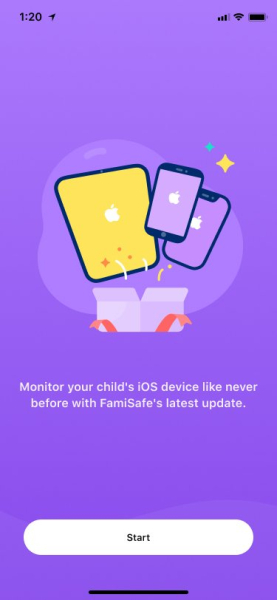
Step 3: Register a Wondershare ID for FamiSafe or log in with an Apple, Google, and FaceBook ID.
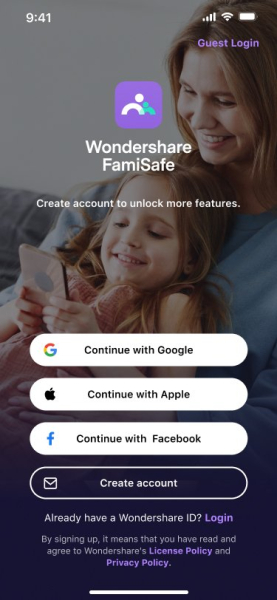
Step 4: Continue as a parent and connect kids' phone with the QR code or pairing code. (Learn more in the 2nd part)
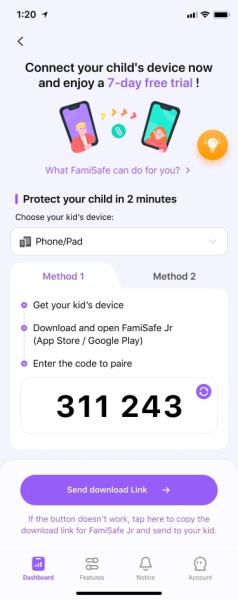
Step 5: After the pairing and authorization on the kids' end, set up basic parental control with the started wizard and you are good to go.

Tie up Kid's Device
Method 1: Pair with code
Step 1: You can search for FamiSafe Kids on the Google Play or App Store of your kid's Android device
Step 2: After you complete the installation, launch FamiSafe Kids on your kid's devices. Type in the pairing code you get on the parent's end.
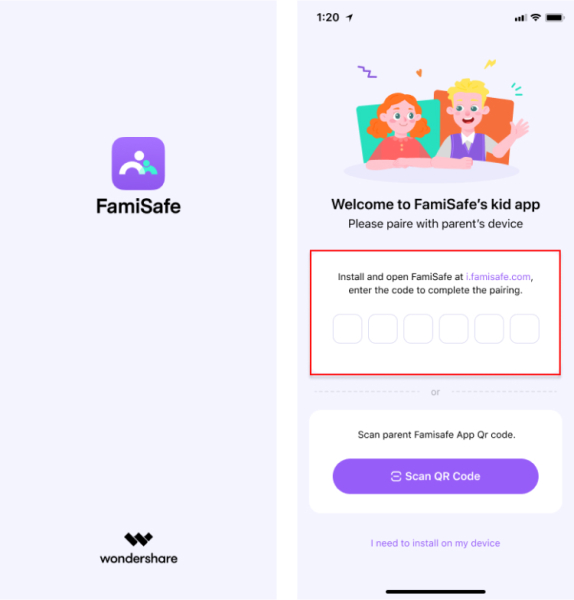
After the pairing process, complete information about your kids and grant access to FamiSafe Kids so it can manage kids' phones.
Method 2: Pair with QR code
Now with FamiSafe, you can scan the QR code on the parent's end with the kids' phone to install FamiSafe kids and complete the pairing automatically.
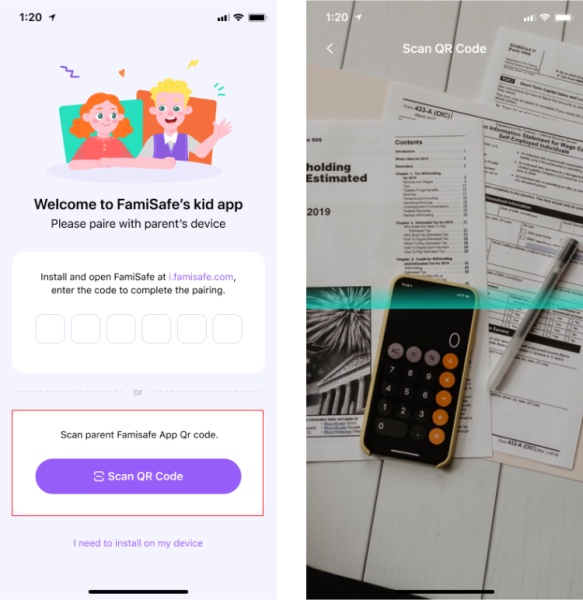
Grant Access for FamiSafe on Your Kid's Device
To ensure the best performance of FamiSafe, you will need to grant certain access to it first.
Step 1: Activate Accessibility to allow FamiSafe to access the needed information.
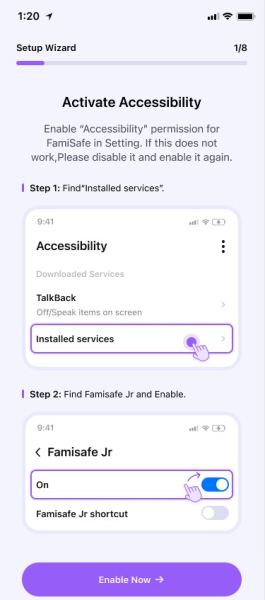
Step 2: Activate start in background to allow FamiSafe to block apps remotely.
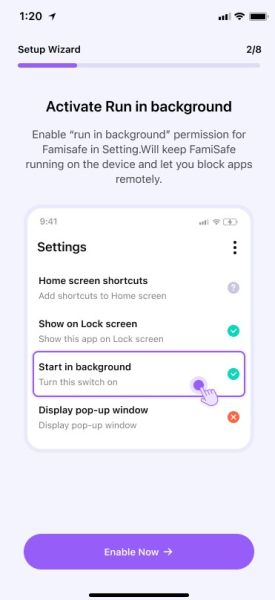
Step 3: Activate display over other apps to allow FamiSafe to display on other apps when they are blocked.
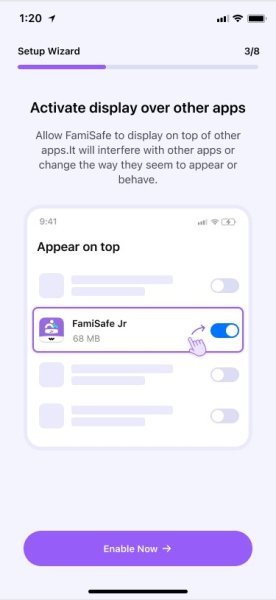
Step 4: Activate app supervision to allow FamiSafe to generate activity reports.
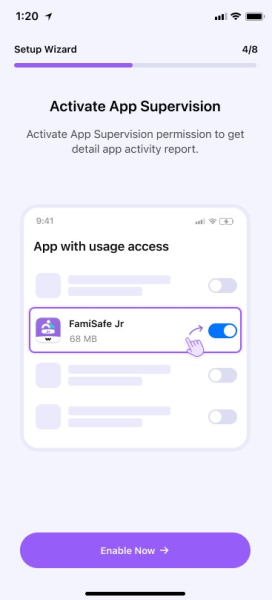
Step 5: Activate notification access to allow FamiSafe to capture the messages kids received.
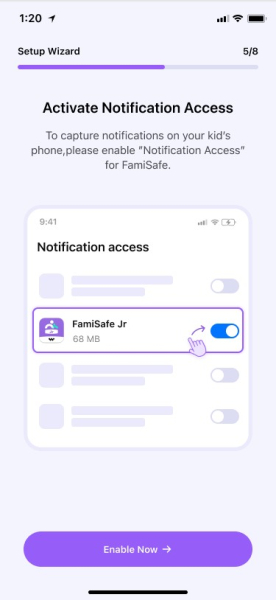
Step 6: Activate device administrator permission to allow FamiSafe to set screen time and stop force quit or uninstallation by kids.
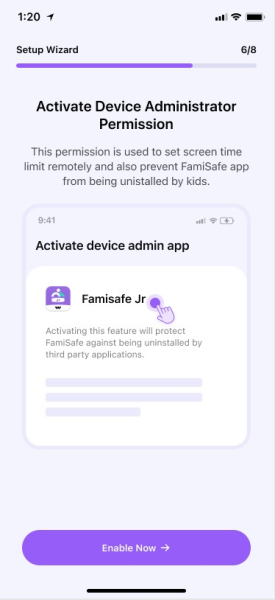
Step 7: Activate run in the background by enabling "Autostart" and turning down "Battery saver" for FamiSafe.
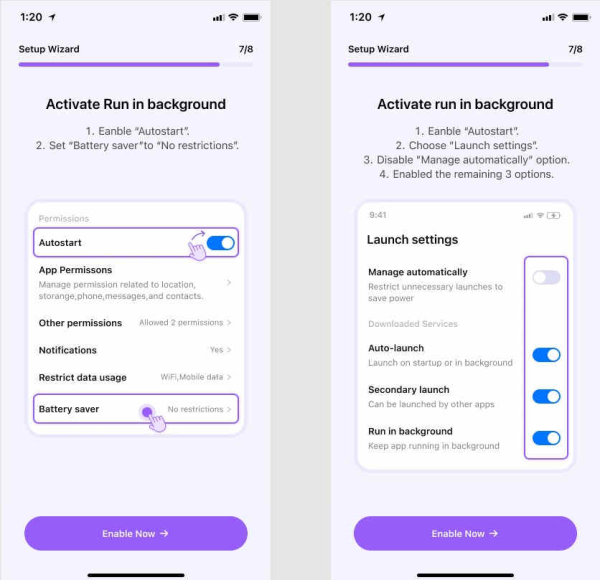
Step 8: Activate location to allow FamiSafe to capture the messages kids received.
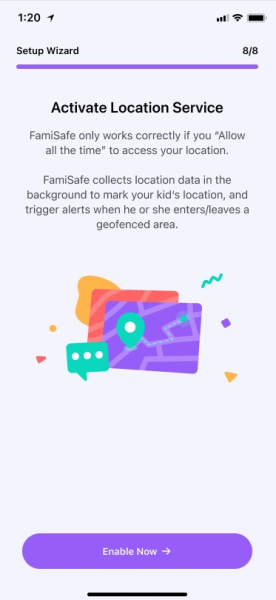
FAQ
1. What is FamiSafe?
FamiSafe is the most reliable parental control app. It is a flexible and smart solution for parents to manage their kid's Android, iOS, Fire OS, Windows, Mac, or Chromebook devices.
2. What devices does FamiSafe support?
For mobile devices: FamiSafe is compatible with most mobile devices running on Android (Android 4.4 or later), iOS (iOS 11 or later), or Kindle Fire OS, including both phones and tablets. It does not require rooting or jailbreaking.
For desktop devices: FamiSafe supports monitoring desktop devices running on Windows, Mac, and Chromebook.
3. Can I use FamiSafe to control my kid's XBOX, Play Station, Nintendo Switch or any other video game console?
Currently, FamiSafe is only compatible with mobile devices running on iOS, Android, Kindle Fire, and desktop devices running on Windows, Mac, and Chromebook. It does not support parental controls on any video game console.
4. Can I use FamiSafe to control my kid's PC, Laptop, or Mac computer?
Yes! FamiSafe now supports monitoring Windows, Mac, and Chromebook devices.
5. How many devices can parents monitor with one FamiSafe account?
Depending on the kind of FamiSafe subscription plan you have, you can connect up to 5 devices for the monthly plan, and 10 devices for the quarterly and the annual plan.
6. Do I need physical access to my kid's device to use FamiSafe?
Yes, you need physical access to your kid's Android, iOS, Kindle Fire, Mac, Windows, or Chromebook device to install FamiSafe and complete certain setups. After that, you can start tracking and managing your kid's device remotely.
🆘 NEW | SOS Alerts
- In times of distress, your child can quickly send an SOS alert along with their location through FamiSafe KIDS. You will receive immediate notification, enabling you to promptly provide assistance.
🆕 SCREEN VIEWER
By utilizing this trustworthy parental control app, you can remotely capture screenshots of your child's online activities to inspect the applications they are using or conversations they are having; the sensitive image detection feature also works with screenshots to help identify possible threats like online bullying.
Highlights of Parental Control App
📍 GPS Location Tracker
- FamiSafe includes a GPS location tracker allowing you to monitor your child's real-time location to ensure their physical safety and track their past movements with a history timeline.
👨💻 Screen Time Control
- Establish screen time regulations for your child and supervise their educational screen time from a distance to encourage balanced digital behaviors and focus in school.
🎮 App Blocker & Usage Limits
- With FamiSafe Parental Control App, block inappropriate apps such as gaming or dating apps directly, guiding your child towards suitable content while receiving immediate alerts if they attempt to access blocked applications. Additionally, set restrictions on app usage to prevent phone addiction.
⚠️ Suspicious Content Detection
- This parental control app can identify suspicious content containing keywords like drugs, addiction, depression, suicide, etc., and sensitive images across platforms like WhatsApp, Facebook, Snapchat, Discord, YouTube, Instagram, Twitter, and others.
View TikTok/YouTube History
- To safeguard your child's exposure to inappropriate content, review their usage history on TikTok and YouTube including their time spent.
👍 Digital Activity Report
Using FamiSafe, you can monitor your child's daily digital activities and keep an eye on the applications installed on their devices.
How to Safeguard Your Children with FamiSafe Parental Control App:
1.Download FamiSafe Parental Control App on the parent's device, either create an account or log in.
2.Install FamiSafe Kids on your child's device.
3.Connect the parent's and child's device using a pairing code to initiate screen time and parental control features!
Why Choose FamiSafe - Parental Control App?
Endorsed and relied upon by several organizations and associations
🏆 Won the 2024 Best Products for Elementary Kids Award honored by Parents’ Picks
🏆 Recipient of the 2024 National Parenting Product AWARDS WINNER
🏆 Acclaimed as the 2024 The Best Middle & High School Products Winner, awarded by Parents’ Picks
🏆 Recognized as the 2024 Best Family Health & Safety Products by Parents’ Picks
🏆 Proud winner of the 2021 Family Choice Award presented by Family Choice Awards
🏆 Honored with the 2021 Best Innovative Tech Product for Children by Loved By Parents Award
🏆 Acknowledged as the best family-friendly product by Mom’s Choice Award
🏆 Winner of MFM Awards 2021 granted by Made For Mums
ABOUT THE DEVELOPER
Wondershare is a prominent global software development leader with six offices worldwide. Their flagship software includes renowned products like Filmora and MobileTrans, trusted and utilized in over 150 countries with an active user base exceeding 2 million monthly users.
Contact US: customer_service@wondershare.com
- Version8.0.1.9918
- UpdateSep 25, 2024
- DeveloperShenzhen Wondershare Software Co., Ltd.
- CategoryParenting
- Requires AndroidAndroid 5.0+
- Downloads4M+
- Package Namecom.wondershare.famisafe
- Signature83a76f7b3cb7133f88c324f6572b0b47
- Available on
- ReportFlag as inappropriate
-
NameSizeDownload
-
93.17 MB
-
93.11 MB
-
95.13 MB



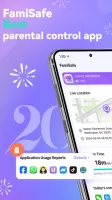
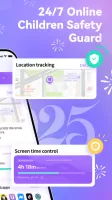
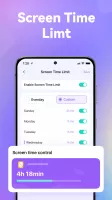
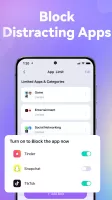
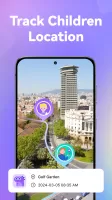
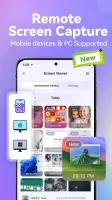
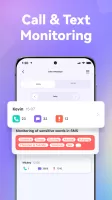
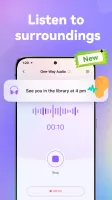
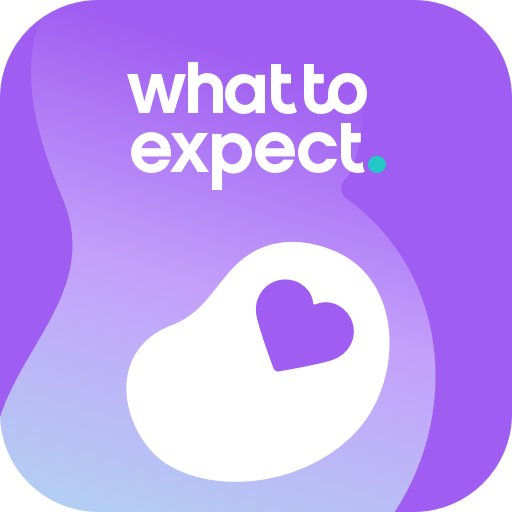
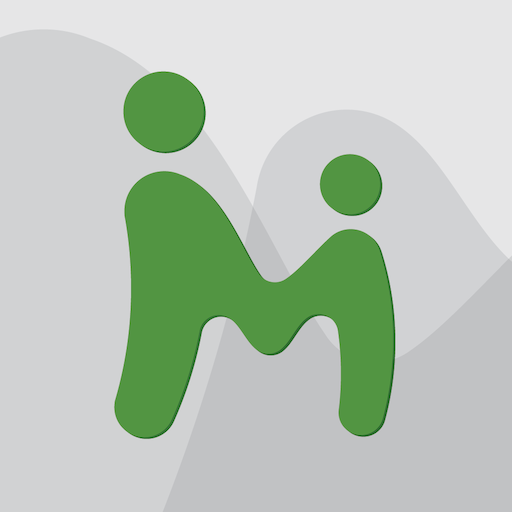
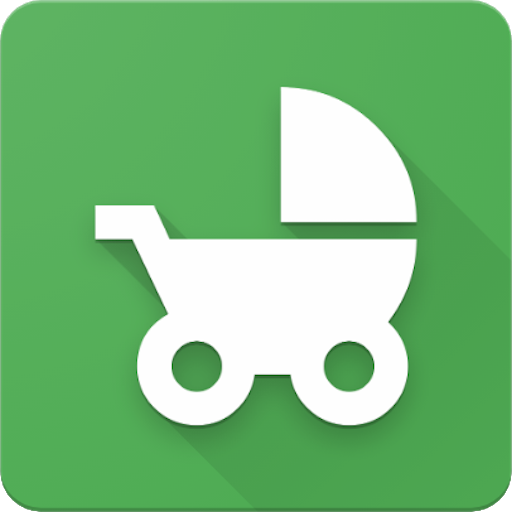
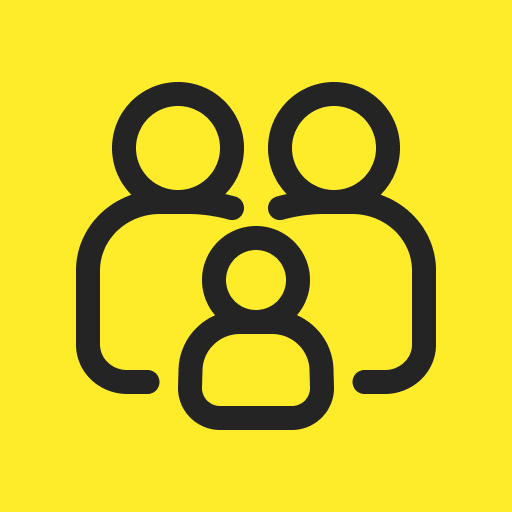

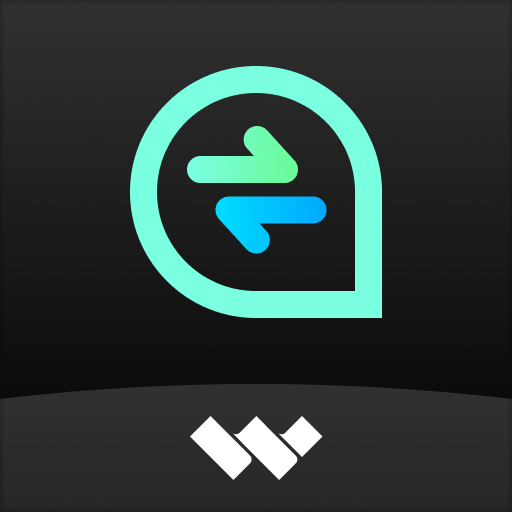
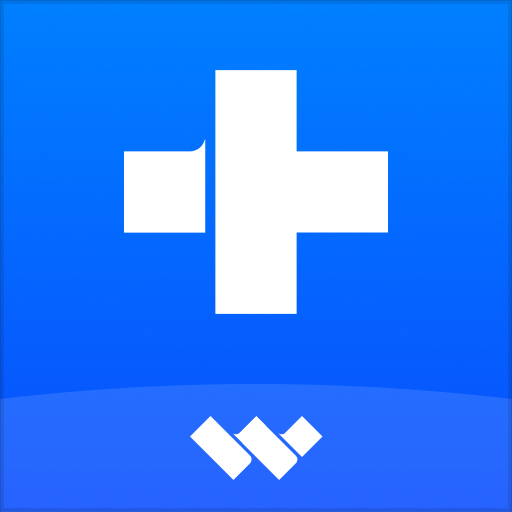
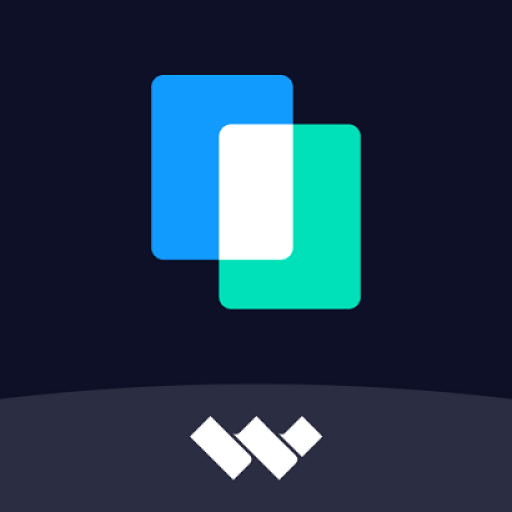











FamiSafe supports mainstream operating systems such as Android, iOS, Windows, and macOS
Can track children's location in real time and set up geo-fences
Can block websites and applications that are not suitable for children
Compared with competitors that provide similar functions, FamiSafe's price is relatively low
Cannot record and monitor children's text messages and call logs
FamiSafe's web filtering function does not always block inappropriate content