File Manager - Organize files easily
Effortlessly organize, access, and manage all your files on Android.
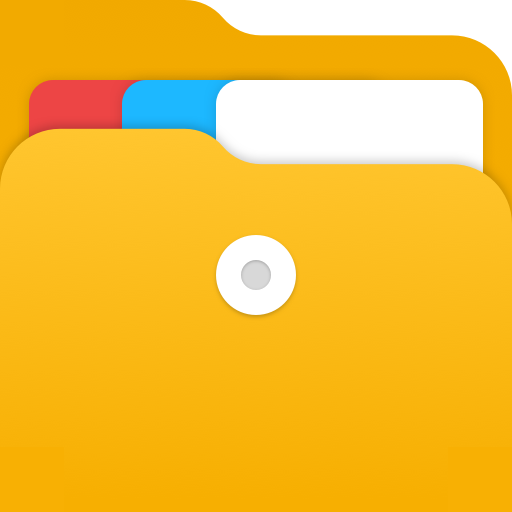
- 9.2.0.014 Version
- 4.5 Score
- 500M+ Downloads
- Free License
- 3+ Content Rating
Introducing File Manager
TRANSSION File Manager is an efficient file management app with a user-friendly interface designed to cater to various essential tasks. It offers specialized file organization for WhatsApp, Messenger, Facebook, and Instagram, in addition to categories like music, videos, photos, and documents, assisting you in optimizing your device storage.
Moreover, the app provides professional cleaning features to enhance your phone's performance by freeing up space. We regularly enhance the app for a seamless user experience, allowing you to effortlessly manage files on your Android device.
Key Features:
Categorization: Arrange files into groups such as music, videos, images, documents, archives, applications, and miscellaneous items.
Cleanup: Clear up device storage efficiently with one-click cleanup options.
Global Search: Easily locate specific files using keywords.
Multiple Selection: Perform batch operations on files with support for multiple selections.
Importance of file management on Android
File management is an essential aspect of using any device, and Android is no exception. Proper file management on Android can help you stay organized, free up storage space, and keep your device running smoothly. Android file management allows you to access, view, copy, move, delete, and edit files on your device. It also enables you to share files with others and backup important files to protect them from loss.
Built-in File Manager in Android
Overview of the default file manager in Android
Android devices come with a built-in file manager that provides basic file management features. The default file manager allows you to browse and manage files and folders on your device’s internal storage and SD card. You can access the file manager from the app drawer or through the Settings menu.
Basic features of the built-in file manager
The built-in file manager on Android provides essential features for file management. You can view, copy, move, delete, and rename files and folders. Furthermore, you can also create new folders, sort files and folders by name, size, and date, and search for files using keywords. Additionally, the file manager also allows you to access files stored in cloud services like Google Drive and Dropbox.
Third-Party File Managers for Android
Introduction to third-party file managers
Third-party file managers provide advanced features beyond those offered by the default file manager. They are designed to simplify file management tasks, provide a more intuitive user interface, and enhance the user experience. There are numerous third-party file managers available for Android, each with its unique set of features.
Benefits of using a third-party file manager
Third-party file managers offer several advantages over the default file manager, including:
Better user interface: Third-party file managers often have a more intuitive user interface, making it easier to manage files on your device.
Advanced features: Third-party file managers offer advanced features like cloud storage integration, compression and extraction, encryption, and media playback.
Customization: Third-party file managers allow users to customize the app’s appearance, layout, and behaviour to suit their preferences.
Popular third-party file managers for Android
There are several third-party file managers available for Android, including:
Files (by Google): Files by Google is an Android app that helps users free up space on their device by identifying and deleting unnecessary files, while also providing tools for file management, sharing, backup, and device optimization.
Solid Explorer: Solid Explorer is a premium file manager that offers a modern and intuitive user interface, cloud storage integration, and advanced features like compression and encryption.
Total Commander: Total Commander is a file manager that offers a dual-pane interface, support for various file types, and advanced features like FTP and LAN access.
Why manage files in an organization?
- Managing files ensures that only important and relevant files are kept, freeing up space for more essential data.
- Well-managed files are easy to locate and access, saving time and increasing productivity.
- Managing files ensures that sensitive information is protected and accessible only to authorized personnel, reducing the risk of data breaches.
- Organizations may be required to adhere to specific regulations regarding data storage and management. Proper file management can help ensure compliance with these regulations.
- Managing files allows for seamless collaboration between team members, enabling easy sharing and editing of documents.
- Proper file management includes backing up important files, which is crucial in the event of a system failure or data loss.
- File management can also help reduce costs associated with data storage, as well as mitigate risks associated with data breaches and system failures.
Advanced File Management on Android
Advanced file management techniques on Android can help users manage their files more efficiently and effectively. Here are some of the techniques:
Using cloud storage services
Cloud storage services like Google Drive, Dropbox, and OneDrive offer users the ability to store files online and access them from anywhere with an internet connection. Using cloud storage services can help free up storage space on your Android device and provide an additional layer of backup protection for your files.
Compressing and extracting files
Compressing files can help reduce the file size, making it easier to share or transfer them. Android devices support various file compression formats, including ZIP and RAR. Users can also extract compressed files on their Android device using third-party file managers.
Sharing files and folders
Android devices offer various options for sharing files and folders, including email, messaging apps, and social media. Users can also share files over Bluetooth or through Wi-Fi Direct.
Encrypting files and folders
Encrypting files and folders can help protect them from unauthorized access. Android devices offer encryption features, including the ability to encrypt the device’s storage, encrypt individual files and folders, and encrypt files stored on external SD cards.
Tips for organizing files and folders
Here are some tips for organizing files and folders on your Android device:
- Use meaningful file names: Use descriptive names for files that reflect their contents.
- Create a folder structure: Create a logical folder structure to organize files based on their type, purpose, or date.
- Delete unnecessary files: Regularly delete files that you no longer need to free up storage space.
How to free up storage space on Android
Here are some ways to free up storage space on your Android device:
Delete unused apps: Uninstall apps that you no longer use or need.
Clear app cache: Clearing the cache of apps can help free up storage space.
Move files to the cloud: Move files to cloud storage services to free up local storage space.
Backing up important files
Backing up important files is critical to protect them from loss due to device failure, theft, or accidental deletion.
Users can back up their files using various methods, including cloud storage, USB drives, or external hard drives.
- Version9.2.0.014
- UpdateOct 19, 2024
- DeveloperTranssion Holdings
- CategoryTools
- Requires AndroidAndroid 8.0+
- Downloads500M+
- Package Namecom.transsion.filemanagerx
- Signatured893df75ccb1766100efe5eff75f5e4d
- Available on
- ReportFlag as inappropriate
-
NameSizeDownload
-
13.34 MB
-
22.44 MB
-
13.33 MB


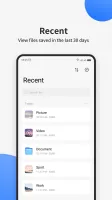
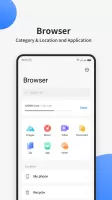
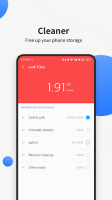
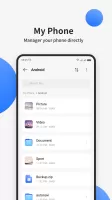
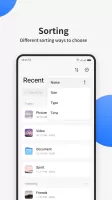
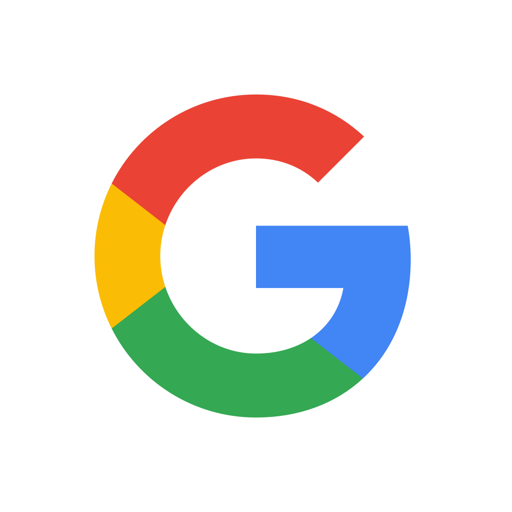

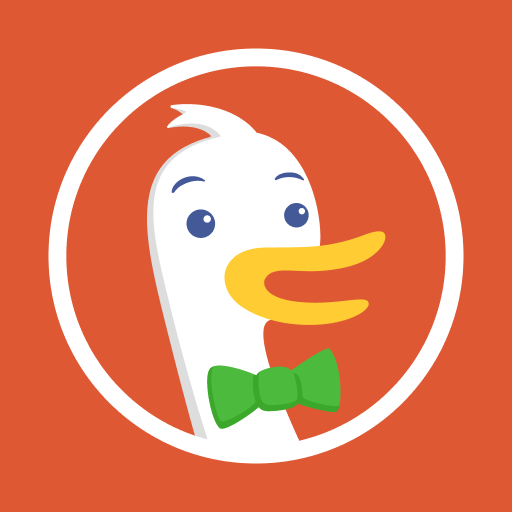



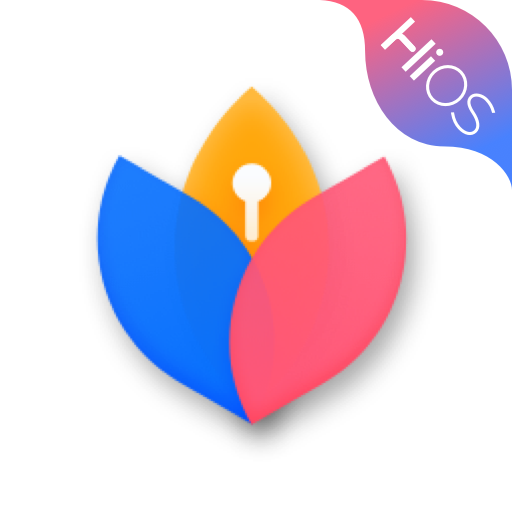
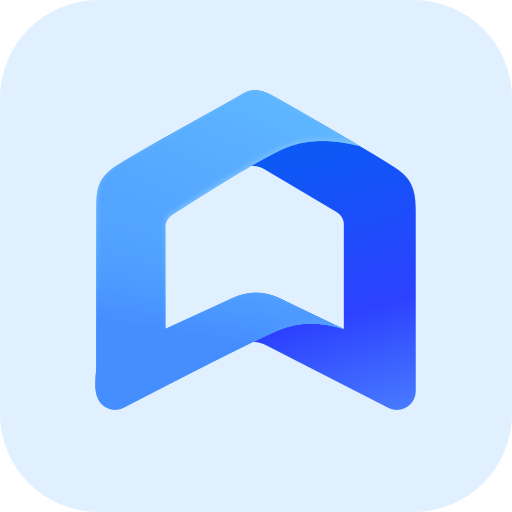
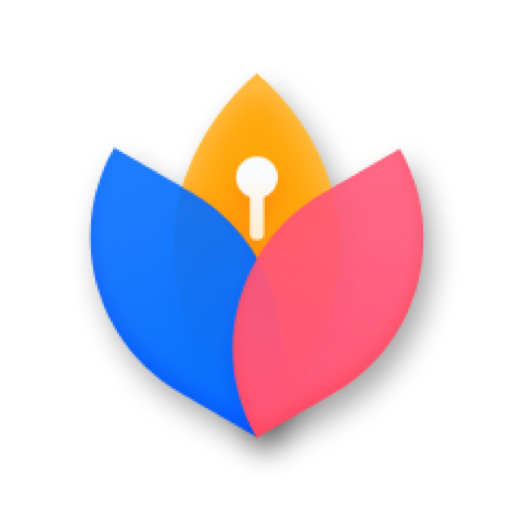






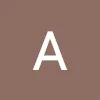

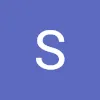






Easy to access files
Nice ui
lite in app size
option to choose storage displace suggested
no longer copy, cut and paste
kinda hard to delete stuff