FRITZ!App WLAN - Monitor home Wi-Fi
Stay connected with real-time WiFi monitoring and management on-the-go

- 2.13.7 Version
- 4.7 Score
- 3M+ Downloads
- Free License
- 3+ Content Rating
App Name: FRITZ!App WLAN
Description: Monitor your Wi-Fi network with the FRITZ!App WLAN. Connect effortlessly from your Android smartphone or tablet to your FRITZ!Box or any other WLAN router. Gain insights into your wireless connection with valuable details provided by the FRITZ!App WLAN. A visual diagram within the app enhances transparency by showing channel allocations among devices in your Wi-Fi network.
Starting from August 2018, Google's guidelines allow Android applications to present wireless environment data only when granted "location" permissions. It is important to note that AVM has no control over these Android policies.
We sincerely appreciate all the support and top-notch ratings – they truly fuel our drive!
Regarding the WiFi throughput test, please consider that your Android device's performance and hardware may affect the results, potentially slowing down your Wi-Fi during testing.
Setting up a Wi-Fi connection with FRITZ!App Wi-Fi
You want to configure a Wi-Fi connection to the FRITZ!Box manually? ✔ Here is how to set up Wi-Fi with the default password or your own password.
FRITZ!App Wi-Fi connects your Android device quickly, easily, and securely with the Wi-Fi network of your FRITZ!Box (or your wireless router). You can either use a QR code or manually enter the Wi-Fi network key to set up the connection.
Requirements / Restrictions
Android 10 or later is installed on the smartphone or tablet.
It is not possible to set up Wi-Fi connections with FRITZ!App Wi-Fi in iOS.
1 Setting up the Wi-Fi connection via QR code
1) Start FRITZ!App Wi-Fi.
2) Tap the  symbol in FRITZ!App Wi-Fi.
symbol in FRITZ!App Wi-Fi.
3) Tap "QR Scan".
4) Point the camera on the Android device at the QR code until it is recognized. If you have a FRITZ!Box, the QR code is displayed under "Wi-Fi > Wi-Fi Channel" ("Wireless > Radio Network") in the user interface.
5) Tap on "Connect".
2 Setting up the Wi-Fi connection manually
1) Start FRITZ!App Wi-Fi.
2) Tap the "Connect" tab in FRITZ!App Wi-Fi.
3) Tap the connection that displays the Wi-Fi network name (SSID) that you want to connect to.
4) Enter the Wi-Fi network key for the wireless router and tap "Connect". With a FRITZ!Box, you can find the Wi-Fi network key on the underside of the device or under "Wi-Fi > Security" in the user interface.
Permissions required for this app include:
• Near Field Communication: Facilitates wireless connections via NFC/Android Beam
• Device ID: Safely stores passwords on individual devices
• Call Information: Part of a Google-defined group; not utilized by the app
• Microphone/Camera: Grouped permissions by Google; the microphone function isn't in use
• Camera Access: Necessary for scanning QR codes
• Vibration: Provides haptic feedback when a QR code is scanned
• Camera Flash: May be needed for QR code scanning
• Wake Lock: Adjusts screen timeout
• Access to USB Storage/SD Card: Locally caches shareable information
• Memory Access Test: Validates write permissions on USB storage/SD card
• Change Network Connectivity: Manages Wi-Fi connections
• Change System Settings: Saves radio network sorting preferences
• Location: Required as of Android 6.0 for displaying nearby Wi-Fi network details
• View Wireless LAN Connections: Verifies Wi-Fi status
• View Network Connections: Checks wireless LAN connection status
• Access to All Networks: Retrieves FRITZ!Box firmware/model information.
- Version2.13.7
- UpdateMar 04, 2025
- DeveloperAVM GmbH
- CategoryCommunication
- Requires AndroidAndroid 10+
- Downloads3M+
- Package Namede.avm.android.wlanapp
- Signature57865fe985f6f48acfb807258182f1da
- Available on
- ReportFlag as inappropriate
-
NameSizeDownload
-
15.52 MB
-
14.77 MB
-
10.15 MB


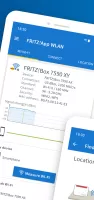
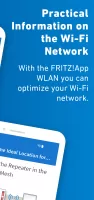
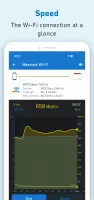
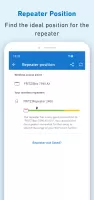
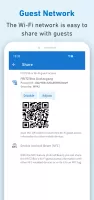
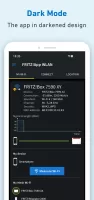
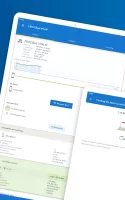
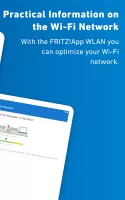
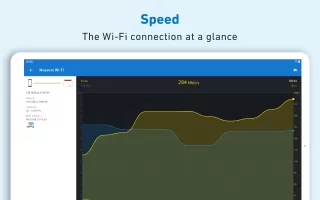
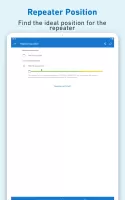
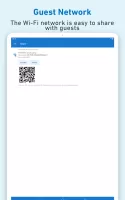
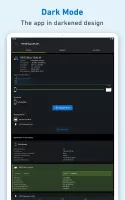



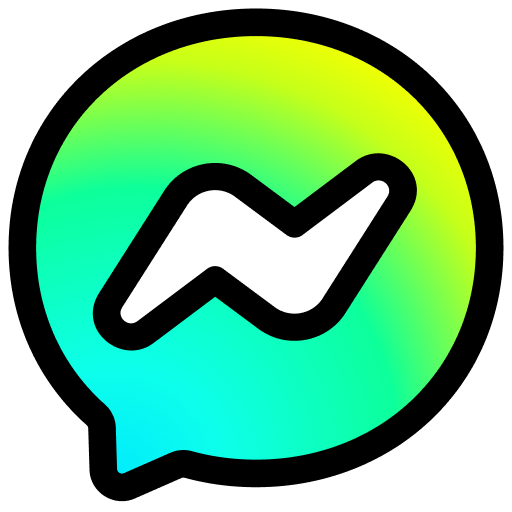






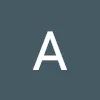





Clear UI design
Dark mode available
Inaccurate or incomplete information about the channel usage by other WiFi networks nearby
No options for managing basic wifi settings