Gaia GPS - Outdoor maps & navigation
Navigate, track routes, and plan outdoor adventures with detailed maps
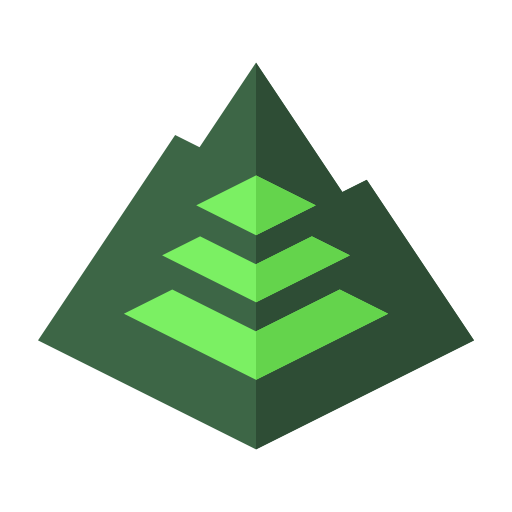
- 2023.2 Version
- 4.3 Score
- 1M+ Downloads
- In-app purchases License
- 3+ Content Rating
Make the most of the snowy days ahead with the ultimate app for finding ski runs and hiking trail sites around you – Gaia GPS. Explore amazing off-road ski routes while spending less time looking at your phone. Navigate confidently with snow reports and weather condition updates. Whether you’re looking for ski tracks, snowboard slopes, or winter hikes, discover with the help of Gaia GPS.
Find ski trails or challenge yourself with snow trekking routes with the help of Gaia GPS. Make the wilderness your backyard with the best hiking, ski route, and backcountry navigator – all in one. Navigating through routes is easy with offline maps, weather reports, GPS coordinates, and distance tracking features to help you explore the world.
Cruise through popular skiing and hiking trails confidently with GPS navigation tools to guide you through national parks and back to your camping site. Download the premier outdoor activity app featured in publications like the New York Times, Washington Post, and GearJunkie.
SKIING AND SNOWBOARDING
• Discover ski slopes around you with best-in-class topographic maps
• Find new cross-country skiing trails around you and download offline
• Know current weather conditions with ski resort information and Nordic trails from OnTheSnow
• Find the perfect snow with Snow Station and Snow Forecast map layers
BACKPACK OR HIKE
• Hike trails and routes are available on Gaia Topo, the ultimate backcountry navigator.
• National parks or scenic hike trails – Discover new nature routes waiting to be explored
• Backpacking from base camp all along off-road hiking trails is easy with the help of breadcrumbs
• Distance tracker with altitude and elevation monitoring for each activity
CAMPING COMPANION
• Explore different camping sites and navigate to them conveniently using GPS coordinates
• Discover campgrounds across national parks, forests, and scenic landscapes
ROAD TRIP PLANNER MADE FOR YOU
• Off-road travel is easy with GPS coordinates
• Offline maps: RV travel is easy with offline maps that track your location, even when far from cell service
• Discover camping sites, parks, and route conditions seamlessly to help you prepare
OFF-ROAD ACTIVITY PLANNING
• 4x4 & overlanding adventures are easy to record on Gaia GPS
• Activity tracker and route planner make trekking, hiking, and backpacking through trails off-road simple
• Maps, routes, and waypoints displayed directly on Android Auto
EXPLORE THE WORLD LIKE A PROFESSIONAL
• GPS coordinates help explore while creating routes and tracking progress
• Mark hike trails & ski routes
• Share your data with clients & fellow guides to improve Gaia GPS
• Access the full NatGeo map collection
ELEVATE YOUR OUTDOOR ADVENTURES WITH GAIA GPS PREMIUM WITH OUTSIDE+
• Access 300+ maps including NatGeo Trails Illustrated, Private Lands, weather forecasts, and more
• Offline maps to download anytime.
• Weather, terrain, and safety features
• Access the Trailforks GPS biking app
• Expert-led online courses on Outside Learn
• Premium access to award-winning films, shows, and live TV on Outside Watch
• Unlimited digital access to Outside Network's 15 iconic brands including Outside, Backpacker, and National Park Trips.
Explore the world with Gaia GPS to guide all of your adventures. Enjoy GPS navigation, countless hike trails, and more with Gaia GPS – your perfect outdoor companion.
SIGN UP
• Gaia GPS is part of the Outside Network. Create an Outside account to access the app.
TO MANAGE YOUR SUBSCRIPTION:
• Subscriptions automatically renew unless auto-renew is turned off at least 24 hours before the end of the current period. Your Google Play account will be charged for renewal within 24 hours of the end of the current period.
• Your Google Play Account will be charged at confirmation of purchase.
User Guide
What are Map Packs?
Map packs are a powerful and flexible way of managing map sources. You can save combinations of layers and opacities to make them easy to load on the map for specific activities.
Turn Map Packs on or off
If Map Packs are not enabled, you will see the Standard Map Menu. To enable map packs, tap Settings > Map Controls > toggle on Map Packs.

When you turn Map Packs on, your current combination of active layers is automatically turned into a map pack. The default name will look something like "Layered Map 4/5/22, 11:00 AM"
Using Map Packs
1. Tap the layers icon in the bottom left corner to open the Map Packs menu

2. From the Map Packs menu, you can:
- Make an Existing Map Pack Active on the Map
- Make an Overlay Active on the Map
- Browse and Add Curated Map Packs
- Create Your Own Custom Map Packs
- Edit or Delete Map Packs
Make an Existing Map Pack Active on the Map
Tap a map pack to make it active on the map. The active Map Pack will be highlighted in gray.


Make an Overlay Active on the Map
You can put a transparent overlay like Air Quality, Wildfires, Slope Angle, or Private Land on top of the active Map Pack. This is particularly useful if your Map Packs only one base map, like Gaia Topo or Satellite.

1. Tap an overlay to make it active on the map.
2. It's possible to have multiple overlays active, and all active overlays will be highlighted in gray.
3. Tap an overlay again to deactivate it.
4. Long press on an overlay to adjust the opacity, then tap Save to save the changes.
5. You can also long press on the overlay to view the description and map legend of the source, or to remove the overlay.
Browse and Add Curated Map Packs
The Gaia GPS cartography team curated several popular map combinations. You can add one of these Map Packs with these steps:

1. Tap Map Layers icon > Add Map Packs
2. Search or scroll the list, or select a category icon to see the available Map Packs. Tap on a Map Pack to get more information about it.
3. Tap Add (upper right corner) to add the Map Pack to your Map Packs Menu. Before tapping Add, you can optionally adjust the opacity and order of the layers. After you tap Add, the Map Pack will appear in the Map Packs menu.
4. Tap back, select the Map Pack, and then tap the 'x' in the upper right-hand corner of the drawers or swipe the drawer down to see the Map Pack active on the map.
Create Your Own Custom Map Packs
You can create your own Map Pack with any combination of sources. Here's how:

1. Tap Map Layers icon > Add Map Packs > Build a New Map Pack
2. Tap Add Layers. You can find sources by searching, looking in the Recommended menu, or browsing the All Layers categories. You'll find popular overlays like Private Land and Slope angle in the Feature/Weather Overlays category.
3. When you find a source you want to include in the Map Pack, tap on it. This takes you to an information page about the source. Tap Add in the upper right corner. Tap the back button to go back to the add sources view. Add more sources if desired.
4. Tap the back arrow until you are on the edit view. If desired, adjust the sliders and drag and drop the sources to change the order. Drag the drawer down to see a preview of the Map Pack on the map. Tap the Edit Info button to give your Map Pack a name and description.
5. Tap Add to save your custom Map Pack. This will take you back to the Search Map Packs view.
6. Tap the back arrow. This will take you to the initial Map Packs view, where you'll see that your new Map Pack is available to select in the Map Menu. Tap the custom Map Pack to make it active on the map. Swipe the drawer all the way down or tap the 'x' to return to the main map.
Edit or Delete Map Packs
With Map Packs enabled, you may need to edit the Map Pack to adjust the opacity of the sources in the Map Pack. Follow these steps to edit the sources, opacities, name, or the description of a Map Pack:

1. Tap the Map Layers icon > Long Press on a Map Pack to Edit
2. Adjust the opacity of sources by dragging the slider.
3. Change the order of sources by dragging and dropping them.
4. Remove a source from the Map Pack by clicking the red minus icon on the left side.
5. Add more sources from the Add Layers button.
6. Tap Edit Info to update the name or description.
7. Tap Save a Copy to make a copy of the current Map Pack. The copy will be loaded in the current edit view, and any edits you make will be saved to the copied Map Pack.
8. Tap Delete to permanently delete the map pack.
Configuration Settings
Change the size of map labels on Gaia Topo
1. Open Gaia GPS app > Settings > Map Controls > Font Size Multiplier
Magnify the map
You can use Android's built-in magnification tool to make it easier to read the labels on the map.
1. Open your device's Settings app  .
.
2. Tap Accessibility, then tap Magnification. Magnifcation may be under Visibility Enhancements on some phones.
3. Turn on Magnification shortcut. On some devices, this setting may be called Tap button to magnify.
4. At the bottom of your screen, tap the accessibility button  .
.
5. Press and hold on the map to magnify the area.



High-contrast Map Layers
The following maps have higher contrast than Gaia Topo and are recommended if you are having trouble seeing the map:
- Gaia Classic
- Toner HD
- Terrain HD
- Mobile Atlas HD
Follow these steps to make these layers active on the map:
- Add, Layer, and Change Map Sources in the Android app
Change Waypoint Icon Color
You can adjust the color of waypoint icons to make them stand out more on the map.
Follow the steps in this article: Create and Edit Waypoints in the App
Adjust location marker color
1. Gaia GPS Settings > Map Controls > Location Marker Color > choose a new color > OK
Color correction for color blindness
In Android 12 and newer, there's a built in color correction setting.
- Version2023.2
- UpdateNov 11, 2024
- DeveloperTrailBehind Inc.
- CategoryMaps & Navigation
- Requires AndroidAndroid 6+
- Downloads1M+
- Package Namecom.trailbehind.android.gaiagps.pro
- Signaturef795a418cb963c288c0e266d0a04af6b
- Available on
- ReportFlag as inappropriate
-
NameSizeDownload
-
231.03 MB
-
59.08 MB
-
12.78 MB


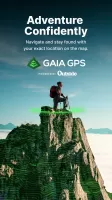
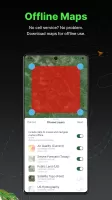
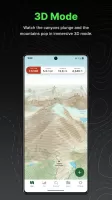
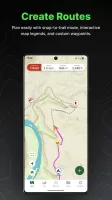
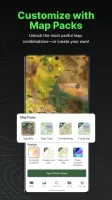
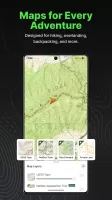
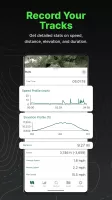
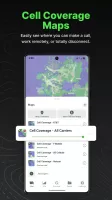
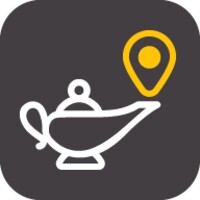
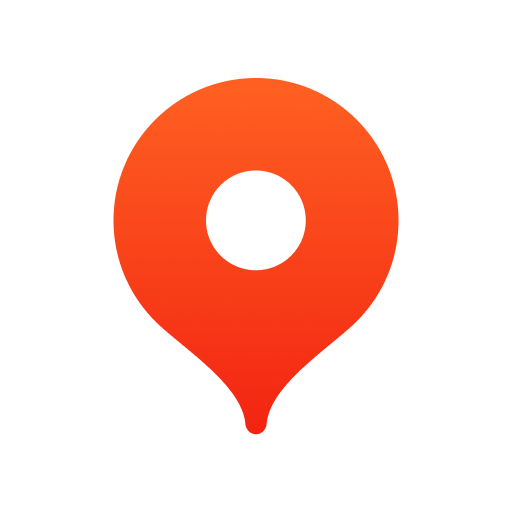


















always reliable and a bargain for the features
So clear showing very small but key details
fail to sync routes or offline maps
Latest update requires frequent signins
option to view/zoom a saved route suggested